Do you want to create a Grammarly account or signup Grammarly for free?
You can easily check and correct your writing mistakes to write error-free English. Grammarly is the #1 tool to become the best English writer. It is a must-have tool for bloggers and content writers to easily check writing errors while writing.
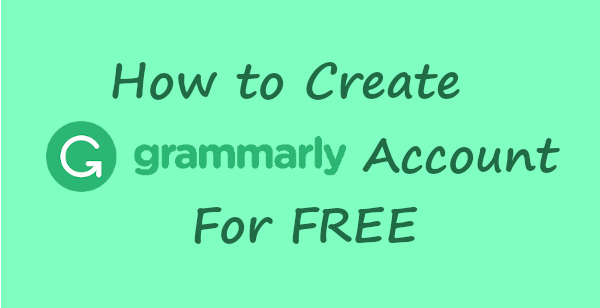
Grammarly can help you to easily eliminate Grammar, spelling, punctuation, and other English writing errors. It can also check plagiarism to create unique content for your blog.
You can also integrate it on browsers, MS Word, Outlook, Google Docs, Windows and MAC OS, and IOS and Android.
Let’s get started to find out how to create a Grammarly account for FREE.
Affiliate Disclosure: At Tutorialdeep, we believe in transparency for our users. In this blog, there are some referral links. If you signup with these links we will earn some commission at no extra cost to you. We recommend these links because they are our trusted brands.
How to Create Grammarly Account or Signup Grammarly For Free (Step-by-Step)
Follow the step-by-step process given below to properly create a Grammarly account or signup Grammarly for free:-
Step 1: Add Grammarly Browser Extension
First of all, open the Grammarly homepage. You will get a button as indicated below.
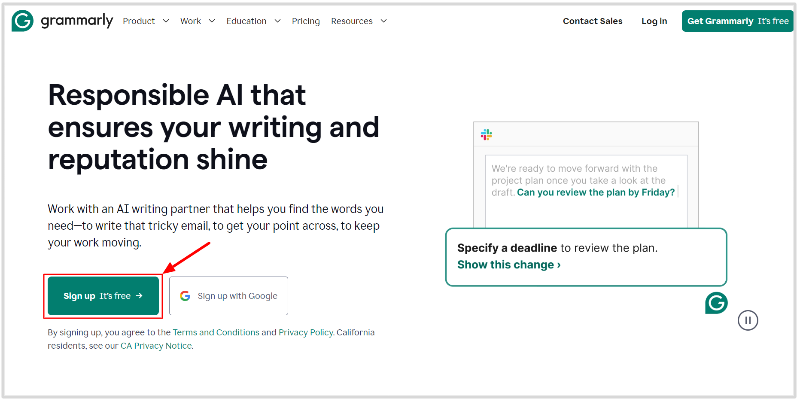
Step 2: Create Grammarly Account or Signup Grammarly For Free
A create account form will open where you have to provide your email. Click the right arrow button given with the input box on the right side.
If you have Facebook and Gmail id available, you can also use those accounts to create an account. You can click the link ‘Continue with Facebook’ or ‘Continue with Google’ to signup with the related accounts.
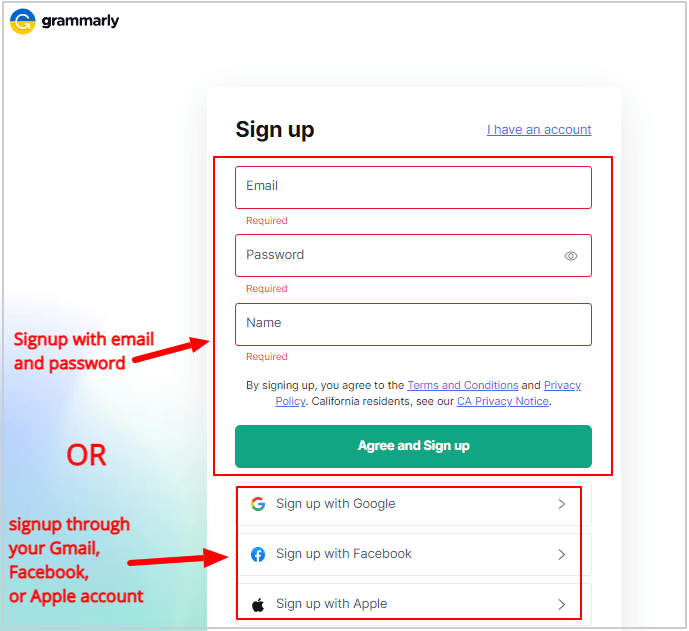
Here, I will show you the steps to create an account using the signup form. After entering the email, enter your chosen password and click the right arrow button as indicated in the image below.
Enter your name and click the ‘Sign Up’ button.
Step 3: Finally, Select Add Grammarly Browser Extension
You have two options to select the Grammarly plan. Choose ‘Continue to Grammarly’ for the free version or ‘Level up with Premium’ for the pro version with advanced features.
To try Grammarly before purchasing it, choosing ‘Continue to Grammarly’ for the free version is the best option.
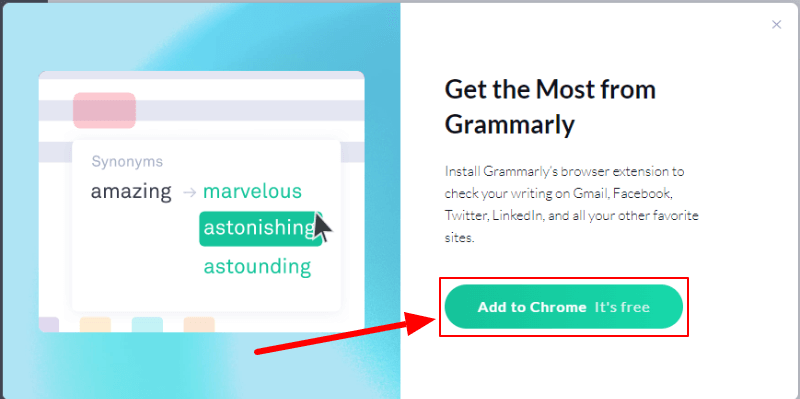
After you have completed all the steps, you can check the installed Grammarly extension icon as indicated below.
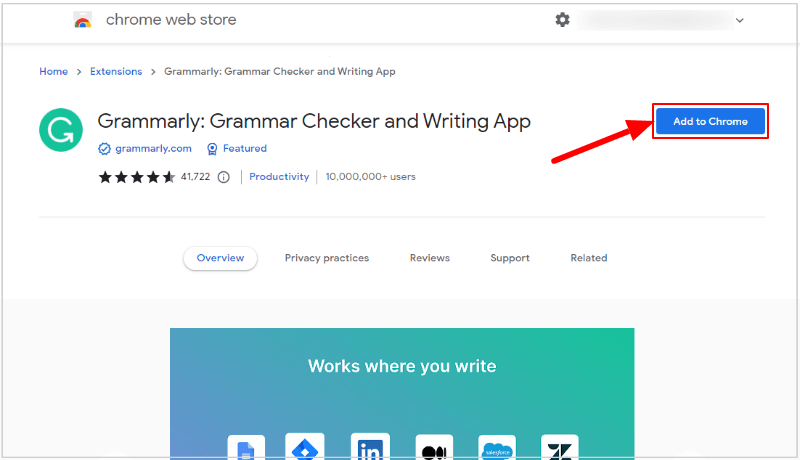
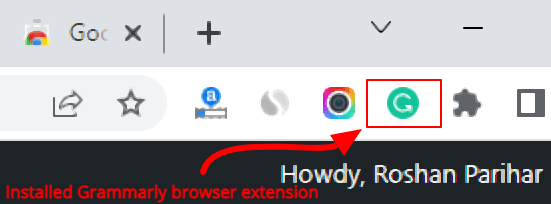
That’s all about creating a Grammarly account for free.
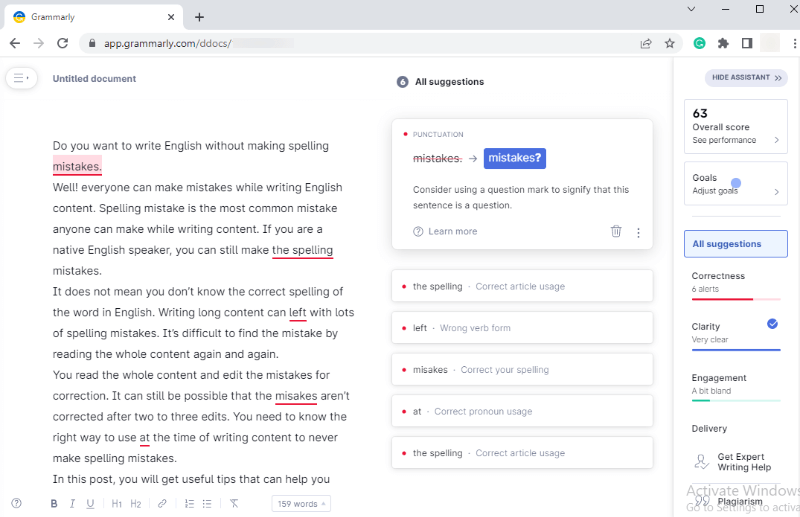
You can now eliminate all your English writing mistakes on your browser while writing online on emails, Social media editors and chats, WordPress editors, and others.
FAQS on How to Grammarly Account or Signup Grammarly For Free
Q1. Is Grammarly Free to Sign up?
Answer: Yes, Grammarly comes with a free plan to signup and start using its features.
Q2. How to Create a Free Premium Account on Grammarly?
Answer: To create a free premium account on Grammarly, you need to follow the steps given in this post above.
Q3. Is There a Free Alternative to Grammarly?
Answer: Here are the top 3 alternatives of Grammarly:
- ProWritingAid
- Ginger Software
- OnlineCorrection
Q4. Can I Use Grammarly for Word?
Answer: Yes, you can Grammarly for MS Word. However, you need to buy Grammarly premium to get the app install on MS Word and start using to eliminate English writing errors and mistakes.
You May Also Like to Read
- Grammarly Review
- Best Grammar Checker and Correction Online Tools
- Best Websites to Improve Writing Skills in English
- 7 Best Comma Checker Websites
I hope you find this post helpful to create your Grammarly account for free. If you have any queries regarding the tutorial, please comment below.
Are you using Grammarly? If yes, please share your views with us by commenting below.
