Do you want to manage affiliate links on your WordPress website or blog?
If you are doing affiliate marketing on your website to make money online, then you should use a Link Cloaker plugin to shorten affiliate links. Affiliate marketing is the smart way of earning money by promoting someone else product. When visitors purchase the product using your affiliate link, you will earn reward money as commission.
Here in this post, you will learn how to manage your affiliate links using the ThirstyAffiliates plugin.
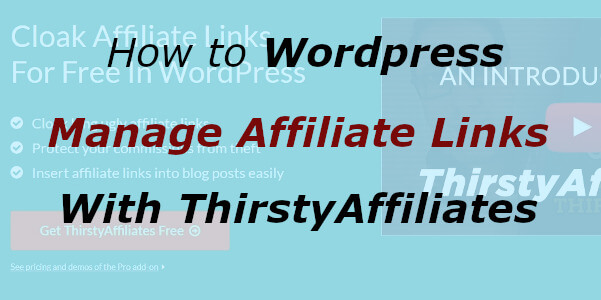
What is Affiliate Links
Affiliate links are the URL that contains the id or username of the affiliate marketer who promotes the products. When someone clicks the affiliate link, it records and tracks the traffic sent to the merchant’s website.
You require to add these affiliate links to the content of the website. When the visitor visits the page and clicks the affiliate link to purchase the product. It informs the advertiser’s that the sale is made and you earn money in commission.
If you want to get the affiliate links to make money online from your website. You need to join the best affiliate networks where you can find the affiliate links. We also recommend beginners to join the ShareASale affiliate network. ShareASale is the most trusted affiliate marketplace to start doing affiliate marketing.
Disclosure: At Tutorialdeep, we believe in transparency for our users. If you buy something from on our website link, we will earn some commission with no extra cost to you, in fact, it saves your money. We recommend them because these are our trusted brands.
We have created some useful posts for you to get more with ShareASale:-
- How to Sign Up ShareASale Affiliate to Make Money
- How to Get Affiliate Links From ShareASale For Blog
Why You Should Use Link Cloaker Plugin to Manage Affiliate Links
There are many reasons behind this few are given below:-
- Shorten Ugly Links: Affiliate links are so lengthy to use. It’s difficult to remember them to easily add on your website. Cloaking shortens the links and makes it pretty for users to see. Below is the affiliate link before cloaking.
https://affsitename.com/products/?productid=12345&affid=123456&urllink=&afftrack=
The above affiliate link is looking ugly to add to your website content. After clocking the above link becomes.
https://yoursitename.com/recommends/productsname/
- Increase Click-Through Rate: Visitor does not like ugly links when they reach your website. After clocking the affiliate links, you can make it pretty to increase clicks and increase your earnings.
- Easily Manage Affiliate Links: After cloaking of affiliate links in a single link management software. You can easily change the links at the time when links are inactive. You can use the ThirstyAffiliate plugin whose details are given below to cloak affiliate links.
- Track Links on Your Site: By cloaking and adding the links to your website, you easily track them. It helps you to find which posts and pages give you more clicks to earn money.
Let’s start with installing ThirstyAffiliates plugin and manage affiliate links in WordPress.
How to Manage Affiliate Links Using ThirstyAffiliate Plugin
ThirstyAffiliate is the most popular affiliate management plugin for WordPress. The plugin allows you to easily cloak the links, add to posts and pages, and track links to see its performance.
There are many features that make it useful from other link cloaking WordPress plugins. It comes with many useful tools to easily manage affiliate links in one single dashboard.
Install ThirstyAffiliate Plugin
To use the plugin, you have to first install the ThirstyAffiliate plugin to use it on your WordPress website.
Go to Plugins >> Add New and search for the plugin ‘ThirstyAffiliate’. After you enter the keyword, it displays the plugin where you have to click the ‘Install Now’ button. It starts the installation process and after a few seconds click the ‘Activate’ button to activate the plugin.

Create Cloaking Link in ThirstyAffiliate Plugin to Manage Affiliate Links
After installation, go to ThirstyAffiliates >> New Affiliate Link to start creating the link.

A page will open where you have to enter the product name and ugly affiliate link as indicated below. Now, click the ‘Save Link’ button to create the affiliate link. It creates an affiliate link as indicated below in 4.

You can also add the category of the affiliate link by clicking the link ‘Add New Category’. Enter the new category or select the existing category from the list. It’s useful when you want to categorize your affiliate links to identify easily.
How to Add ThirstyAffiliate Link to a Post
Now, after adding the affiliate links, its time to add the link to your posts or pages content. To add the affiliate link, go to your post content and click the ‘affiliate link’ button indicated below.

A popup will open where you will get the list of affiliate product links. You have to find your required product name contains the affiliate link to add.
There are two ways to add the affiliate links to your post content. These two ways are using the ThirstyAffiliates anchor link or ThirstyAffiliate shortcode. You can use any of them by clicking the button indicated in the image below. The recommended way is to click to add the affiliate anchor link.

It adds the affiliate anchor link showing the href with ThirstyAffiliate cloaked link URL. At the start, it contains blank rel and target attribute. You can find the related attribute details in the settings section of this post given below.

Useful ThirstyAffiliate Settings to Change Link Appearance
After you add the ThirstyAffiliate affiliate plugin, you can visit ThirstyAffiliates >> Settings to make useful settings for the plugin.

There are many setting options in the plugin. However, you can find useful settings for the affiliate links in the Link Appearance section. Click the ‘Link Appearance’ setting option as indicated in the image below.

A page will open where you have to make further settings, read the below sections of this post for the settings.
Change Link Prefix
The default prefix of the plugin is ‘recommends’ which is added to the affiliate link as below.
https://yourdomainname.com/recommends/product-name/
You can change the above prefix by selecting the selection option box indicated below.

However, its recommended to leave the box as it is and use the default prefix ‘recommends’
Add Link Category in URL
To easily identify the type of affiliate link, you can categorize the link and the category to URL. You can add the category to the URL by clicking the checkbox indicate in the image below.

The above affiliate link changes to the link given below.
https://yourdomainname.com/recommends/lnk-category/product-name/
Use Nofollow on Links and Open in New Window
Unfortunately, Google index these affiliate links after you add them to your content. However, ThirstyAffiliates plugin comes with an option that doesn’t allow search engines to index the affiliate link. To do this, you have to select ‘Yes’ in the ‘Use no follow on links?’ option as indicated below.

ThirstyAffiliate links are the links to the product websites. You don’t want to lose your website visitors when they click affiliate links. It’s highly recommended to open the links in new tab. This is useful when you want your visitors to engage with your website.
Pro Version of ThirstyAffiliates Plugin to Manage Affiliate Links with More Features
If you want more features of the plugin, you have to switch to the ThirstyAffiliates Pro-Version. The details of the features and pricing are given below.
Features Comparison of ThirstyAffiliates Free and Pro Version
There are many features of plugin like Automatic Keyword Linking, Advanced link Tracking Reports, Link Scheduling, and many more. The features of the ThirstyAffiliates plugin are given below.

If you want to increase your affiliate earning, you should use the Pro version of the plugin. It provides you features to easily track and improve your link performance.
Pricing of ThirstyAffiliates Pro Version
There are three Pro Add-on options of the plugin to 10x your Affiliate Marketing. The price of the add-on depend on the number of site for which you want to buy it. It start from $49 for 1 site, $79 for 5 sites, $149 for unlimited sites.
See the pricing of the ThirstAffiliate plugin Add-on.
If you have only one single website, you can buy the add-on for $49. However, $79 is the worth plan to buy if you want to start more websites in future.
Click Here to Buy ThirstyAffiliates Pro
I hope, you like this post of how to manage affiliate links in WordPress with ThirstyAffiliates Plugin. If you have any queries regarding the post, please comment below.
Also tell me, What are plugin features you like most by commenting in the comment box below.


