Last Updated on September 16, 2020 by Roshan Parihar
Are you looking to boost your conversions with mobile exit-intent technology?
If you are using the exit-intent technology on your desktop, you may think of using it on mobile devices too. With a growing number of mobile and tablet users, mobile exit-intent technology can help you generate more leads and increase sales.
It takes time to open websites on Laptop or desktop. You need to first start your desktop to open browsers and start surfing for the web pages. However, the mobile devices are too fast to start surfing web pages quickly. You need to just touch the browser icon to open and start surfing.

Nowadays, people also like to make a purchase directly from their mobile devices. But, many users never complete their online purchase and your mobile traffic is wasted. OptinMonster helps you to activate mobile exit-intent features on your website to convert visitors into subscribers.
In this post, you will learn how to get started with Optinmonster mobile exit-intent technology.
Affiliate Disclosure: At Tutorialdeep, we believe in transparency for our users. In this blog, there are some referral links. If you signup with these links we will earn some commission with no extra cost to you. We recommend these links because these are our trusted brands.
What is Mobile Exit-Intent Technology?
Mobile exit-intent is the way of analyzing the behavior of visitors on mobile devices. It detect visitors when they about to abandon your website and displays popups immediately.
You can display offers and signup forms to generate leads and convert visitors into regular customers.
How Mobile Exit-Intent Technology Works on Mobile Devices
As you know no cursors are appearing on mobile devices to detect movements. In a desktop, we can identify the mouse event when the visitor about to close the website or going to open a new tab.
So, how you can find the behavior of visitors when they about to leave your website?
There are two ways you can find the visitors going to abandon your website given below:-
- Scrolling Upward Direction
- Pressing the Back Button
Let’s find out the behavior with each pattern in detail given below.
Scrolling Upward Direction
You have to find the scrolling pattern of users on mobile rather than the cursor movement. When you scroll down the webpage, the address bar disappears on browsers, and users have to scroll up to enter a new web address.
If the users start scrolling upward direction, it’s the signal that the user is no longer engaged with the content. Mobile exit-intent technology detects that movement and immediately displays the campaign to users.
Pressing the Back Button
Visitors can also leave your website by pressing the back button to go to the previous website. The exit-intent technology displays the exit-intent popup to display the offers and campaigns.
You can add a signup form to collect emails or add relevant offers to encourage them to make a purchase.
How to Get Started with Mobile Exit-Intent on OptinMonster (Step-by-step process)
OptinMonster is the #1 powerful lead generation plugin for WordPress. It can help you instantly grow your email list with its top features like lightbox popup, mobile exit-intent technology, fullscreen welcome mat, and many more. For more details of OptinMonster plugin, you can read our post on OptinMonster review
To activate and get started with mobile exit-intent technology, you have to connect your WordPress website with OptinMonster.
Follow the step-by-step process given below to create the OptinMonster account and connect with WordPress.
Step 1: Create OptinMonster Account on Official Website
First of all, you have to open the OptinMonster homepage.
On the homepage, click the ‘Get OptinMonster Now’ button to go to the pricing page to create an account.
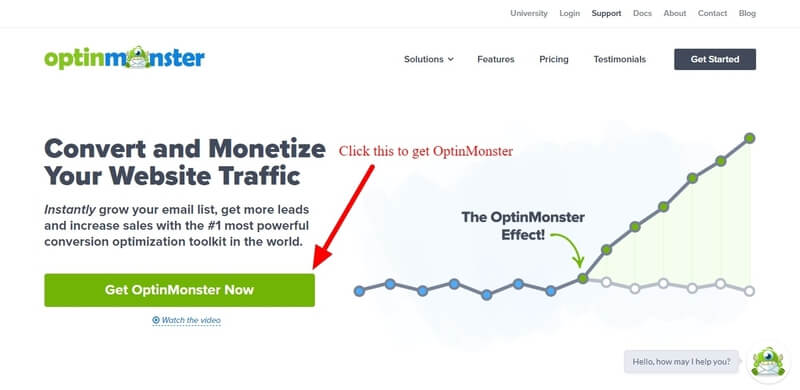
There are four pricing options to select for OptinMonster. Out of these options, OptinMonster ‘Pro’ is the best value pack to get everything you need to get huge results faster.
Click the ‘Get Started’ button given under the ‘Pro’ plan as indicated below.
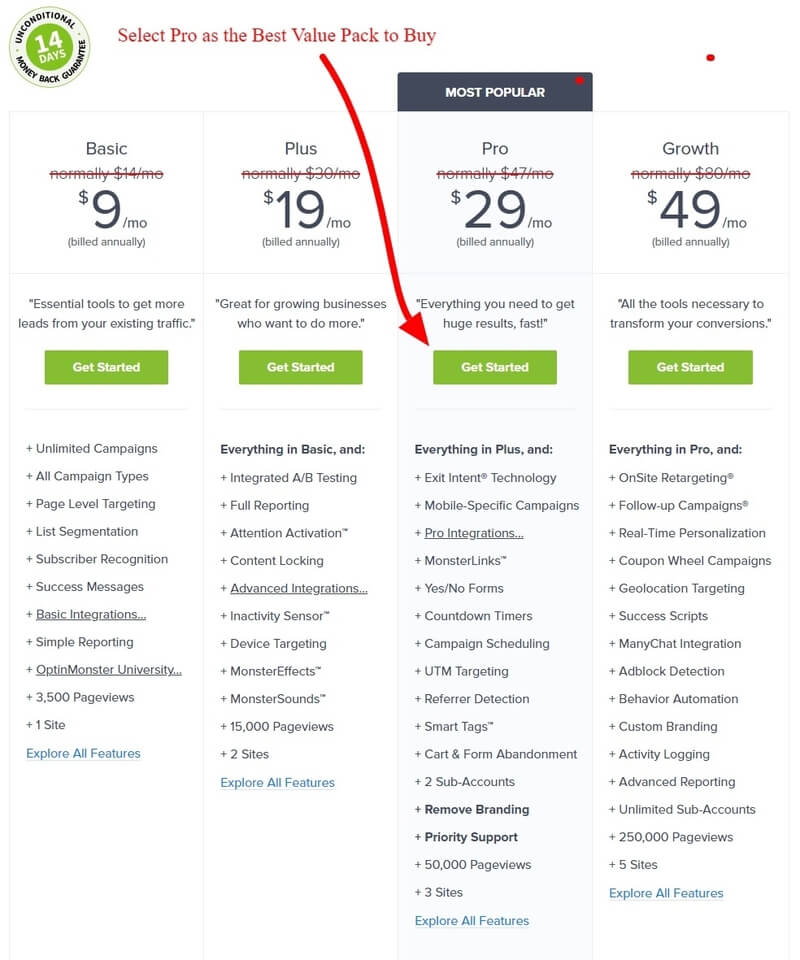
The founder of OptinMonster is very confident of their product and its features. If you think that the plugin is not fulfilled your needs and you are not satisfied with OptinMonster, they will happily refund 100% of your money with no questions asked.
So, every plan of OptinMonster comes with a satisfaction guarantee. See the image below from the founder of the plugin that provides an unconditional 14-days money-back guarantee.
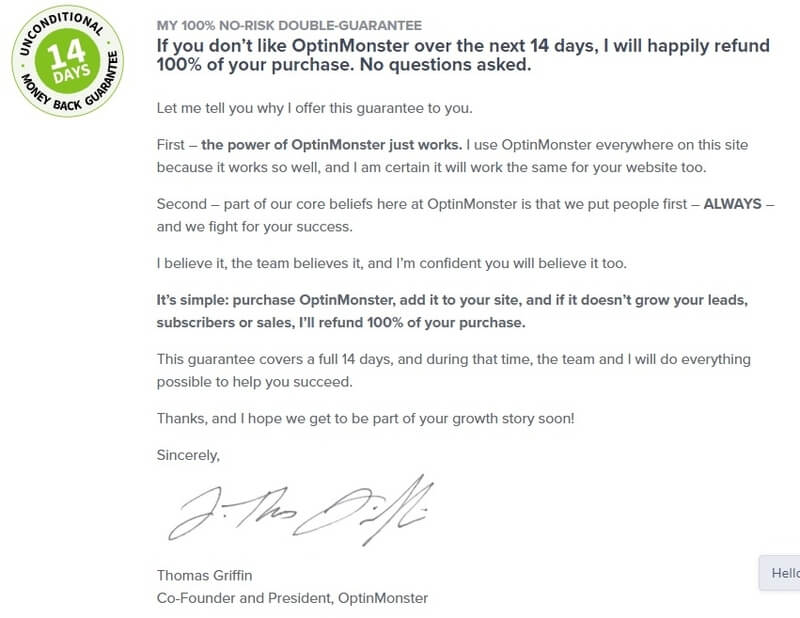
After you click the ‘Get Started’ button under the ‘Pro’ plan above in the pricing page, an account creation form will open. Here, you have to provide your name, email, and password to create the OptinMonster account.
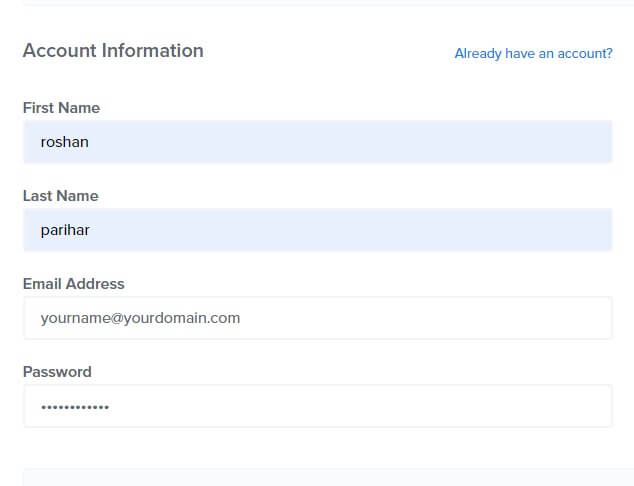
Enter your payment information to complete the purchase of OptinMonster. There are two payment options to pay either using a credit card or Paypal.
Select your preferred payment method, fill your payment details and click ‘Get Started Now with OptinMonster’ button to make payment.
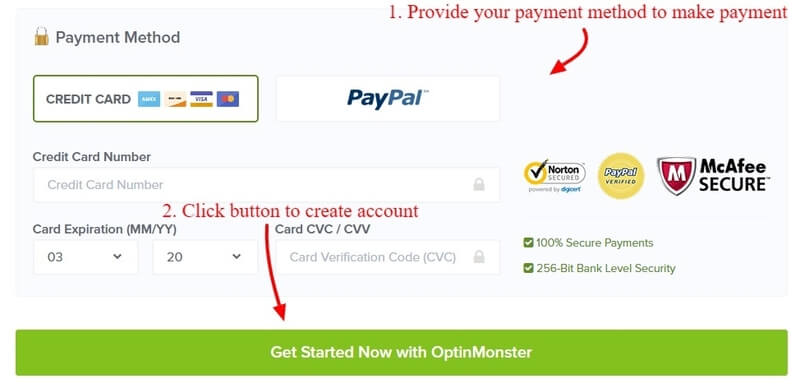
Finally, open your email account and click the email verification link to complete creating an account on OptinMonster.
Step 2: Connect WordPress Website with OptinMonster
After you have done with creating the OptinMonster account, you have to install and activate the OptinMonster plugin to connect with WordPress.
Open your WordPress dashboard and go to WordPress admin menu option Plugins >> Add New. Now, search for the OptinMonster plugin as showing in the image given below.
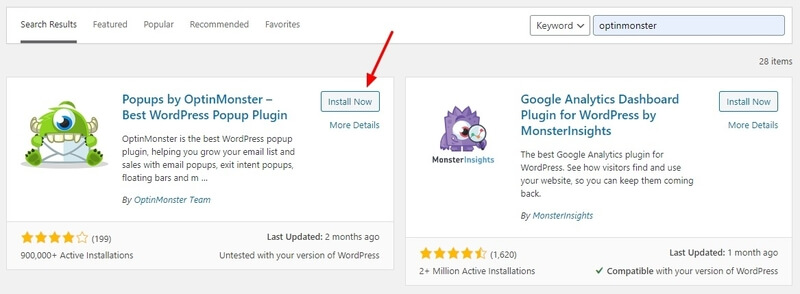
Click the ‘Install Now” button given in the OptinMonster plugin as indicated in the image above. It starts installing the OptinMonster plugin.
After the installation completed, you will get an OptinMonster welcome page. Here, you have to click the ‘Connect Your Account’ button to start connecting to the OptinMonster account.
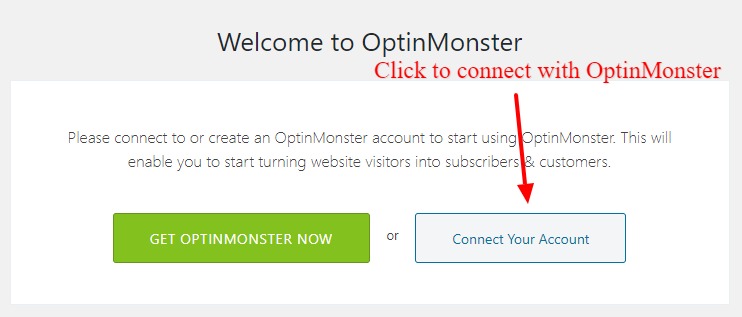
Now, you have to authenticate your OptinMonster account before using OptinMonster on your website. For this, you have to click the ‘Authorize OptinMonster’ button to open the OptinMonster login page.
You have to provide OptinMonster account details to log in and authorize.
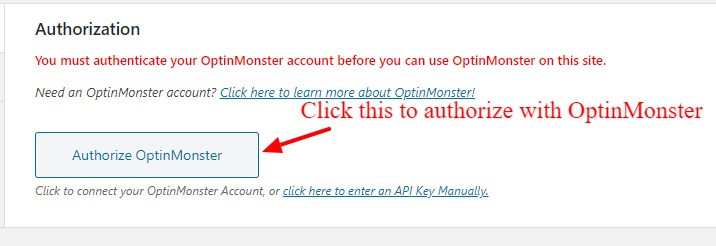
To finalize the connection with OptinMonster, you have to click the ‘Connect To WordPress’ button to final authorize your WordPress website.
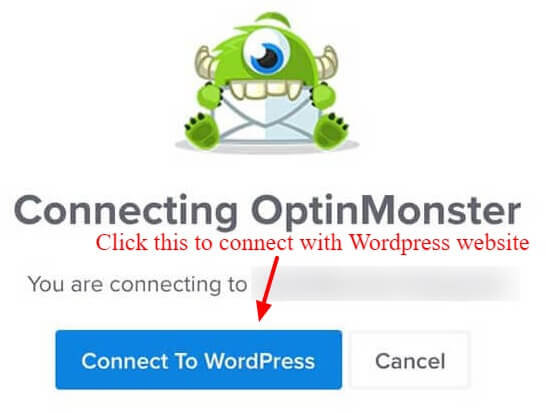
Now, your website is connected to OptinMonster. You can now start using the OptinMonster mobile exit-intent technology.
Read further to find out how to activate the mobile exit-intent technology to collect leads.
Step 3: Activate Exit-Intent Technology For Mobile Devices
After you have done with all the above processes, you can now start activating mobile exit-intent features as given below.
Trigger Campaign on Scroll Up
To activate this exit-intent feature, you have to add the exit-intent to the ‘Display Rules’ of your mobile campaign as showing below. Here, you also have to choose ‘Exit Intent® Sensitivity’ either ‘Low’ or ‘Medium’.
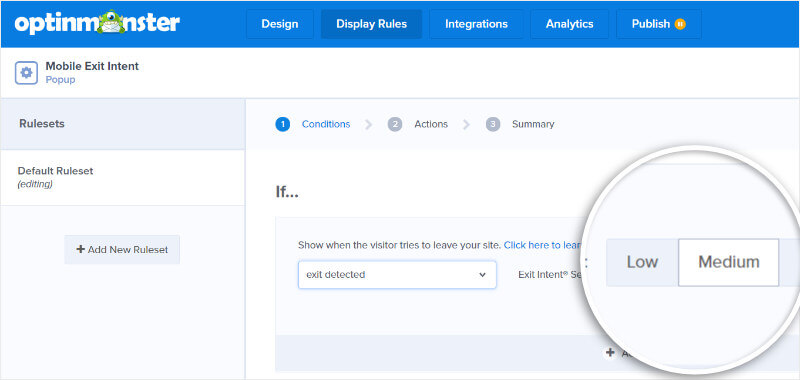
After you set up these features, it triggers the campaign whenever the user scrolls up the mobile screen. You can add attractive offers and signup forms to convert visitors into subscribers.
Activate Pressing Back Button Campaign
In addition to the above features, you can also activate the exit-intent feature when the user presses the back button on mobile.
It also require to open the ‘Display Rules’ of your mobile campaign and choose ‘Exit Intent® Sensitivity’ as ‘High’. See the image below showing the selected rules.
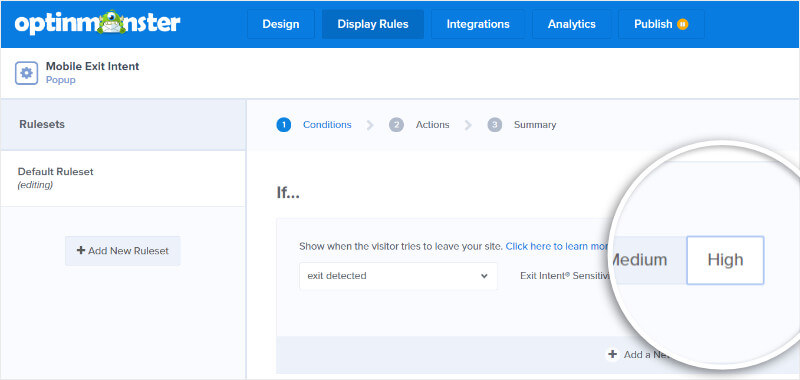
After you have done this setting, it triggers the exit-intent popup when the user presses the back button of the mobile device.
That’s all, mobile exit-intent is the perfect solution for you to grow our email list and increase revenue.
Conclusion
Exit-intent popups can help you collect more emails and increase your sales. Mobile users are increasing day-by-day and you can grab them to generate more revenue in marketing. You need to optimize your exit-intent popups for desktop as well as mobile devices to capture more leads.
It is a new but the most powerful feature of OptinMonster to improve the performance of your business online. Capture more and more visitors each before they leave your website can do a huge impact.
You may also like to read
- WPForms Review
- MonsterInsights Review
- How to Install Google Analytics in WordPress by MonsterInsights
I hope, you like this post on how to get started with mobile exit-intent on OptinMonster. If you have any queries regarding the post, please comment below.
Are you using OptinMonster exit-intent technology? If yes, please share your views by commenting below.
