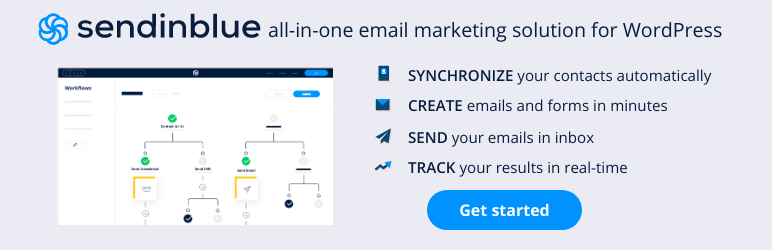Last Updated on September 29, 2021 by Roshan Parihar
Do you want to use the Sendinblue Shopify email plugin to boost eCommerce sales of your online Shopify store?
You can use SendinBlue and connect it with Shopify to start doing email marketing and boost your eCommerce sales. Sendinblue comes with all the features to sync your Shopify contacts & orders, track page visits and abandoned cart events, multichannel communication, and many more at one single platform.
All you have to do is to create your SendinBlue account and connect it with your Shopify store to start using its features.
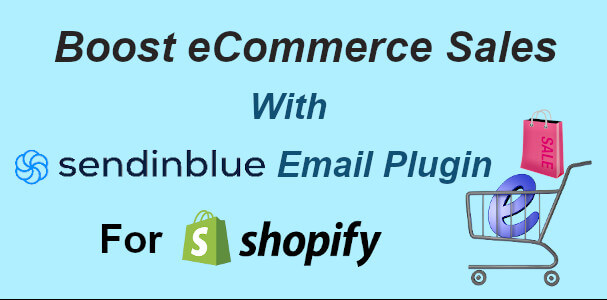
In this post, you will learn a step-by-step guide on how to connect with SendinBlue with your Shopify store using the SendinBlue email plugin to boost eCommerce sales.
Affiliate Disclosure: At Tutorialdeep, we believe in transparency for our users. In this blog, there are some referral links. If you signup with these links we will earn some commission at no extra cost to you. We recommend these links because they are our trusted brands.
Why You Should Use SendinBlue Email Plugin For Shopify
✓ Sync Your Store Contacts and Orders: Sync all your Shopify contacts with SendinBlue. After that, each time you add, update, delete contacts in Shopify, the same will happened to your SendinBlue contacts. It helps you to manage all your contacts at one single platform called SendinBlue.
✓ Multichannel Communication: Use multiple communication channels in SendinBlue like emails and SMS. It helps you send your transactional and marketing SMS directly from your Shopify store.
✓ Better Email Deliverability: Build a great relationship and reputation with regular emails. After that, you can ensure the deliverability of emails to maintain relationships.
✓ Track Visitors Action on Your Store: You can track your store visitor actions and behavior in SendinBlue after connecting with Shopify using the SendinBlue plugin. It can be helpful for you to increase your sales and analyzing your customer’s behavior.
✓ Create and Send Newsletter from SendinBlue: SendinBlue is the best email marketing platform to send newsletters. After connecting with the Shopify store, you can send newsletters to your customers directly from Sendinblue.
✓ Simultaneous Orders and Sign-up Confirmations: The SendinBlue plugin helps you to add a checkbox with the checkout forms. You can get signups directly from checkout forms on your Shopify store.
✓ Analytics Reports to Boost Sales: Track and analyze all your Shopify store traffic directly from SendinBlue. The analytics data are helpful to skyrocket your sales and improve your store performance.
How to Boost eCommerce Sales with SendinBlue Email Plugin for Shopify
To boost your sales of Shopify store with the SendinBlue email plugin, you need to follow the step-by-step process given below:-
Step 1: Create SendinBlue Account for Email Marketing
First of all, open the SendinBlue homepage to create your account.
→ Click Here to Go to SendinBlue Homepage
On the homepage, you have to click the ‘Sign up free’ button given at the top right corner of the page.
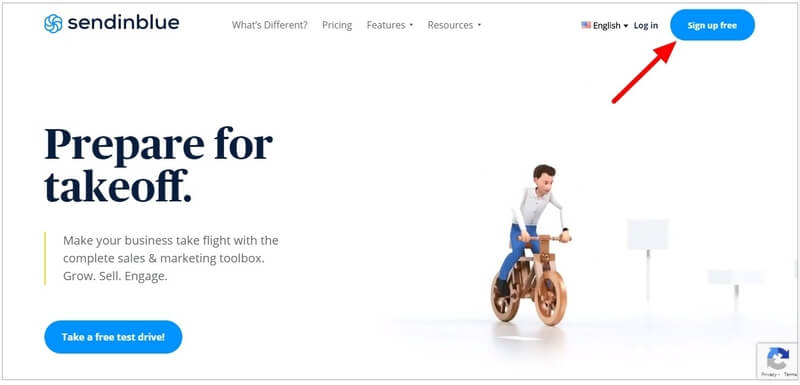
It will open an account creation form to fill in your name, email, and password for your SendinBlue account. After you are completed filling in these details, click on the ‘Get Started’ button to proceed.
You can also use the ‘Sign up with Google’ button to create a SendinBlue account using your Gmail account.
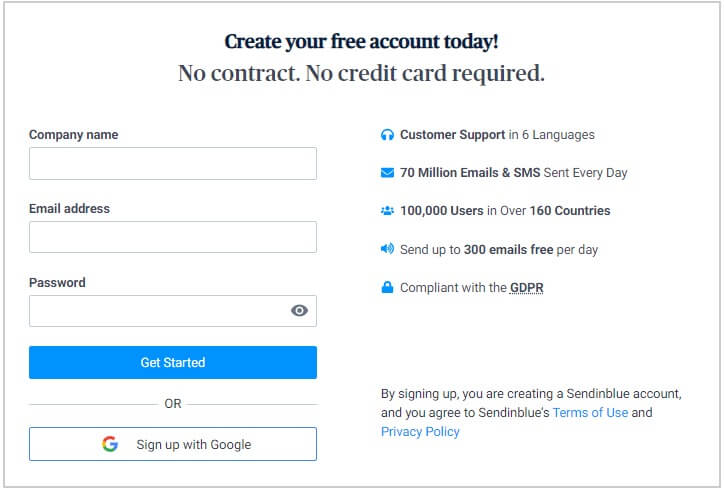
After that, you will get an email to the email id you have given above to validate your account. You need to log in to your email id to click on the verification link and confirm your email id for the SendinBlue account.
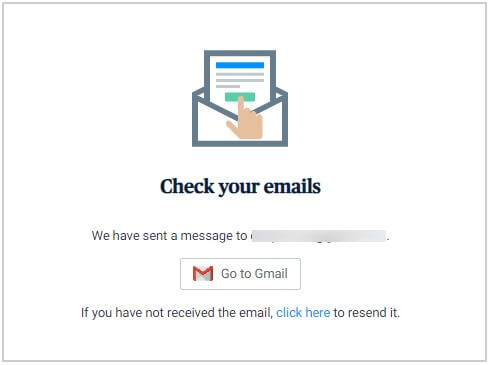
When you have done verification of your email id, a form will open where you have to fill in your personal information and company information.
Also, click the checkboxes to accept that you are agreeing to their terms of services and receive SendinBlue regular updates and tips.
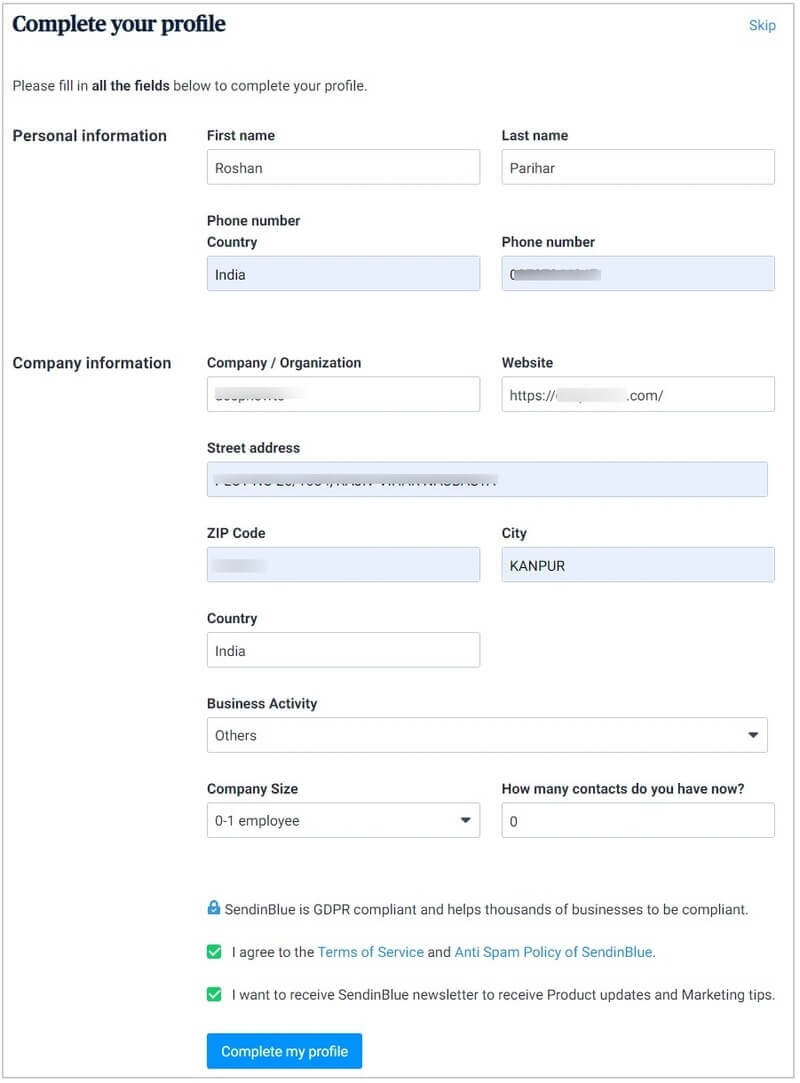
As you have provided your mobile number in the above form, you need to validate it for account creation.
To validate your mobile, you will get an OTP to your mobile number that you have to provide in the input box given below. After entering an OTP, click the tick(✓) mark to validate your phone number.

Further, your need to select the plan for your SendinBlue account. If you have just started email marketing and want to try all the features for free, you can choose the ‘FREE’ plan by clicking on the button as indicated in the image below.
Don’t worry, you can upgrade your plan to SendinBlue premium plan in the future to get more advanced features to boost eCommerce sales.
However, if you want to start your SendinBlue account with the premium plan, I recommend you to choose the ‘ESSENTIAL’ plan that comes with all the essential features to skyrocket your eCommerce sales.
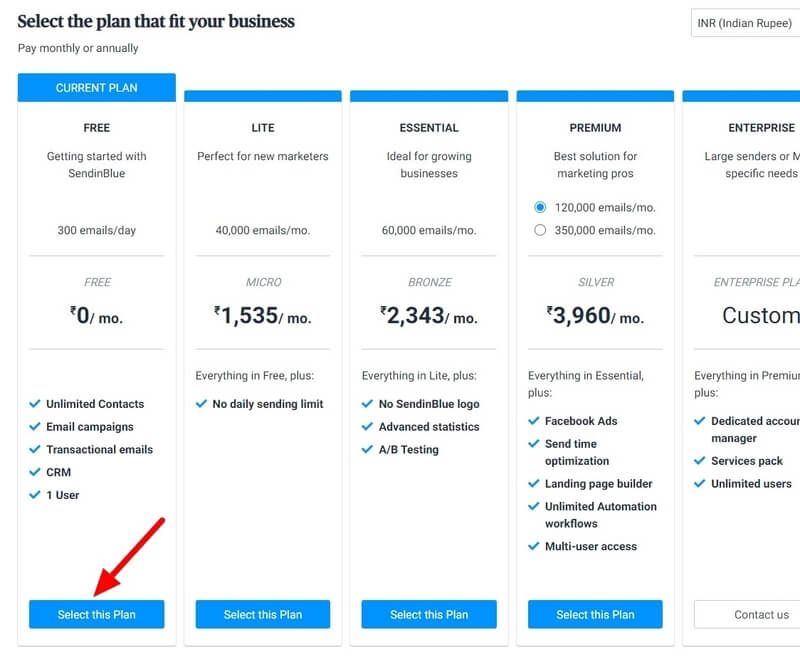
After you have done the above steps, it will take you to the SendinBlue dashboard as showing in the image below.
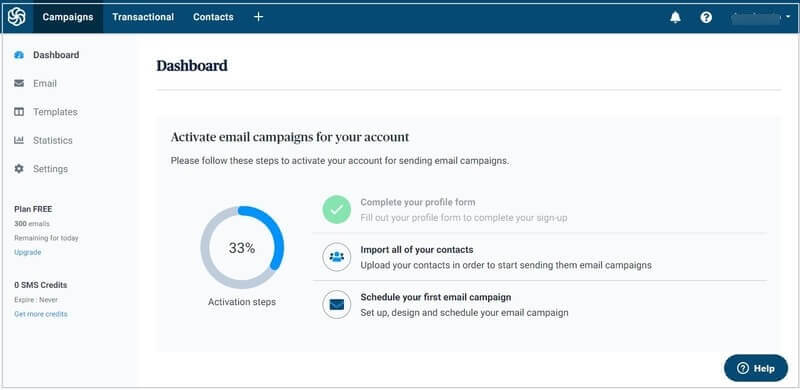
Now, let’s connect your SendinBlue account with your Shopify account using the SendinBlue email plugin.
Step 2: Install SendinBlue Email Plugin to Shopify and Connect with SendinBlue Account
To connect your Shopify store with the SendinBlue account, you need to log in to your Shopify store account. After login, click the ‘Apps’ menu option given in the left sidebar menu as indicated below.
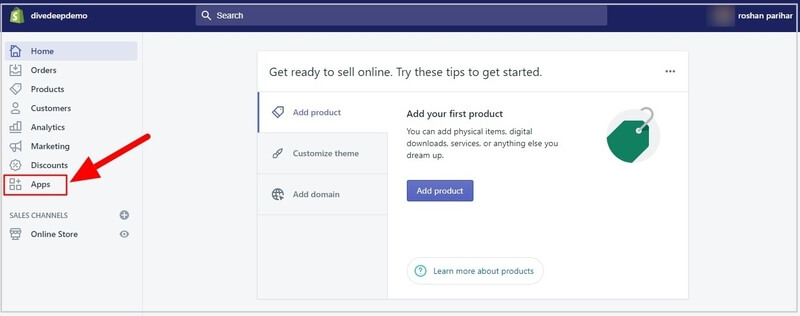
Now, visit the Shopify app store to find the SendinBlue email plugin. Click the ‘Visit the Shopify App Store’ to go to the app store of Shopify.
See the image below indicated the button to click and visit the Shopify app store.
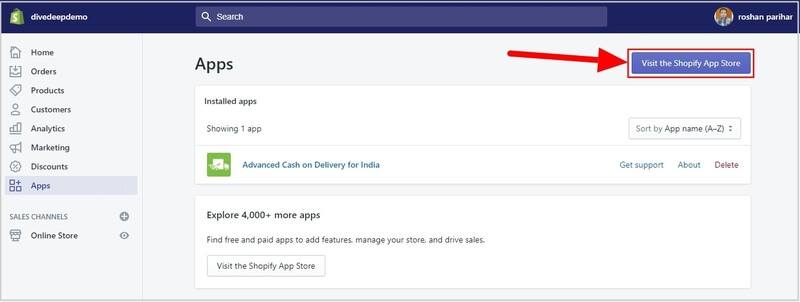
The below image showing the Shopify app store page. Here, you have to enter ‘SendinBlue’ in the search box to find the SendinBlue email plugin.
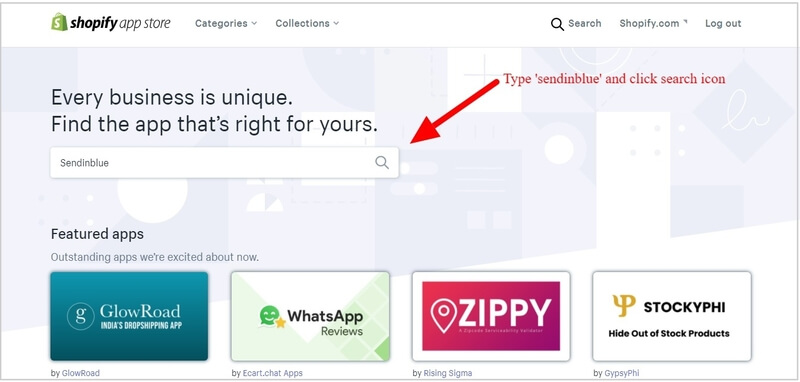
You have to click the ‘SendinBlue’ email plugin to start installing it on your Shopify store. The below image indicated the SendinBlue email plugin to install to your Shopify store.
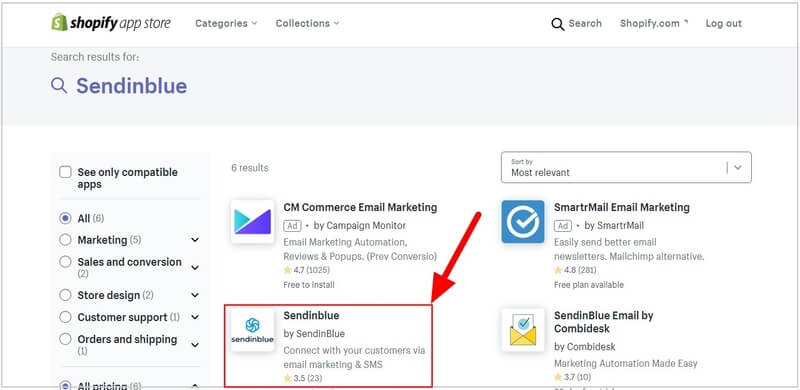
It’s a SendinBlue free plugin to add to your Shopify store. Click the ‘Add App’ button as showing in the image below to start adding it.
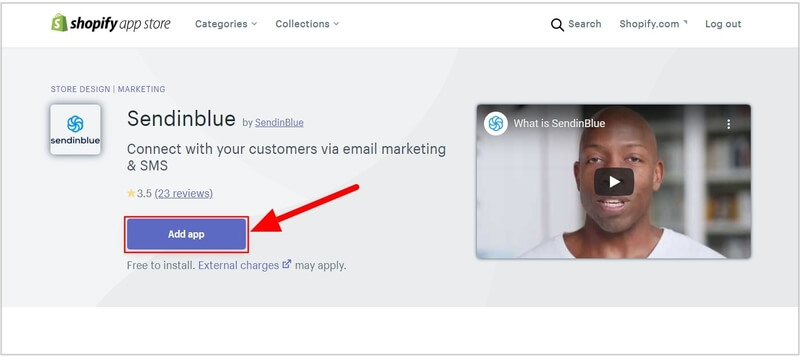
The below image showing that you are about to install the SendinBlue email plugin to your Shopify store. After that, click the ‘Install App’ button to install it to your Shopify store.
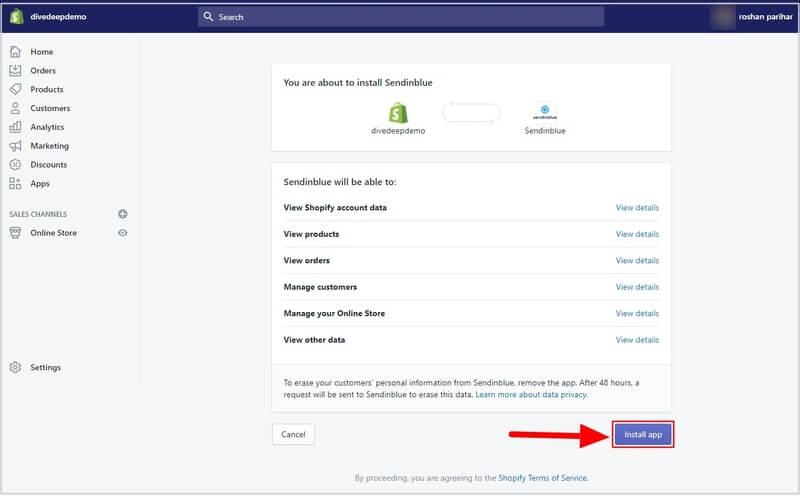
Now, you need to log in to your SendinBlue account to connect it with your Shopify account. After that, click the ‘Allow access’ button to give access to your SendinBlue account for connecting with the Shopify account.
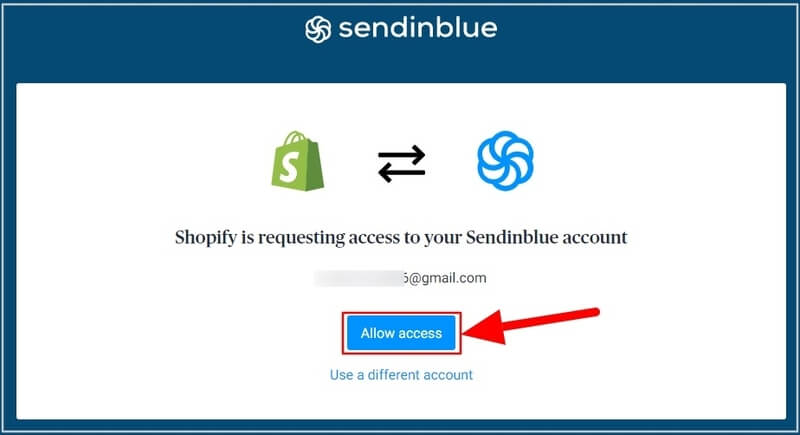
Your SendinBlue account now checks for the connection with your Shopify store account. To complete the connection, you have to click the ‘Activate’ button to activate your SendinBlue email plugin.
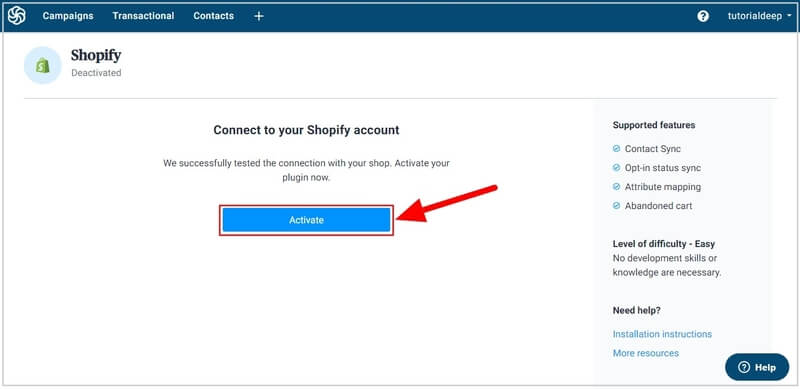
Now, you have successfully connected your Shopify store account with SendinBlue. See the below showing an alert in a green bordered that showing that your Shopify store is connected successfully.
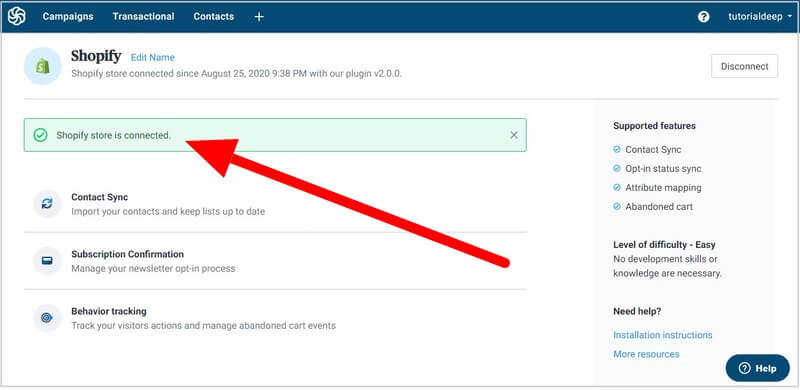
The above image also showing the date of connection and the version of the SendinBlue email plugin below the ‘Shopify’ heading.
Let’s sync your Shopify store contacts to SendinBlue in the next step.
Step 3: Sync Your Shopify Store Contacts to SendinBlue
To sync your Shopify contacts to SendinBlue, click ‘Contacts Sync’ to import your contacts. See the image showing the option to click.
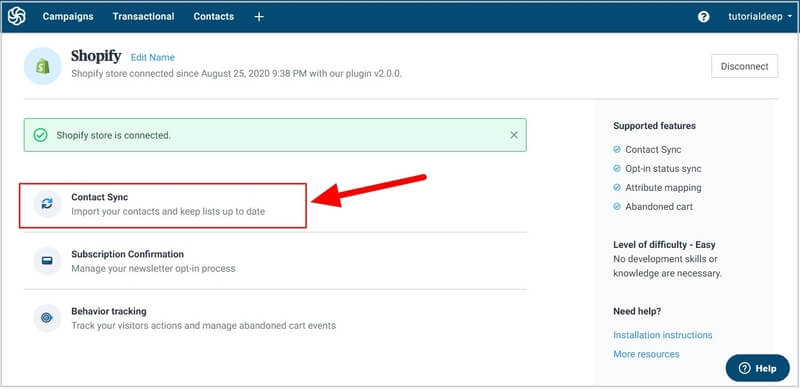
You will get a contact sync page where you have to click the radio button indicated below.
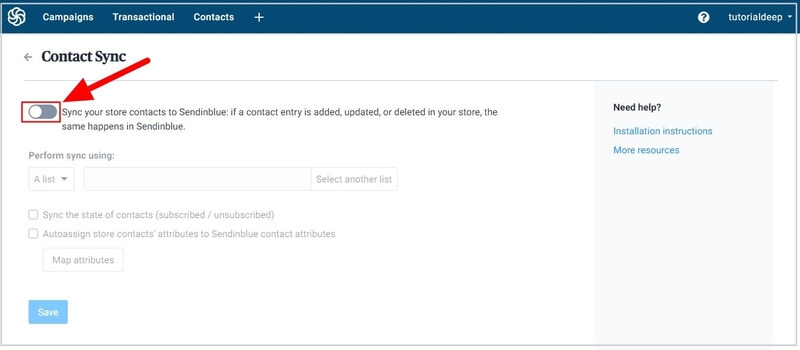
After you click the radio button and select the checkboxes, click the ‘Save’ button to save the setting. This will import your contacts from Shopify to SendinBlue and also keep your SendinBlue contacts up to date.
This will complete your Shopify contacts sync with your SendinBlue account.
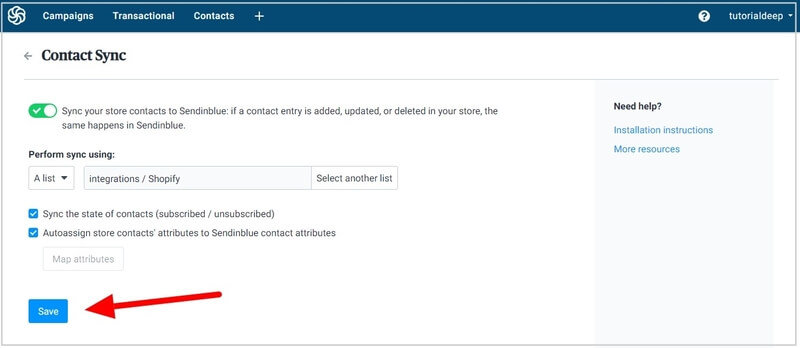
Now, each time your contacts are added, updated, and deleted in Shopify, the same will happen to your SendinBlue account.
Step 4: Use Subscription Confirmation in SendinBlue to Manage Opt-in Settings
For subscription confirmation to manage your opt-in settings, click the ‘Subscription Confirmation’ as indicated below.
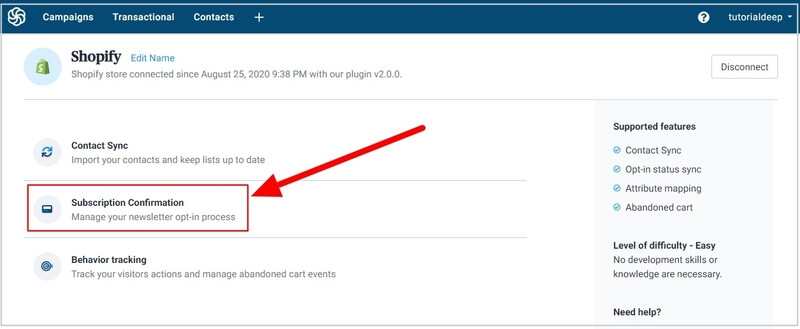
You have to click the radio button as showing below to start managing subscription confirmation options.
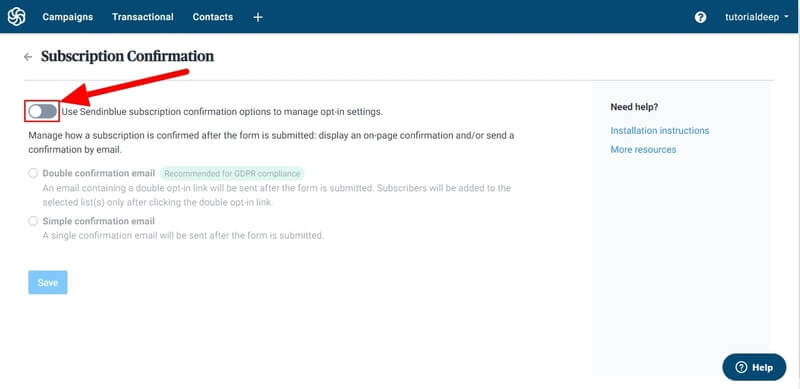
After you click the radio button, you have to select the email confirmation option. It is recommended to select the ‘Double Confirmation email’ option that is required for GDPR compliance.
Further, select the checkbox of the ‘Final confirmation email’ option as showing in the image below. After that, click the ‘Save’ button to save all the settings. This will apply the opt-in settings in SendinBlue for subscription confirmation
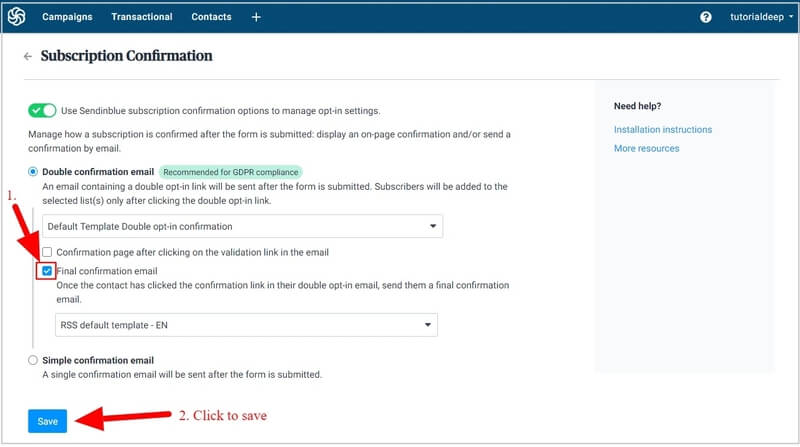
Step 5: Enable Behavior Tracking to Track Page Visits and Abandoned Cart Events
After connecting your Shopify store with SendinBlue, you can track your store visitor actions and behavior. It can be useful for you to boost your sales by analyzing your customer’s behavior and marketing automation.
To enable behavior tracking, click the ‘Behavior Tracking’ option as indicated below.
![]()
After that, click the radio button as showing below to enable the option in SendinBlue.
![]()
Further, select all the checkboxes to track page visits and actions related to your abandoned cart. Click the ‘Save’ button to save all the settings
![]()
Now, each time customer visits your store and performs some actions, it will get tracked and record in SendinBlue that helps you to analyze your visitor’s behavior on your store pages.
That’s all!
You have successfully set up the SendinBlue email plugin for Shopify to boost eCommerce sales.
Conclusion: Sendinblue Shopify Email Plugin Helps You Boost eCommerce Sales
You can use the SendinBlue email plugin to connect your SendinBlue account with Shopify. After making a connection, you can sync your contacts with SendinBlue, simultaneous orders and signup confirmations, and track visitor’s actions in SendinBlue. It just requires installing the SendinBlue Shopify plugin on your Shopify store to boost eCommerce sales.
In addition to this, SendinBlue also provides all the email marketing features to send newsletters, automated emails, increase traffic, and more. You can use SendinBlue for all your email marketing automation needs. It is one of the best email marketing solutions for all your Shopify store needs to boost eCommerce sales and grow your business online.
→ Click Here to Signup with SendinBlue Now (No credit card required)
I hope you like this post on how to boost eCommerce sales with the SendinBlue email plugin for Shopify. If you have any queries regarding the tutorial, please comment below.
You May Also Like to Read