Do you want to improve core web vitals with site speed reports on your WordPress website?
Starting from May 2021, Google included Core Web Vitals as the factor it uses to determine a website’s ranking on its search engine. Because of that, every website owners want to rank well in Google search engine to get huge search results.
You need to find the tool that helps to improve user experience by finding out the loading time of your website pages and the useful insights to make them faster. It can help you easily identify the problems with your website that restrict search traffic to your website.
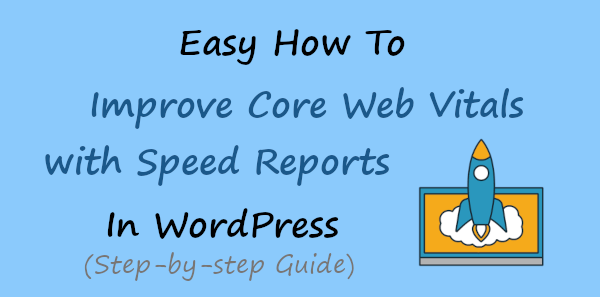
If you are using WordPress, it’s easier to get site speed reports and useful insights using the MonsterInsights plugin. After you start using this plugin, it becomes an automated process for your website to get suggestions and improvements you made to your WordPress website.
In this post, you will learn an easy how-to guide to improve the core website vitals with site speed reports. Follow the step-by-step process given below to add the site speed reports features to your WordPress website.
Affiliate Disclosure: At Tutorialdeep, we believe in transparency for our users. In this blog, there are some referral links. If you signup with these links we will earn some commission at no extra cost to you. We recommend these links because these are our trusted brands.
How to Improve Core Web Vitals with Speed Reports
To add site speed reports features to your WordPress website, you can use the MonsterInsights WordPress plugin. With more than 2 million users worldwide, it is the #1 tool for marketer professionals to connect with Google Analytics and start tracking the performance to get site speed reports.
MonsterInsights is the best tool for WordPress that helps you to easily connect with your Google Analytics account to determine site speed. The site speed reports give you Core Web Vitals that is responsible to rank higher in Google Search Engine. After getting the reports, you can improve the performance and loading speed of each page to improve the rankings.
Let’s start the step-by-step process to easily connect the tool on your Website to get site speed reports and Core Web Vitals as below:-
Step 1: Create an Account with MonsterInsights to Improve Core Web Vitals
To start getting site speed reports on your website, you have to create an account with MonsterInsights. For this, go to the MonsterInsights homepage to start creating an account on it. You can also use the button given below to open the website homepage.
➜ Visit MonsterInsights Homepage
On the homepage, you have to click the button ‘Get MonsterInsights Now’ to go to the website pricing page.
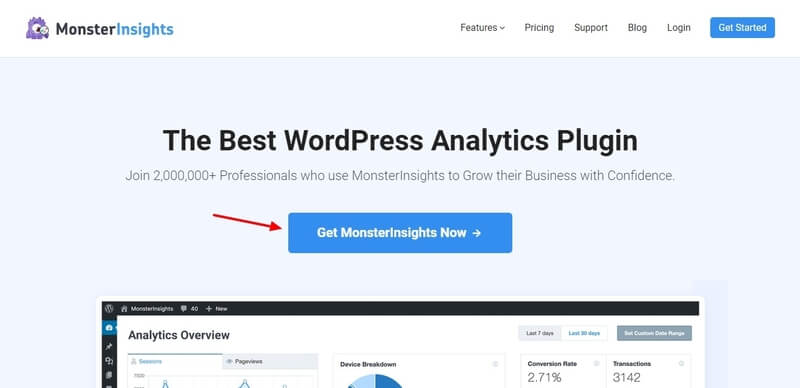
On the pricing page of MonsterInsights, you will get three plans to select for your account. To get the ‘Site Speed Report’ features on your website, you can select the ‘Plus’ plan at the lowest price. The below image highlighted the ‘Site Speed Report’ feature in the ‘Plus’ plan
However, I recommend you select the ‘Pro’ plan to get all the essential features in one single package. The ‘Pro’ plan has more powerful features you need to easily analyze your website and grow your online business.
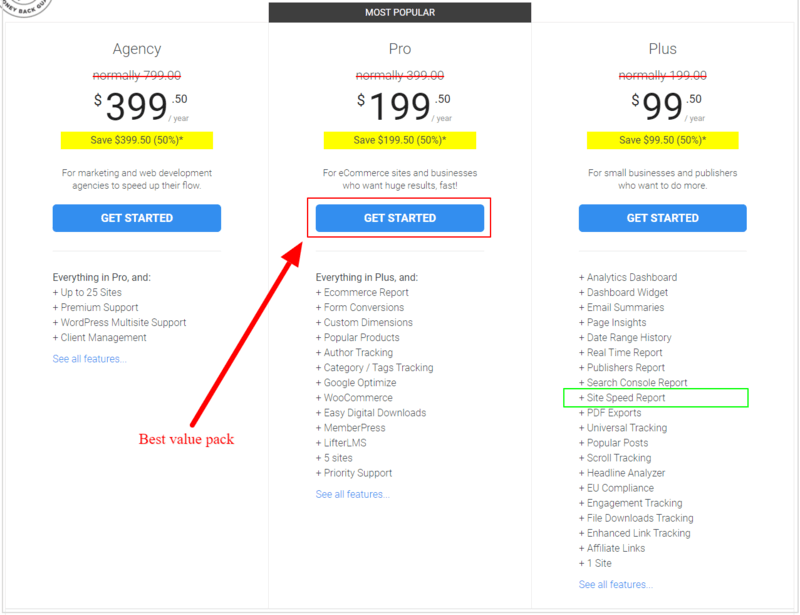
The founder of the plugin is very confident about their product and its features, If you are not satisfied with the features of the plugin over the next 14-days, they will happily refund 100% of your money with no questions asked.
So, all the premium version plans of MonsterInsights come with a full satisfaction guarantee. See the image below showing the 100% no-risk money-back double-guarantee from the founder of the plugin.
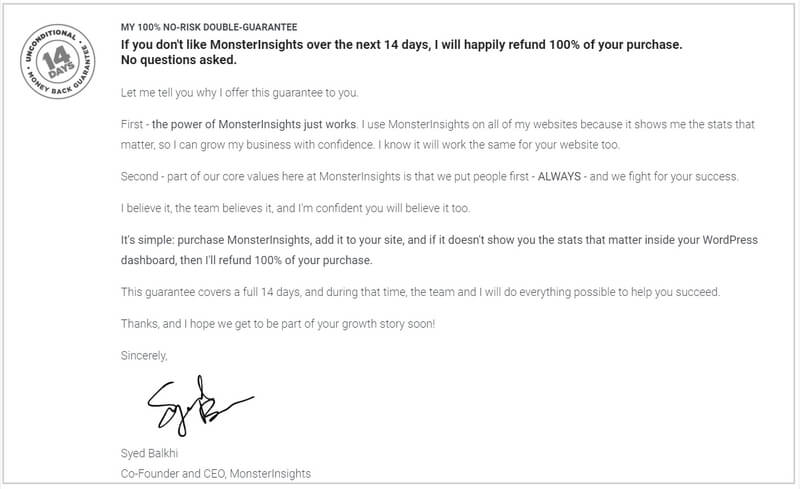
After you click the button ‘Get Started’ given under chosen plan on the pricing page above, you will get a page where you need to provide your account information and the payment information.
Enter your name, email, and phone number in the account information and select a payment method to make payment. After that, you have to click the ‘Complete Checkout’ button to make the purchase.
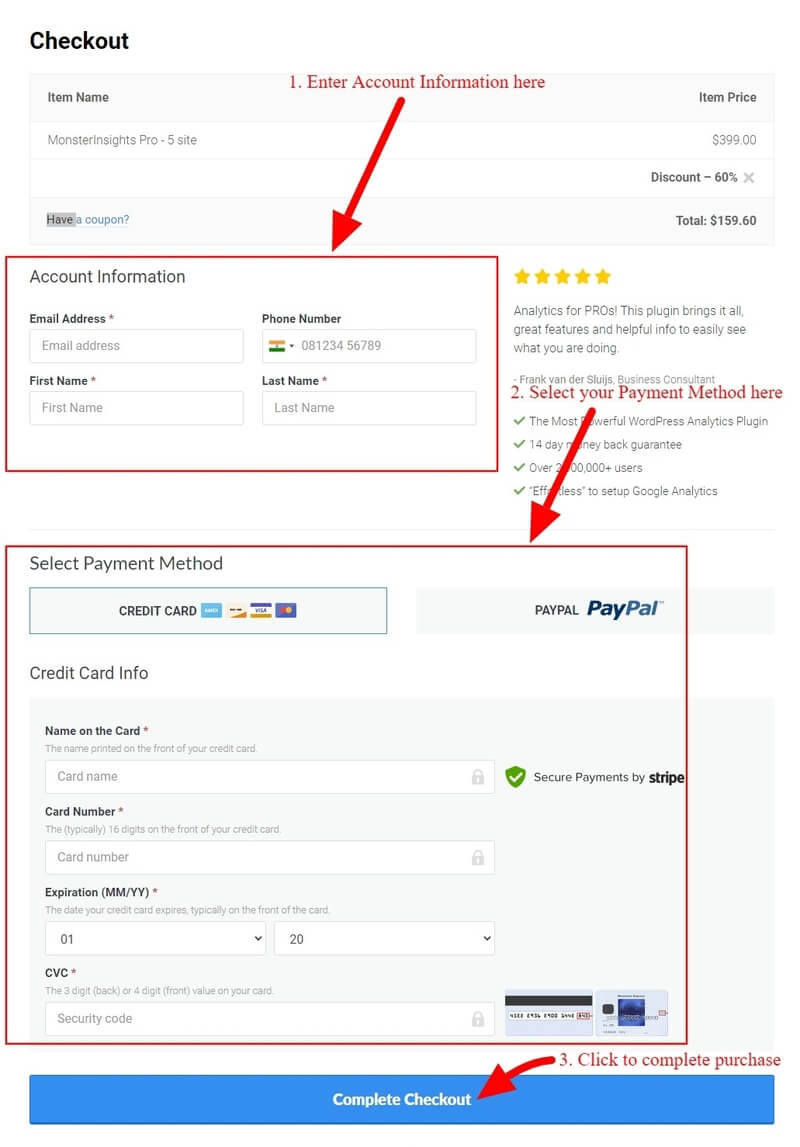
After that, log in to the email id that you have provided in the account information above. You will get an email on your email id account that you have to check to click the verification link to your email. This is required to confirm your email and complete creating an account with MonsterInsights.
Step 2: Install MonsterInsights Plugin and Connect with Google Analytics
When you have done following the above step to create an account with MonsterInsights, you have to log in to your WordPress admin dashboard to install the MonsterInsights plugin on your WordPress website. The plugin is required to connect your WordPress website with the MonsterInsights account to start using its features.
To install the MonsterInsights plugin on your WordPress website, visit the WordPress website admin dashboard menu option Plugins >> Add New and search for the plugin as showing below.
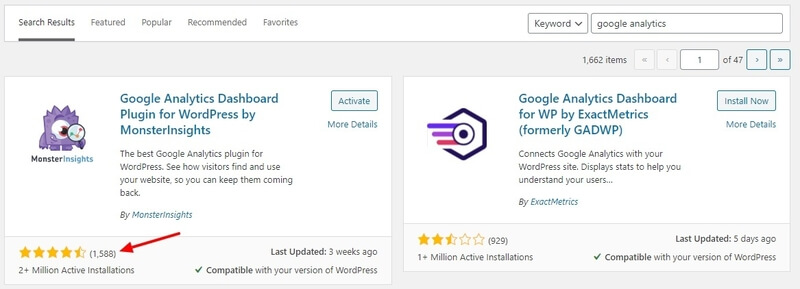
After you get the MonsterInsights plugin, click the ‘Install Now’ button to install and activate the plugin on your website.
Now, you need to follow the step-by-step process of the guide whose link is given below. The guide helps you to connect your WordPress website with Google Analytics using the MonsterInsights plugin.
Follow this guide to Connect with GA ➔ How to Connect with Google Analytics in WordPress
After you complete the above steps, you can return to this page to read further steps to follow to get site speed reports and Core Web Vitals on your website.
Step 3: Enter Activation Key to Activate with MonsterInsights Account
As you have installed the plugin and connected your WordPress website with Google Analytics successfully. You have to enter your MonsterInsights account license key to connect with your ‘MonsterInsights Pro’ account that you have created above.
To get the key, you need to login into your MonsterInsights accounts. Visit the WordPress dashboard menu option Insights >> Settings and click the ‘General’ tab there. You will get the input box as indicated in the image below where you need to enter the license key of your ‘Pro’ account. After entering the key, click the ‘Unlock Pro Features Now’ button to activate the ‘Pro’ features on your website.
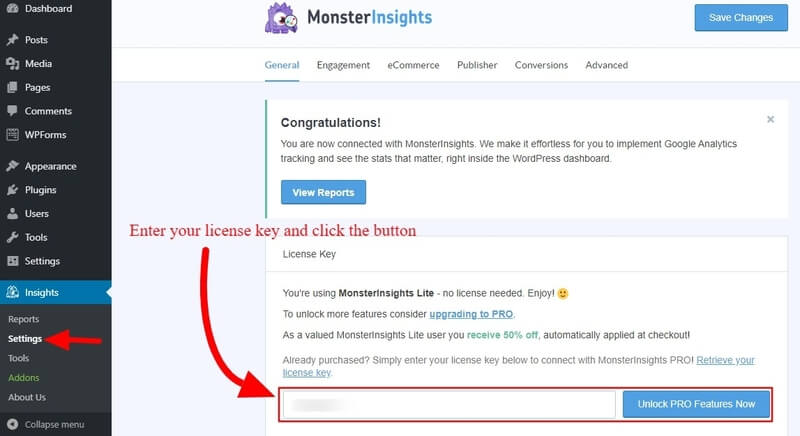
After that, a popup will open that displays you are going to connect your WordPress website with MonsterInsights ‘Pro’ account. Here, you have to click the button ‘Connect and Install MonsterInsights Pro’ to complete connecting your account to get the benefits of its premium features.
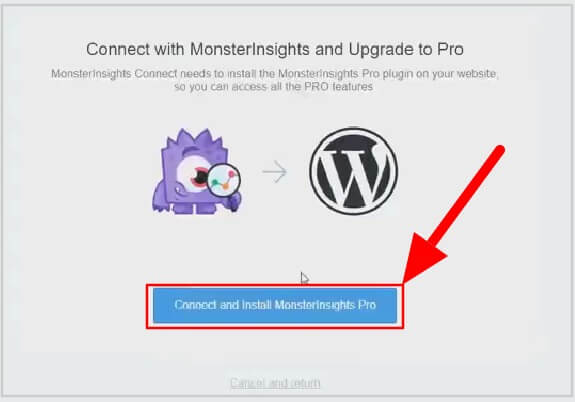
Step 4: MonsterInsights Site Speed Reports and Improve Core Web Vitals
Now, you are ready to see the site speed reports on your WordPress website. To get the site speed reports, go to WordPress dashboard menu option Insights >> Reports as showing in the image below.
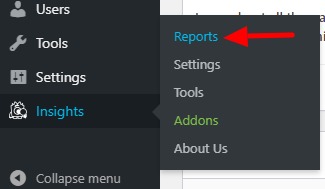
You will get a reports page where you have to click on the ‘Site Speed’ tab as indicated in the image below. This opens the page where you will find the site speed overview and Core Web Vitals.
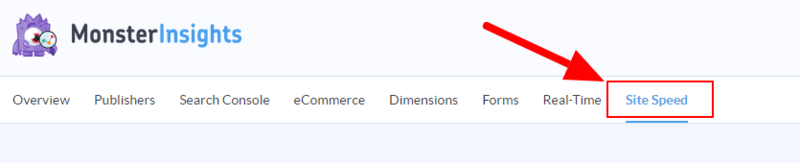
In this tab, you will get the useful reports and insights given below.
Improve Core Web Vitals: Overall Site Speed Overview
The site loading speed is the factor Google uses to rank websites. You will get the overall overview of your website speed and performance here. When your website starts loading faster, it gives a lower bounce rate and a better user experience.
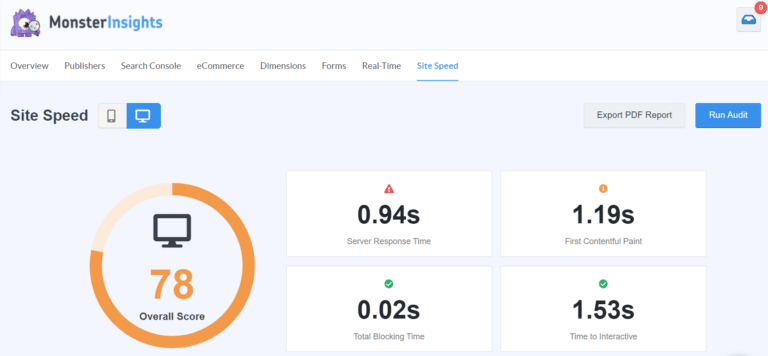
The below image showing the overview of site speed and an overall score of your website. You can check here that which Web Vitals gives you positive results and which one lowers your rankings.
Important Stats and Insights to Improve Loading Speed
After getting the site speed overview, you will get useful insights and suggestions to boost your rankings in search engines. The insights help you easily determine the problems with the loading speed on your website.
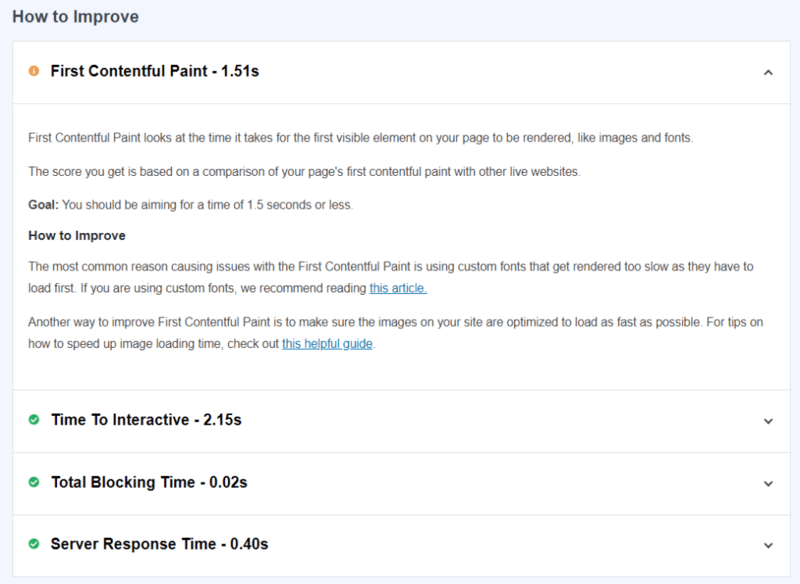
You will get insights on First Contentful Paint, Time to Interactive, Total Blocking Time, and Server Response Time. Website owners can read and analyze the problems and try to resolve them to improve the rankings of your website.
The important stats gives you goals to achieve and improve the performance of your website. You need to follow all the recommendations and suggestions that can improve the site speed. Every single improvement counts to give you a faster loading speed and higher page rank.
Year in Review Report and Keyword Opportunities to Grow Traffic
In addition to the above reports, you will also get the yearly reports that help you analyze and improve the performance for the next year. You will get the traffic reports and keywords that give you higher search traffic.
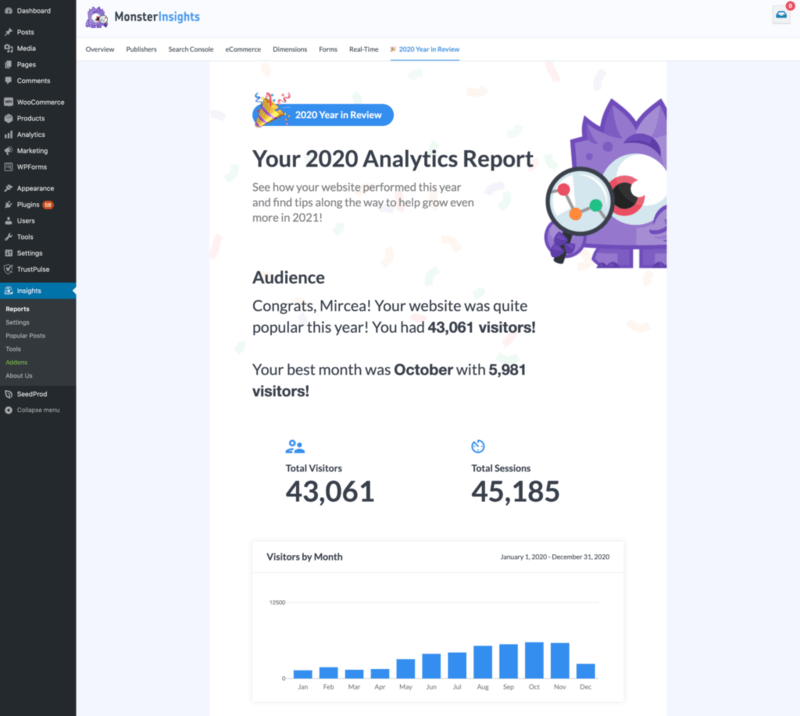
After getting the yearly reports, you can find more similar keywords and try to create posts that give you traffic instantly with very little efforts. You can create a better strategy for the next year to grow more traffic and conversions easily.
You will get the reports on which page gives you higher rankings and brings more traffic. If you have an eCommerce website, you can easily find which products give you more sales to create a similar product and generate more revenue.
Conclusion: Improve Core Web Vitals
MonsterInsights is the best solution for every WordPress users to easily install and start checking site speed reports. It comes with all the features with the site speed and Core Web Vital reports. These reports help you to analyze website loading speed to improve performance with useful insights and recommendations.
After getting all the reports, you can easily optimize your website posts and pages to increase traffic and generate more conversion sales easily.
➜ Download MonsterInsights Plugin Now
You may also like to read:
- MonsterInsights Review
- Make Event Tracking with Google Analytics Easy in WordPress
- Easy How To Add Google Analytics in WooCommerce
- How to Quickly Export WordPress Analytics with Google Analytics
- Quickly Make Your Google Analytics CCPA Compliant
I hope you like this post of Easy How To: Improve Core Web Vitals with Speed Reports. If you have any queries regarding the tutorial, please comment below.
Also tell me, what other features MonsterInsights you are using on your website, do commenting below.
