Do you want to create spin to win campaigns in your WordPress and WooCommerce website?
Spin to win campaign is the best option to increase conversions and sales. You can add gamification optins to your website to convert traffic into subscribers and turn them into sales.
When you want to make your website a lead generation machine like crazy, you can add spin to win campaigns in combination with exit-intent technology to display campaign when the user is about to leave your website.
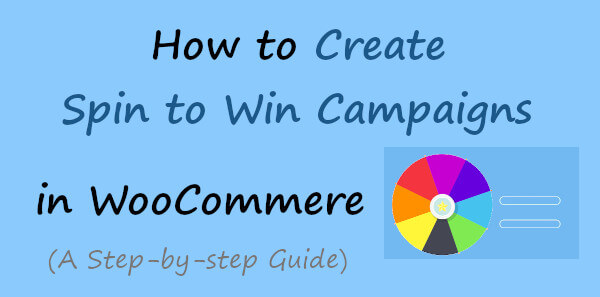
In this post, you will learn a step-by-step process on how to create spin to win campaigns in the WooCommerce website.
Affiliate Disclosure: At Tutorialdeep, we believe in transparency for our users. In this blog, there are some referral links. If you signup with these links we will earn some commission with no extra cost to you. We recommend these links because these are our trusted brands.
What is Spin to Win Campaigns?
Spin to Win campaign is a lead generation form that grows your email list by adding gamification to your website. It is a playing wheel game for visitors to win discount offers, bonuses, and more to get more conversions and sales like crazy.
If you are running an online eCommerce store, you know that 70% of customers abandon their carts and will never return to complete their purchase. However, you can recover your lost sales and reduce cart abandonment using spin to win coupon wheel campaigns on your website.
With OptinMonster’s Exit-Intent® Technology, you can detect the precise moment that the user is about to leave your website, and show them an irresistible offer to complete their purchase.
Let’s find out how to create spin to win campaigns in WordPress and WooCommerce website.
How to Create Spin to Win Campaigns in WordPress and WooCommerce
To create Spin to Win campaigns for your WordPress website, I recommend you to use the OptinMonster WordPress plugin. It is the #1 lead generation plugin in WordPress to grow your email list and increase sales. With more than 1,000,000 users worldwide, OptinMonster is the most trusted and powerful plugin to convert your website traffic into subscribers.
OptinMonster comes with top features like lightbox popup, exit-intent technology, fullscreen welcome mat, floating bar, coupon wheel optins, and many more. You can use its coupon wheel optins feature to create spin to win campaigns for your WordPress website.
Follow the step-by-step process given below to start creating spin to win campaigns for your website:-
Step 1: Create an OptinMonster Account for Spin to Win Campaigns
First of all, you need to open the OptinMonster homepage to start creating your account.
➜ Click Here to Open the OptinMonster Homepage
On the homepage, you have to click the ‘Get OptinMonster Now’ button to start creating an account with OptinMonster.
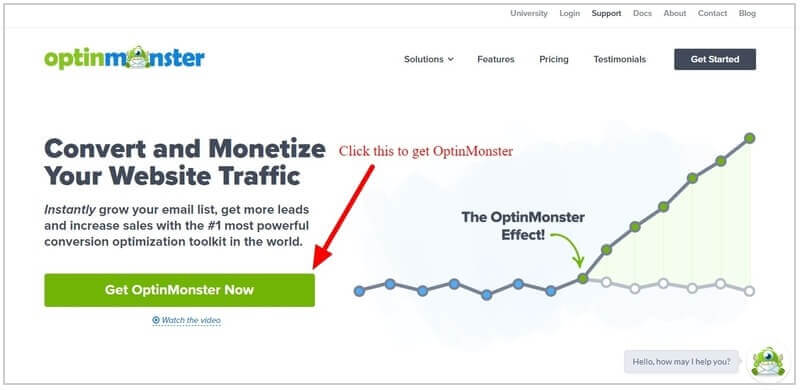
It will take you to the pricing page where you have to select a plan for your account. I recommend you to choose the ‘Growth’ plan that comes with ‘Coupon Wheel Coupon’.
See the image below showing the OptinMonster plan and highlighted the ‘Coupon Wheel Coupon’ campaign.
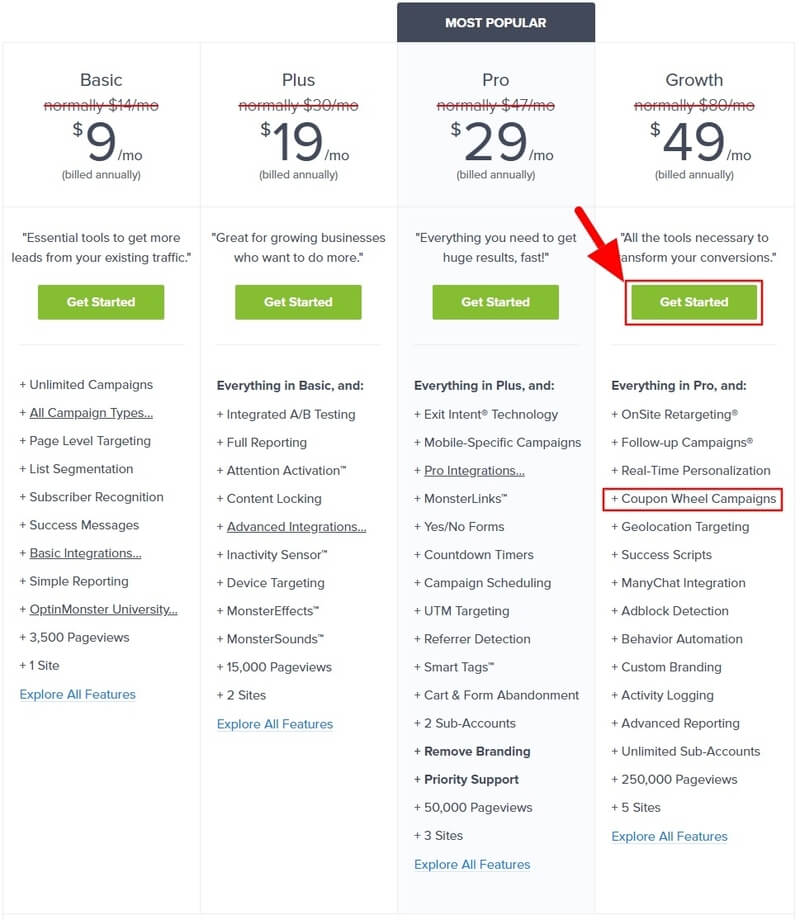
The founder of the plugin is very confident about their product and its features. If you think you are not satisfied with the OptinMonster features over the next 14-days after purchase. They will happily refund 100% of your money with no questions asked.
So, all the premium version of OptinMonster comes with a satisfaction double-guarantee. See the image below showing the no-risk double-guarantee from the founder of the plugin with a sign.
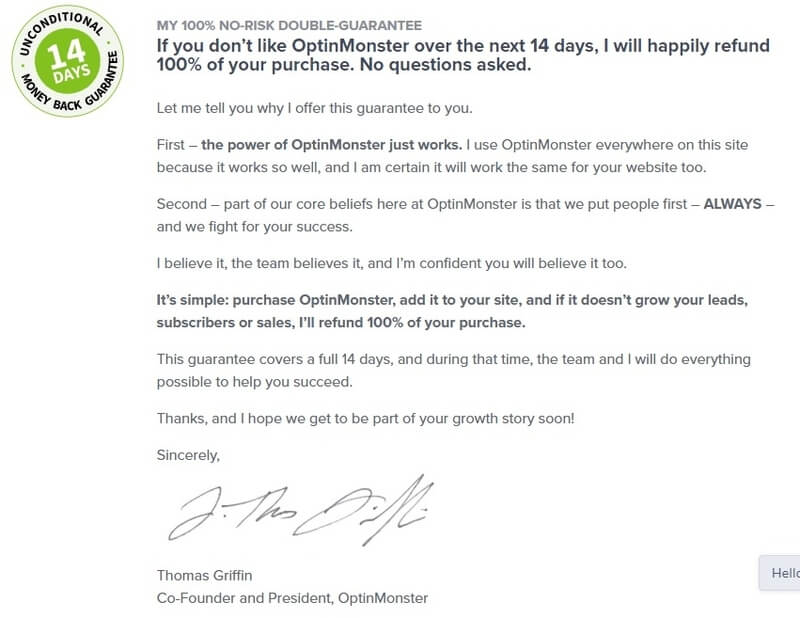
After you click on the ‘Get Started’ button given under the ‘Growth’ plan in the pricing page above. A form will open where you have to provide your account information like name, email, and password for the OptinMonster account.
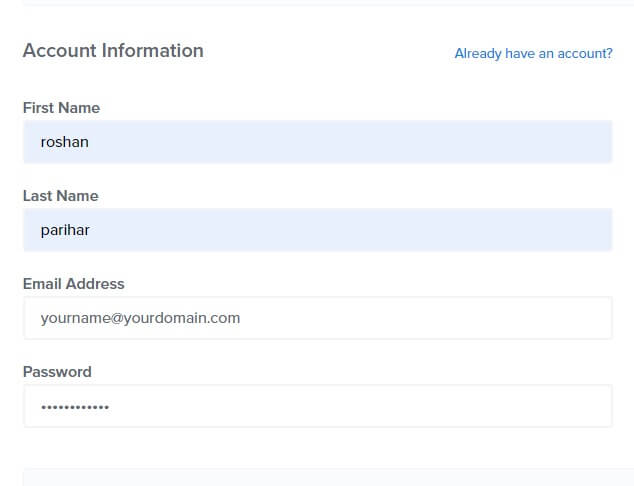
Secondly, fill out the payment information and click the ‘Get Started Now with OptinMonster’ button to complete your plugin purchase.
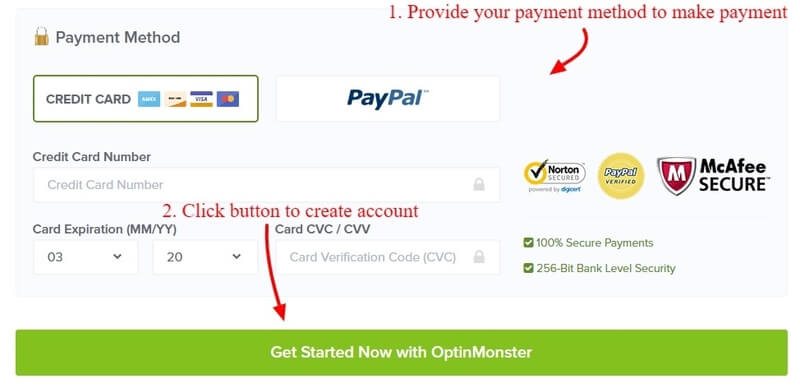
Furthermore, log in to the email account that you have provided in the account information above to confirm and verify your email. This is required to complete creating your OptinMonster account.
Step 2: Connect Your WordPress Website with OptinMonster
After you have done with creating your OptinMonster account, you need to log in to your WordPress admin dashboard to install the OptinMonster plugin on your website.
To install the OptinMonster plugin, go to WordPress menu option Plugins >> Add New and search for the plugin as showing in the image below.
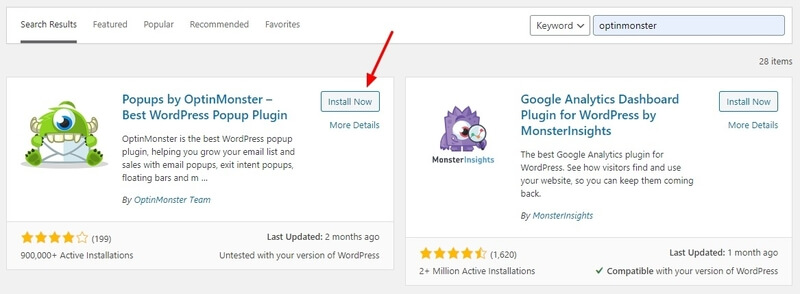
You have to click the ‘Install Now’ button to install and activate the plugin on your website.
After installation of the plugin completed, you will get a screen as showing in the image below. Here, you have to click the ‘Connect Your Account’ button to start connecting the WordPress website with your OptinMonster account.
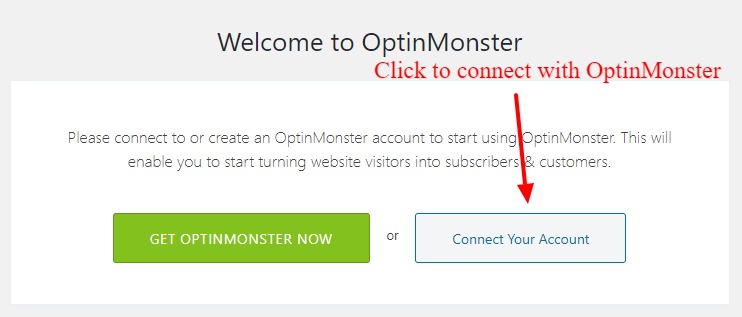
Now, click on the ‘Authorize OptinMonster’ button that opens the OptinMonster website login page. You will get a popup where you have to enter your OptinMonster account details that you have created above to login and authorize.
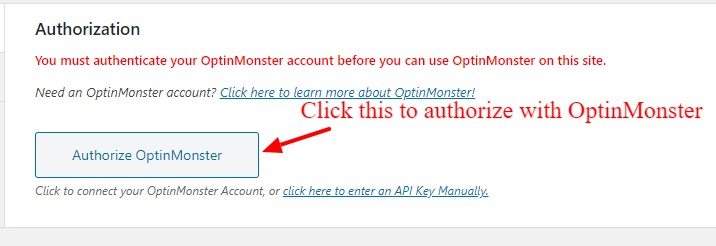
Click on the ‘Connect To WordPress’ button to final connect your WordPress website with the OptinMonster account.
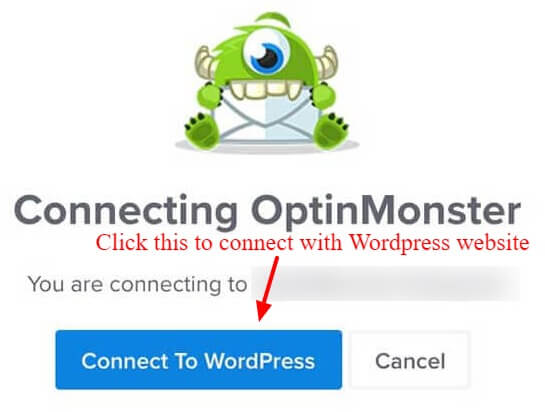
Now, your website is successfully connected with your OptinMonter account. You can now start using all OptinMonster features and benefits on your WordPress and WooCommerce website.
Let’s start creating spin to win campaigns for your WordPress and WooCommerce website.
Step 3: Go to New Campaign and Select Fullscreen Type
Go to the WordPress admin dashboard menu option OptinMonster >> Campaigns. In the dashboard, you have to click the ‘Create New Campaign’ button given at the top right corner of the screen.
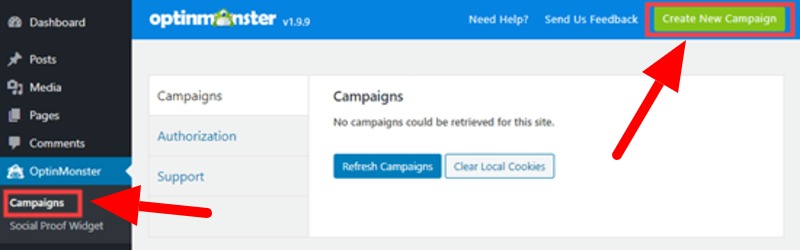
You will get a page where you have to select a campaign type. Select the ‘Fullscreen’ option to create spin to win campaign for your website.
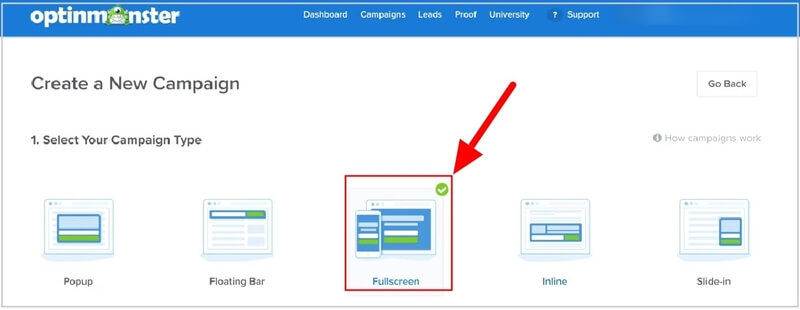
Step 4: Choose a Wheel Template for Spin to Win Campaign
Here, you will get coupon wheel templates and you need to select on for your spin to win campaign.
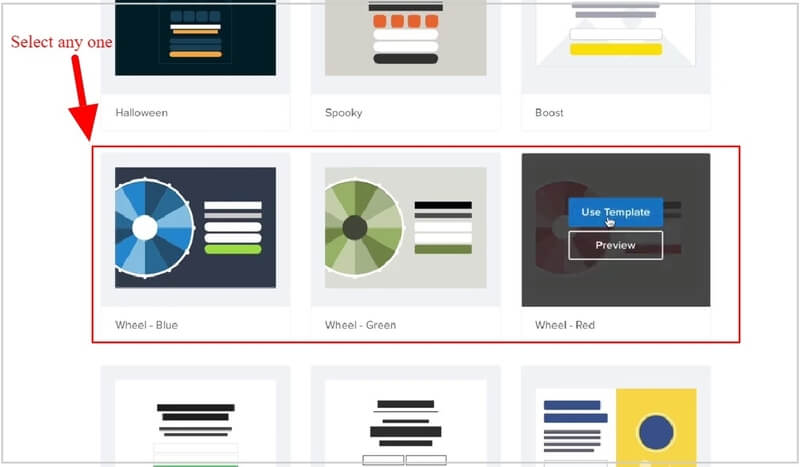
After you select the coupon wheel template, you have to provide a name and website for your spin to win campaign.
Enter the name of your campaign and select the website where you want to display this campaign. See the image below indicated the fields you have to fill.
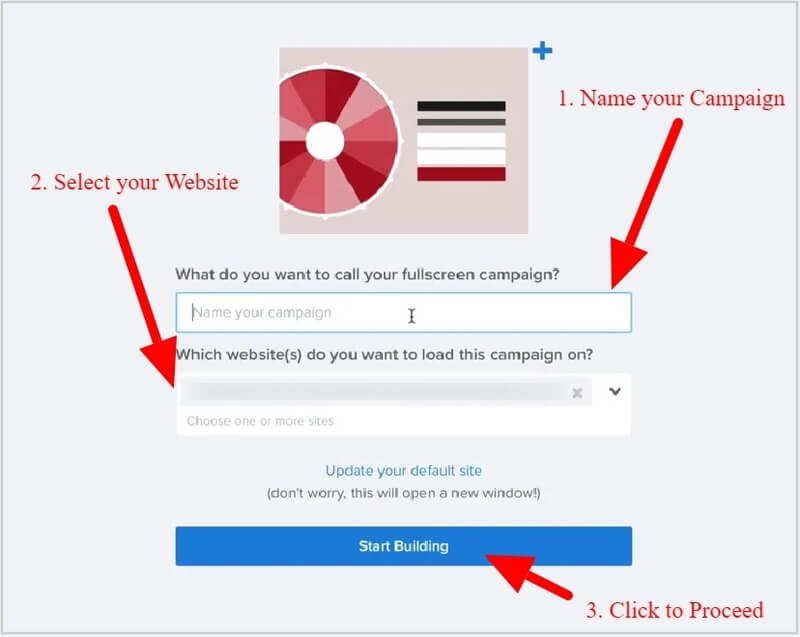
Step 5: Change Design and Content of Your Spin to Win Campaign
To change the content and design of your spin to win campaign, you need to click on the content that you want to change as per your requirements.
Let’s start with changing the text content of the spin to win. Click on the text content to change the text for your bonus offer to attract visitors. You can change the content with its color, font size, and many more using the text editor as indicated in the image below on the left-hand side of the screen.
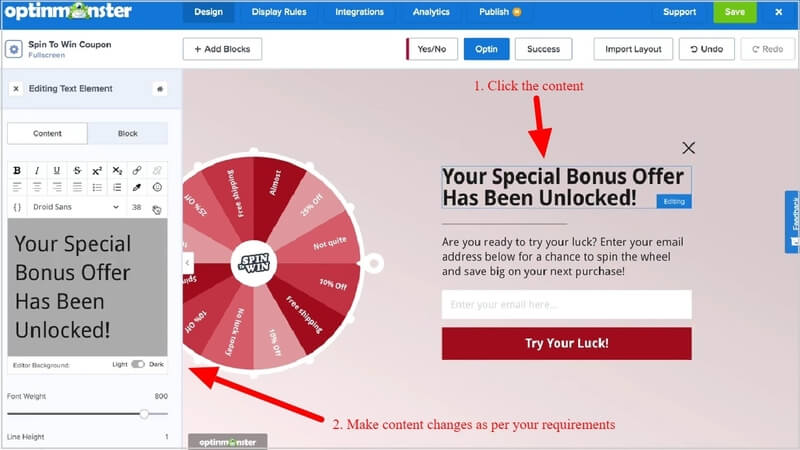
In addition to this, you can also change the wheen color and its content. To change the wheel color and content, click on the wheel. You will get the section colors in sequence for each part of the wheel. Click on the color you want to change to match it with your website color or any.
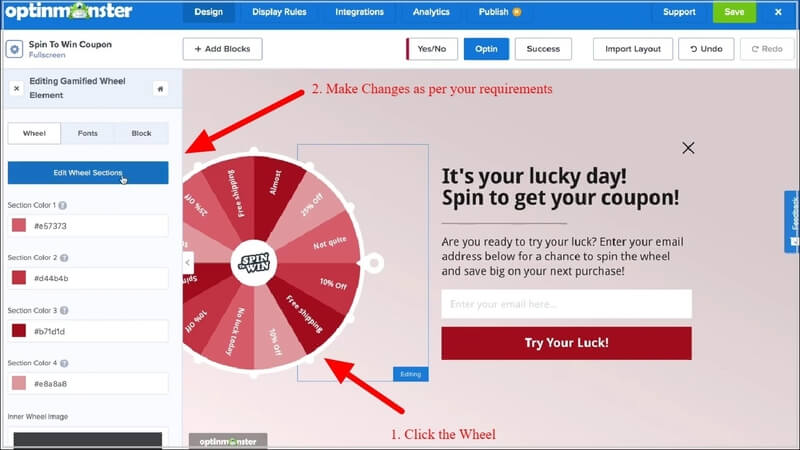
For changing the text content of the wheel, click on the ‘Edit Wheel Section’ button given in the image above. You can now start changing each text content of the wheel as per your requirements.
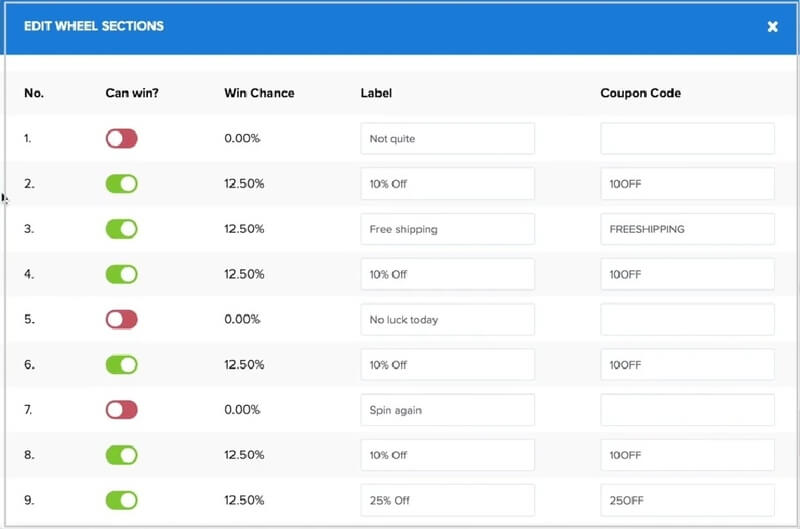
After you have done with the content part of your spin to win campaign, you can move further to set display rules fo your campaign.
Step 6: Set Display Rules of Your Campaign
The display rules are useful when you want to set the time, URL, and may others to display the spin to win campaign on your website.
To start setting the display rules, click on the Optinmonster menu option ‘Display Rules’ to open the display settings page. The below image indicated the menu option that you have to click.
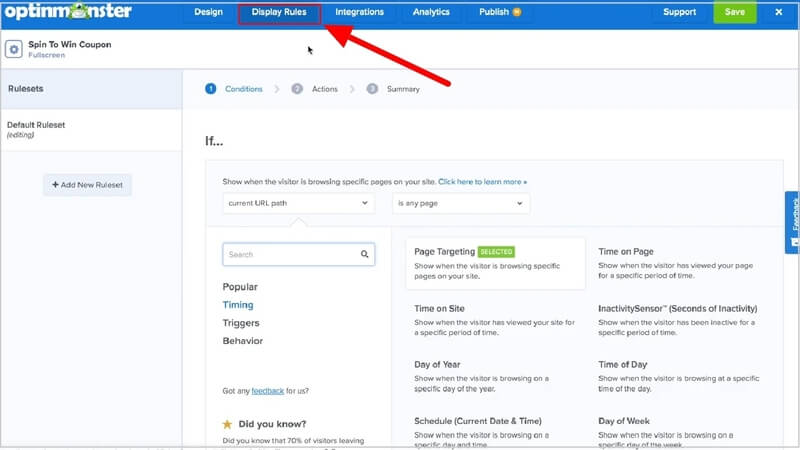
You will get a page where you have to set the URL of the pages where you want to display your spin to win campaign to your visitors. Also, set and use the exit-intent technology of OptinMonster to generate more conversions with the campaign. This triggers the campaign on the mentioned URL when the user is about to leave the page.
After you have done with making the display rule settings, you can click the ‘Next Step’ button to go to the next step.
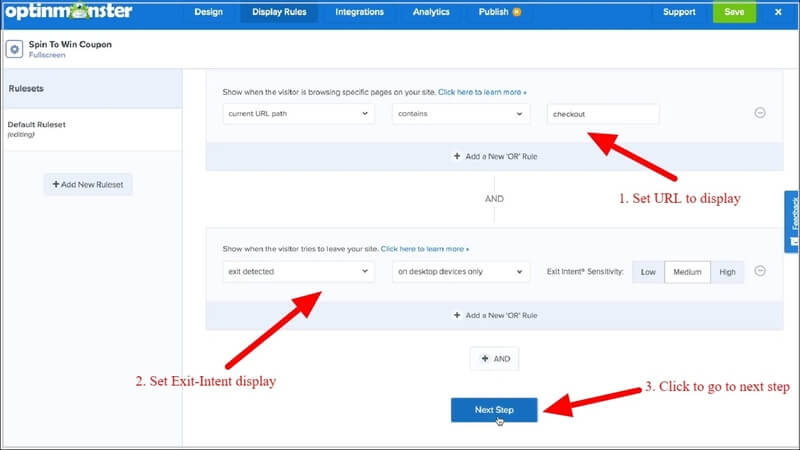
Here, you don’t need to do anything and leave them as it is and click the ‘Next Step’ button to go to the next step.
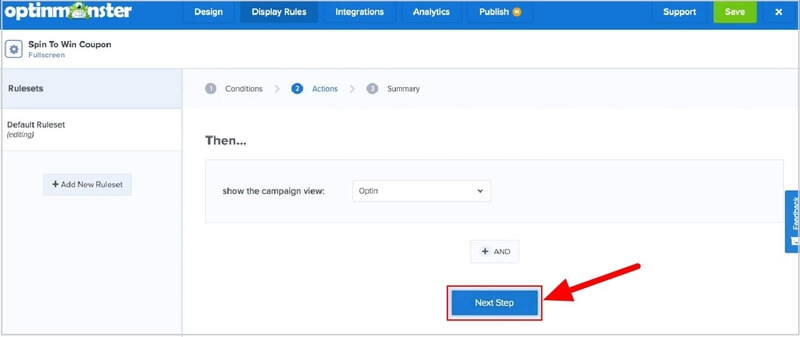
A page will open where you will get a summary of your display rules for your spin to win campaign. The below image showing that you set the URL containing ‘checkout’ with exit detection for the desktop devices.
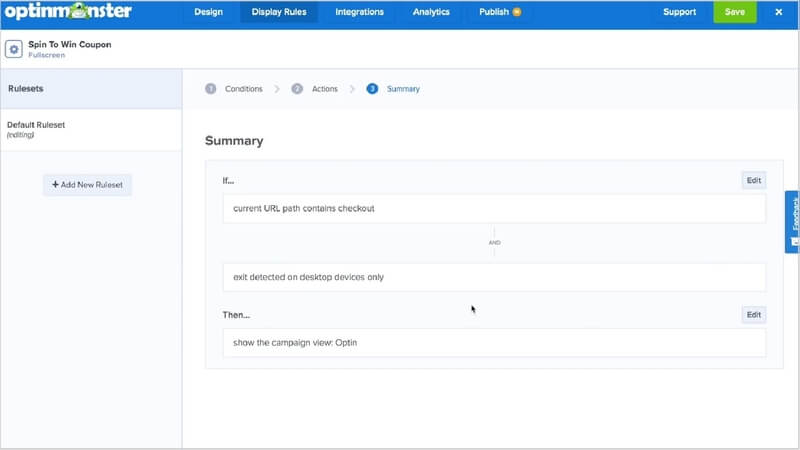
Step 7: Final Save and Publish Your Spin to Win Campaign
Once you have done with making all the setup for your spin to win campaign, you need to publish it to display on your website pages.
To publish your spin to win campaign, you have to click the ‘Publish’ menu option. A page will open where you have to change the ‘Status’ as live. After that, click the ‘Save’ button to finally save your campaign.
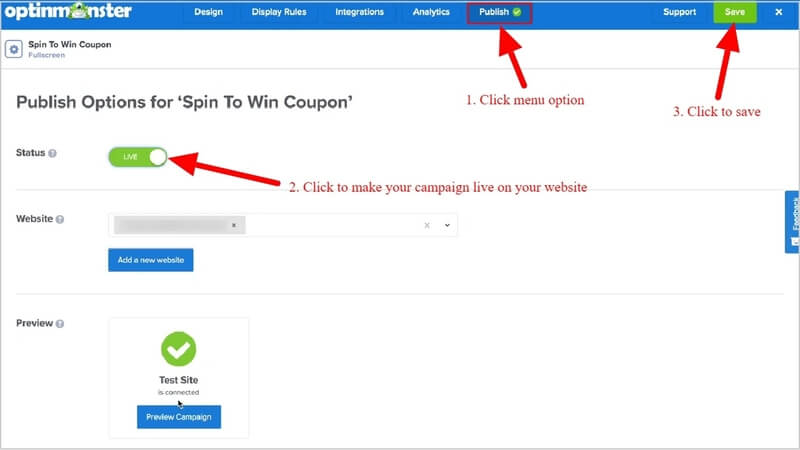
That’s all
You have successfully created and added the spin to win campaign on your WordPress website to boost your sales.
Now, open your website pages to see your spin to win campaign in the specified URL pages on exit detection.
Conclusion
OptinMonster is the #1 lead generation plugin in the market to convert your website into a lead generation machine. It helps you easily create eye-catching spin to win campaigns to attract visitors and convert them into sales.
You can use spin to win campaigns to display bonus offers, discount coupons, and many more on your online WooCommerce store. It can easily attract sales with more engagement by displaying useful promotional methods.
➜Click Here to Get OptinMonster Now
You May Also Like to Read
- OptinMonster Review
- How to Get Started with Mobile Exit-Intent on OptinMonster
- Easy How To: Add an Announcement Bar, Boost Sales
- How to Automate Newsletters With RSS Feed Campaigns
I hope this post helps you to easily create spin to win campaigns for your WordPress and WooCommerce website. If you have any queries regarding the tutorial given above, please comment below.
Also tell me, how you are using your spin to win campaign on your WordPress website? do comment below.
