Last Updated on October 8, 2020 by Roshan Parihar
Have you ever thought of adding multi-step popups to increase conversions?
In most signup forms, you will get only a single step to collect leads. However, multi-step forms are more useful to generate more leads with more than one step opt-in form.
Multi-step forms contain more than single steps to grow your email list. According to zeigarnik effect, people are more likely to remember the incomplete steps than the completed steps. Users are more likely to finish the process they have started.

In this post, you will learn how to increase conversions with easy multi-step popups on your WordPress website.
Affiliate Disclosure: At Tutorialdeep, we believe in transparency for our users. In this blog, there are some referral links. If you signup with these links we will earn some commission with no extra cost to you. We recommend these links because these are our trusted brands.
How To Increase Conversions with Easy Multi-Step Popups
To increase conversions with easy multi-step popups for your WordPress website, I recommend you to use the OptinMonster plugin.
OptinMonster helps you easily create multi-step popups and is the #1 lead generation plugin for WordPress to boost conversions and sales. You can also use popups in combination with the exit-intent technology to display popups when the users are about to leave your website. Create attention-grabbing multi-step popups for your website to generate more leads and conversions.
Follow the step-by-step process given below to easily create multi-step popups for WordPress:-
Step 1: Create OptinMonster Account to Create Multi-Step Popups
First of all, you need to open the OptinMonster homepage. You can also click the below button to go to the OptinMonster website.
➜Click Here to Open the OptinMonster Homepage
You will get the OptinMonster homepage, where you have to click the ‘Get OptinMonster Now’ button to go to the pricing page.
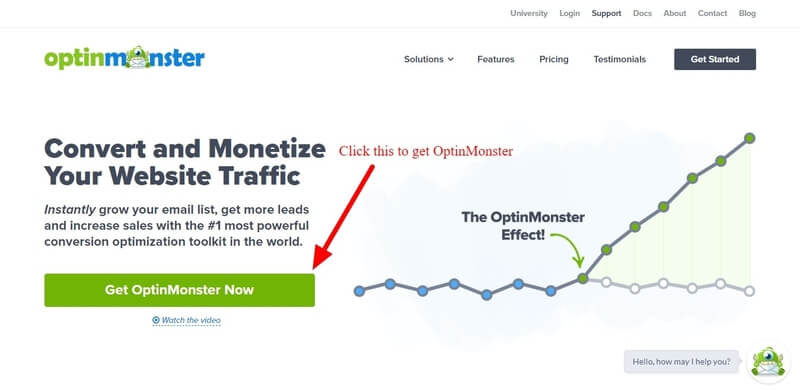
There are four pricing options to select and create the OptinMonster account. Out of these plans, I recommend you to choose the OptinMonster ‘Pro’ plan that comes with all the essential features to get more conversions.
Click the ‘Get Started’ button given in the ‘Pro’ plan as indicated in the image below.
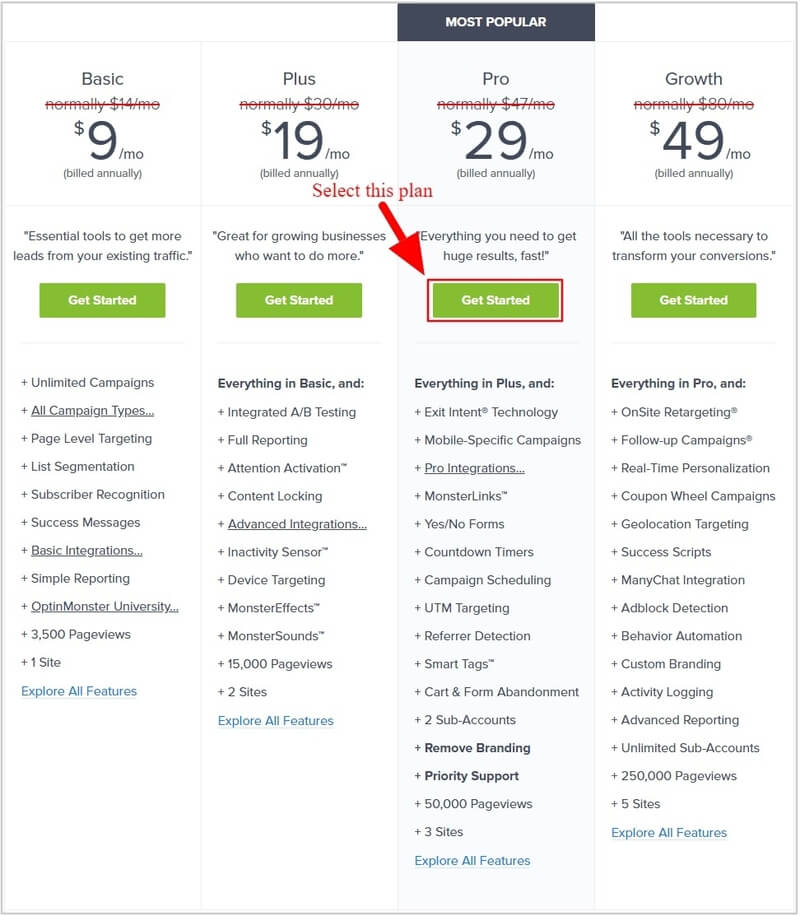
The founder of the OptinMonster plugin is very confident in their product and its features. If you found the plugin not suitable for your business, you can ask them for a refund. They will happily refund 100% of your money with no questions asked.
So, every plan of the OptinMonster plugin comes with a satisfaction guarantee. See the image below from the founder of the plugin that provides an unconditional 14-days money-back guarantee.
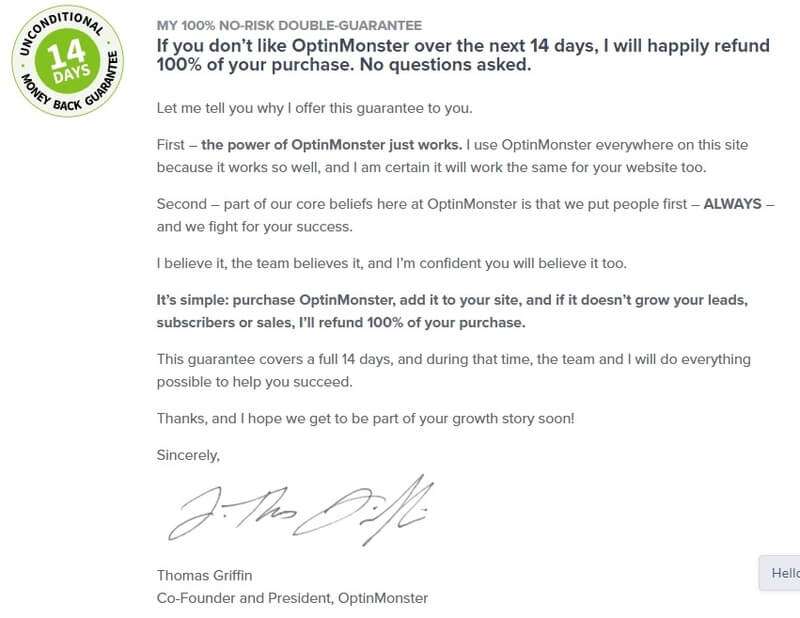
After you click the ‘Get Started’ button on the pricing page above, you will get an account creation form.
Here, you have to provide your account information and select a payment method to make payment. Enter name, email, and password for your OptinMonster account information.
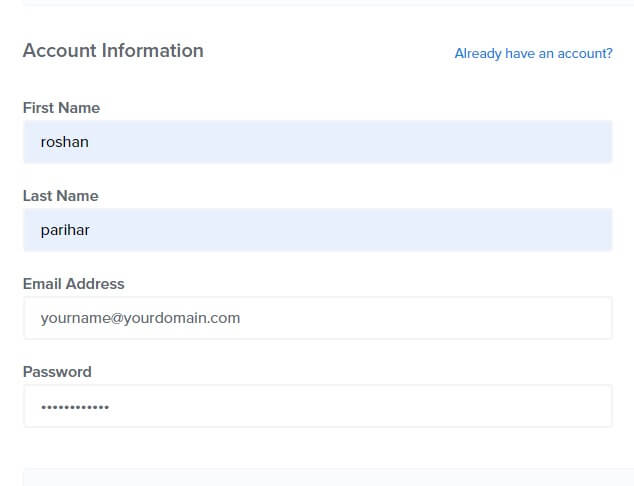
Also, select a payment method to complete the purchase of the OptinMonster plugin. There are two payment options to pay either using a credit card or Paypal payment option.
After that, click the ‘Get Started Now with OptinMonster’ button to complete purchasing the plugin and creating an account.
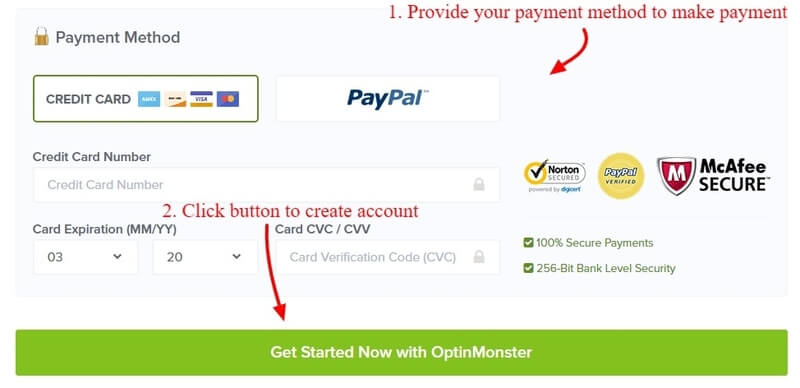
Furthermore, login to your email account that you have provided in the account information above to click the verification link to confirm your email id. This is the required process to complete creating an account with OptinMonster.
Step 2: Connect WordPress Website with OptinMonster
After you have done with creating your OptinMonster account, you have to install and activate the OptinMonster plugin on your WordPress website.
To install the OptinMonster plugin, open your WordPress dashboard and go to menu option Plugins >> Add New. Now, search for the OptinMonster plugin as showing in the image below and click the “Install Now” button to install and activate the plugin.
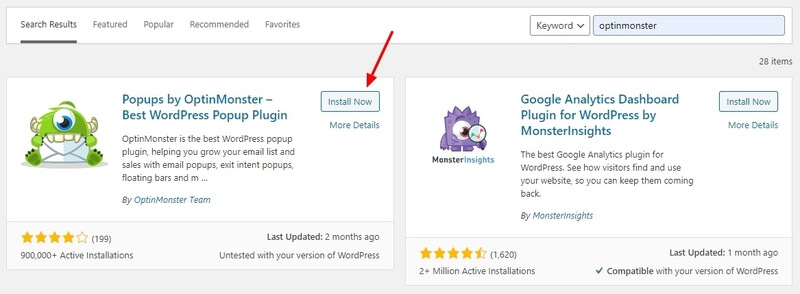
After that, you will get an OptinMonster welcome page where you have to click the ‘Connect Your Account’ button to start connecting your WordPress website with the OptinMonster account.
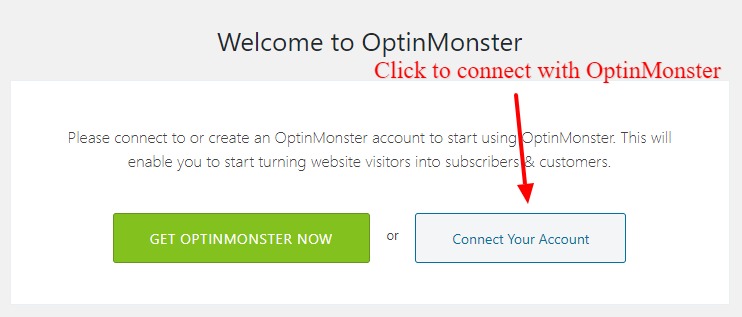
Now, you need to authorize your OptinMonster account before using its features on your website. Click the ‘Authorize OptinMonster’ button to open the OptinMonster login page where you have to provide your OptinMonster account details. This authorizes the plugin to use on your WordPress website.
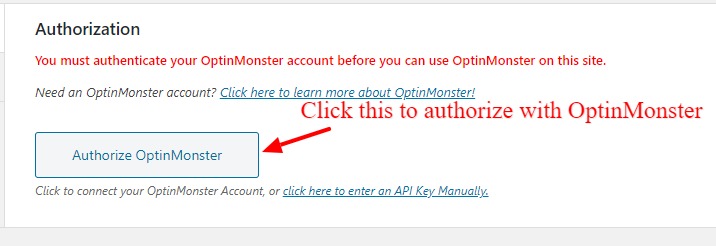
To finalize the connection of your website with OptinMonster, you have to click the ‘Connect To WordPress’ button to final authorize your WordPress website.
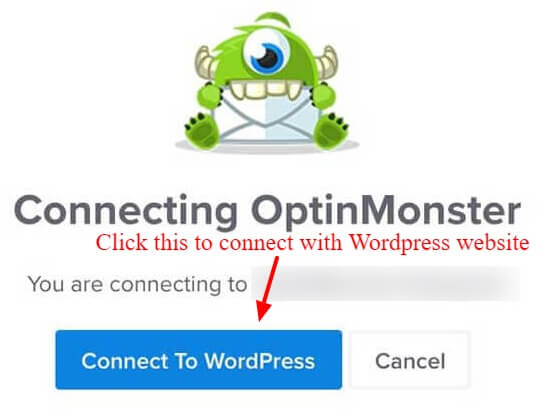
After that, your website is completely connected with the OptinMonster account. You can now start using the OptinMonster Monsterlinks and yes/no forms to create multi-step popups to increase conversions.
Let’s create a multi-step popup for your WordPress website with the process given below.
Step 3: Go to New Campaign and Select Popup Type
To create a multi-step popup campaign, open your WordPress admin dashboard and go to the menu option OptinMonster >> Campaigns. Here, you have to click the ‘Create New Campaign’ button given at the top right corner of the screen.
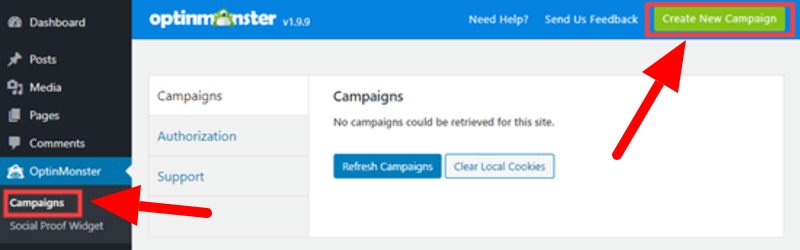
You will get a page where you have to select the ‘Popup’ campaign type to create a multi-step popup campaign for your WordPress website.
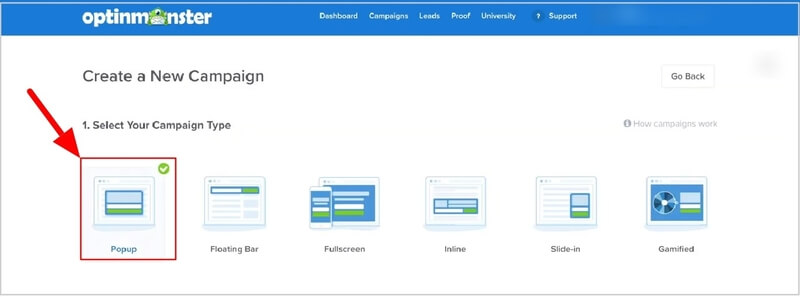
Step 4: Choose a Template to Create Multi-Step Popups Campaign
Here, you will get many templates to choose and you have to select one for your multi-step popup campaign. I am selecting the ‘Boost’ template to create the campaign for the WordPress website.
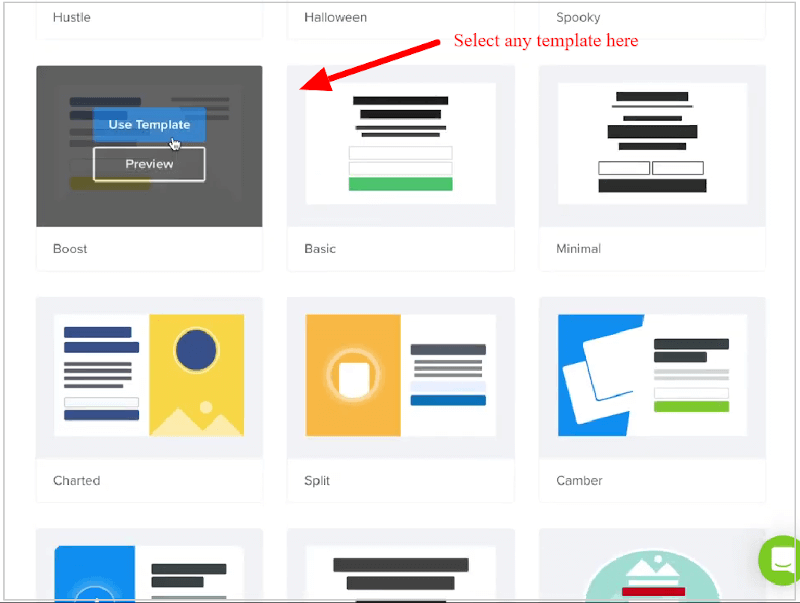
After you select a template for the campaign, you have to provide a name for the campaign and select a website where you want to display the multi-step popup. The below image indicated the fields where you have to fill in details, select your website, and click the ‘Start Building’ button.
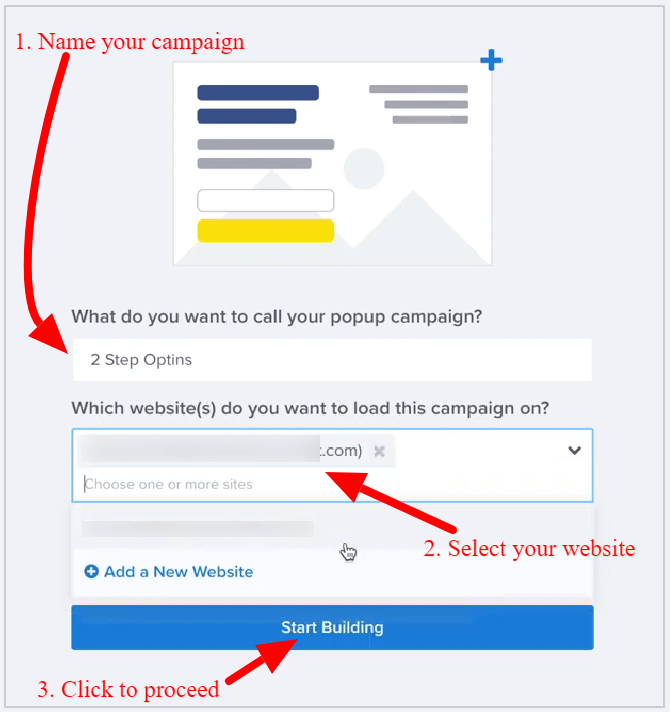
The selected template contains the yes/no button and the opt-in form to collect leads. However, it is not a multi-step campaign and you need to enable the multi-step features with the process given below.
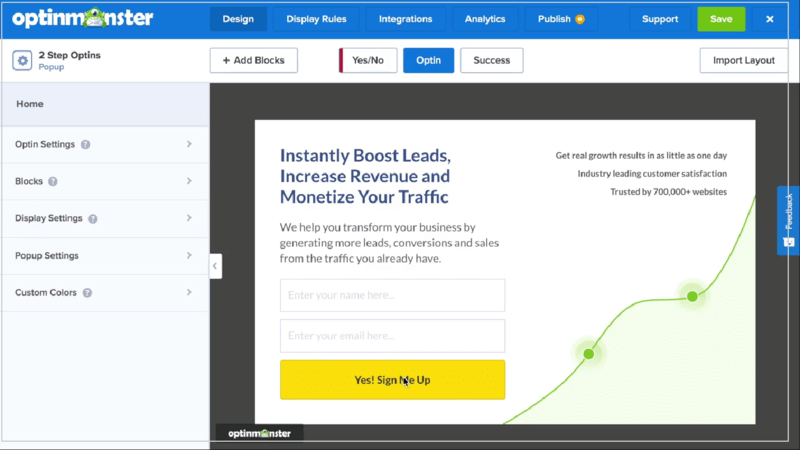
Let’s enable the multi-step feature for the popup.
Step 5: Enable Multi-step Popup Campaign
To enable the multi-step feature for the popup, you have to click the Yes/No’ button to start enabling the feature.
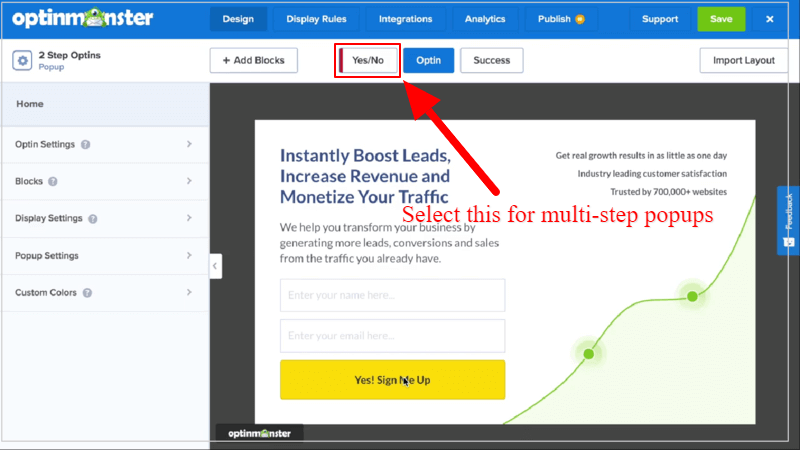
You will get a page where you can enable one of the highest converting campaign types for your website. Click the ‘Enable Yes/No for This Campaign’ button to enable the multi-step feature for your campaign.
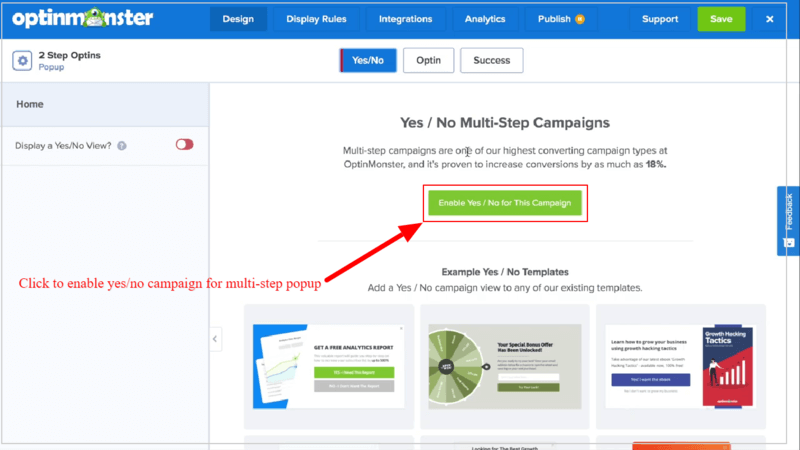
After that, you will get a yes/no form that you can change as per your requirements. Let’s change the content and design of your campaign to match it with your website.
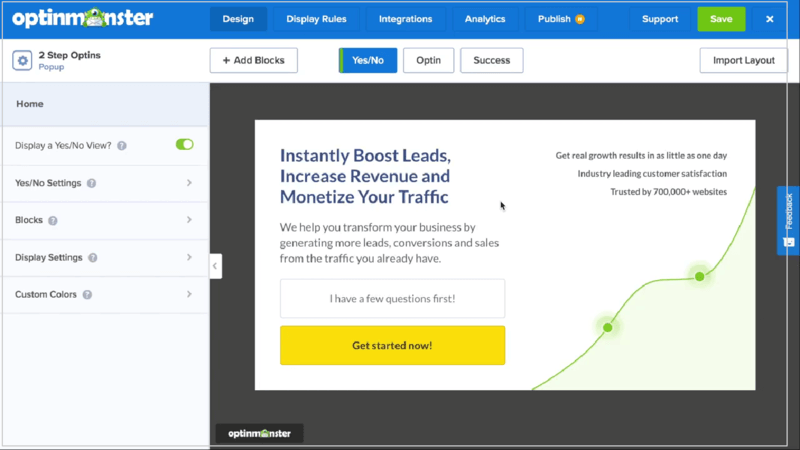
Step 6: Change Design and Content of Your Multi-Step Popups Campaign
You can change the content of the yes/no form and the opt-in form. Let’s start by changing the content of the yes/ no form.
To change the content and design, click the required content, and change it using the editor given to the left side as indicated in the image below. Click the button to change it for your form.
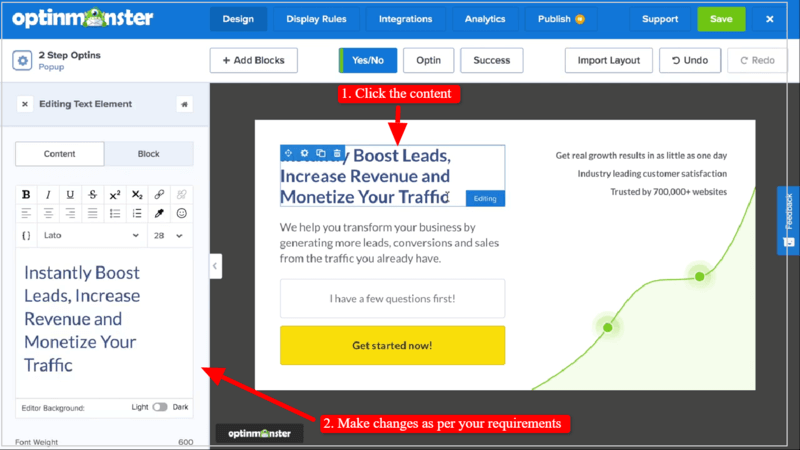
The above process is for changing the left content part of the yes/no campaign. You can also click the right content part to make changes as per your requirement.
You can change the text, font, and size of the content to match it with your website content.
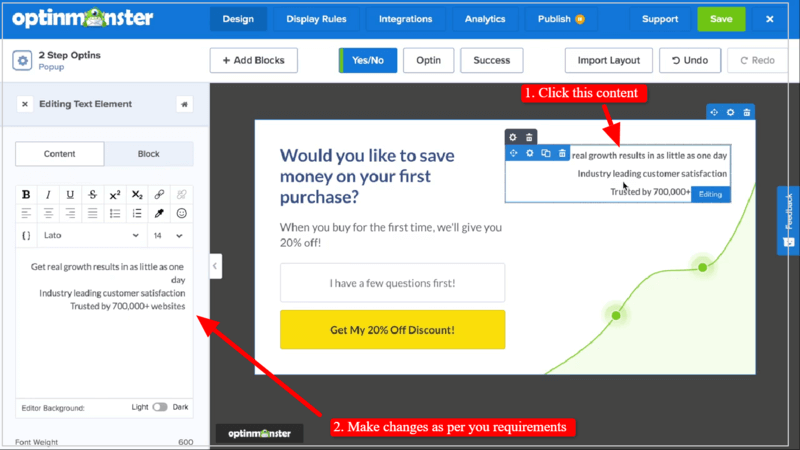
Similarly, you can click the ‘Optin’ button given above to change the second step content of the campaign.
After you have done with changing the content and design as per your requirements, you can start setting up the display rules to get more conversions.
Step 7: Set Display Rules of Your Campaign
Display rules are useful for your campaign to set the display time, URL, and exit-intent feature to the multi-step popup. The Exit-Intent technology displays the campaign on exit detection of visitors on your website.
To set up the display rules of your campaign, you have to click the Optinmonster menu option ‘Display Rules’ to open the display setting options. The below image indicated the ‘Display Rules’ menu option to click for display settings.
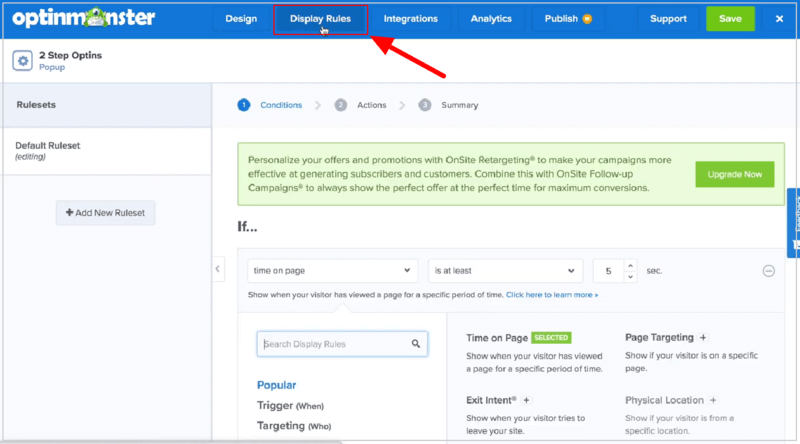
You will get a page where you have to set the Exit-Detection feature and URL of the pages where you want to display the multi-step popup campaign to your visitors.
Here, you can set the Exit-Intent technology for all the devices. However, you can select the exit detection for mobile or desktop device according to your requirement. After that, set the current URL path where you want to display the campaign.
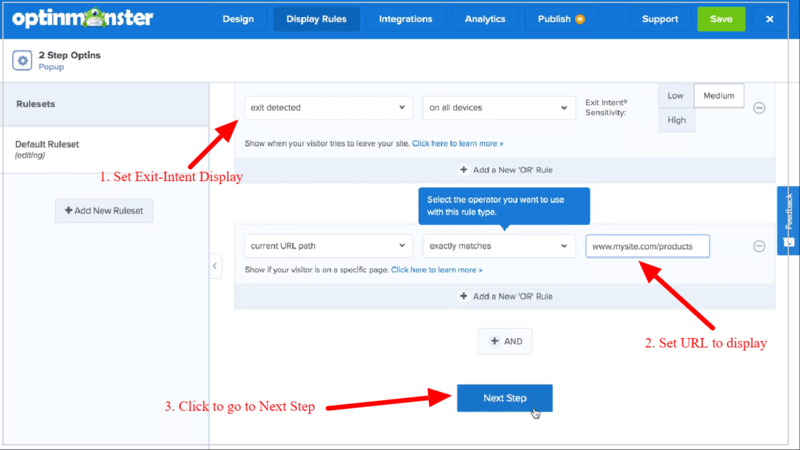
The combination of these two display rules given in the image above triggers the campaign on the mentioned URL when the user is about to leave the page. After you have completed with making the display rules, you can click the ‘Next Step’ button to proceed to the next step.
After that, you will get a page where you don’t need to do anything and click the ‘Next Step’ button as indicated below to go to the next step.
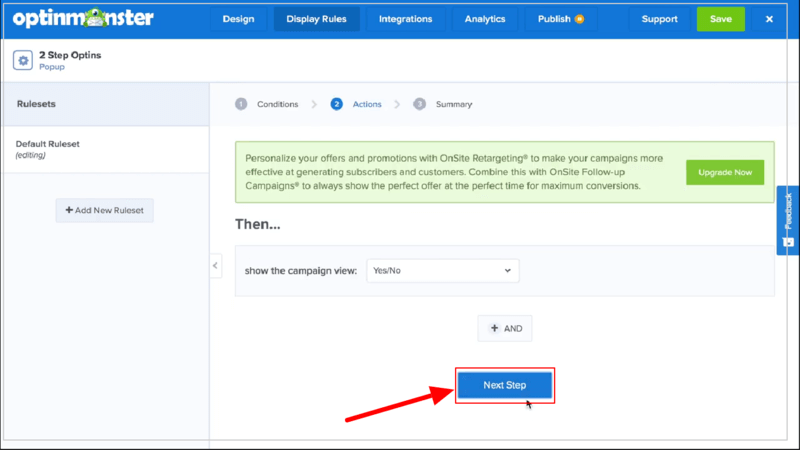
Furthermore, you will get a summary page where you can check the summary of your display rule settings for your multi-step popup campaign. The below image showing that you set the URL containing ‘products’ with exit detection technology for all types of devices.
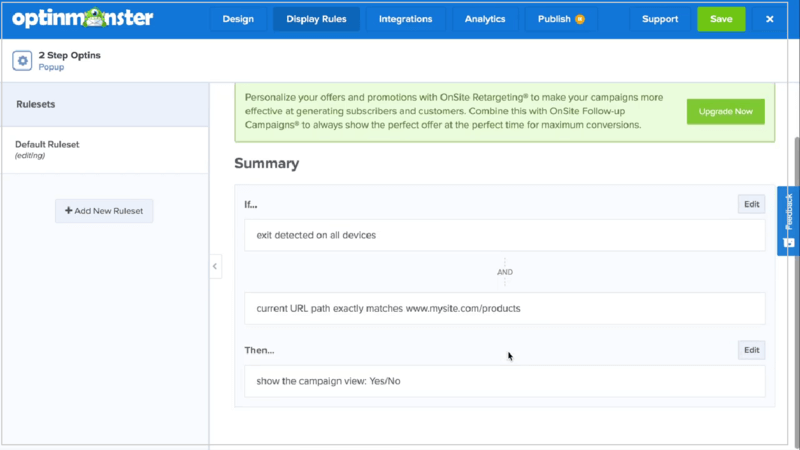
Step 7: Final Save and Publish Your Multi-Step Popups Campaign
After you have completed all the above setup for your multi-step popup campaign, you can finally publish your campaign to display on your WordPress website pages.
To publish your multi-step popup campaign, you have to click the ‘Publish’ menu option as indicated in the image below. A page will open where you have to change the ‘Status’ as live as showing in the image below. Now, to save this setting, you have to click the ‘Save’ button to finalize your multi-step popup campaign.
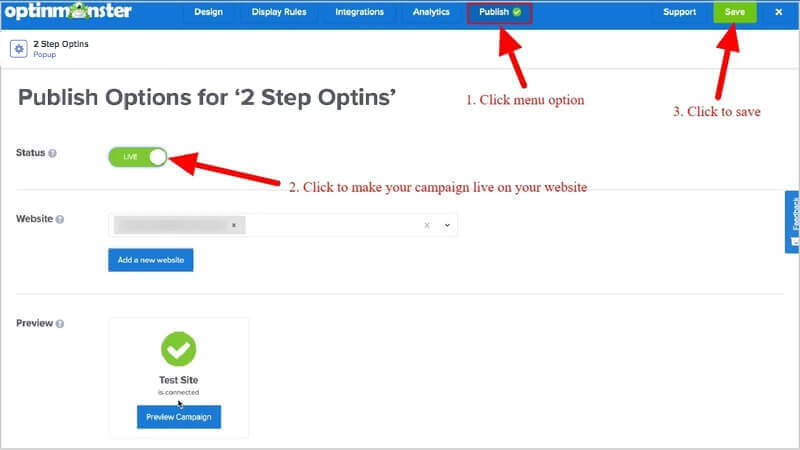
Congratulations! You have successfully created and added your multi-step popup campaign for your WordPress website to increase conversion and sales.
Now, you can open your website pages containing the specified URL to check the campaign when the visitors are about to leave your website.
Conclusion
OptinMonster is the most powerful plugin in the market to easily increase conversion and boost sales. It helps you easily create eye-catching multi-step popup campaigns which is the highest converting campaign for any type of website.
You can use multi-step popup campaigns to display promotional offers, deals, and discount coupons to increase conversions. It can also be used to add signup forms to convert traffic into subscribers. After that, you can send promotional offers and deals to your subscribers to convert subscribers into sales.
Multi-step popup campaigns can easily attract more conversions and engagement by displaying promotional methods when the users try to leave your WordPress website.
➜Click Here to Get OptinMonster Now
You May Also Like to Read
- OptinMonster Review
- How to Get Started with Mobile Exit-Intent on OptinMonster
- Easy How To: Add an Announcement Bar, Boost Sales
- How to Create Spin to Win Campaigns in WooCommerce
- Quickly Create Exit Popups for WooCommerce
I hope this post helps you to easily create multi-step popup campaigns for your WordPress website. If you have any queries regarding the tutorial given above, please comment below.
Also tell me, how you are using your multi-step popup campaigns on your WordPress website? do comment below.
