Last Updated on September 29, 2020 by Roshan Parihar
Do you want to quickly export WordPress analytics with Google Analytics?
Google Analytics is not an easy to use interface to analyze your website traffic. There are too many reporting options in Google Analytics to check and export your analytics reports.
Whenever you want to collect your website analytics data, you have to login to your Google Analytics dashboard where the analytics reports are not easily available.

Also, When you want to share your WordPress analytics reports with your clients, you have to provide access credentials of Google Analytics to your client. It’s not a safe and secure option for your business to share your Google Analytics credentials with others.
In this post, you learn a step-by-step guide on how to quickly export WordPress analytics with Google Analytics.
Affiliate Disclosure: At Tutorialdeep, we believe in transparency for our users. In this blog, there are some referral links. If you signup with these links we will earn some commission with no extra cost to you. We recommend these links because these are our trusted brands.
How to Quickly Export WordPress Analytics with Google Analytics
If you are using WordPress, I recommend you to use MonsterInsights that comes with all the essential features and functionality to analyze traffic directly from your WordPress dashboard.
MonsterInsights helps you quickly export your WordPress analytics reports with just a single button click on your WordPress dashboard. In addition to this, you can also assign user roles and permissions to share your website performance with your clients, team members, and partners.
It is the #1 Google Analytics plugin trusted by more than 2 million professionals to connect Google Analytics and analyze traffic stats on WordPress. It helps you to easily connect with Google Analytics. After that, you can install its eCommerce addon to connect with WooCommerce and track your store performance. You can find more about this plugin in the Monsterinsights review post.
Follow the steps given below to add Google Analytics to your WordPress website and quickly export WordPress analytics.:-
Step 1: Signup and Create Account with MonsterInsights
First of all, go to the MonsterInsights homepage to create your account.
➜ Click Here to Go to MonsterInsights Homepage
On the homepage, click the ‘Get MonsterInsights Now’ button to start creating your account with MonsterInsights.
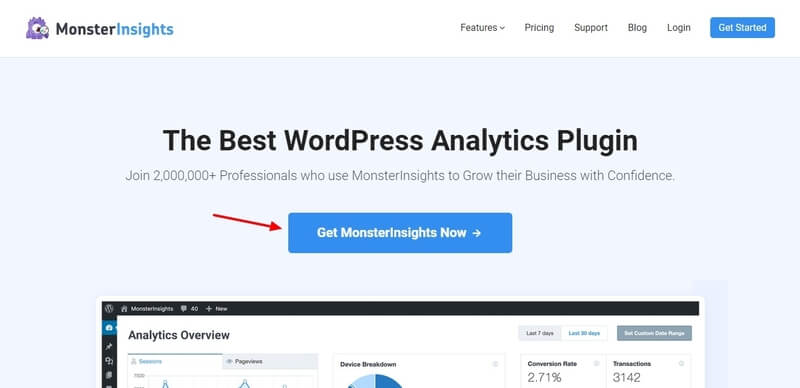
You will get the MonsterInsights pricing page where you have to select a plan for your account. There are three plans of MonsterInsights and you need to choose one to create an account.
The ‘Plus’ plan contains the ‘PDF Exports’ features to quickly export analytics reports in PDF format. However, I recommend you choose the ‘Pro’ plan that comes all ‘Plus’ plan features and other essential features required in one single pack to easily analyze the performance.
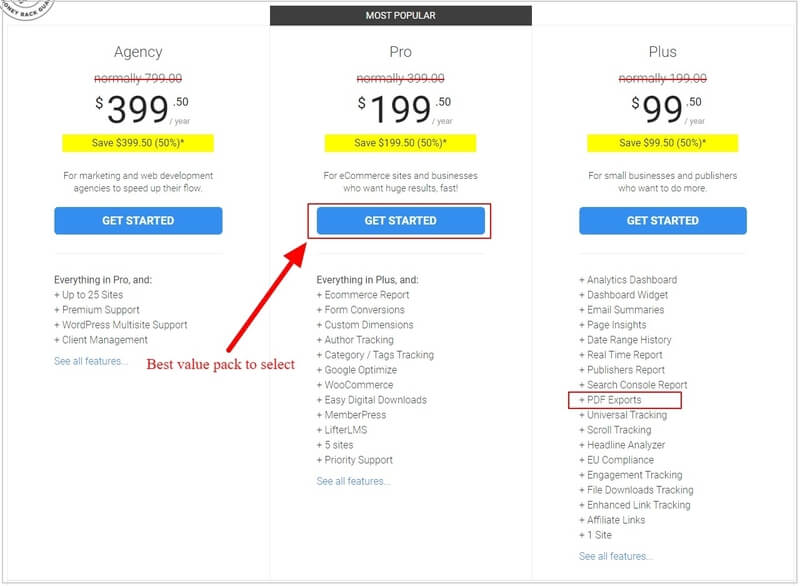
The founder of MonsterInsights is very confident about their product and its features. They also guaranteed full money back double-guarantee. If you are not satisfied with its features and functionality over the next 14-days, they will happily refund 100% of your money with no questions asked.
So, the MonsterInsights plugin comes with a satisfaction guarantee. See the image below showing the 100% no-risk double-guarantee of the plugin.
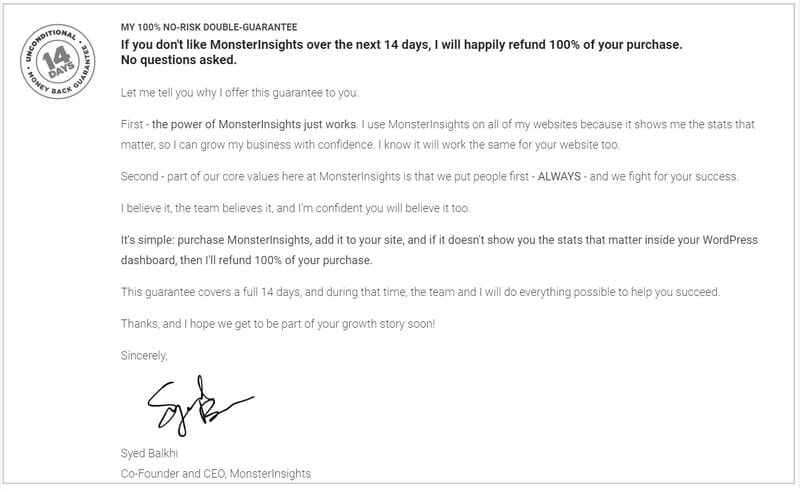
After you click on the ‘Get Started’ button given under the ‘Pro’ plan in the MonsterInsights pricing page above. You will get a page where you have to provide your account information and payment information to complete the plugin purchase.
Provide your name, email, and phone number for the account information. Also, choose your payment method and click the ‘Complete Checkout’ button to complete purchasing the MonsterInsights plugin.
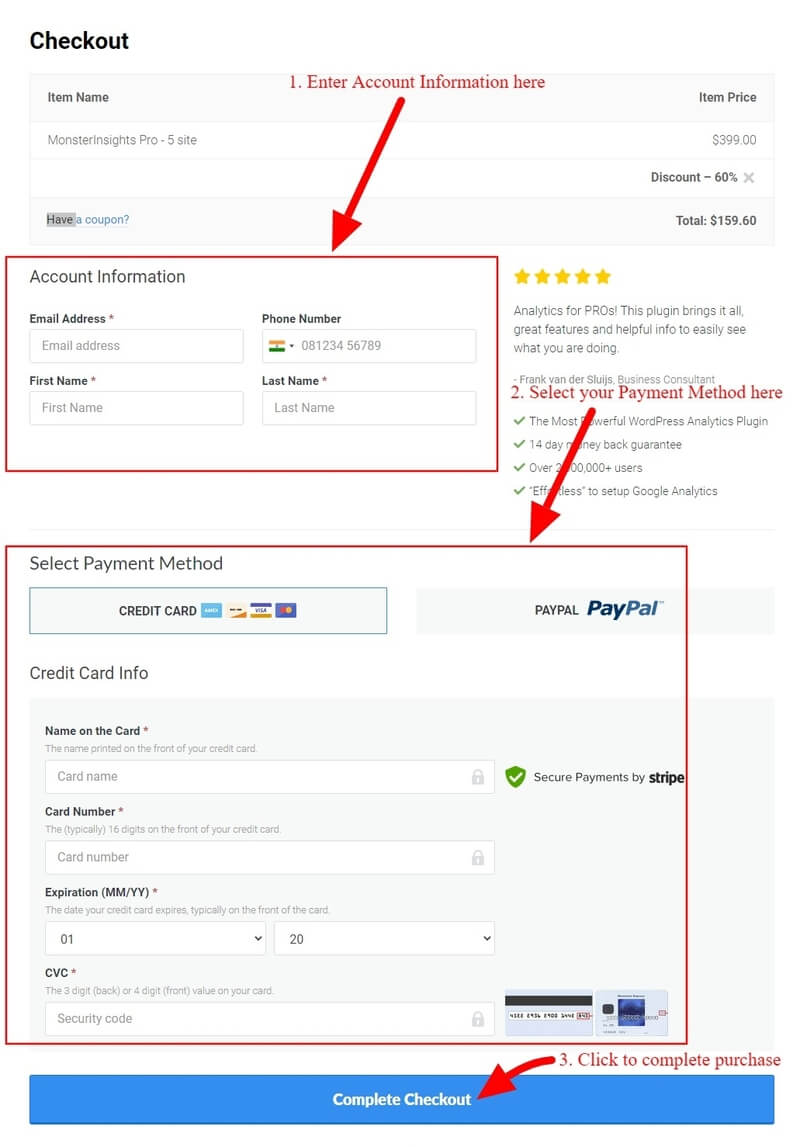
After that, log in to your email account that you have given above in the account information to click the verification link. This is required to complete creating your MonsterInsights account.
Step 2: Install MonsterInsights Plugin and Connect with Google Analytics
When you have completed creating your MonsterInsights account, you can login to your WordPress admin dashboard to install the MonsterInsights plugin on your website.
Click the WordPress dashboard menu option Plugins >> Add New and search for the MonsterInsights plugin as showing in the image below.
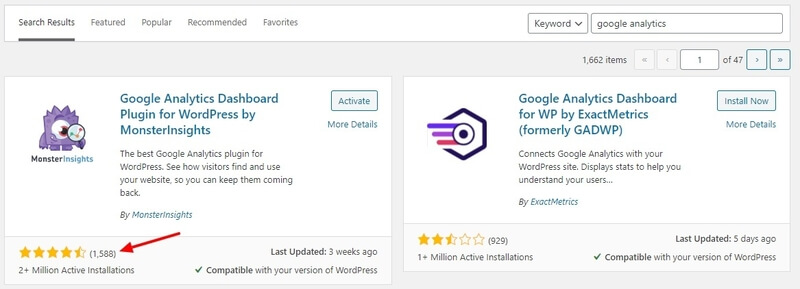
After you find the plugin, click the ‘Install Now’ button given under the MonstInsights plugin to install and activate the plugin on your WordPress website.
Furthermore, follow the step-by-step process guide whose link is given below to connect your WordPress website with Google Analytics. After that, return to this page to read and follow other steps.
Follow this guide to Connect with GA ➔ How to Connect with Google Analytics in WordPress
If you have done connecting your WordPress website with Google Analytics, you can move o further steps below.
Step 3: Enter Activation Key to Activate with MonsterInsights Account
After you have done with installing the plugin and connect your WordPress website with Google Analytics above. It’s time to enter your MonsterInsights Pro account license key to connect with your ‘MonsterInsights Pro’ account you have created above.
Login to your MonsterInsights accounts and copy the license key. After that, go to WordPress dashboard menu option Insights >> Settings and click the ‘General’ tab option there. Here, you need to enter your license key in the input box as given in the image below.
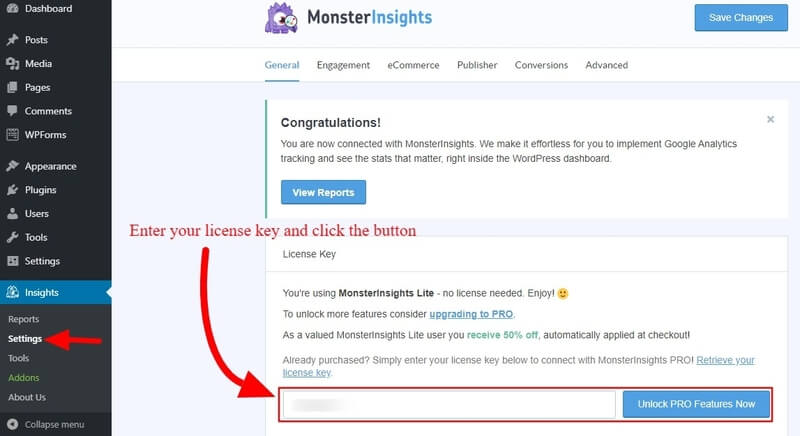
Click the ‘Connect and Install MonsterInsights Pro’ button to complete connecting your WordPress website with the MonsterInsights Pro account for premium analytics features.
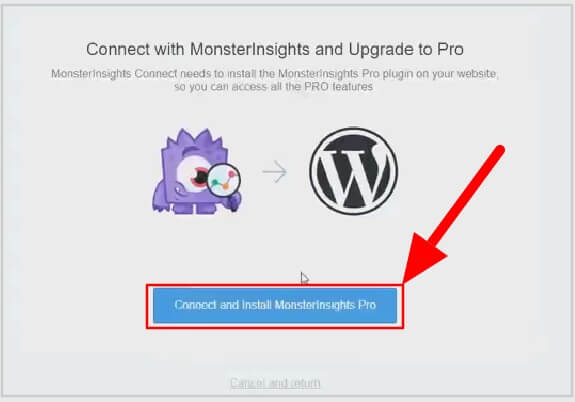
Step 4: Enable Reports in MonsterInsights Settings
Once you have completed the above steps, you need to enable the reports on your WordPress website. To enable reports, go to WordPress dashboard menu option Insights >> Settings.
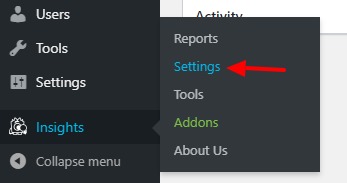
Scroll down and click the radio button as indicated below to enable WordPress analytics on your website. It enables the reports to check on the reports page and WordPress dashboard widgets to check analytics reports.
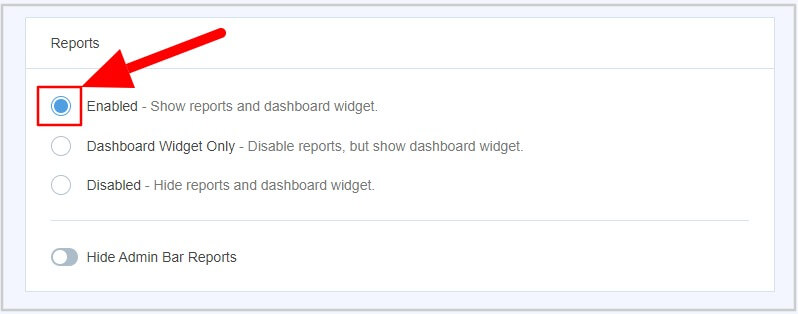
Step 5: Check and Export Your WordPress Analytics Reports
To check your WordPress analytics reports, go to WordPress dashboard menu option Insights >> Reports.
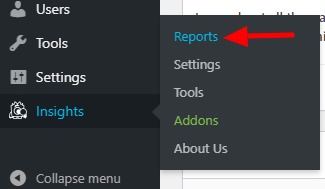
You will get a reports page where you can check all your WordPress analytics reports. To quickly export the analytics reports, you can click on the ‘Export PDF Report’ button to get reports in PDF format. You can find this button on every report to quick export reports in just a single click.
This is one of the fastest and quickest ways of exporting your Google Analytics reports with the help of the #1 Google Analytics plugin called MonsterInsights.
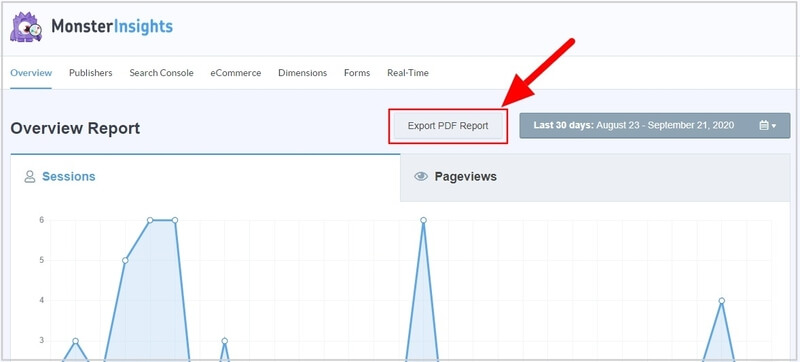
Step 6: Give Permission to Other Users to Export WordPress Google Analytics Reports
Now, if you want to share your WordPress analytics reports with your clients, partners, and team members. You can create users on your WordPress website and assign roles and permissions to allow them to see reports.
To assign permissions and allow users, go to Insights >> Settings.
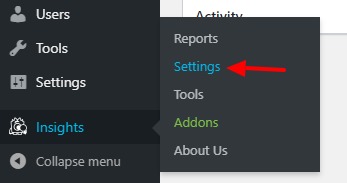
Scroll down to get the permission settings for user roles. Here, you can allow different user roles to see and save analytics reports. Make the permission settings as per your requirements to allow your users to view and export reports.
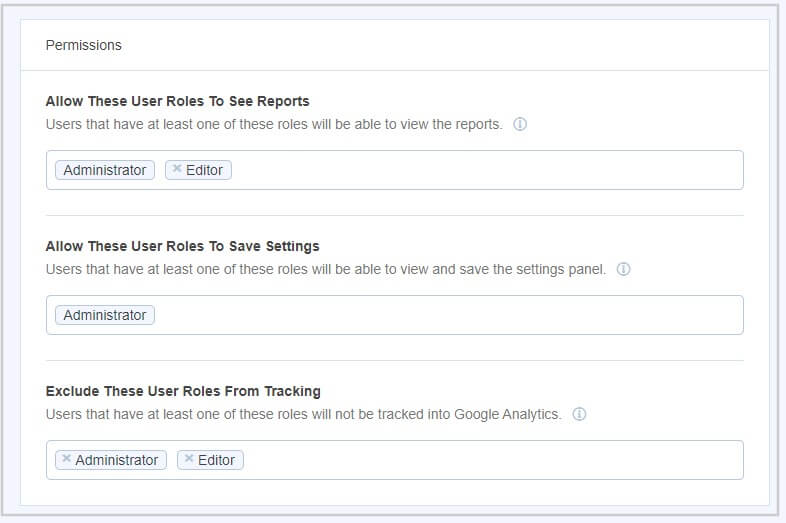
This is one of the safest ways to sharing your Google Analytics reports with your clients and team member. It doesn’t require to share your Google Analytics credentials. You just need to create users of your WordPress website and share it with your clients to check reports easily.
Get Weekly Website Analytics Reports to Your Email Inbox
If you want to get weekly website analytics reports direct to your email inbox, MonsterInsights comes with these features to send weekly summaries.
To get the setting option and enable this feature, go to WordPress dashboard menu option Insights >> Settings.
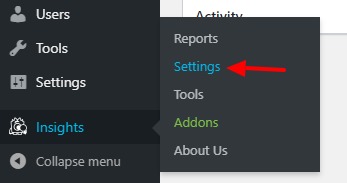
Here, you have to enable the feature by clicking on the radio button as given below. You also have to provide your email address where you want to get weekly reports. This setting allows you to add as many emails as you want.
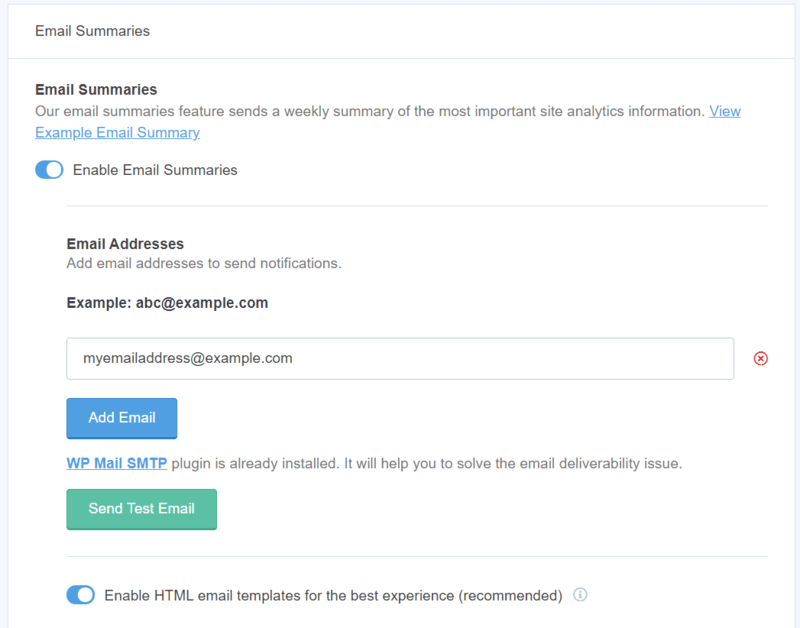
Export Website Analytics From Your Google Analytics Account
MonsterInsights allows you to exports in PDF formats from your WordPress dashboard. However, if you want to export reports in other file formats like Google Sheets, Excel, and CSV, you have to login to your Google Analytics account.
Go to the Google Analytics dashboard menu option Audience >> Overview or any other of your choice. You will get visitors reports as showing in the image below.
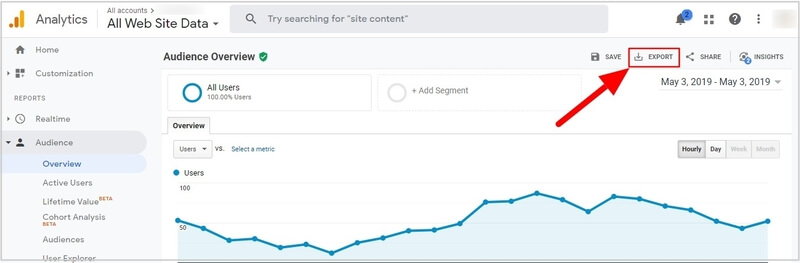
To export reports in other file formats, click the ‘Export’ button as indicated in the image above. You will get different file formats to export reports to check your performance. Click any one of the files option to download the report to your computer.
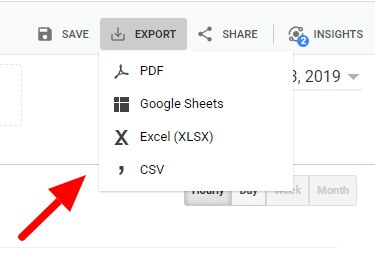
That’s all about how to export WordPress analytics reports with Google Analytics.
Conclusion
MonsterInsights is the #1 Google Analytics plugins for WordPress that helps you to easily track your WordPress website traffic and export reports.
You can check all the Google Analytics data directly on the WordPress dashboard. It provides real-time stats, Enhanced eCommerce tracking, page-level analytics, affiliate links and outbound link tracking, forms tracking, Google Ads tracking, and many more.
In addition to this, MonsterInsights comes with many other useful add-ons that extend the functionality of the plugin for more tracking features.
➜ Click Here to Get MonsterInsights Now
You May Also Like to Read
- Make Event Tracking with Google Analytics Easy in WordPress
- Easy How To Add Google Analytics in WooCommerce
- 9 Best Google Analytics Plugins for WordPress
- How To Quickly Make Your Google Analytics CCPA Compliant
I hope this post helps you to quickly export WordPress Analytics with Google Analytics. If you have any queries regarding the tutorial given above, please comment below.
Also tell me, what other features of the MonsterInsights plugin you are using in your WordPress website? do comment below.
