Do you want to check email logs on your WordPress website?
Email logs are the reports of emails sent from your website. If you want more information about emails you sent to your users, these email logs can be the important metrics of your website.
You can check whether the emails were properly delivered to your users, the current status of the email, did it was delivered correctly to the right persons or not. These all information makes email logs an important part of your website.

If you are using WordPress, you can install the WP Mail SMTP plugin to easily send emails to your users. It also comes with features to track each email’s delivery status and reporting.
Affiliate Disclosure: At Tutorialdeep, we believe in transparency for our users. In this blog, there are some referral links. If you signup with these links we will earn some commission at no extra cost to you. We recommend these links because they are our trusted brands.
In this post, you will learn the step-by-step process of how to install the WP Mail SMTP plugin and enable the email logs feature. So, let’s get started.
What are Email Logs?
Email logs are the status of emails on your website whether it is delivered or not. When the emails are delivered successfully, the sent email logs to contain the report contains the data & time, subject, email content, recipient name, attachments.
If the email is not sent successfully, the email logs contain error reports and failed delivery status. After getting the failed status, you can send it again or check the email address whether it is correct or not.
Why You Should Check Email logs?
There are many reasons behind that and a few top of them are given below:
- Check Email recipient: You have to check the email addresses of the persons who are the recipients of the emails. After getting the person email, you can easily find to which person you sent emails
- Confirm Email Properly Delivered: The email logs are useful to check the status of emails whether properly delivered or not. If you find one email not properly delivered to the email address, you can check the accuracy of the email or it is valid or not. After that, you can send it again to confirm delivery success.
- Number of Emails Sent: You can find the number of emails you sent each day from your WordPress website. After knowing it, you can limit or increase the numbers to increase the performance.
- Content of Emails and other Details: If you want to check what content you sent with emails to your users, email logs can be the most important place for you. You can easily check the body of the emails and the date and time you sent the emails.
How to Install WP Mail SMTP and Enable Email Logs in WordPress
Follow the step-by-step process given below to install WP Mail SMTP and enable email logs on your WordPress website:-
Step 1: Install and Activate WP Mail SMTP Plugins
To install and activate the plugin, you need to follow the steps given on page How to Install WP Mail SMTP plugin on WordPress.
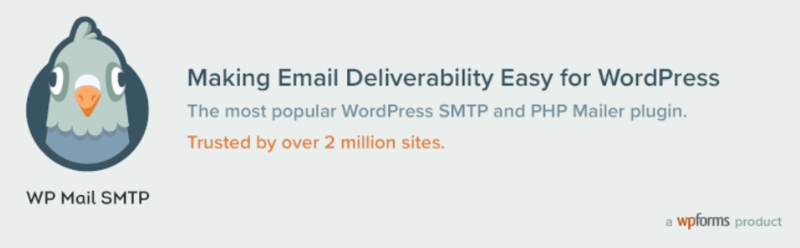
The page contains the steps on how to create your WP Mail SMTP account. It also shows the process of how to install and activate the WP Mail SMTP plugin on your WordPress website.
Step 2: Enable Email Logs on WordPress
After that, go to your WordPress dashboard menu option WP Mail SMTP >> Settings. The below image shows the menu option that you have to click.
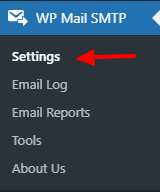
A page will open where you will get different tab options for the WP Mail SMTP settings. Out of these options, you have to click the ‘Email Log’ tab.
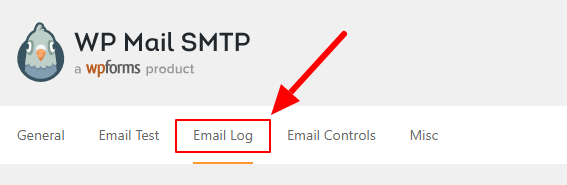
The ‘Email Log’ tab contains the option that you have to click to enable email logs on your WordPress website. Click the checkbox for the option as showing in the image below. After that, click the ‘Save Settings’ button to save the settings for WP Mail SMTP.
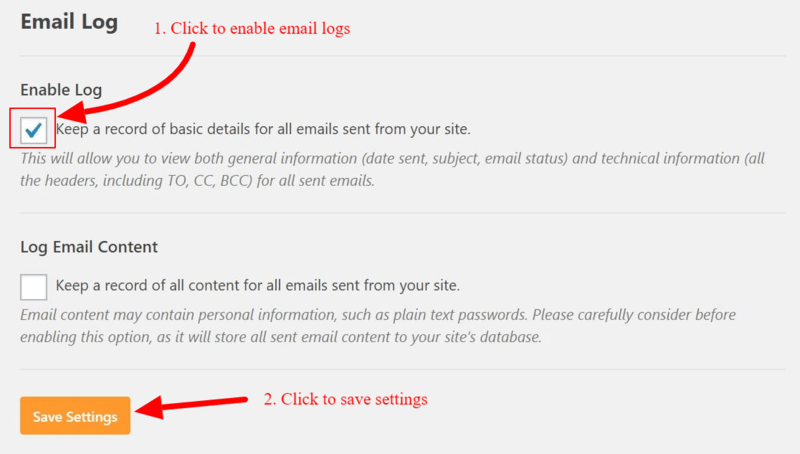
After you enable the option, you will be able to check important information about sent emails like the date sent, subject, the status of emails, and more.
Let’s check the email logs after enabling it.
Step 3: Check Email Logs of Emails Sent
When you have done the above steps, you will start getting email logs on your WordPress website. You need to visit your WordPress dashboard menu option WP Mail SMTP >> Email Log.
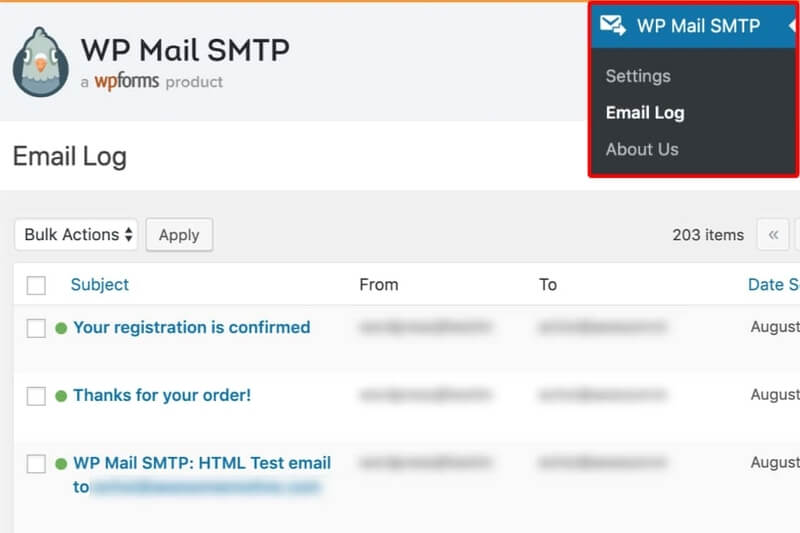
You will get a page where you will get a list of emails you sent to your users. If you want to check a sent email, you have to click on the email given in the list. The above image shows the list of emails sent from your WordPress website.
The individual email contains the Created Date, To, From, Subject, and content. You can preview the email to see the view of it. It also contains a delete link that you can click the delete the emails logs from the list. The below image shows the individual email view with details.
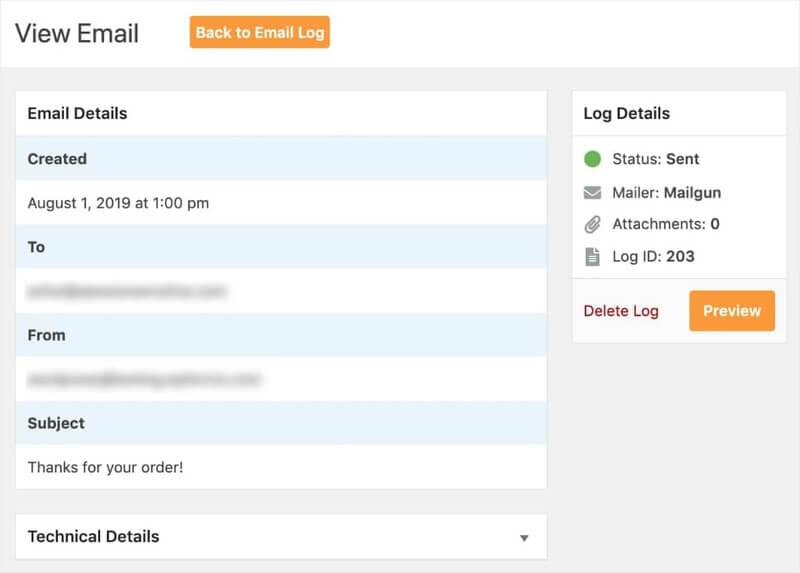
That’s all! you have successfully activated WP Mail SMTP, enabled email logs, and checked email logs of sent emails on your WordPress website.
Conclusion: Do You Need Email Logs in WordPress
Email logs are the important reports that you can check on your WordPress. After checking the reports, you can easily identify the delivered status of sent emails. These reports are useful when you want to send emails to multiple customers and check the confirmations.
WP Mail SMTP also comes with many useful options to easily enable email logs and check the reports. In addition to this, you can also use its mailer setup options like PHP, SMTP, Sendinblue, Mailgun, Sendgrid, AWS, Gmail, and others. If you have any mail sending difficulties on your server to send emails. You use these options to set up with WP Mail SMTP and send emails through these mailer options.
You May Also Like to Read
