In this WP Mail SMTP review, I will go through its features, Pricing, and process of SMTP integration. After reading this review, you will come to know everything about this WordPress plugin.
If you have forms on your WordPress website, you need to collect form data via email. Emails are the main building block of businesses running online.

But, what happens if your hosting provider does not provide email services to send emails? It does not mean you can’t send emails from your WordPress website.
You can integrate your WordPress website with top SMTP service providers to start sending emails from your WordPress. WP Mail SMTP can help you perform this task without any hassle in just a few steps.
Affiliate Disclosure: At Tutorialdeep, we believe in transparency for our users. In this blog, there are some referral links. If you signup with these links we will earn some commission at no extra cost to you. We recommend these links because they are our trusted brands.
Let’s know all about this plugin in this WP Mail SMTP plugin review.
What is WP Mail SMTP
WP Mail SMTP is the most popular mail SMTP plugin for WordPress. With this plugin, you can easily integrate your WordPress website with the best SMTP services like Gmail, Sendinblue, SendGrid, Amazon SES, and many other providers.
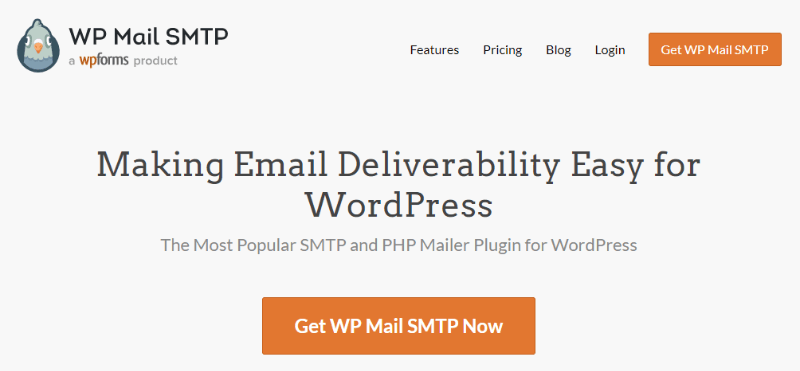
You can easily improve your email deliverability rate and reduce spam emails. When your hosting provider does not support email services, you can install this plugin to bypass the default mail functionality. After installation, you can easily send emails from your forms.
If you are running an eCommerce website, email notifications are the main features to take follow-ups and generate sales. It can be possible that your default wp_mail() function sends emails but with some delay.
However, you must have to give immediate notifications to update them about transactions they made on your eCommerce website. You can use the WP Mail SMTP plugin to get a better email deliverability rate immediately without delay.
Key Features of WP Mail SMTP Plugin
Here is the list of top features of the WP Mail SMTP plugin that makes it the most popular and #1 mail SMTP plugin for WordPress:-
1. SMTP Integration with Top SMTP Platforms: WP Mail SMTP Review
It provides top SMTP integration options like Sendinblue, Sendgrid, Gmail, Outlook, Office 365, Zoho Mail, and all other services. After integration, you can start sending emails from your WordPress website with better deliverability.
2. Email Logs: WP Mail SMTP Review
You can check all the emails sent from your WordPress website. It can help you find all the emails delivered or not delivered to your audience. The premium features of this plugin also help you find the email engagement rate. This helps you improve your email deliverability rate and performance.
Read Guide:- Do You Need To Check Email Logs In WordPress?
3. Email Reports: WP Mail SMTP Review
The reports give your sent and failed emails to easily help you identify the email-sending issues on your WordPress website. You can check the performance of your campaigns to improve your engagement rate.
4. Export Emails: WP Mail SMTP Review
You can filter the email logs to see the required emails sent from your WordPress website. After that, you can download them in CSV and Excel format to your local computer system. It can help you see your required email logs offline and share the reports with your team members to improve performance.
5. Store Email Attachments: WP Mail SMTP Review
It can help you store all your attachments sent via emails from your WordPress website. After that, you can check the attachments to find out whether it is the correct one or not. If not, you can send emails again to your audience.
6. Print Emails: WP Mail SMTP Review
You can print the email logs to get physical documents of emails. With this feature, you can also export your email logs in PDF format.
7. Open & Clicks Tracking
If you want to know who clicks your emails and opens them to read, you can check email logs to see open & click emails. You can also check the open & click-through rates of your emails to improve the performance of your campaigns.
8. Backup Connections
It is recommended that you should make a second SMTP connection on your WordPress website. After that, when your primary connection is failed to send emails, the second connection can help you keep sending emails from your WordPress website.
This helps you make your email-sending feature reliable. When the primary connection fails, WP Mail SMTP automatically switches to the second connection to send emails.
9. Conditional Logic to Send Emails
It means a smart routing system to send emails from SMTP service providers. With this smart routing system, you can improve your email deliverability rate to improve the performance of your business.
10. Instant Email Failure Alerts
You will get instant notifications of failed emails. After that, you can check the problems to resolve and make your email service work again. This can help you make your business emails reliable and send regular notifications without failure.
11. Weekly Email Delivery Summaries and Updates
The plugins send you regular email summaries on weekly basis to see the performance of your emails. You will get the details of how many emails are sent from your WordPress website. It will also update you on the open and click-through rates of your emails. You can check the summaries to improve your performance.
12. Manage Email Notifications
It comes with a setting option to set up what email notification you want to send. For example, if you don’t want to receive email notifications from new users, you can make this setting under the settings options of the plugin.
13. White Glove Setup
If you feel any difficulty in setting up the WP Mail SMTP plugin on your WordPress website, you ask the plugin provider to set up the SMTP on your WordPress website.
When you don’t have enough time to set up the plugin, they will give white glove service. In this service, they will do all the work from installation of the plugin, Setup of the SMTP service, Domain name verification, and Testing to make everything work correctly on your WordPress website.
14. Security
All your entered credentials are in the form of tokens and API. This means your API username and passwords are secure and never require storage in the WP Mail SMTP plugin settings. When other SMTP providers require passwords, these are required to insert in the WP config file and not in the WP Mail SMTP settings.
15. Expert Support
When you want to get support on the WP Mail SMTP plugin, you require to use its pro plugin which comes with expert support assistance to resolve all your problems. You will get one-to-one expert support assistance when you buy its premium plugin.
How to Integrate WP Mail SMTP on WordPress Website (Step-by-step)
Here is the step-by-step process on how to integrate SMTP with WP Mail SMTP on your WordPress website:-
Step 1: Install WP Mail SMTP Plugin
First of all, install and activate the WP Mail SMTP on your WordPress website. It is recommended to buy the premium Elite version of the plugin to get more advanced features in one single pack.
After your plugin gets installed on your WordPress website, move to the further step to integrate SMTP.
Step 2: Select Gmail in the WP Mail SMTP Setup Wizard
When the installation of the WP Mail SMTP plugin is completed, you will get its setup wizard as shown in the image below. Let’s select the ‘Google/Gmail’ SMTP option as indicated below to integrate Gmail SMTP on your WordPress website. Click the ‘Save and Continue’ button to move further.
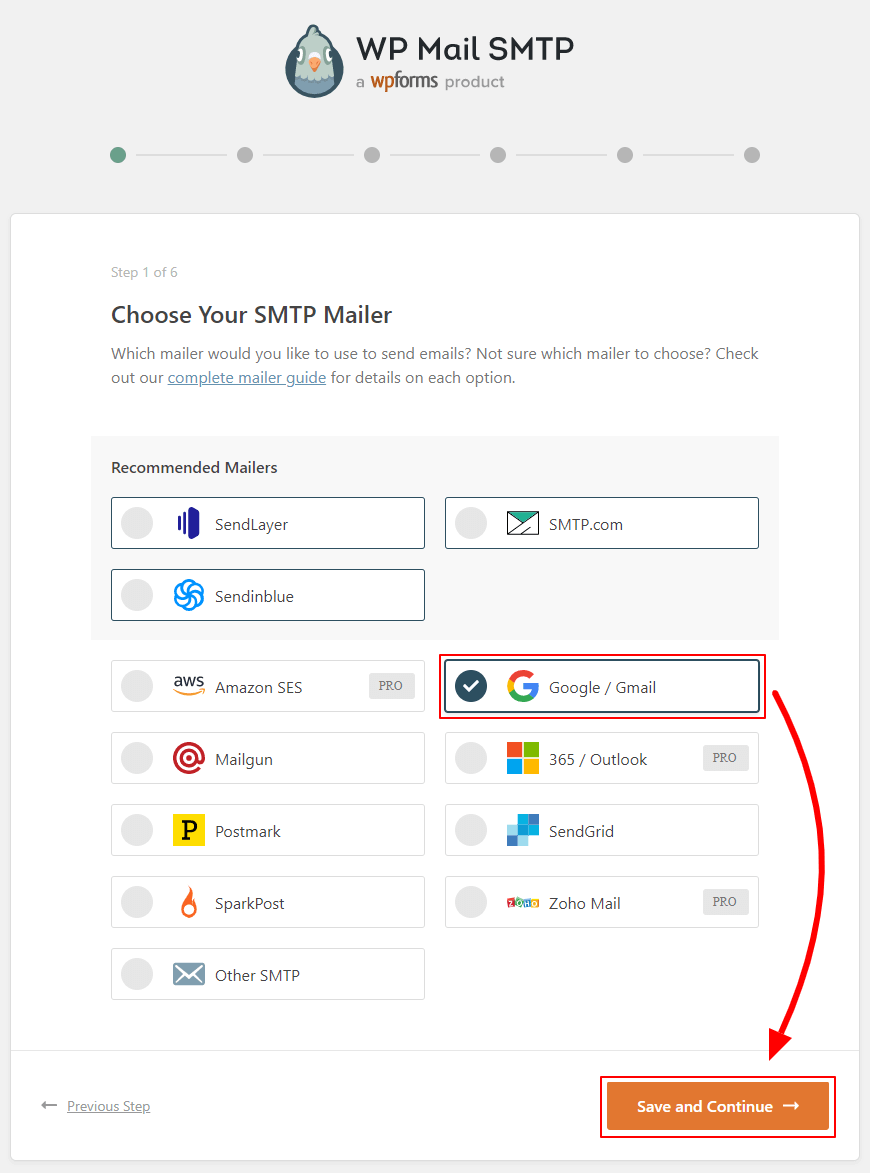
Next, you will get a popup message that you can send a low number of emails using Gmail GMTP. With this SMTP, you cannot send a high volume of emails from your website. However, you can send up to 500 emails/day which is more than enough for any type of website that wants to send emails.
So, click the ‘I Understand, Continue’ button to proceed further with Gmail SMTP.
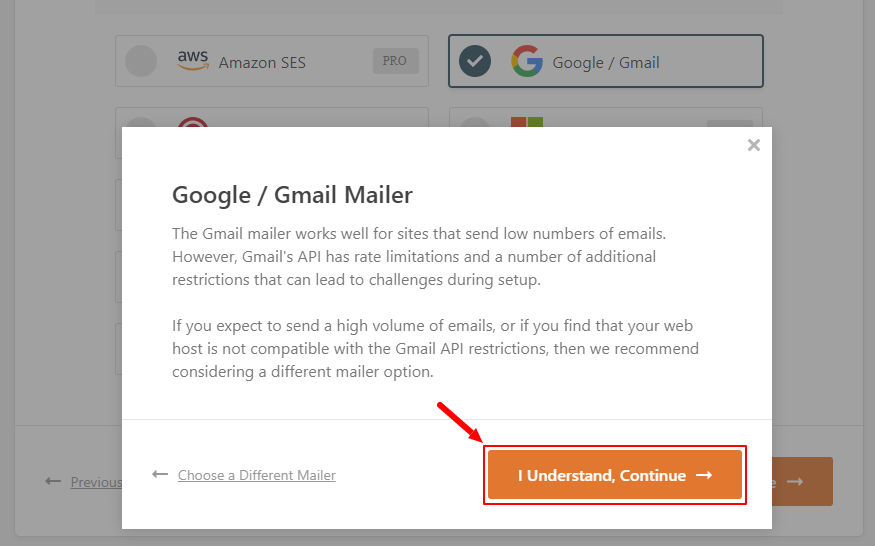
Step 3: Generate Google Cloud API Keys and Add for Authorization
Now, you have to create Google Cloud API using your Gmail login to get the ‘Client ID’ and ‘Client Secret’. It’s a long process to get the credential and the plugin developer already created a tutorial on creating ‘Client ID’ and ‘Client Secret’.
So, without duplicating it here, you can read the full document carefully whose link is given below.
Read this ->Developer Documentation tutorial
After you get your Client ID and Client Secret by following the documentation, you have to enter them in the place indicated in the image below. Now, click the ‘Connect to Google’ button to authenticate SMTP with your API keys to make Gmail SMTP work.
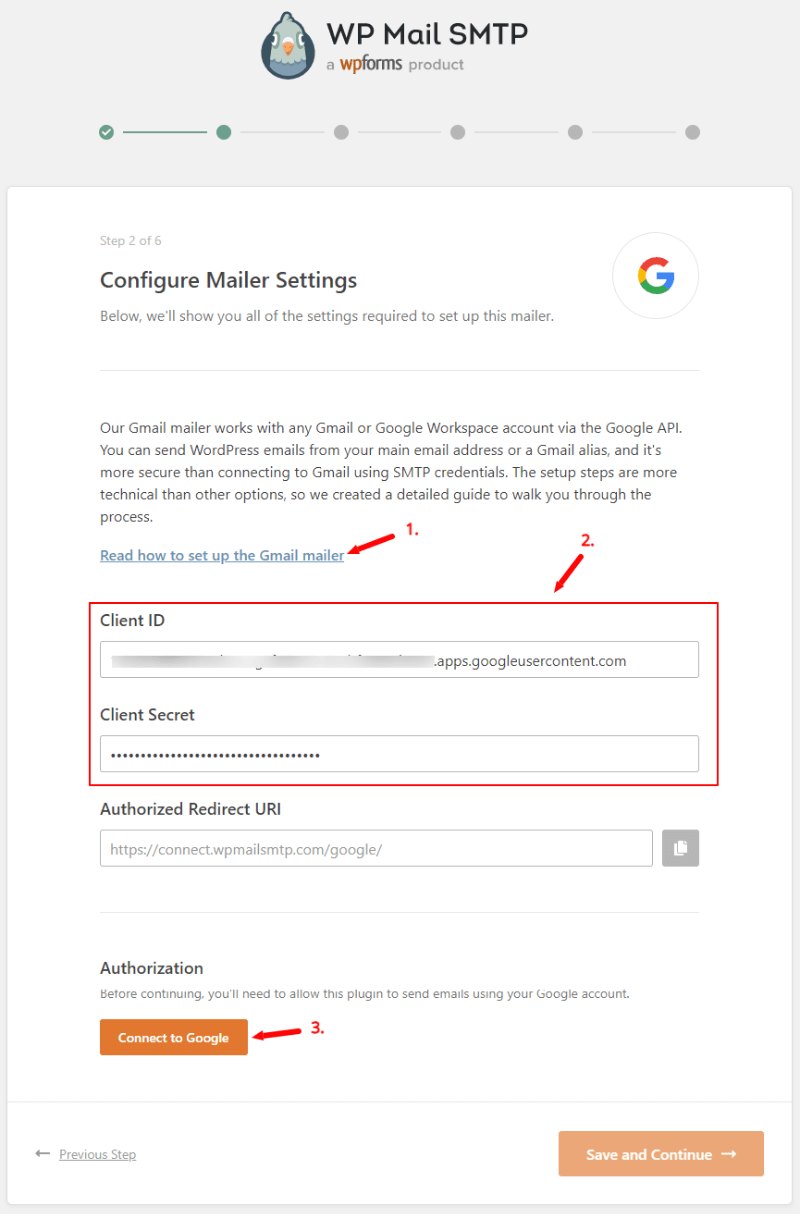
Now, after you click the ‘Connect to Google’ button, you will be taken to the login page of your Gmail account. Log in to the Google account where you have created the Google Cloud API.
After that, click the advanced link as shown in the image below. Again, click the ‘Go to wpmailsmtp.com(unsafe)’ link as indicated below to move further for authentication.
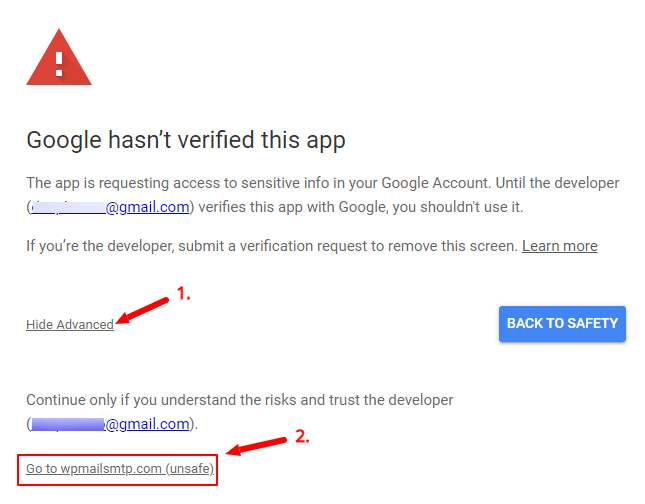
To authorize wpmailsmtp.com to access your Google account and send an email with its SMTP, you have to click the ‘Continue’ button.
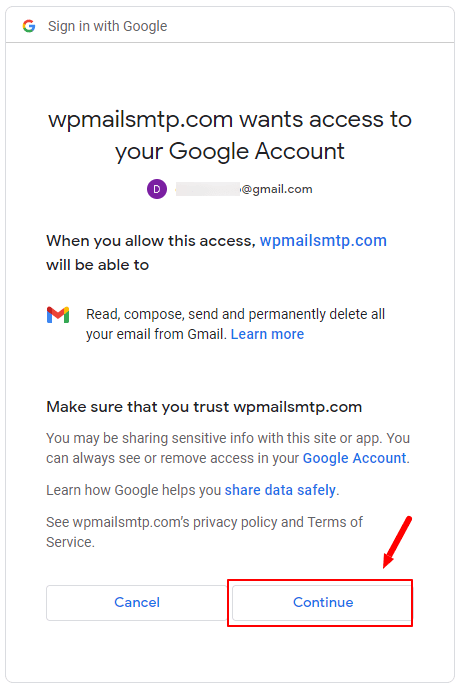
When you have successfully linked your current site with Google Project API for SMTP service, you will get the success message of authorization as shown in the image below.
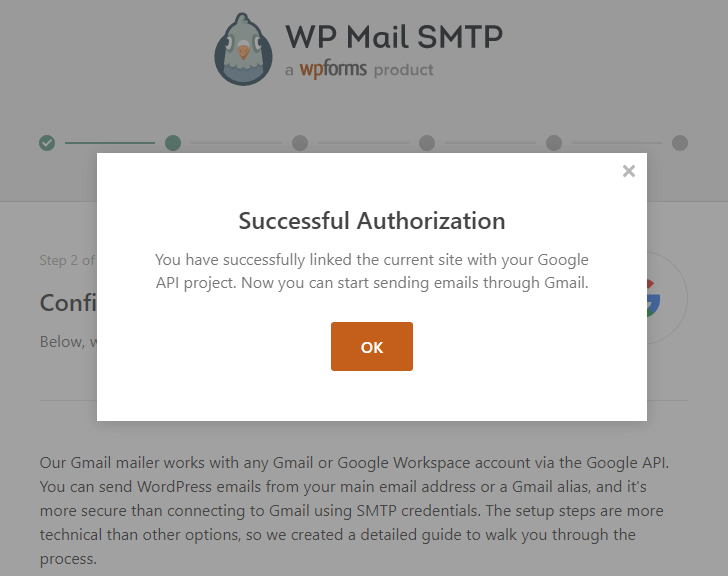
Click ‘OK’ to move to the next step.
Step 4: Setup From Name, From Email, and Required Features
After successful integration, you will get the authorization oAuth connection as shown in the image below. Now, you can set the ‘From Name’ and the ‘From Email’ using which you have to send all your emails with Gmail SMTP.
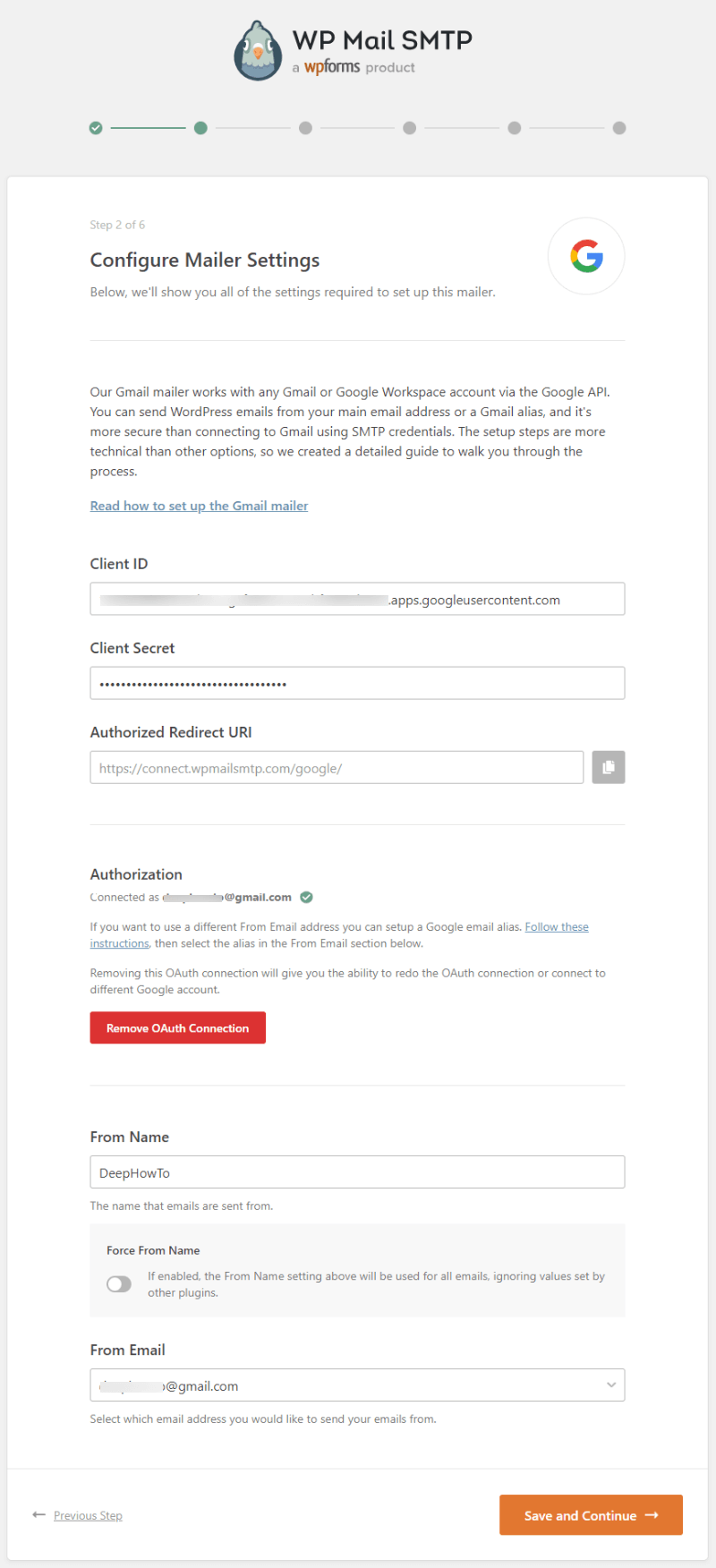
Also, make features set up that you want with the integration of Gmail SMTP on your WordPress website. After that, click the ‘Save and Continue’ button and skip all the further steps to complete the process.
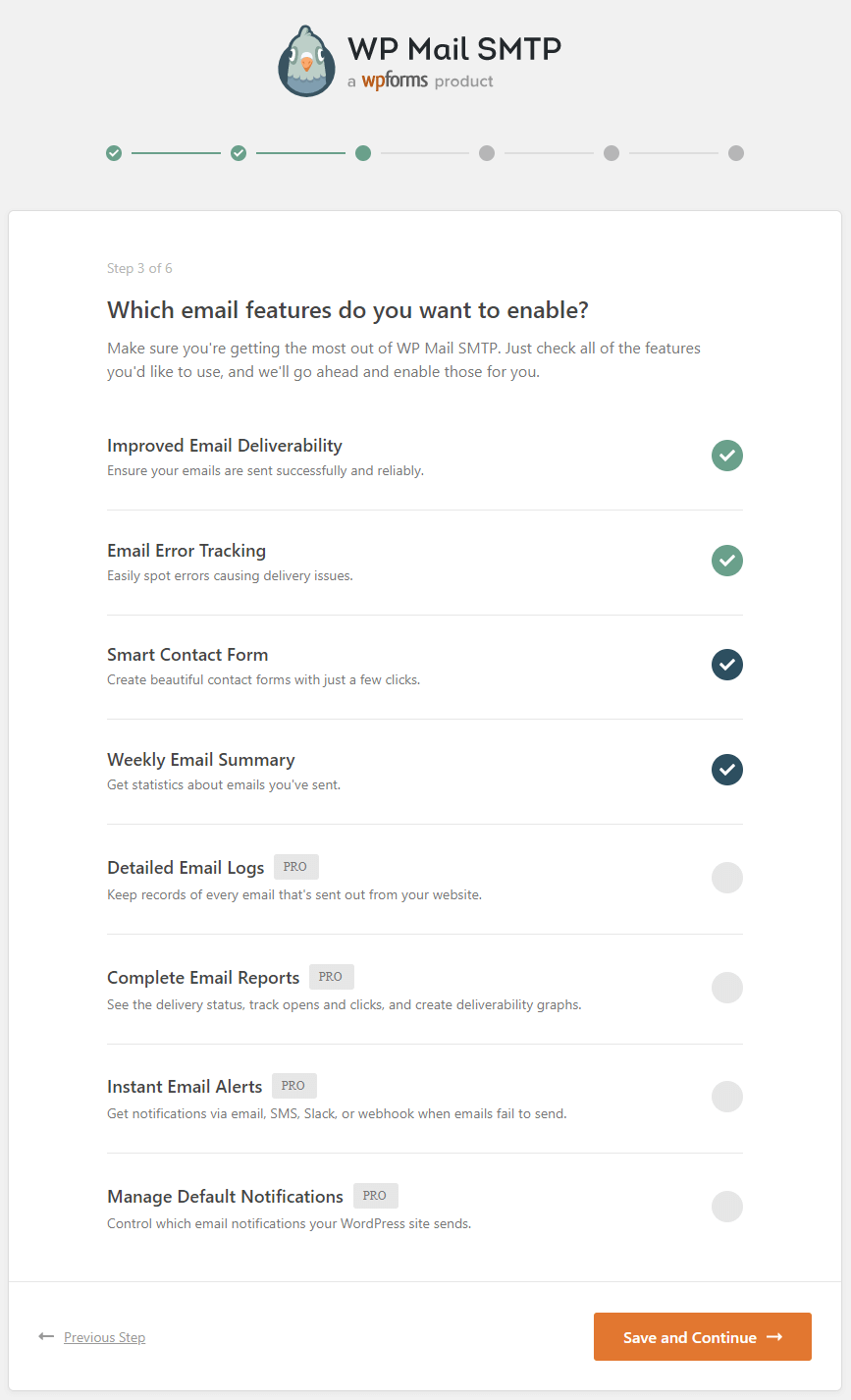
Now, you are all set!
Step 5: Finally, Send Test Emails to Check Gmail SMTP Working on WordPress
Now, let’s test the emails working with Gmail SMTP on your WordPress website. To test the emails, go to the WordPress dashboard menu option WP Mail SMTP >> Settings.
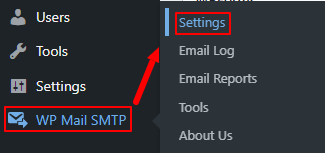
You will be taken to the settings page of the WP Mail SMTP plugin where you have to open the ‘Email Test’ tab. Here, you have to enter your email id where you want to get the test email to confirm it’s working.
After you enter the email id where you want to receive emails, click the ‘Send Email’ button to send the test email using Gmail SMTP.
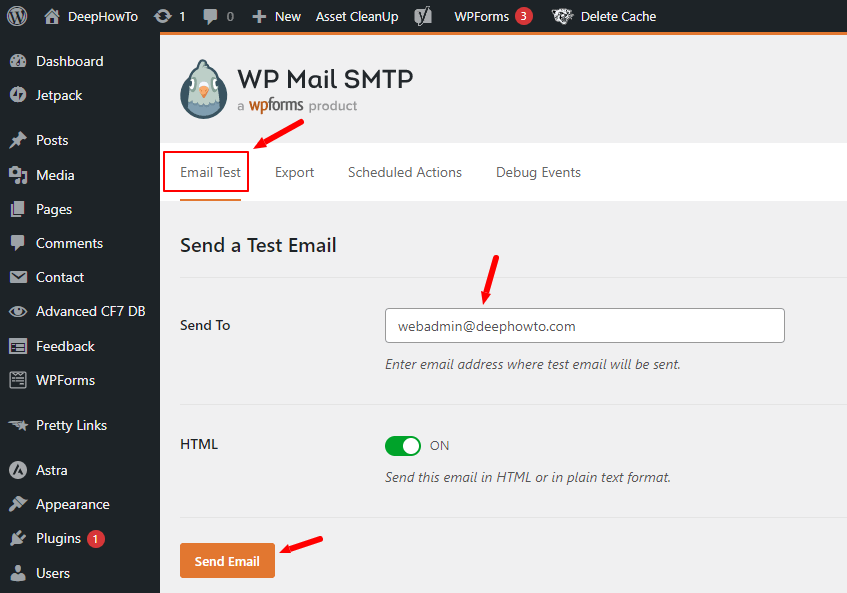
If you have carefully followed all the above steps correctly, you will surely get the success test email sent the message as shown in the image below.
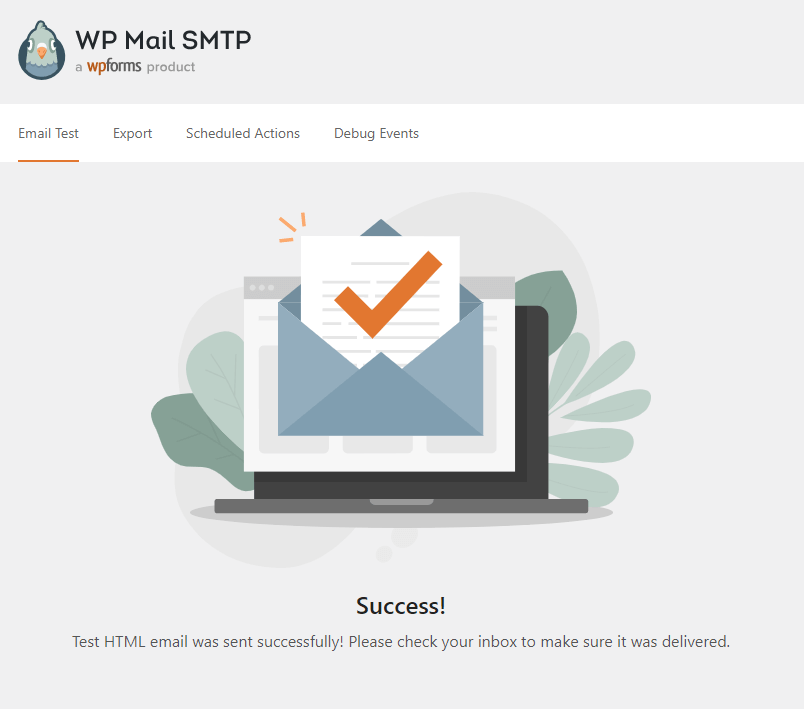
When you open the received test email message, you will get the message format as shown in the image below. It is a successful indication that your Gmail SMTP starts working on your WordPress website.
You are all set to send email notifications to your users and customers with better email deliverability.
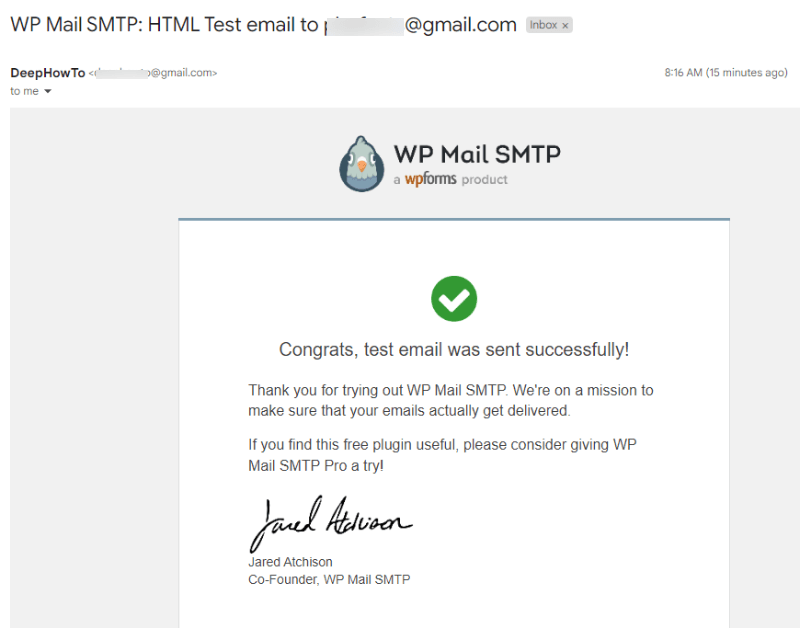
If you are still experiencing some problems with sending emails with WP Mail SMTP using Gmail SMTP. It means that you have not properly set up your plugin or entered the wrong Client ID and Client Secret. There can be many problems with this or maybe you have not properly followed all the above steps.
It is highly recommended to carefully follow the above steps and read the plugin developer documentation guide and its frequently asked questions. The documentation can solve all your problems with the integration of Gmail SMTP.
You can also comment below with your problems with screenshots. I will reply to solve all your problems and help you successfully integrate SMTP with WP Mail SMTP.
Pricing Options of WP Mail SMTP
It comes with a free plugin to get basic features. However, it also comes with four premium pricing options to get advanced features. You can switch to its premium plans to improve the performance of your business. The premium plans are as given in the image below.
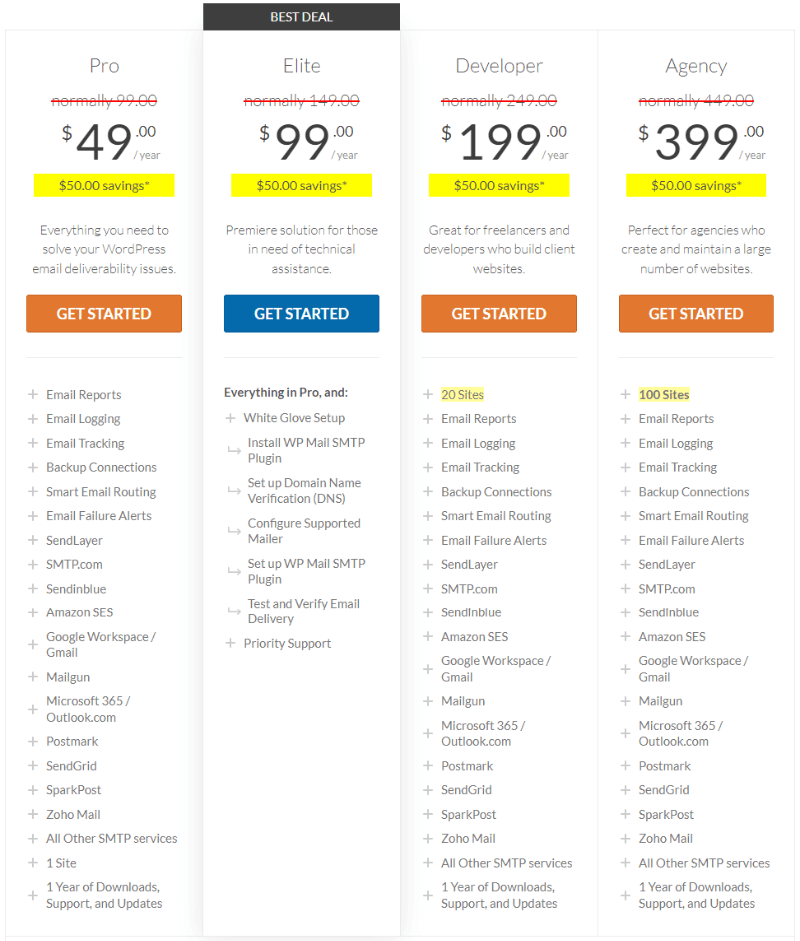
Here is the list of pricing plans for WP Mail SMTP:-
- Pro: Best for beginners to integrate mail SMTP to send emails and improve email deliverability rate. It cost you $49/year.
- Elite: Most recommended plan for single websites to get technical support for integration of SMTP. It cost you $99/year.
- Developer: Best for Freelancers and Small Size businesses to integrate mail SMTP for their clients. It cost you $199/year.
- Agency: I recommended it for large-size agencies to integrate mail SMTP to a large number of clients. It cost you $399/year.
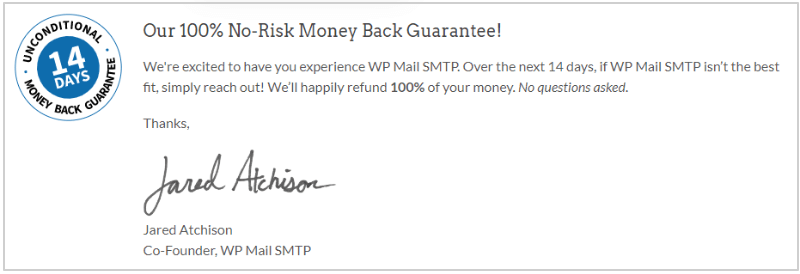
All its plans come with a satisfaction guarantee of 14 days. That means, if you are not satisfied with their features, you can ask them for a refund. They will happily refund all your money back without asking any questions.
Conclusion
Sending emails is an important part of any business running online. If you are struggling with sending emails from your website, the WP Mail SMTP plugin is the best solution for any type of business.
You can easily integrate your WordPress website with the most popular and trusted mail SMTP platforms. It just requires a few steps and you are set to start sending email notifications to your audience and customers. You can also integrate a second backup connection to make your email-sending feature reliable.
The Email logs, Reports, Export reports, Open & click rate tracking, Email failure alerts, Security, and Expert support features help you improve the performance of your business. If you are feeling difficulty with the integration of SMTP, you also use its white glove service to set up the integration for your WordPress website.
Related Reviews
