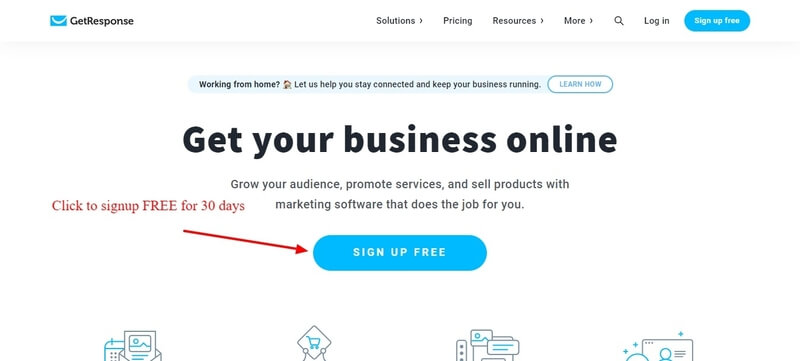Are you looking for GetResponse review to start email marketing?
Getresponse is the All-in-one Marketing Toolkit for both email marketing and digital marketing.
In this detailed GetResponse review, you will learn about the all-in-one marketing toolkit for small to any size businesses. It is the best marketing platform with all essential features like email marketing, autoresponders, landing pages, automation, and forms and surveys to boost sales and increase traffic.
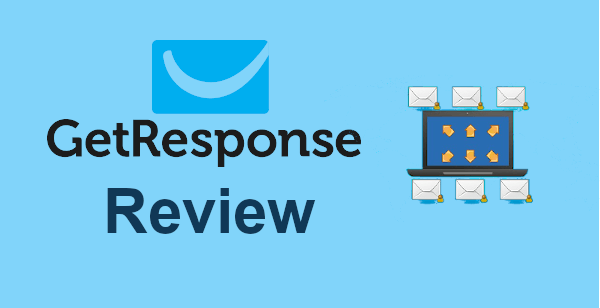
It also includes webinar features to generate more leads and capture more interests. You can create webinars to aware customers of your products to get more sales.
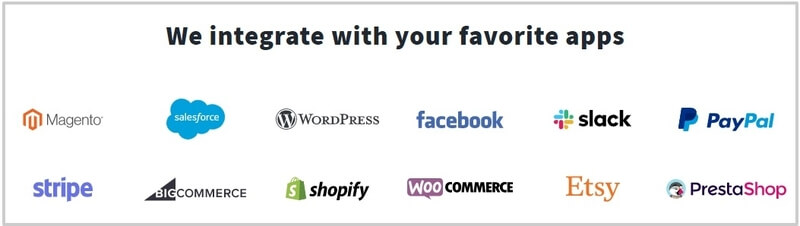
GetResponse offers integration with all your favorite apps to easily use its features. These apps include CMS like WordPress, Magento, BigCommerce, Shopify, PrestaShop, and many more. It provides plugins like Woocommerce for WordPress, payment options like PayPal, Stripe, and more.
Affiliate Disclosure: At Tutorialdeep, we believe in transparency for our users. In this blog, there are some referral links. If you signup with these links we will earn some commission with no extra cost to you. We recommend these links because these are our trusted brands.
GetResponse Review: All-in-one Marketing Toolkit
With 15 years of experience and more than 350,000 customers worldwide, GetResponse is the easiest email marketing solutions for entrepreneurs and marketing professionals.
It is a complete marketing solution for small as well as large scaled companies. You can build your targeted subscribers list, send emails, and get followup campaigns. After that, you can find useful statistical analytics reports to generate more sales.
If you want to try GetResponse and all its email marketing features for FREE. You can create a free account for 30 days without any need for credit card details.
Signup to Get 30 Days FREE GetResponse Account (No Credit Card Required)
Process to Signup GetResponse For FREE Trial of 30-Days
If you need a guide in this GetResponse review for signing up free GetResponse trial, you can read our guide on how to signup GetResponse for a free trial.
After you signed up with GetResponse, it takes you to the dashboard whose first appearance is as given below. The free trial period expires after 30 days and you have to upgrade to the premium plan.
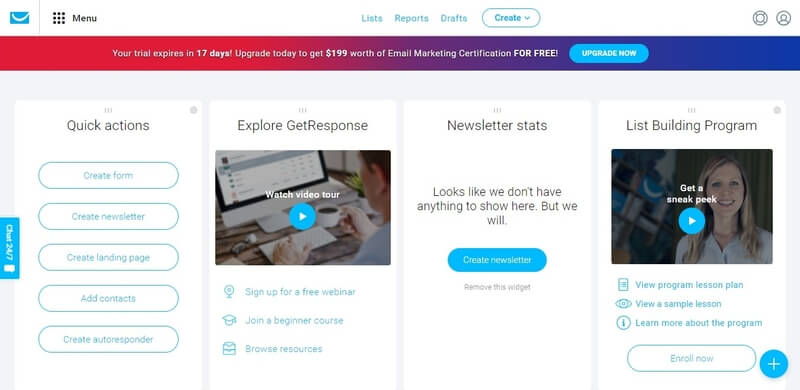
The dashboard contains many useful tools and links to create forms, newsletters, landing pages, add contacts, and autoresponders. You can use menu options and quick links to easily navigate to each feature.
How to Create Forms, Newsletters, Landing Pages, and Add Contacts
In this GetResponse review, you will find out tutorial to create forms, newsletters, landing pages, and contacts after signing up GetResponse.
How to Create Forms
If you want to create signup forms, you have to click the link ‘Create form’ given in the dashboard under the ‘Quick actions’ widget.
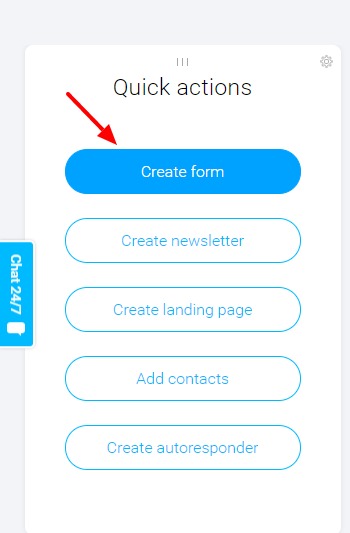
It takes you to the page where you can select ‘List Builder Wizard’. This displays various form templates to select and create your signup forms.
Choose the form template best suited to your business to generate more leads.
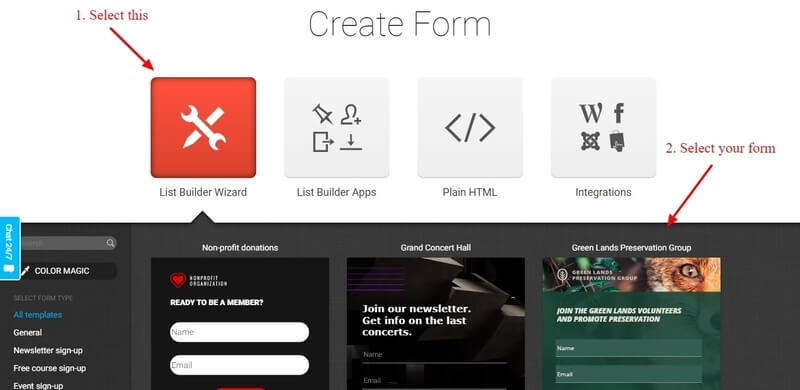
Change the overall appearance of the signup form. Use the drag-n-drop feature to add more fields to the signup form. There are many predefined fields available at the right corner of the screen.
You can also change the text by double-clicking on the signup form text content. After you have done with the design, click the ‘Publish’ button to final publish to your audience.
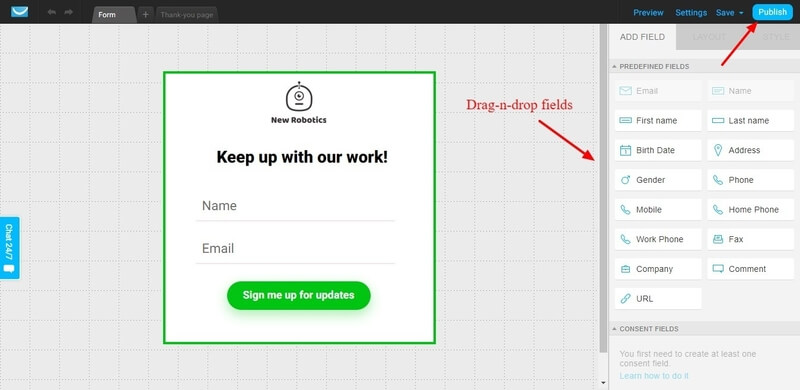
Copy and paste the script code to your website posts and pages to display the form you have created. You can choose from the three options given below to add the form to your website.
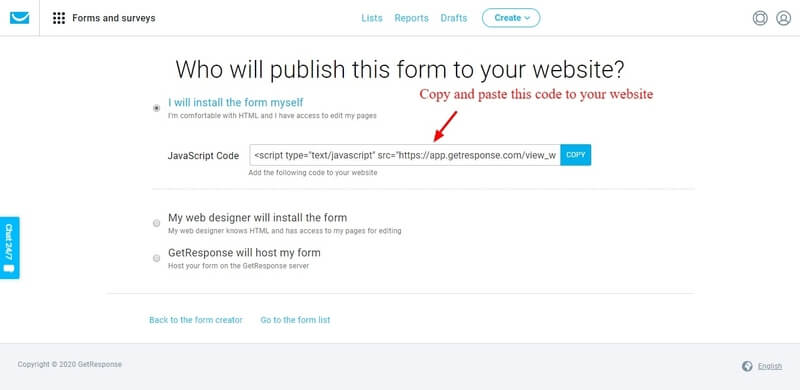
How to Create Newsletter
If you want to create a newsletter to send to your email list, you have to click the link ‘Create newsletter’ given under the ‘Quick actions’ widget on the dashboard.
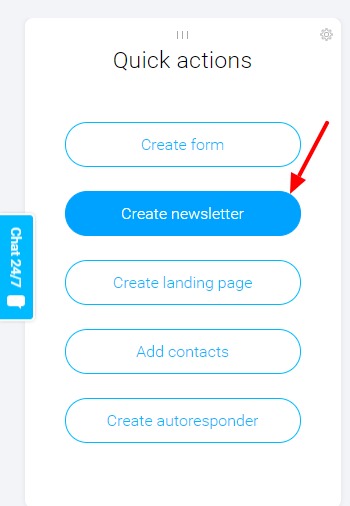
It takes you to the page where you will get two editor options to create a newsletter. If you are not a developer, you can choose the ‘Drag-and-Drop Email Editor’ to select predesigned templates for newsletter.
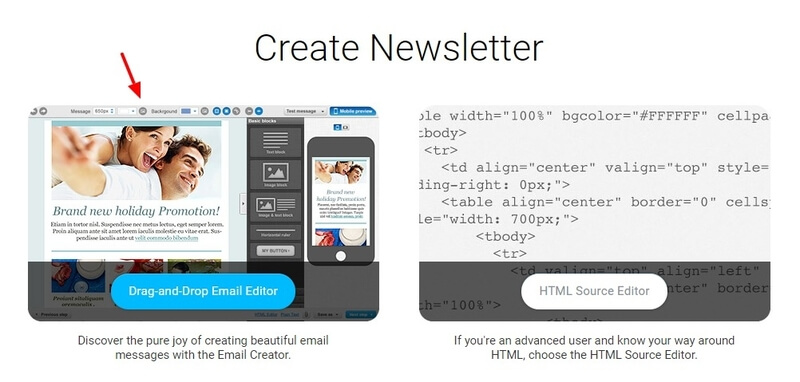
Select your email list of audiences to which you want to send the newsletter. Enter your message name, subject of the message, and from email id.
After that, click the ‘Next step’ button given at the below right corner to proceed with the settings.
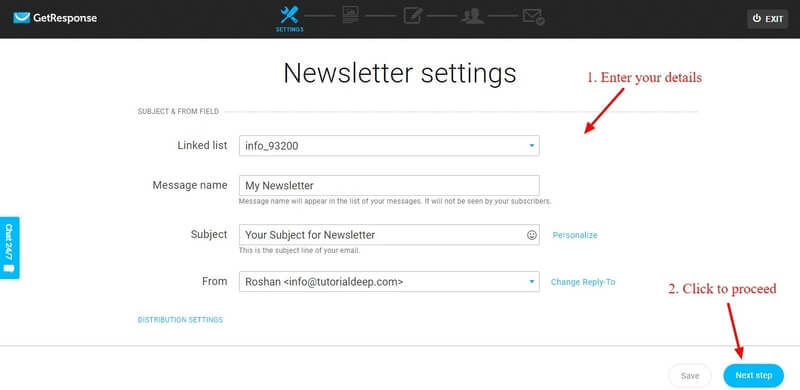
On this page, you have to choose the template to create a newsletter. Choose your category given at the left box for the relevant templates. Select the best template of your choice to create a newsletter.
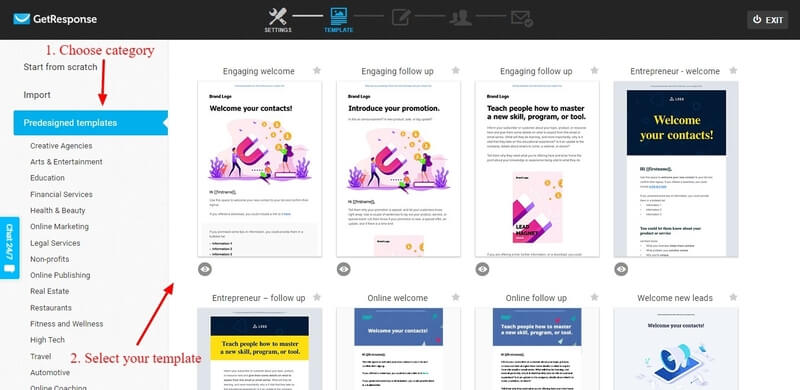
Change the design and text content as per your requirement. After you have done with all the changes, check your newsletter on various devices to perfectly display the newsletter on all screen sizes.
The left-hand side is the desktop preview and the right-hand side is the mobile preview. After you have done with all the changes and satisfied with the preview at various screen sizes. Click the ‘Next step’ button given at the bottom right corner to proceed with the changes and settings.
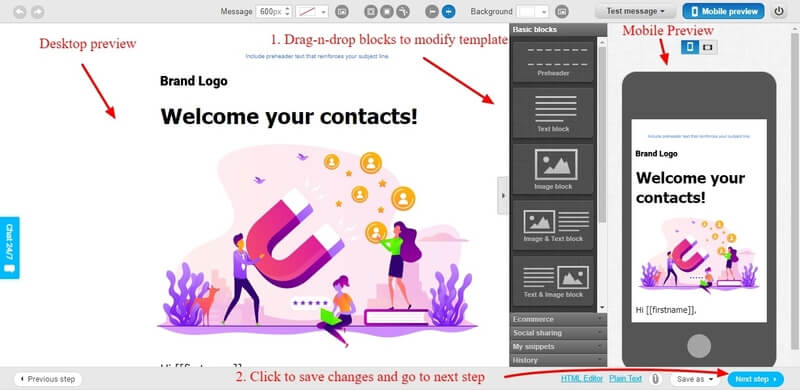
Select the recipient for your newsletter by choosing your email list given as in the image below. After selecting the email list, you can choose the recipients to exclude from the newsletter.
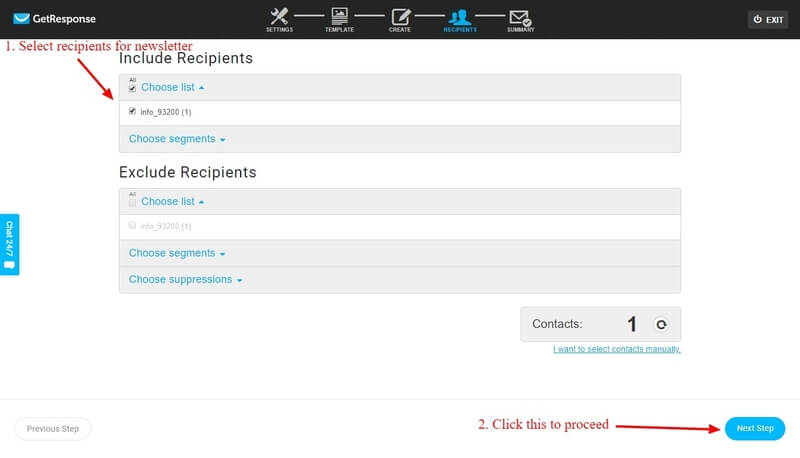
After you have done with all the processes of creating the newsletter above, its time to finally send your created newsletter to your selected audiences. Click the ‘Send’ button to send immediately to your audience.
You can also schedule it by clicking on the ‘Schedule’ button to send the newsletter at the specified time.
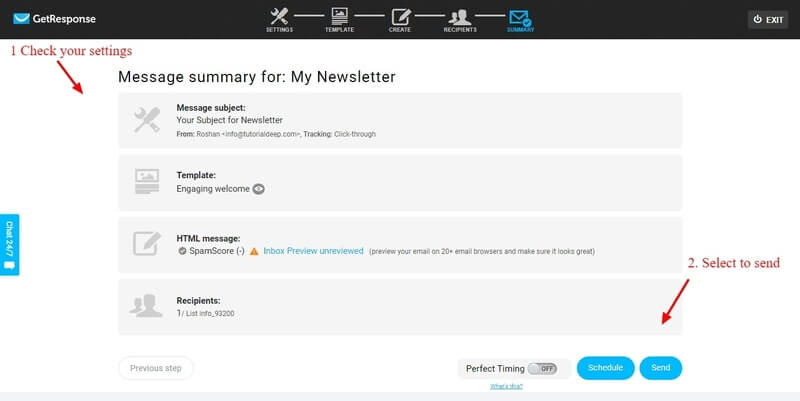
How to Create Landing Pages
The landing pages are useful to create an attractive page and increase traffic and conversions. After creating landing pages, you can share the link to social media to generate more leads and sales.
So, let’s create a landing page for your campaigns. Click the link ‘Create landing page’ given under the ‘Quick actions’ widget on the dashboard.
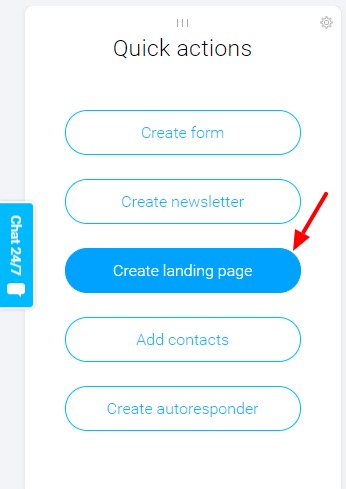
It takes you to the page where you have to select the template for your landing page.
Choose your category for creating the landing page from the left box. After that, select the template for the landing page that best suits your campaign.
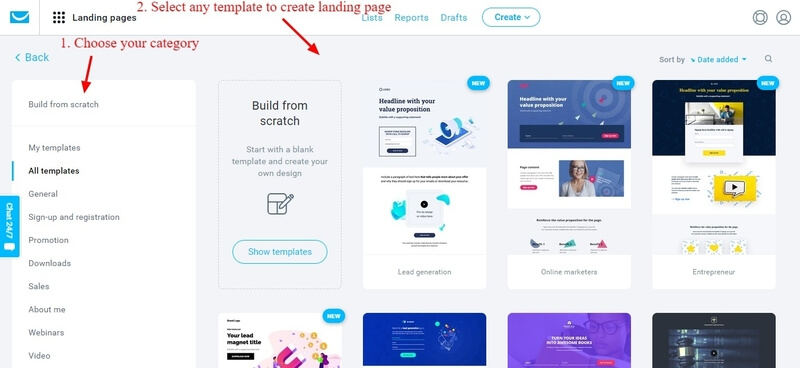
Provide the name of your landing page for your campaign. You can also choose the thank you page for your audience. Click the ‘Next step’ to proceed with the changes.
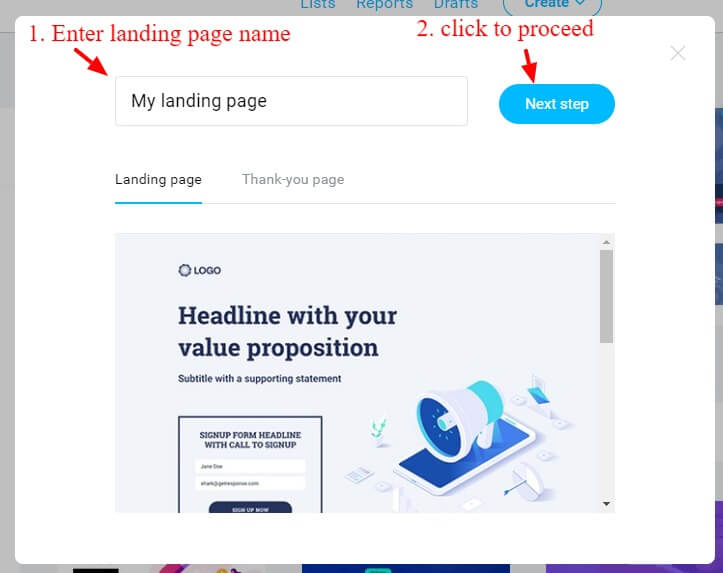
You will be taken to the selected template design page. Here, you can change the content of your landing page as per your requirements.
Set your logo and change text content with the headings for each section. After you have done with all the changes, click the ‘Next step’ button given at the top-right corner.
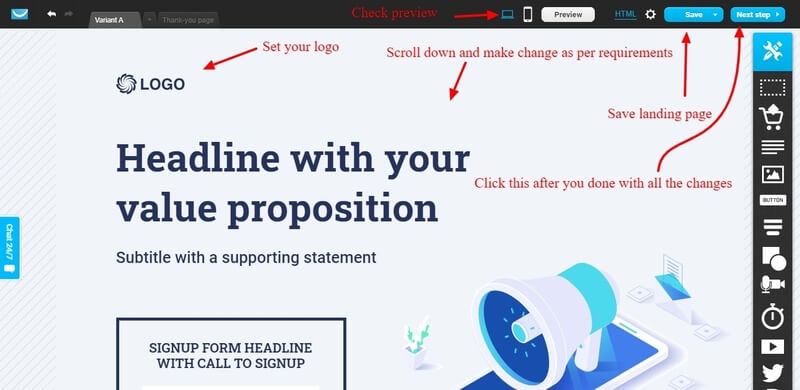
On this page, you will get various setting options for your landing page like SEO, URL, subscription, and other useful settings. So, let’s start with the SEO settings.
Enter the title and description for the landing page. A checkbox is given below the form to set if you don’t want to index landing page on search engines
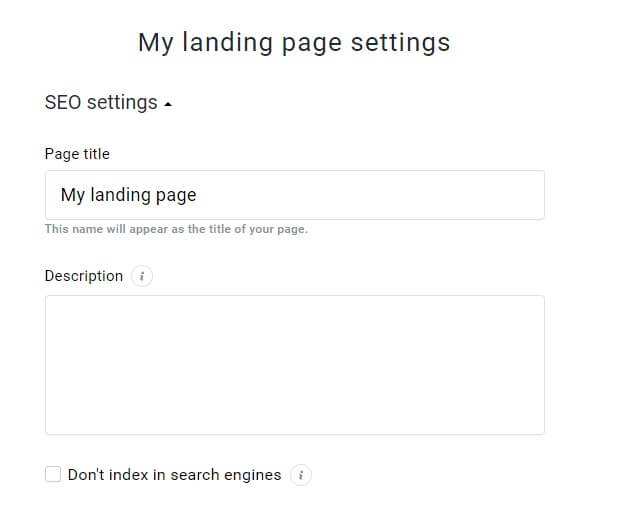
Set the URL of the landing page you are creating. It can include your domain or the subdomain of GetResponse. Enter the name in the input box as given below. Change the name with the name of your domain.
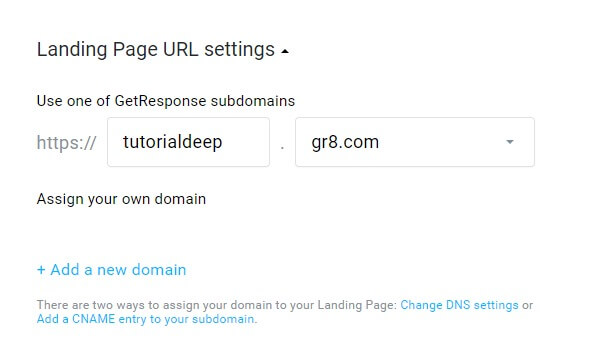
Choose the email list to which you want to add the leads generating from the landing page. Also, select verification to get the quality leads and valid email ids for your subscription.
The last dropdown is the page where you want to send the visitors after signed up.
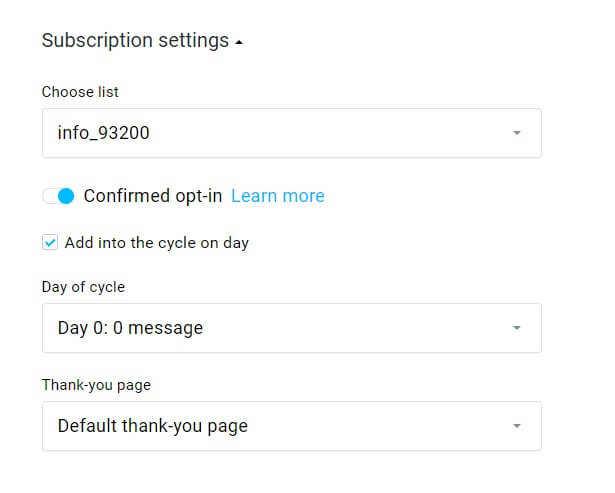
After you have done with all the required settings, click the ‘Publish’ button to publish the created landing page.
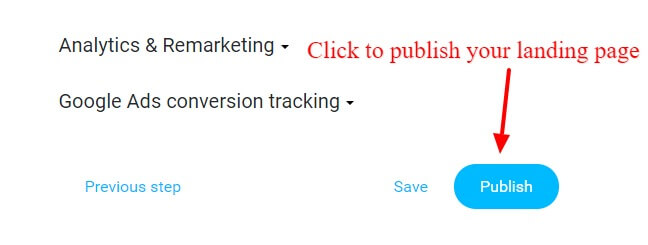
It will create a landing page for your marketing to generate leads. You can find the URL created for the landing page as indicated in the image below.
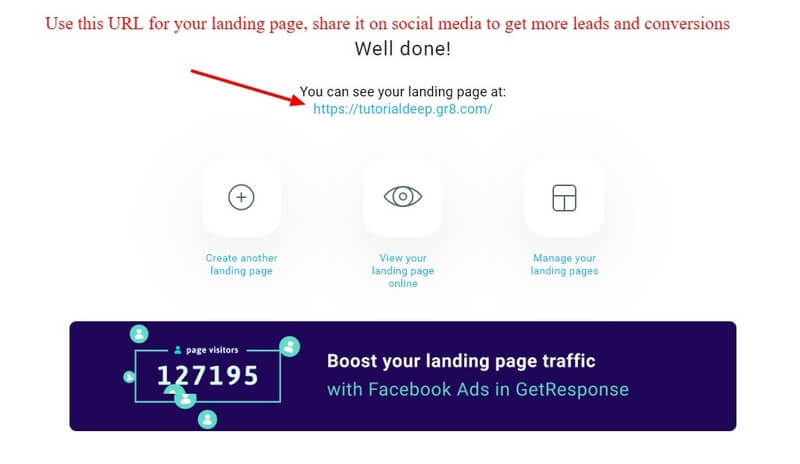
You can boost your email list by using Facebook ads to promote your landing page. It can be helpful to generate more traffic and generate more leads for conversions and sales.
Add Contacts to Your Mail List
The contacts are the mailing lists for email marketing. GetResponse offers features to generate leads from signup forms. You can add contacts to your mailing list using the add contact form.
The email ids should be verified and you have proper permission to add them for email marketing. So, let’s start the steps to add a new contact to your email list in this GetResponse review.
Click the ‘Add contacts’ button given in the GetResponse dashboard.

Select the email list to add the contact to it. You can choose to add each contact manually or upload the CSV file to import contacts.
Here, I will teach you to add contacts manually. So, select the ‘one-by-one manually’ option. Enter the details of the contacts like email address and name. Select the checkbox if you have proper permission to add the person to your email list.
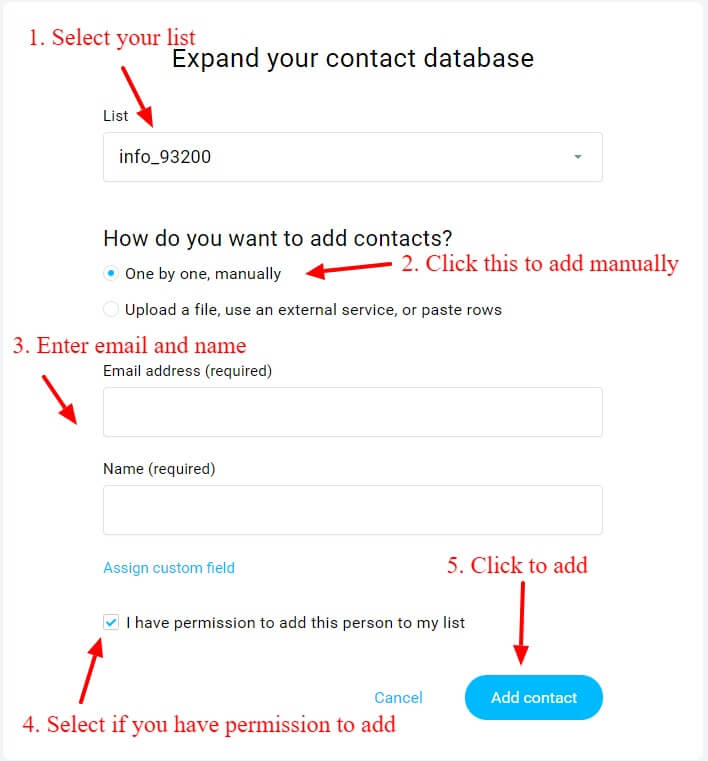
After you have done with all the settings, click the ‘Add contact’ button to add the contact to your email list.
You can also use the file to import contacts to the email list. See the steps given as sequence indicated in the image below.
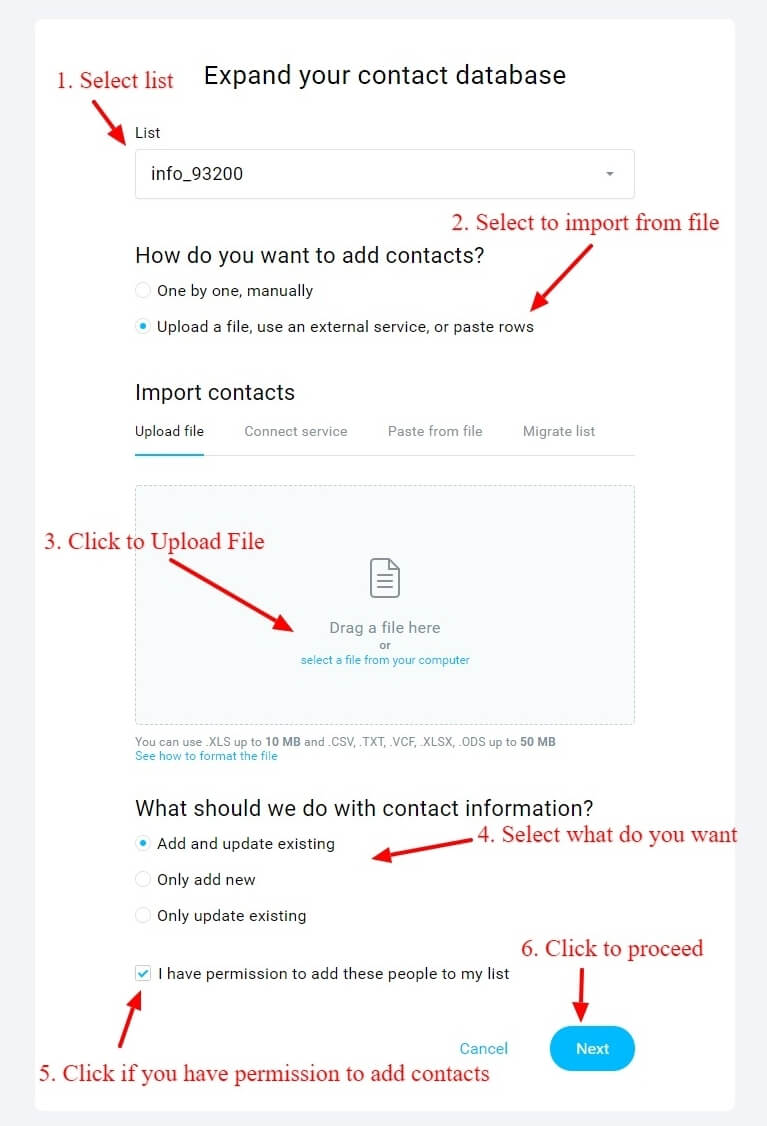
Importing contacts using the file option is the best option to import contacts in bulk.
Popular Features of GetReponse That Makes it All-in-One Marketing Toolkit
GetReponse provides many useful features for email marketing to generate more leads and sales. You can use these features by clicking on the menu options as given in the image below.
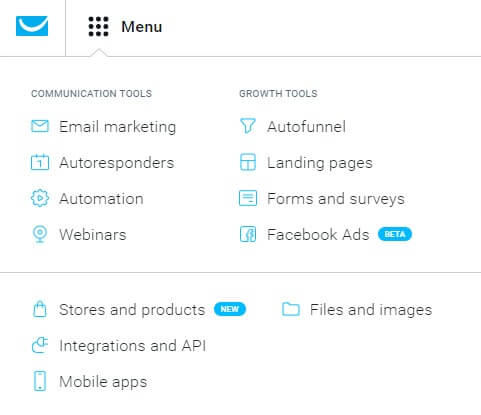
Click on each menu option to find all the features and its uses. The details of these features in this GetResponse review are given below:-
Email Marketing
Create newsletters to send to your audience and leads you have generated. It is the best part in this GetResponse review to create email. GetResponse offers many pre-designed templates to create newsletters fastly.
RSS-to-email is the best feature to send regular updates and the latest posts automatically to your audience. Each time you publish a post on your blog, it will send automatically to your email list. This will increase traffic and trust for your audience.
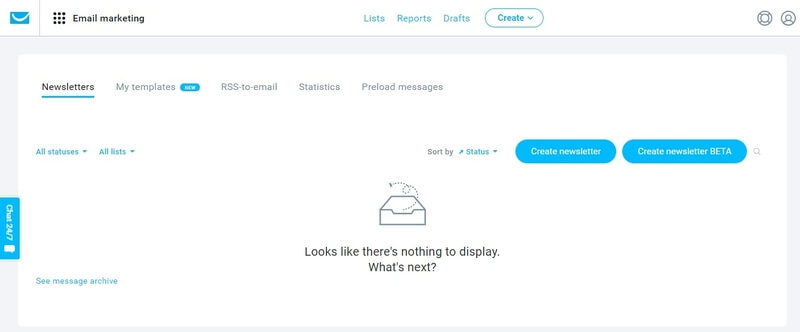
You can check the newsletter and the performance of each email to send to your email list. Find your created newsletters in one place and send them again to your audience when required.
AutoResponder
Create autoresponders for email marketing and send it to your audience. Manage you created autoresponders at one place of GetResponse toolkit.
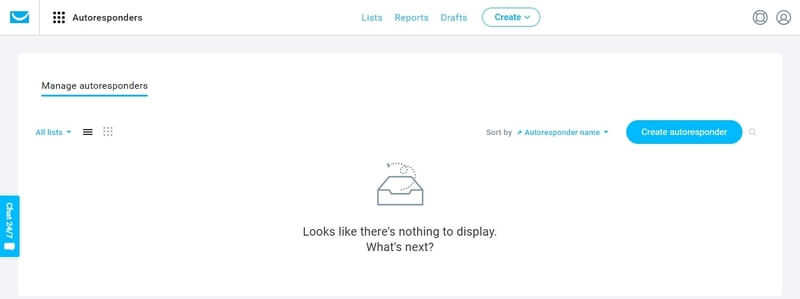
Automation
Automation is the best way to automate your marketing tasks with automation templates, abandoned carts, web event tracking, automation segmentation, email marketing, tags, and scoring.
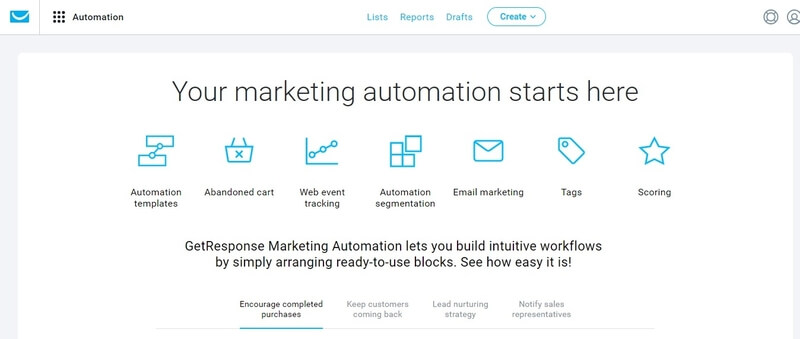
Webinars
Host webinars with GetResponse to generate more leads and engage your customers. You can create webinars and schedule them for the time when you are available to host.
After creating the webinars you can send it to your email lists, friends, and family members to collect more leads. This is the best method many professional marketers already using it for their online business.
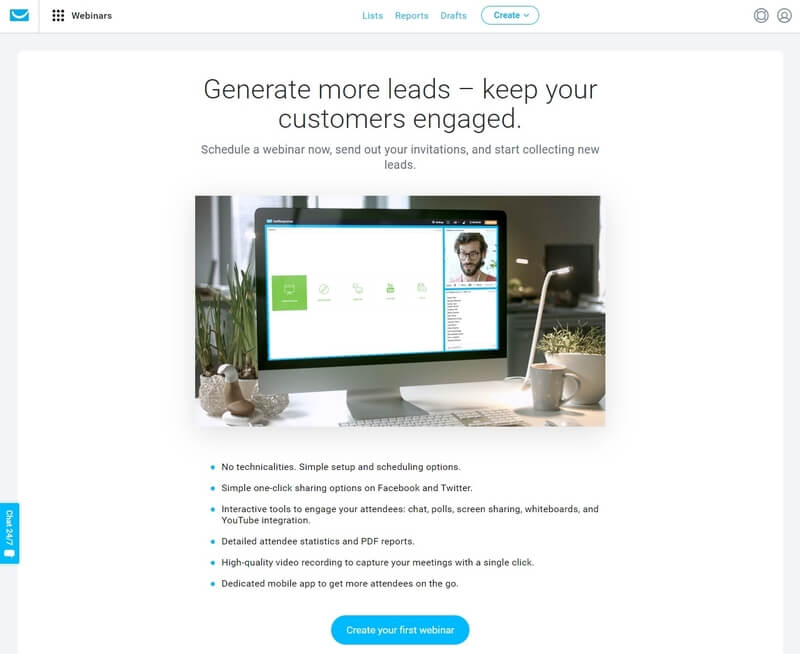
You can share your created webinars on social media websites in just one-click. It is the best way to get more audience to attend your webinars and generate more sales.
Analyze the performance of your webinars with various reports and statistics.
AutoFunnel
If you are an online marketer, you should create a sales autofunnel for more conversions and sales. It can help you to build more email list and sell more products easily.
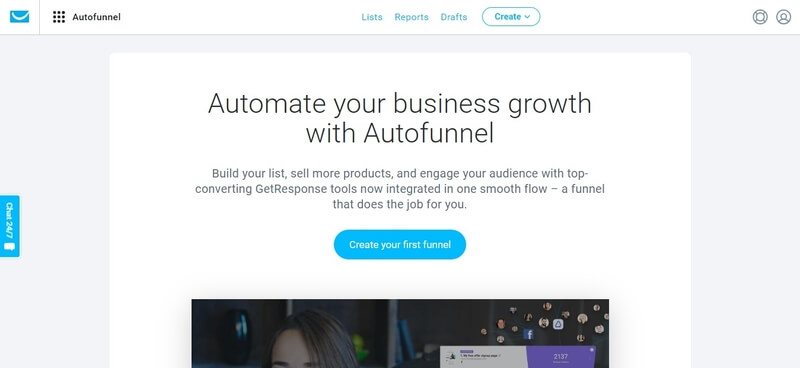
Automate sales for your business with autofunnel top converting GetResponse tool. Without creating a sales funnel, you cannot easily sell products to succeed in online marketing.
Create autofunnel and engage more audiences with GetResponse high converting tool.
Landing Pages
High converting landing pages can easily be created using GetResponse. Landing pages are helpful to engage the audience and generate more leads for sales. You can easily create landing pages using GetResponse. I have already covered the steps above to create a landing page for your business.
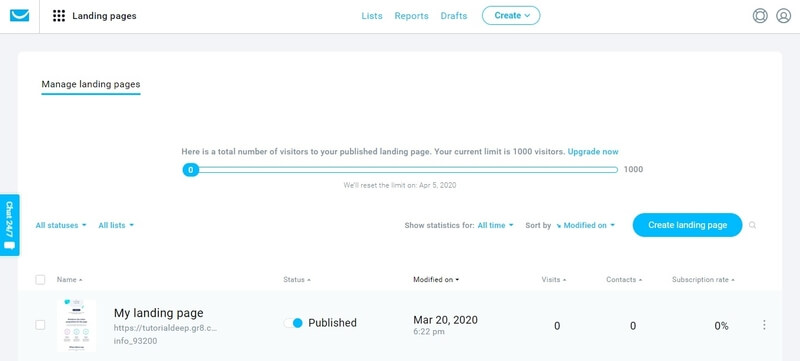
You can easily create landing pages and manage them in one place. Find the number of visits and generated leads from your created landing page as given in the image above.
The above image showing the list of landing pages, created dates, and the leads generated from the landing page.
Forms and Surveys
Create signup forms with the predesigned beautiful designed templates. Manage them in one place as given in the image below.
You can also create survey forms to engage your audience and find the nature of visitors. These types of forms can be helpful to generate more leads and find the behavior of the audience easily.
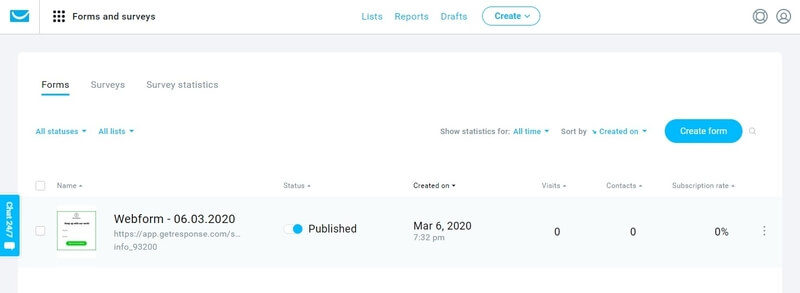
The above image showing the list of forms and surveys. You can manage them here, find the number of visits, and leads generated from each form and survey you have created.
Facebook Ads
GetResponse offers you to create Facebook ads in one place. You can set up Facebook ads to target your audience. Facebook ad is the third party service at GetResponse. By creating Facebook ads, you have to agree with GetResponse terms and conditions.
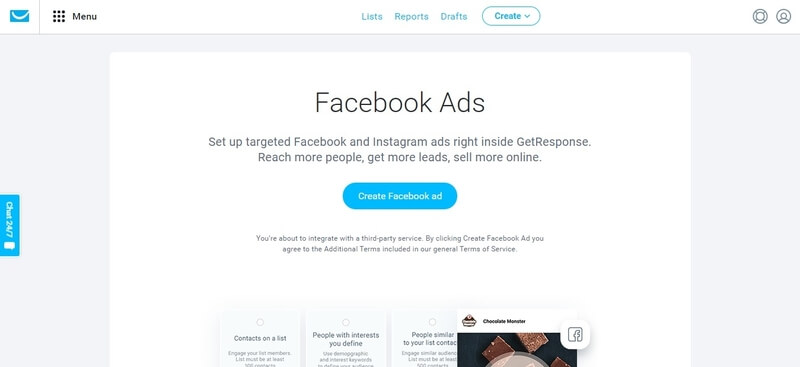
Generate more leads and conversions with Facebook Ads. Facebook gets billions of traffic each month and you can take benefits from it to reach more audiences.
Stores and Products
Create an online store with GetResponse to sell products online easily. You can also integrate with various payment options to get payments.
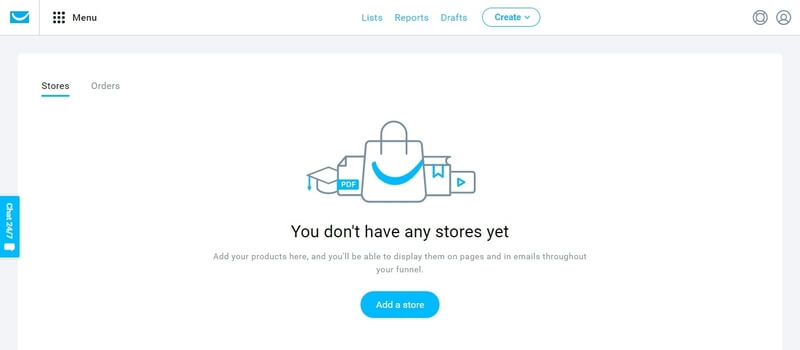
After you sell products online, you can check orders and track each sale to grow your business. The above image showing the tabs for stores and orders generated.
So, if you have any type of products and want to sell online. GetResponse is the best platform to sell them easily and reach more customers.
Integrations and API
You can integrate GetResponse with your favorite apps like WordPress, Magento, PrestaShop, and more. There are many plugins available that you can use to integrate with these apps and use GetResponse there.
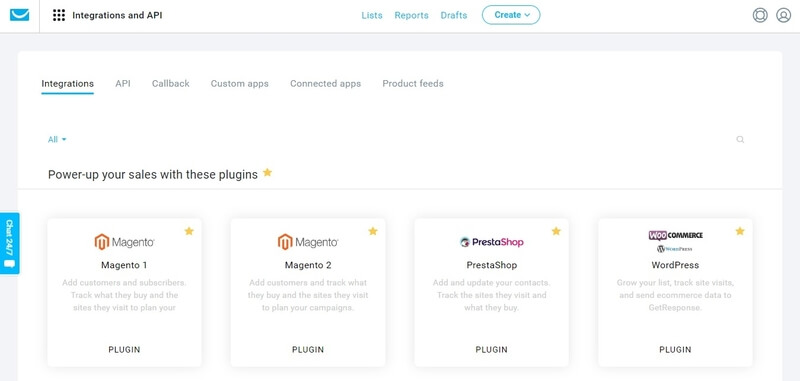
Manage all your connected apps to find your progress and performance. Increase your email lists and use them after connecting to the apps. This is the best way to easily manage all your marketing tasks on your favorite apps directly.
Mobile Apps
GetResponse also comes with apps to install on your mobile devices. After installing apps on your mobile devices, you can easily track the progress of your campaigns, generated leads, and sent newsletters.
Stay up-to-date with the stats from anywhere and any place you want. Promote your products easily on social media platforms from your mobile. Create your email marketing and digital marketing task from your mobile in minutes.
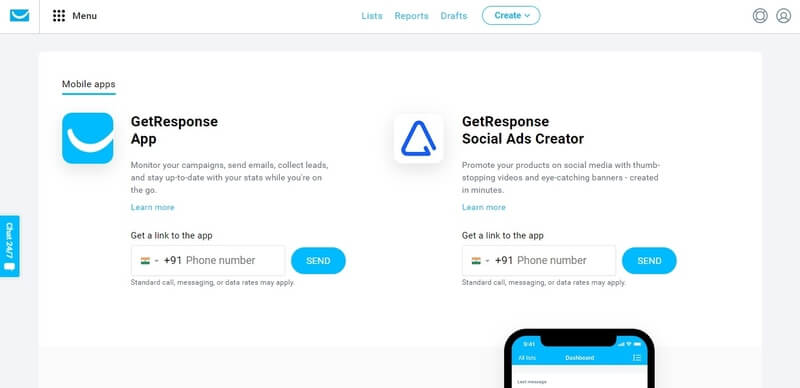
Enter your mobile number in the above boxes to get the GetResponse app installed on your mobile devices.
Files and Images
GetResponse provides you 2GB space to store your valuable files and images. After storing these files, you can use them on your email marketing and digital marketing on GetResponse.
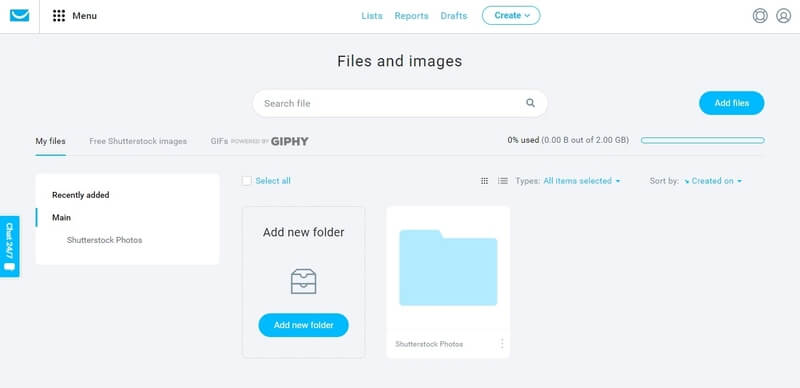
You can manage them in folders and add and delete them easily. The above image showing the page where you can add files and images in one place. There are many free Shutterstock images available at GetResponse to use for your email marketing.
Email List Management
Manage your email list at one place on GetResponse. The free trial version of GetResponse limits you to create 1000 contacts and send email to them. For more audience, you have to buy a GetResponse plan.
Create and add contacts and arrange them in segments to send them to the targeted audiences.
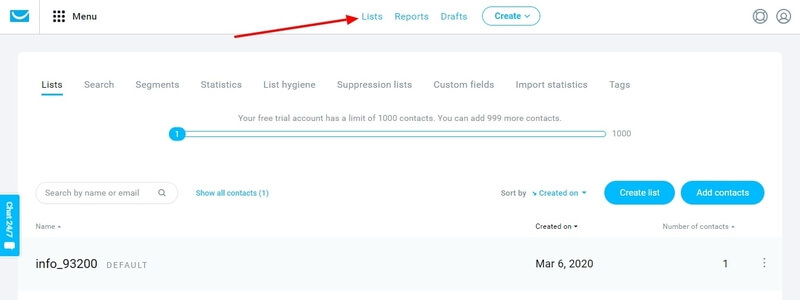
The above image showing the email list and button to create more. You can also find the statistics of your performance with added email lists. It can help you to find which email list performs better.
Manage Your Drafts
Create your newsletters and save them as drafts to send them later. You can manage your saved drafts in one place in GetResponse.
The below image showing the list of a newsletter created and saved as drafts. It also displays the small preview to check and find the required items to select.
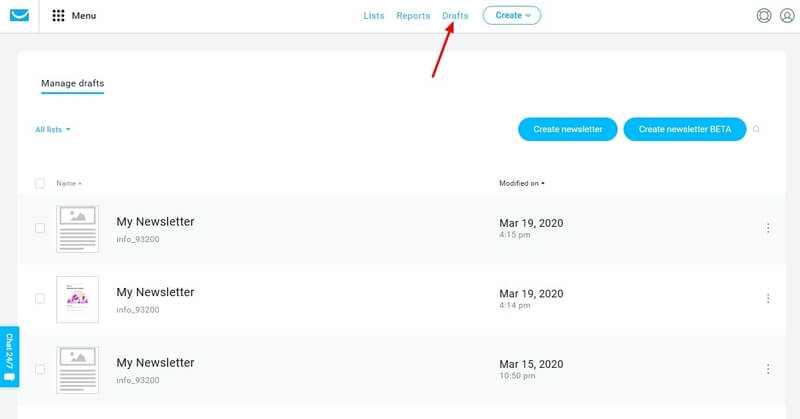
Create With All-in-One Marketing Solutions
The create button given below in the image can also be used to open the menu options. Here, you can find various options to create newsletters, autoresponders, landing pages, forms, and funnel.
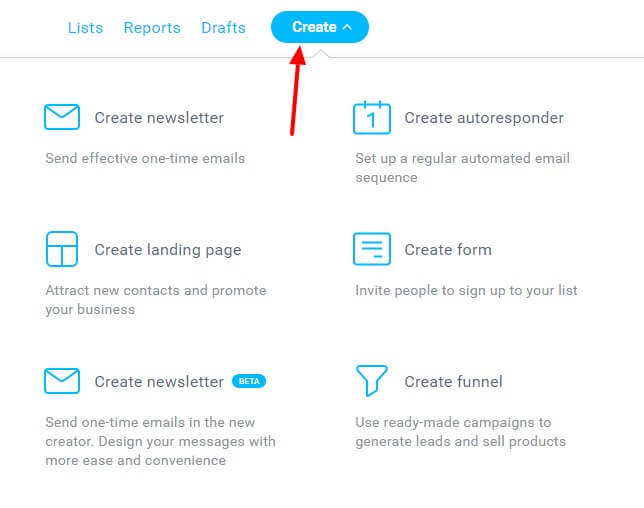
Analytics Reports
GetResponse provides useful analytics reports for your various email marketing and digital marketing tasks. You can check analytics reports for newsletters, RSS emails, subscriptions, autoresponders, and many more.
It also provides you with various setting options to get required analytic reports.
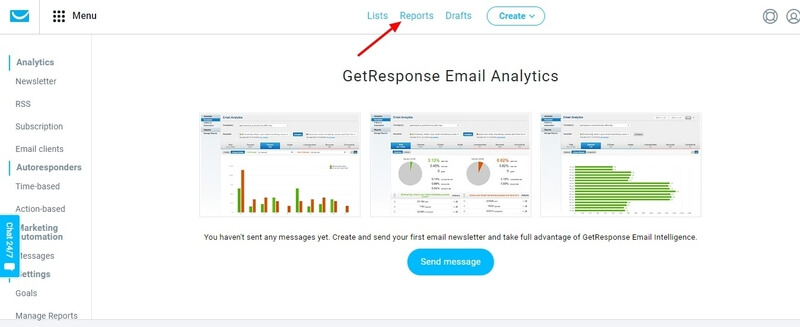
The above image showing the menu options given at the left-hand side box. You can click on them to view your related analytic reports. The example of reports are given is the image above.
Pricing Options of GetResponse
In this GetResponse review, your can find its premium plans and pricing below.
Its premium plan starts from $15/month for the monthly billing period. There are four different plans to purchase GetResponse premium. Out of which GetResponse PLUS is worth to buy and value for money offer for you. It’s the best plan to get everything you need for email marketing and digital marketing.
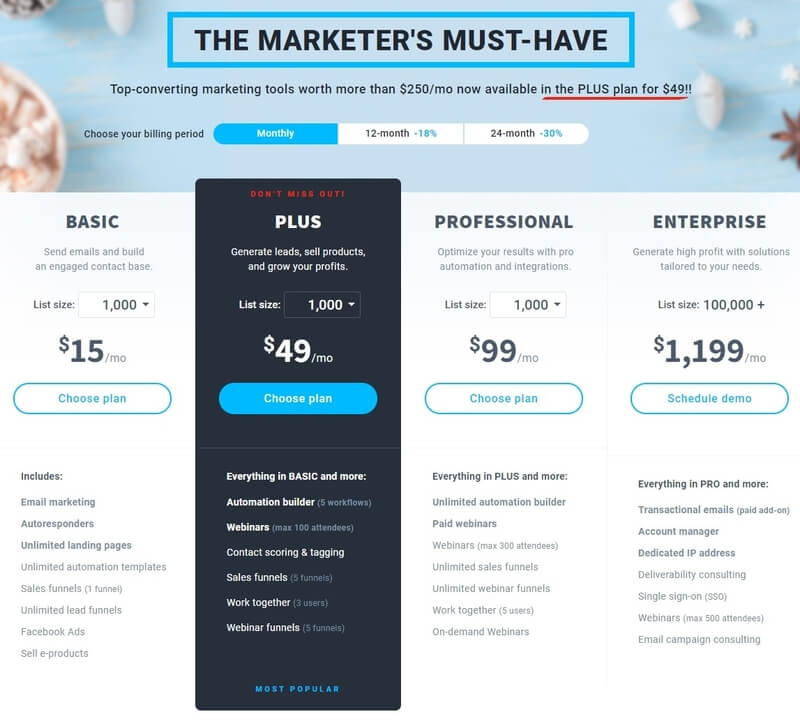
If you want to save money on its premium plan, you can buy a 12-month plan that saves 18% money. You can also buy its 24-month plan that saves more money about a 30% decrease in price.
Visit GetResponse Pricing Page
GetResponse review: The Bottom Line Is
After reading this GetResponse review, you can find that GetResponse is the most popular all-in-one marketing solutions for professionals. If you are serious about the growth of your email lists, conversions, and sales. GetResponse is an essential tool that can fulfill all your marketing needs at one single platform.
Email marketing, autofunnel, autoresponders, landing pages, automation, webinars, forms and surveys, and Facebook ads are the best features of GetResponse. It can help you to quickly create an email newsletter and send it to your audience. There are many options to generate more leads and sales for your business.
In addition to this, it can also integrate with popular CMS like WordPress, Magento, and PrestaShop. You can create your store of products and integrate it easily with payment options like PayPal and Stripe to get payments.
Try GetResponse FREE For 30-Days
I hope you find this GetResponse Review helpful to decide your best all-in-one-marketing toolkit. If you have any queries regarding this post, please comment below.
You may also like to read
Are you using the GetResponse for Email Marketing? If yes, please share your experience in the comment below.