Last Updated on October 2, 2020 by Roshan Parihar
Have you ever thought of a plugin for WordPress disable comments features to stop spamming comments on your website? Well, sometimes, spammy users can inject bad URL’s on your website. To get rid of comments you need to make some settings that can help you disable comments.
But the core features of WordPress do not allow you to have full control over your posts and page comments. You need to add some extra functionality which you can get from the plugins given below.
Below are the various settings and helpful plugins you can use to disable comments for posts and pages. You will get full control on disabling or enabling comments on some posts or any custom post types.
So let’s start the detailed process about how WordPress disable comments and what are the settings you need to make for WordPress and the plugins.
How WordPress Disable Comments For All Future posts using the WordPress settings
If you don’t want to allow comments to all the posts you create in the future, you can use this core feature of WordPress. This setting disables all your future posts to receive comments from your readers.
This is the simple yet one-click setting which you can make in just one click. To do this setting, you need to just open the Setting>>Discussion option on WordPress Dashboard. This will take you the Discussion setting of WordPress, where you can make all your settings related to the comments.
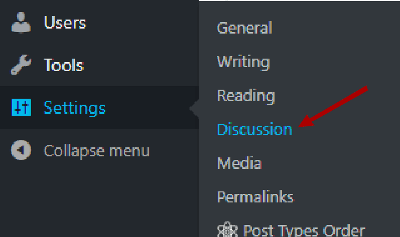
Here, on this page, there is a various setting option available to you. Find out the ‘Default article settings‘ and uncheck the ‘Allow people to post comments on new articles‘.
This setting will disable the comments on all your future posts. Your future is no longer getting any comments from your users.
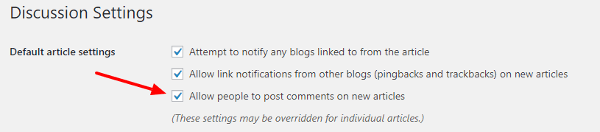
However, you can again get all your future comments if you reverse the settings. When you want your future comments, you can enable this setting again on the same discussion settings page.
One thing you should notice here that all your old posts will not affect by this setting. The setting only applies to new posts you will create in future. Your readers still can comment on your old posts but do not, on the new posts.
WordPress Disable comments on posts and pages individually
WordPress disable comments for individual posts can be useful when you want to disallow comments for a few posts. You can disable comments, but you have to visit each post one by one to make the setting and disable comments. This may be a tedious task for some users.
You can use other methods. One of the best methods is by using the plugins whose details given below. Find your best plugin from the list given below in this post.
For now, go to your one of your posts to which you want to make the changes. Now scroll over to the top of the posts and find out the ‘screen option‘ just given to the top- right side of each post. There are several settings you can see, which comes after you collapse the setting options.
Here, in this setting, you have to click the checkbox of ‘discussion‘ option.
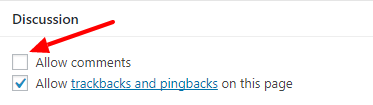
A new option will appear at the bottom of each post where you can allow or disallow comments and trackbacks and pingbacks.
If you uncheck the ‘Allow comments‘ checkbox, the comments will be disabled for that individual post.
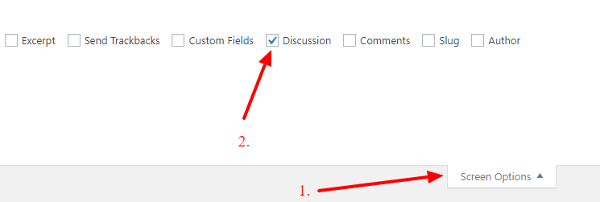
How WordPress disable comments manually for one or more new and old posts
By using this method, you can disable comments for one post or for all your posts with few clicks. This is the manual setting you have to make using few steps given below.
To use this setting, you have to go to posts>>All Posts. Now click the checkbox for the posts you want to disable comments. Select the ‘Edit‘ option given in the drop-down as indicated on the image and click the ‘apply‘ button.
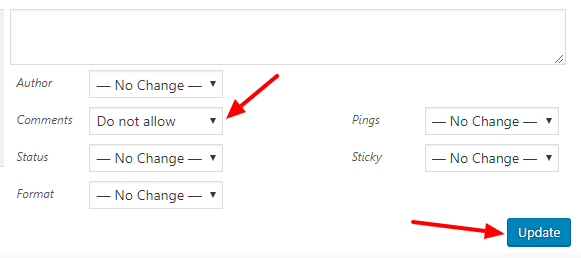
This will open all the edit settings for the posts you have selected.
Now, select ‘Do not allow‘ in the drop-down of comments setting and click ‘update‘ button. This will disable the comments for the selected posts.
If you select the one post, only one will affect with the changes. But if you select all the posts, all your posts do not allow users to comment on those posts.
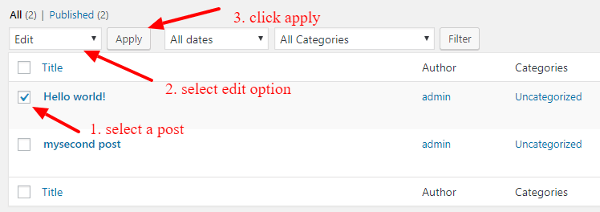
The setting needs some time to disable comments for all posts. But you can select many fewer posts to disable comments. I think this is the only way to disable more than one comment in just a few clicks. Other setting options allow for one post individually or for all posts. So, a useful method for the WordPress users to perform disabling comments.
You can disable comments on all your posts or pages with just one click using one of the plugins given below. Read further, to know about these plugins and the process to disable comments using these plugins.
2 Best WordPress Disable Comments Plugins
They’re two of our trusted plugins which you can use to disable your comments to post and pages.
1. WordPress Disable Comments Plugin
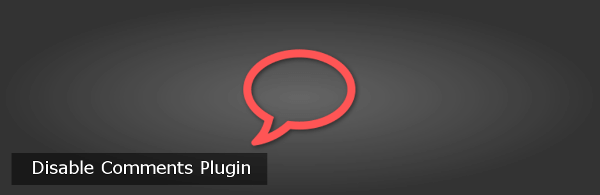
Go to Disable Comments Plugin page and download the plugin. Install and activate the plugin and open settings>>Disable Comments option.
If you don’t know WordPress plugin installation, then you should learn how to install WordPress plugin.
Here are the various settings, the plugin will give you to disable comments.
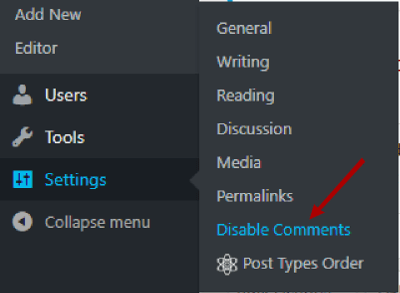
You can disable all the comments of posts and pages. To do this, you need to just check the checkbox for the option you want to make changes.
After you make the changes as per your need, you can visit the posts or pages to check if the plugin affects the comment box or not.
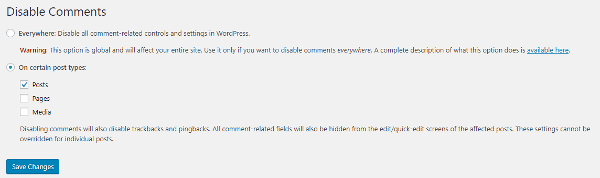
After you disable all the comments you cannot be able to allow the comments again for the posts you want the comment from the reader. Because of this need, you can use the below-given plugin. Below is also the best plugin for disabling comments to your posts and pages.
Disable comments plugin allow only to disable all the comments for posts and pages. You cannot enable them again until you uncheck the checkbox. But you can do so with the below-given plugin called no page comments.
Read further to know all about the ‘no page comments‘ plugin.
2. No Page Comments Plugin
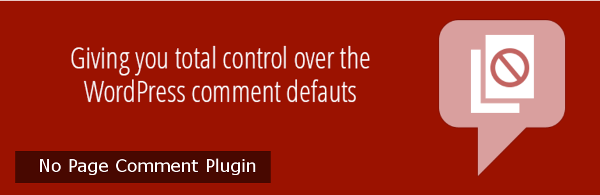
Go to No Page Comments Plugins page and download the plugin. Install and activate the plugin and go to Settings>>No Page Comments page.
Here you will get all the settings you can do with this plugin to disable comments.
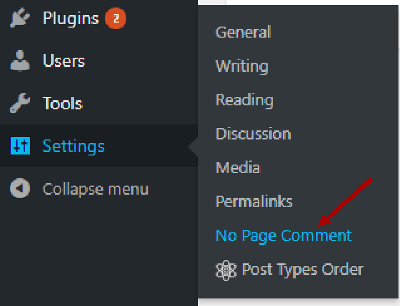
Disable or Enable the comments for all the posts and pages as well as custom post types. You can also disable the trackbacks for all the posts and pages.
This will override all the settings you made with the posts and pages. This affects all the posts and pages.
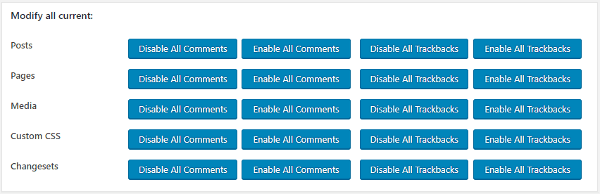
You can also disable comments for the newly created post. This can be useful when you don’t want any comments in the future posts.
Enable the setting by click on the checkbox given by the various post types. You can easily disable or enable the trackbacks for all the posts and pages
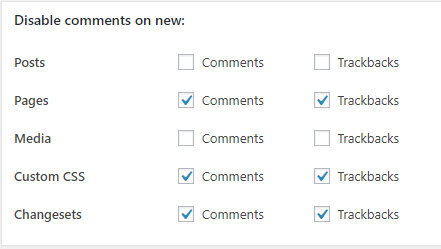
However, after you disable all the post type you can enable again the posts for which you want the comments from your readers.
To do this, you need to go to the posts you want to enable the comment and open the screen option as given in the image.
Now, click the checkbox of ‘Discussion‘ screen option.
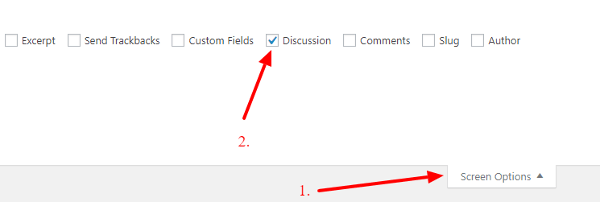
Enabling the ‘Discussion‘ screen option will give custom option below each post as given in the image below.
Click on the ‘allow comments‘ checkbox to enable comments for the posts. You can again disable the comment by unchecking the checkbox. This will enable the comments for the post you open and will not affect the other posts.
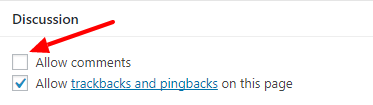
You must also learn these WordPress Tutorials:
- 6 Best WordPress Related Posts Plugins
- 6 Best WordPress Coupon Plugins
- How to Add Categories In WordPress
- How to Create Sticky Sidebar WordPress Widget
- Autoshare new Blog Posts On Facebook And Other Social Media
- How to Use Widgets in WordPress
Hope, this guide helpful to you to turn off WordPress comments. If you want some help. You can email tutorialdeep at [email protected].
Feel free to comment below for any query. I reply fast on my social media profiles of facebook and twitter, so you can use that too.
Which plugin are you using For WordPress disable comments? Are you using other plugins? Please let me know by commenting below.

Wow, thank you!
I don’t usually find themes where the comments are so difficult to turn off in static pages. I am using Novelite for a client and was going crazy trying to disallow them in static pages but there was no easy way.
I’ve simply followed your instructions and it works!!
Thanks, it was most helpful. I appreciate your hard work.
Laurel.