Last Updated on September 24, 2021 by Roshan Parihar
In this tutoria, learn how to switch custom post types to other in WordPress. The short answer is to use post type switcher and start switching one post to other post types as given here below.
Sometimes while writing a blog post, you always think of switching from one post types to another. WordPress comes with the different post types of posts, pages, and other posts types.
If you running a blog and writing some of your blog posts, maybe you start creating your blog posts in wrong post types. You cannot able to switch post type because WordPress does not have default features to easily switch custom post types.
There are various options in the dashboard right sidebar like categories, tags and featured image. But there are no options for switching from one post type to another.
However, In this post, you will get a simple method of just installing a plugin post type switcher and switch custom post types. You can switch from one post types to another by just selecting your post type on your post edit page.
How to Switch Custom Post Types to Other in WordPress
Step 1: Install and Activate the Post Type Switcher Plugin
To switch custom post types, you have to first install and activate the post type switcher plugin. The free version of the plugin allows you to switch from one custom post types to another in WordPress post edit page.
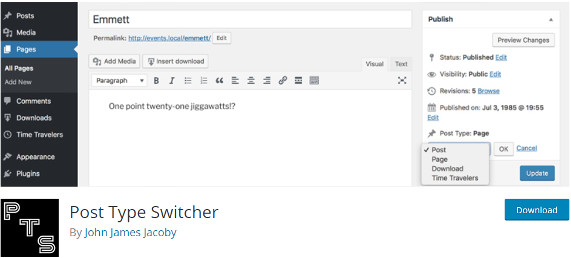
You can download and install the plugin. However, If you don’t know to install a WordPress plugin, you must read our post on how to install a WordPress plugin
Now, if you have installed the plugin and want to use it for switching custom post types, then keep reading this post.
The plugin provides all switching functionality absolutely free of cost. You don’t need to buy it or make any code to do switchings. By using the plugin you can switch every combination of post type as given below.
- Page to Post
- Post to Page
- Post to Custom
- Custom to Custom
Step 2: Switch Custom Post Type From Post Edit Page
After you install and activate the plugin, you need to just go to the post edit page which you want to switch to specified post type. In the post edit page, you will get a post type feature in the publish meta section of right sidebar as given in the image below.
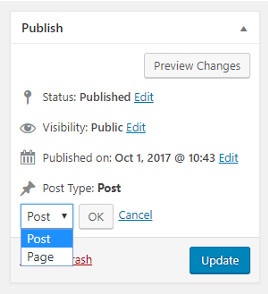
There you can find and select your post type from the “Post Type” drop-down to switch. After you select your required post type, you need to just click on the “Update” button given in the publish meta box. This will change your post type to the selected post type.
That’s All
In addition to this, you can also bulk edit and change the custom post type to know about this you need to read further.
Switch Custom Post Type in Bulk From All Post Page
To switch bulk post in just one go, you have to go to the “All Post” section in the WordPress dashboard menu. Here, you can select as many post as you want to switch.
Select the post by clicking on the checkbox given beside each post. Now, select “Edit” and click on the “Apply” button as given in the image given below.
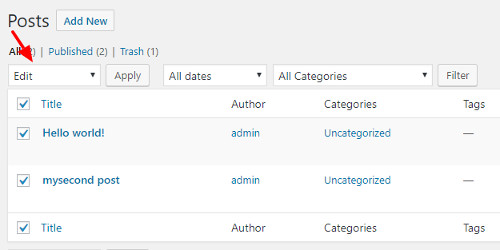
This will take to the page in the WordPress dashboard where you will get the post types change feature of the above activated plugin.
Now, See the image below and select the option from the “Post Type” dropdown to which you want to switch custom post type. Click the “Update” button to bulk change the post type of the selected post.
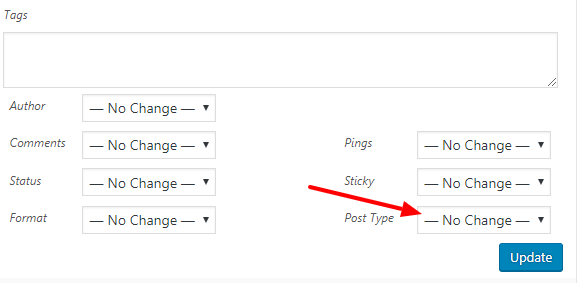
You must also read How to disable autogenerated HTML tags in WordPress.
I hope you like this post on how to switch custom post types to other in WordPress. If you have any queries regarding the tutorial, you can send me email to Tutorialdeep mail id [email protected].
You May Also Like to Read
