Learn how to solve contact form 7 not sending emails in WordPress. Customer data is important to collect from contact forms via emails.
Without collecting information about your customers, you can’t expect to make business communications with them. Losing your customers’ data is an annoying thing for website owners who run a business online.
![Contact Form 7 Not Sending Emails in WordPress [Solved]](https://tutorialdeep.com/wp-content/uploads/2023/01/contact-form7-not-sending-emails.png)
Recently, one of my clients also struggling with the same problem. I have applied the solutions given in this post to my client’s WordPress website and it’s working. I used the 2nd solution given below and the client starts receiving emails to their email inbox from the contact form.
If you are also struggling with not getting contact form 7 submission data via email, you are in the right place. Here you will get my tested ways to easily solve the contact form 7 not sending emails problem.
So, let’s get started.
Get Email Logs of Contact Form 7 Emails (For Debugging Purposes)
First of all, you have to check whether the contact form 7 plugin triggers emails or not. For this, install the WP Mail logging plugin to find out the list of all emails sent or not from the plugin. It is useful for email debugging purposes to keep records of sending emails.
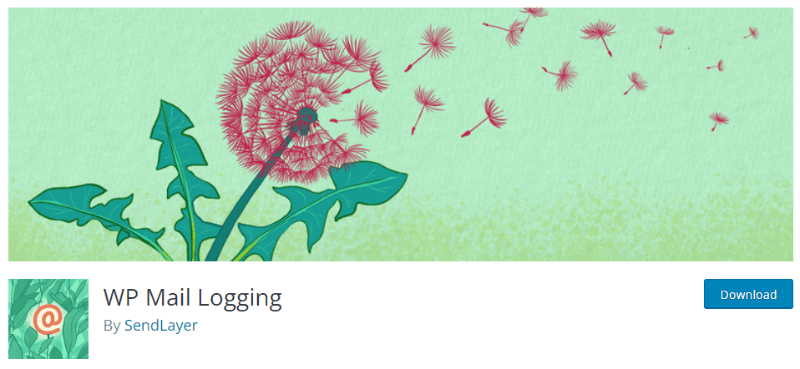
After you install the WP Mail Logging plugin on your WordPress website, you will be able to check all the emails triggered including contact form 7 emails.
If the emails are showing in the mail logs, it means your emails are triggered but not reaching the receiver’s inbox. This may mean that your hosting provider does not provide email services to send emails.
It can also be possible that no emails are showing in the email logs after the contact form submission. This may mean that you have to look into a problem in Contact Form 7 settings to resolve it.
Let’s find out the possible reasons that are responsible for emails not sending from contact form 7.
Why Contact Form 7 Not Sending Emails in WordPress (Reasons)
Here are the reasons why Contact Form 7 not sending emails on your WordPress website:-
1. Your Host Does Not Provide Email Services
To send emails from your website, you need email services activated on your hosting server. If it is not active on your hosting server, you will not be able to send emails to your users who submit the contact form.
Submit the contact form to check email logs if triggered or not. If the emails are triggered but not reaching the receiver’s inbox, it is the main reason that your hosting provider does not provide email services to send emails.
Without email services, you cannot be able to send emails from your WordPress website. You need email services to send emails from your website.
To integrate SMTP email services on your website, you can install the WP Mail SMTP plugin. To know more about how you can integrate WP Mail SMTP on your WordPress website, you will have to follow the 2nd solution given below the solutions section.
2. Port Block on Your Hosting Server
If your hosting provider provides email services but your emails are reaching the receivers inbox. That means for some reason, it can be possible that your hosting server automatically blocked the port responsible for sending emails.
In that case, you need to contact your hosting provider support team to ask them to unblock the port. There can be some problems on your website or you are spamming or have some malicious codes sending emails from your website. To protect the server, hosting providers automatically blocked the port sending emails.
You can thoroughly scan your website or use Sucuri on your WordPress website to stay protected from malware and viruses.
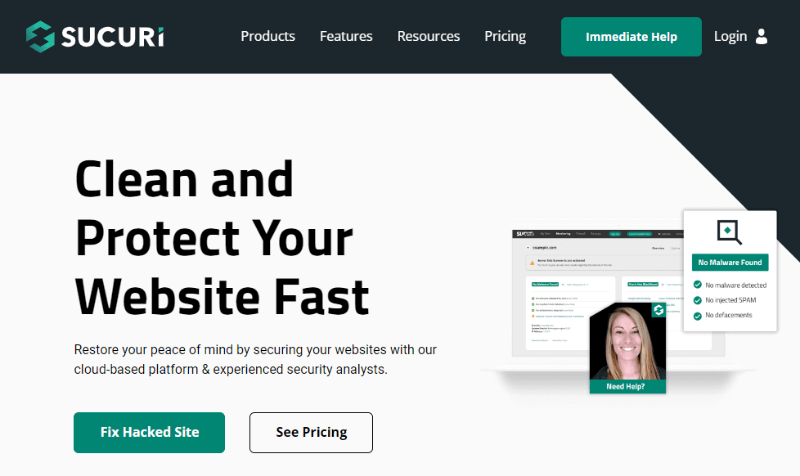
Sucuri is an all-in-one complete cloud-based solution for websites to stay secure and protected. You can also check performance and monitor the activity of your website changes.
After you confirm that your website is free from malicious codes and viruses, you can ask your hosting provider support team to unblock the port. They will happily unblock when found no malware and viruses on your website.
3. Emails Marked as Spam
At the receiver end, there can be many spam filters that mark your emails as spam. In this case, your emails will reach to spam inbox at the receiver’s end.
Contact Form 7 can send notifications with a default ‘From’ email address. You need to change the ‘From’ email address with your domain-specific email id to help identify or authenticate your emails.
The email service provider has many filters activated that automatically mark your emails as spam. If the emails are not authenticated and they sending from your domain origin, they will reach to spam inbox.
However, it’s a common problem for many email senders. You can ask your customers to also check their spam inbox to see the emails.
4. Invalid Contact Form 7 Mail Settings
Always consider checking Contact Form 7 mail settings to confirm that you have made the correct mail setup to send contact form data in emails. Any wrong setting can stop your emails from sending to the receiver’s inbox.
Check the receiver’s email address in the mail settings if entered correctly or not. Also, check all the shortcodes if using correctly in the Contact Form 7 email settings.
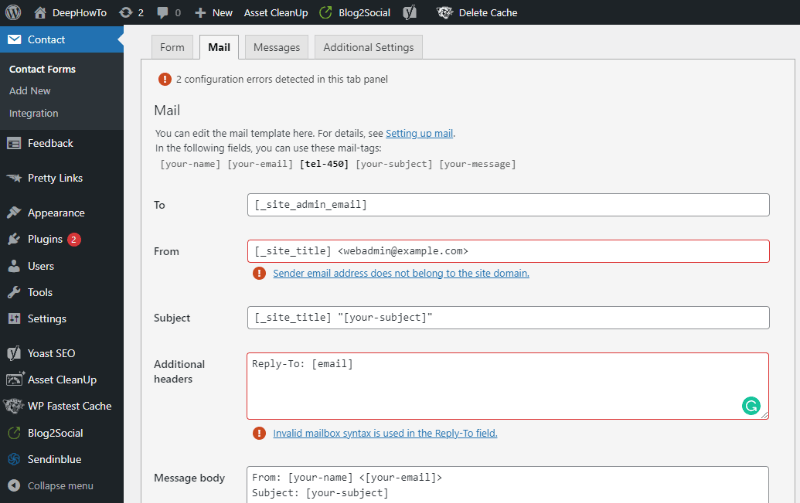
The above image shows that the ‘From’ email address is not domain specific. It also shows that the ‘Reply To’ email address tag is used wrong here as the correct tag is [your-email].
After you ensure all set up is made properly, you can check your contact form submission again to see if it can send emails or not. Again, check the email logs to find out if the emails are triggered properly or not from your WordPress website.
How to Resolve Contact Form 7 Not Sending Emails (Tested Solutions)
Here are the solutions on Contact Form 7 not sending emails:-
1. Use Domain Specific Email Address in the ‘From’ Address
In Contact Form 7, always consider using a domain-specific email address to be able to send emails. It shows the authentication of the email that the email is triggered from your website.
To make this setting, go to your dashboard menu option Contact >> Contact Forms. After that, open the ‘Mail’ tab to see the ‘From’ address problem as shown in the image below.
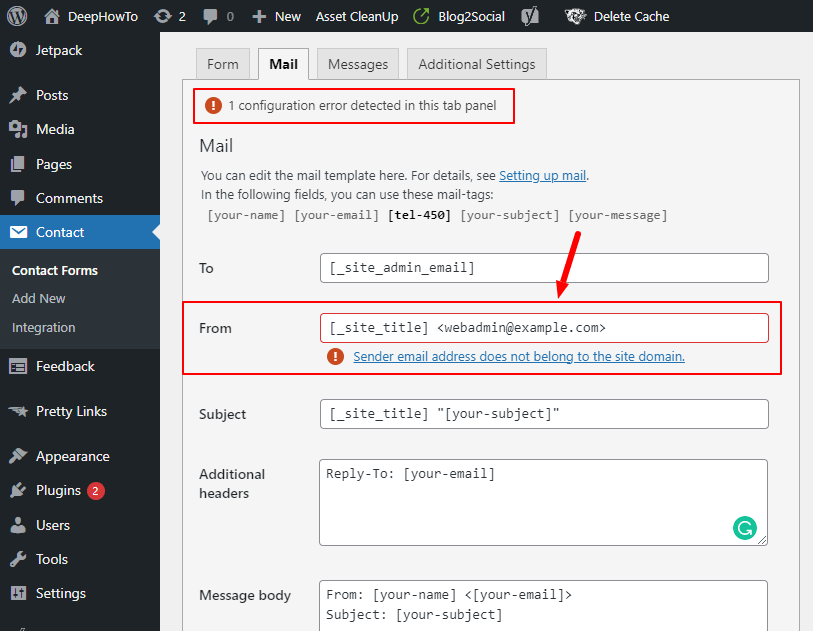
When you enter your domain-specific email address here, the error automatically disappears from Contact Form 7 as shown below. If you don’t have domain specific email address, you can ask your hosting provider to create one.
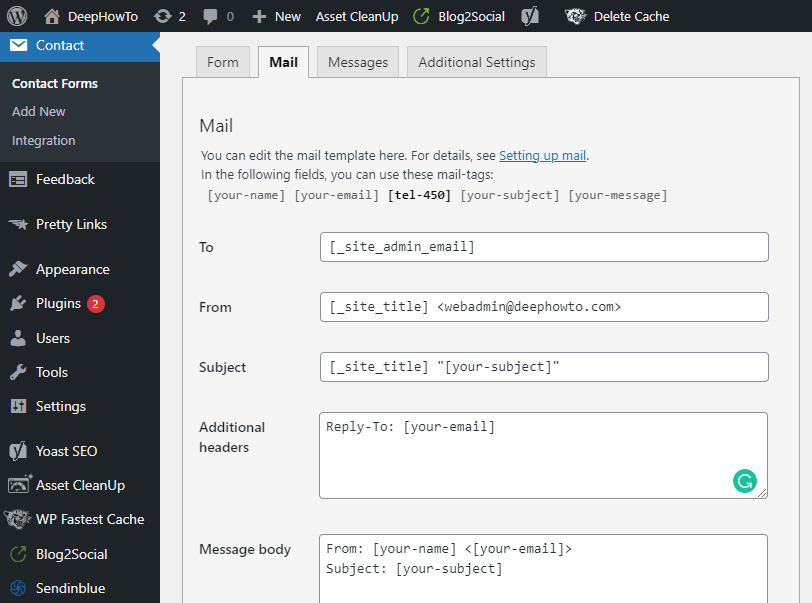
You can also create an email address from yourself on your hosting server Cpanel. Open the Cpanel of your hosting server and go to the manage emails section.
After that, select the domain name for which you want to create the email address. Now, enter the username for your email address that will be added before ‘@’ with your email address.
When you have done creating an email address, you can add it to the Contact Form 7 ‘From’ input box in the ‘Mail’ settings tab.
2. Use Mail SMTP Plugin to Integrate Mail Sending Services (Recommended)
If your hosting provider does not provide email services to send emails from your website, you can consider using other dedicated email services. Dedicated SMTP services are reliable and specially developed to send emails without any interruptions.
You have integrated your website with the dedicated email SMTP services. To easily integrate dedicated email SMTP services, I recommend our readers use the WP Mail SMTP Pro plugin on your WordPress website.
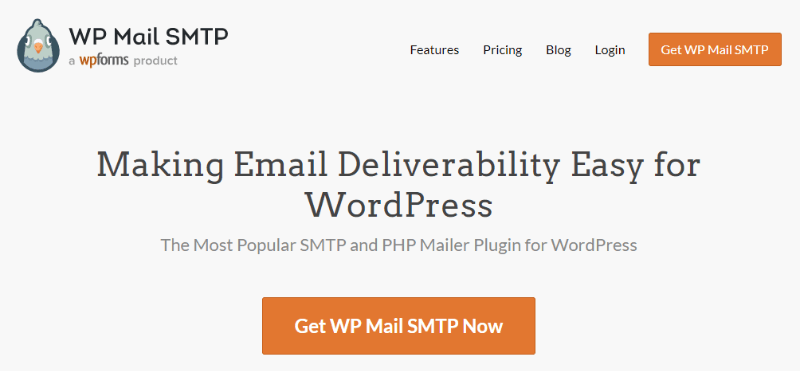
It is my tested plugin to easily integrate with SMTP services and start sending emails. I have already integrated it into my several WordPress clients and it still works smoothly to send emails without any problems.
To install the WP Mail SMTP plugin on your WordPress website, you will have to first download it from the official WP Mail SMTP website. You can download the Pro version of the plugin from the official website.
The Pro version comes with all the advanced features to easily integrate SMTP to send emails. It comes with advanced features like Email Reports, Email Logging, Email Tracking, Email Failure Alerts, All SMTP Services, and Priority Support.
It also comes with a WP Mail SMTP free version with limited features. However, you can easily integrate your website with all the SMTP services except Amazon SES, Office 365 Outlook, and Zoho Mail.
There are many SMTP integration options in WP Mail SMTP. However, here you will get the process to integrate with Gmail SMTP server to send up to 500 emails/day. Rather than duplicating the process here, you can read their full documentation on their official website whose link is given below.
Read the full guide here➜How to Setup Gmail SMTP in WP Mail SMTP
3. Use Other Contact Form Plugin on Your WordPress Website
The Contact Form 7 plugin needs some coding knowledge to create contact form designs or add more fields. It also lacks the features like Drag-n-drop Form Builder, Pre-made templates to Quickstart, and User Interface. The user interface is text-based which is not beginners friendly.
Considering these points in mind, I have created a post on the best WordPress form builder plugins to easily create contact forms for your website. They are more beginners friendly with an easy-to-use interface.
If you want to use other plugin to create contact form, I recommend WP Forms to our readers. It comes with the drag-n-drop editor to easily create any type of form your want without any coding knowledge. There are many customization options and pre-made templates to quickly create your contact form in just a single click.
4. Use Online Form Builders to Reduce Loads on your Website (Recommended)
If you want to reduce the extra load of plugins on your WordPress website, you can consider choosing professional online form builders. You don’t need a form builder plugin to install and don’t need an SMTP plugin to send emails when using online form builders.
It also does not require you to add entries to your website and gives more loads that can slow down your website. After using online form builders, you can check entries directly on the online form builder website. You can also easily filter entry data to search customs there and can also download them in excel forms.
All you have to do is to signup with the online form builders and choose a professionally designed beautiful-looking contact form template. Do a few customizations and enter your email address to receive email notifications of your contact form.
After trying and testing many online form builders, I recommend JotForm to our readers to easily create a professional-looking contact form with 400+ pre-made templates. After you create a contact, you will get an embed code to add to your WordPress page where you want to display the contact form.
You are all set! you can immediately start receiving email notifications on your email address without giving extra load to your WordPress website.
Read the full guide here➜How to Build a Contact Form in JotForm (Without Coding and Plugins)
