Do you want to use social media sharing and marketing tool?
In this SocialPilot review, you will learn about the best social media marketing tool to easily promote your content. It is the best social media marketing platform with all essential features like connect with 50+ social profiles, schedule posts, and analyze and monitor your performance.
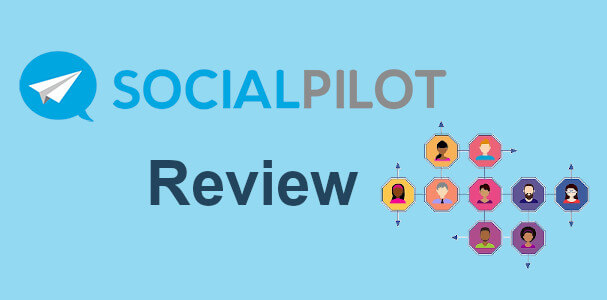
If you want to gain more visitors, you have to regularly promote your content on social media. Manually sharing of content takes time and extra effort. you need to automate the process by using the automatic poster app.
SocialPilot can help you to connect with all the social media accounts and schedule posts in advance. After that, you can analyze and monitor your shared content to improve more engagement.
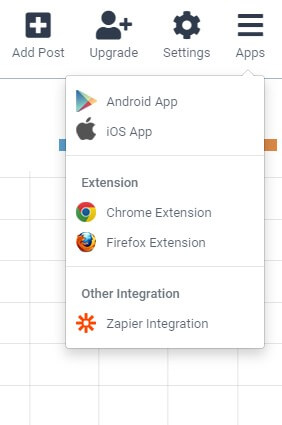
It also offers integration with favorite apps and extensions to schedule content from anywhere. The apps include Android and IOS to share content from anywhere you want. You will also get extensions to install for Chrome and Firefox to directly schedule while working on browsers.
Affiliate Disclosure: At Tutorialdeep, we believe in transparency for our users. In this blog, there are some referral links. If you signup with these links we will earn some commission with no extra cost to you. We recommend these links because these are our trusted brands.
SocialPilot: All-in-one Social Media Marketing Tool
With more than 115,000+ businesses trusted SocialPilot to get more customers from social media. SocialPilot is a cost-effective way of managing your social media profiles, schedule posts, and increase engagements.
It is the complete social media marketing solution for small businesses as well as large enterprises. You can easily build your presence on Facebook, Twitter, Instagram, Linkedin, Pinterest, Tumblr, VK, and other social media profiles. After that, you can use analytics reports to generate more engagements, conversions, and sales.
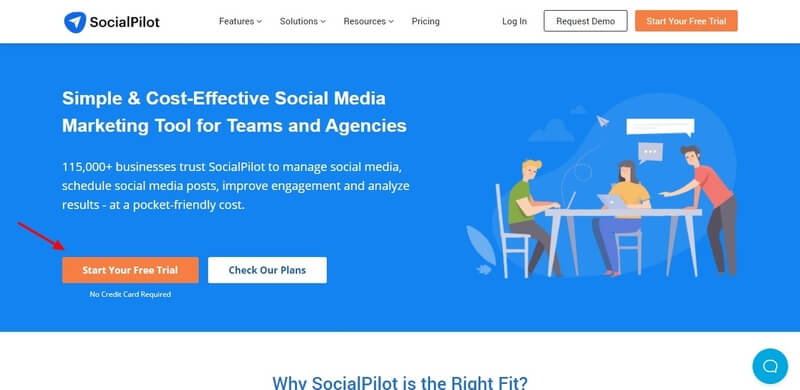
If you want to try SocialPilot and all its social media marketing features for FREE. You can create a free account for 14 days without any need for credit card details.
Signup to Get 14 Days FREE SocialPilot Account (No Credit Card Required)
Process to Signup SocialPilot For FREE Trial of 14-Days
If you need a guide for signing up for free SocialPilot trial, you can read our guide on how to signup SocialPilot for a free trial.
After you signed up with SocialPilot, it takes you to the dashboard whose first appearance is as given below. The free trial period expires after 14 days. After 14 days, you have to upgrade to its premium plan.
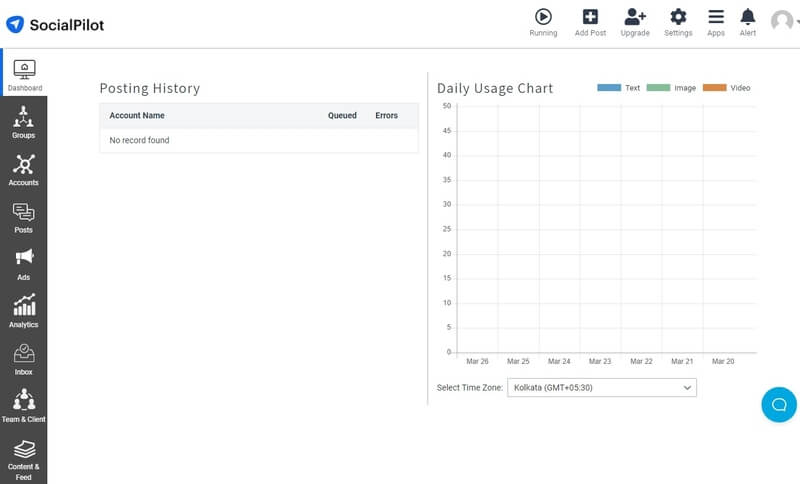
The dashboard contains many useful tools and links to create groups, connect social media profiles, schedule posts, analytics and reports, and others. You can use menu options and top-right links to easily navigate to each feature.
Create Groups, Social Media Profiles, Schedule Posts, and Others
Let’s find out how you can use the SocialPilot social media marketing tool after signed up.
Create and Manage Groups
If you want to create groups, you have to open the dashboard menu option Groups >> Create Group.

A page will open where you can find a form as given below to create a group. Fill the details like the name of the group and the description of the group. After that, click the create group button to complete creating a group.
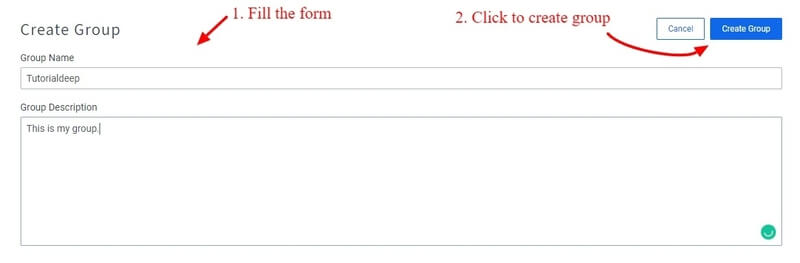
You can also check all the groups that you have created. To check the list of groups, you have to open the menu option Groups >> Manage Groups. It displays the list of groups as indicated in the image below.
The page also contains a button ‘Create Group’ to create a group.

The above image showing the group where you can also find the buttons for editing and deleting groups. You have to click the pencil icon () to edit the created group.
Add and Manage Social Media Profiles
You have to connect to your social media profiles to share and promote your content for engagement. Go to the dashboard menu option Accounts >> Connect Account to start connecting to social media accounts.
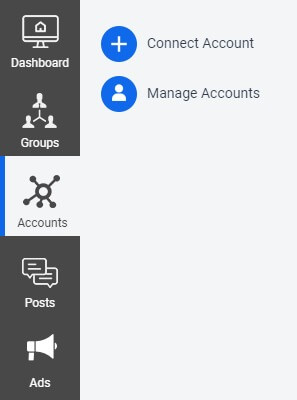
A page will open where you can find all the social media icons and connect buttons. You have to click the related button to connect with social media profiles, pages, and groups.
After connecting to social media profiles, you can check the number of connected accounts and your queued posts to each profile.
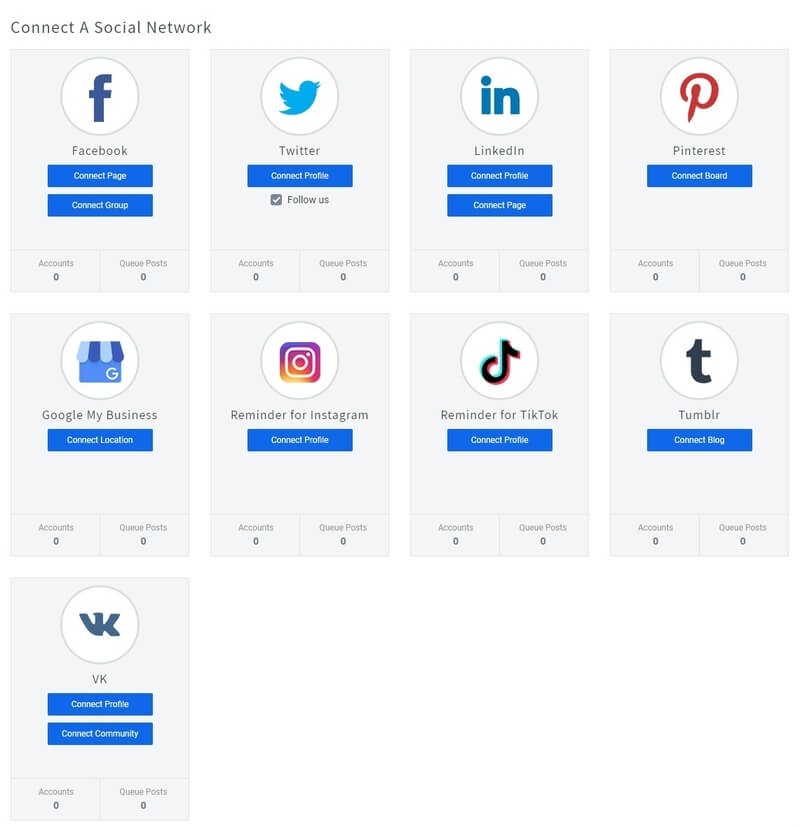
Here, I have connected my Twitter profile to share and promote my content on Twitter. You can check the list of connected social media profiles on the page under menu option Accounts >> Manage Account.
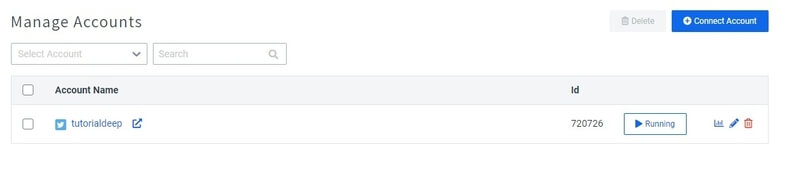
The above image showing the list of connected profiles. It also contains the buttons for editing and deleting groups with each profile. You have to click the pencil icon () to edit the created group.
You can also click the chart bar icon () to check the analytics report. Click the icon given with each connected social profiles to check analytics.
Schedule Posts, Calendar, Bulk Scheduling, URL Shortening, Content Curation
After connecting with your social media profiles, its time to start creating content and share it on social media. Go to the menu option Posts >> Create Post
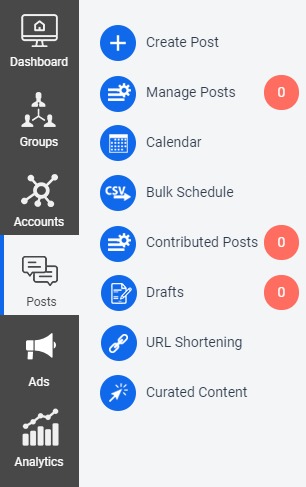
This opens the form where you have to enter the content description to share on social media. You can add images, videos, GIF and schedule the post to share and promote.
Enter your content and click the button ‘Add to Queue’ that also contains other options as indicated above.
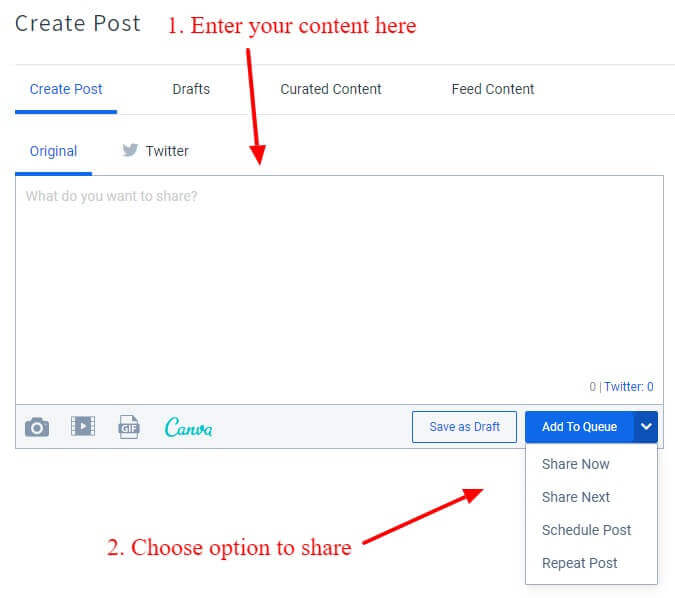
You can check all your created scheduled posts in the manage post page. To open the manage post page, you have to open the menu option Posts >> Manage Posts.
The above images showing the list of scheduled posts with scheduled timing. It also contains the ‘Share Now’ button to immediately share the posts on social media.
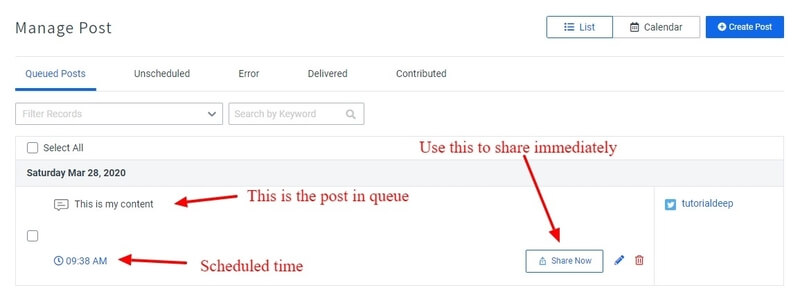
If you want to change the scheduled content, you have to click the pencil icon () to edit the content.
The calendar is the best feature of SocialPilot to easily track your scheduled posts in one place. It displays the scheduled posts month-wise, weeks, and days. You can also search for the posts to check and track on the calendar.
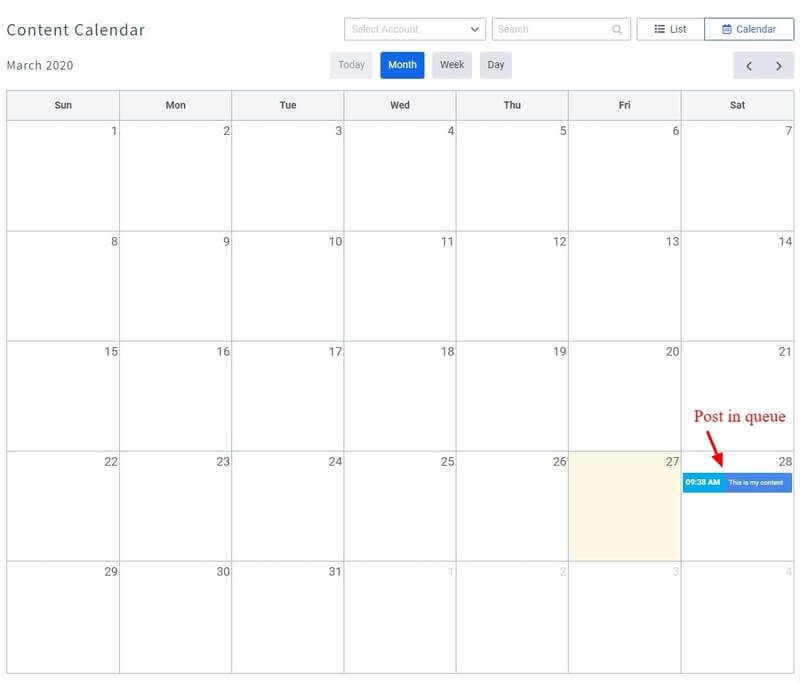
Bulk scheduling is the process to schedule a large number of posts at one time. You have to use the CSV file to add the content in the given format. Upload the file after you complete it with your content.
You can add up to 500 records at one time to schedule and share on social media profiles.
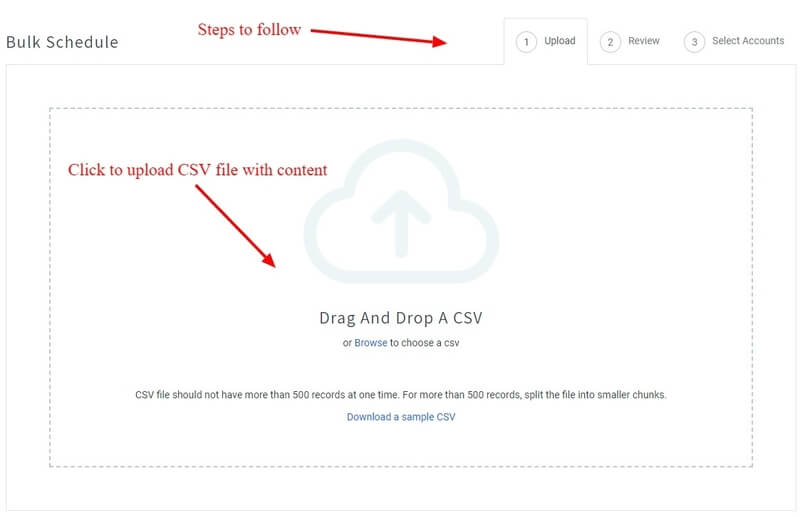
The above image showing the indicated place where you can click to upload the created CSV file.
Boost Popular Posts, Connect and Manage Facebook Ads
You can increase your traffic and engagements by using Facebook ads. Many online marketers using Facebook ads to promote their content to get more customers and conversions.
SocialPilot comes with features to create Facebook ads and create content to promote it. To use these features, you have to open the menu option Ads >> Create Ad Accounts. This will take you to the Facebook profile to connect with your ad accounts.
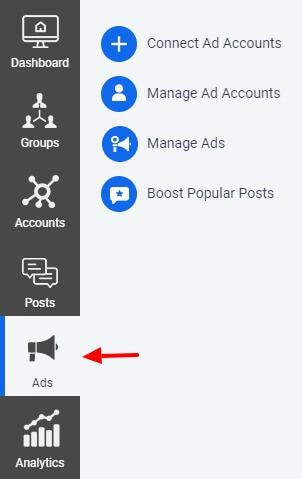
After connecting to Facebook ad accounts, you can manage the ad accounts to share content. You can boost your popular posts by sharing it using Facebook ads.
Analytics Reports For All Social Media Profiles
After sharing your content on social media, you can track and monitor the performance easily using the generated reports. You have to open the menu option Analytics and click the name of social media to check.
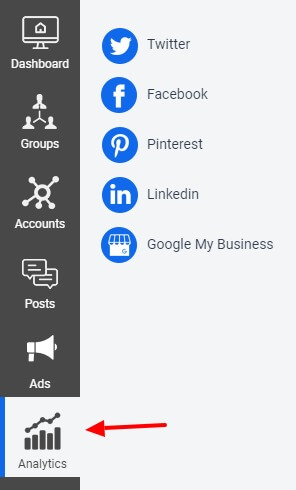
There are options to check reports for Twitter, Facebook, Pinterest, LinkedIn, and others. However, there are no options to check the analytics report for Instagram.
An example of an analytics report generated on SocialPilot is given below. It is the analytics report for the Twitter connected account.
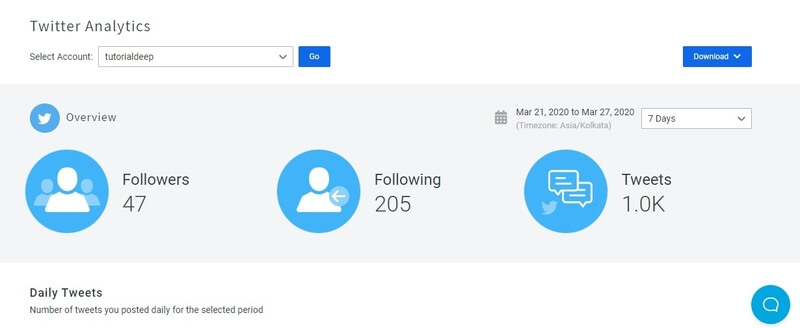
The above image showing the number of followers, followings, and tweets. It is the 7 days analytic overview report for your connected Twitter profile.
Social Media Inbox For Chats and Messages
If you want to check your social media chats and messages, you can use the SocialPilot inbox to directly check them on SocialPilot. It also provides you features to easily check and reply to the message from here.
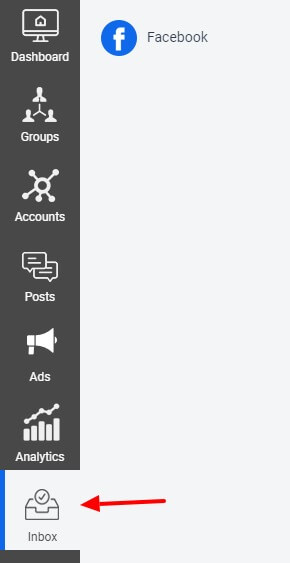
You can check the messages and chats of the Facebook social media account. To check the inbox, go to menu option Inbox >> Facebook. See the image given above to find the indicated menu option to open for inbox.
Add and Manage Team Members and Invite Clients
Adding team members on SocialPilot can help you easily distribute the task of scheduling content. If you have more numbers of content and you have a dedicated team. You can divide the process of scheduling among your team members.
After adding the team members, you can manage and analyze the performance of the team members to improve the performance.
To create a team member, you have to open the menu option Team & Client >> Add Team Members.
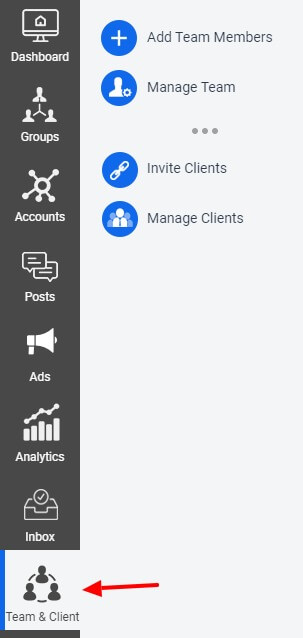
A form will open where you have to enter the details of the team member you want to add. Enter the name, email, and permission on the SocialPilot dashboard. After that, click the ‘Save’ button to add the team member to the list.
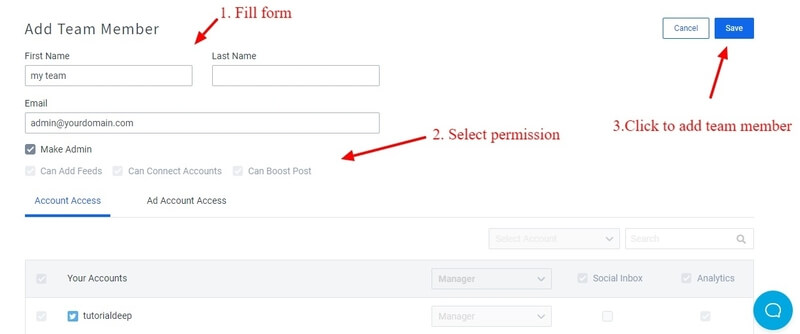
You can also manage the team member in one place. Open the menu option Team & Client >> Manage Team Members. It opens a page where you can find the list of team members you have added.
If you want to edit the team member, you have to click the pencil icon () to edit the details.

If you want to create an invite client, you have to open the menu option Team & Client >> Invite Clients. You will get a page where you have to click the ‘Invite Client’ button to create.
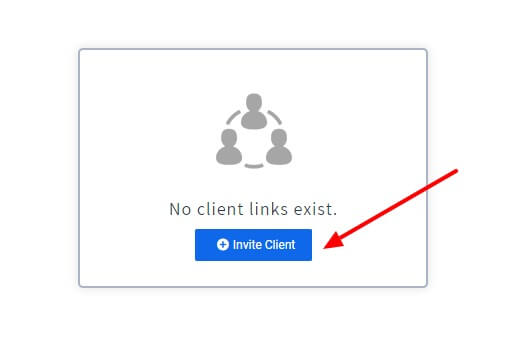
A page will open where you have to enter the client details. Enter the name, organization name, message, and choose the logo for the client. Select the advanced setting option and select the social account to create the client. After that, click the ‘Create Invite Link’ button to complete creating the client.
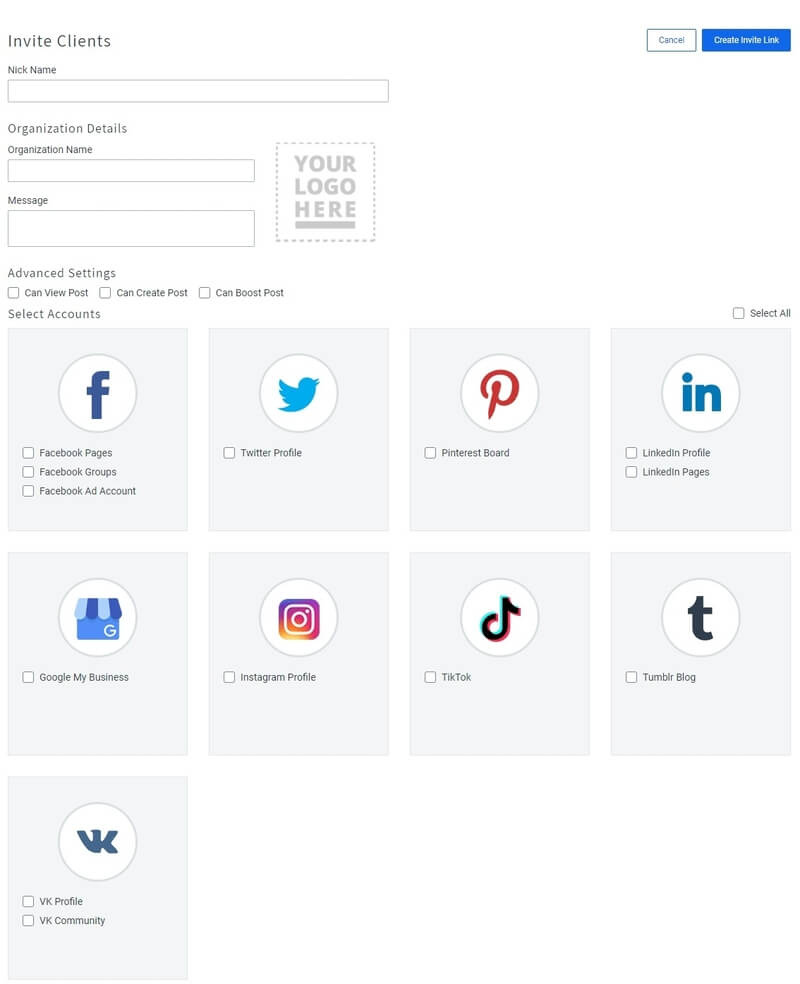
The above image showing the client creating form and social media accounts to select.
Content RSS Feeds and Curated Content
RSS feed automation is the best way to automatically promote the latest content on social media. You can decide the best time to schedule the latest post to share with your readers. This can give you more engagement and regular traffic on automation.
To use these features, you have to open menu option Content & Feed >> Add Feed.
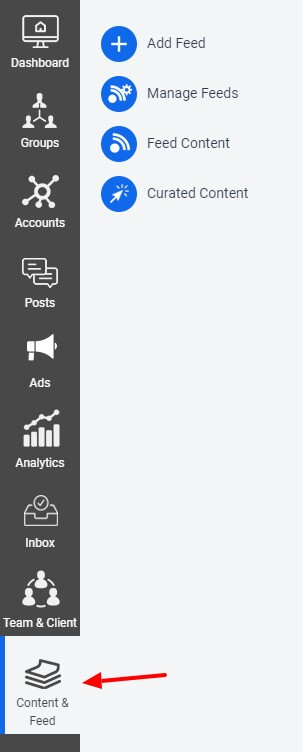
A page will open that contains the RSS feed form. You have to fill all the details like name, feed URL, and post type. Also, select the option to check for the new posts when to publish and share with social media.
After filling all the details, you have to click the ‘Save’ button to complete adding the RSS feed automation.
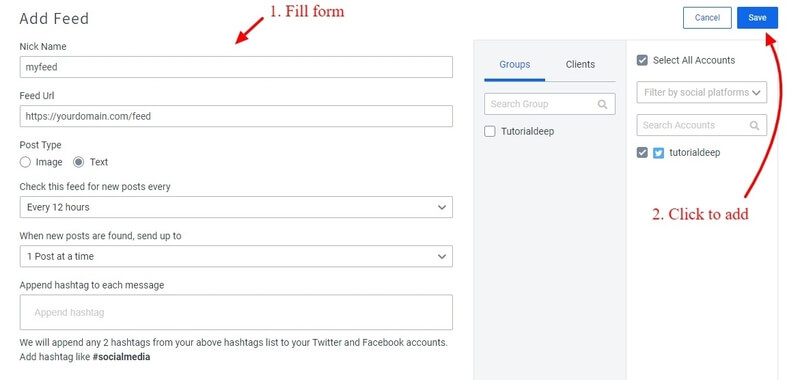
To check and manage all your added RSS feed, you have to open the menu option Content & Feed >> Manage Feed. This will open the page where you can find the list of RSS feed you have added.
You can edit the added feed details by clicking on the pencil icon ().

Get evergreen content on SocialPilot and share it on social media profiles. Schedule it to reach your targeted audience and increase more traffic. Discover relevant and trendy content ideas for many keywords.
Below is the list of curated content that you can schedule to promote to your targeted audience.
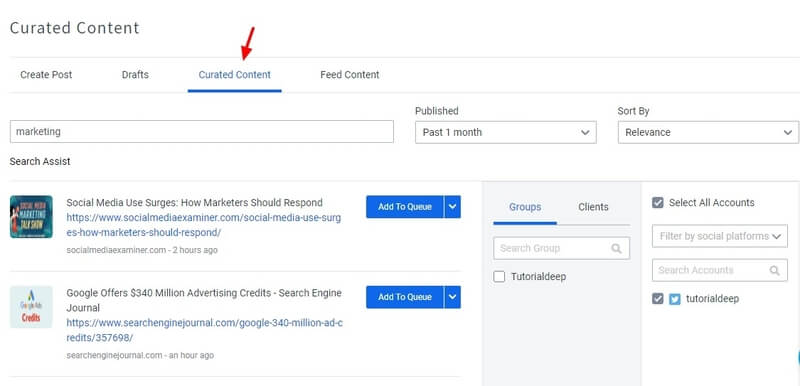
After you add the RSS feed, you can find the old and new posts as given below to schedule. You can add to the queue to share it with social media for a later time. There is a button given with each suggested post to click and schedule.
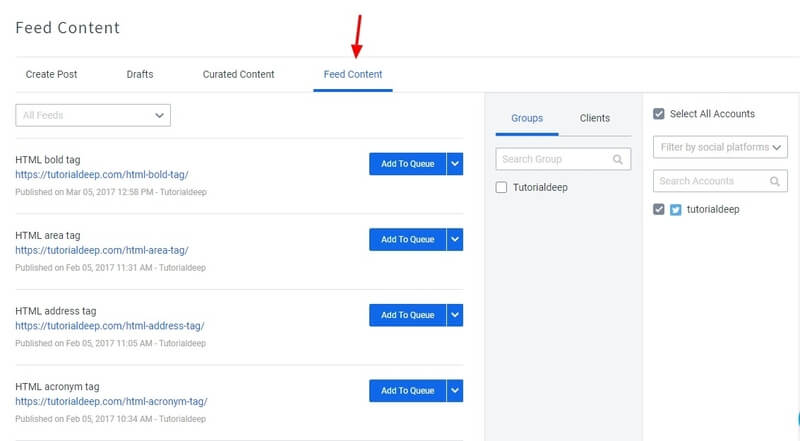
The above image showing the list of posts generated from the RSS feed URL you have added above.
Popular Features of SocialPilot That Makes it Best Social Media Marketing Tool
The features of SocialPilot is given below:
- Connect with 50+ Social Profiles: To start scheduling your content for various social media profiles. You have to first connect with the social media account. SociaPilot provides more than 50 social media profiles to share your post in one place.
- Schedule Posts: Schedule your post for the best time to get more engagements and traffic from social media. Create content and set the time to share the content.
- Analyze, Monitor Reports on Social Media performance: Analytics reports are useful to monitor the performance after sharing your content. You will get many types of reports to easily analyze your engagements and traffic to improve.
- Response to Conversations with Social Inbox: SocialPilot provides a social inbox to directly check comments, messages, and posts. You can also reply directly from SocialPilot to work in one place.
- Manage Social Media Teams and Their Work: Distribute your task to your team members to improve performance. This can be helpful to automate more the process of scheduling and monitoring the performance of shared content.
- Content Curation, Discovery & Custom RSS Feeds: Send evergreen content to your social media profiles. Get relevant content for the keywords and let it reaches your target readers. Use RSS feeds automation to autoshare your posts on social media.
- Visualize Your Strategy on Social Media Calendar: SocialPilot comes with a social media calendar that helps you track your scheduled posts. It’s the best way to check all your posts at one place in one handy calendar.
- Upload Upto 500 Posts With Bulk Scheduling: You can bulk schedule content for upto 500 posts for the upcoming weeks and months. It also allows you to easily change the date and time of the post whenever you want. You can easily add, delete, and move posts when required.
- Boost Your Best Facebook Posts: Boost your content and Reach more audiences by using Facebook ads. Its the best source to get more customers and increase conversions and sales.
Pricing Options of SocialPilot
Its premium plan starts from $30/month for the monthly billing period. There are four different plans to purchase SocialPilot pro. Out of which SocialPilot Small Team is worth to buy and value for money offer for all businesses.
It’s the best plan to get everything you need for social media marketing.
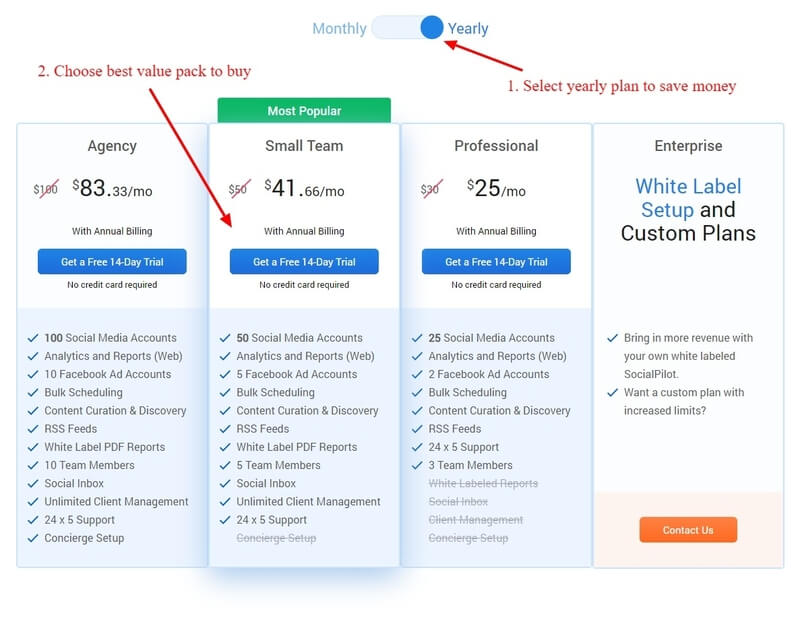
If you want to save money on its premium plan, you can buy a 12-month plan that saves 16% money. The one-year plan cost you $25/month for the professional plan and you save $5 on each plan.
Visit SocialPilot Pricing Page
The Bottom Line Is
SocialPilot is the best social media marketing solutions for professionals. If you increase your readers and automate content to post on social media. SocialPilot is an essential tool that can fulfill all your social media marketing needs at one single platform.
Connect with 50+ social media account, schedule posts, analyze and monitor your performance, social media teams, custom RSS feed automation, and calendar to visualize your promotion in one place. Boost your posts using Facebook ads to reach more audience to increase sales. It can help you to quickly create content and share or schedule it. There are many options to generate more engagements and conversions.
In addition to this, it can also integrate with the Android and IOS apps to work and monitor from anywhere. You can use the browser extensions to share and schedule your posts directly from browsers.
Try SocialPilot FREE For 14-Days
I hope you find this SocialPilot Review helpful to decide your best social media marketing tool. If you have any queries regarding this post, please comment below.
Are you using the SocialPilot for social media Marketing? If yes, please share your experience in the comment below.
