Are you looking for the best Google Analytics plugin for WordPress?
In this MonsterInsights review, you will learn all about the best Google Analytics plugin for WordPress. With the highest ratings, MonsterInsights is the most trusted by more than 2 million professionals. It can be the best option for you to start analyzing your traffic.
You can easily check your website’s real-time data and analytics data in your WordPress dashboard. It is the best way to track all your website traffic to optimize content and get more conversions.
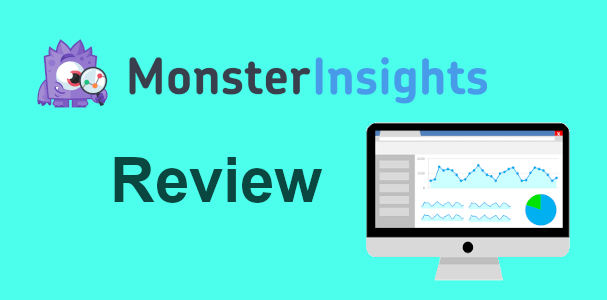
Google provides a free tool to use and track your website data. However, it’s very difficult for beginners to find the required reports and analytics data on Google Analytics. You may get confused to find where to start and how to use your analytics data. MonsterInsights makes it easier to get reports and use your website traffic with analytics data.
Affiliate Disclosure: At Tutorialdeep, we believe in transparency for our users. In this blog, there are some referral links. If you signup with these links we will earn some commission with no extra cost to you. We recommend these links because these are our trusted brands.
MonsterInsights: A Best Google Analytics Plugin For Beginners
With more than 2 million downloads, MonsterInsights is the best solution for WordPress users to know your traffic. It is the #1 Google Analytics plugin in WordPress to grow your business with confidence. By using this plugin, you can easily connect your website with Google Analytics in minutes to start tracking.
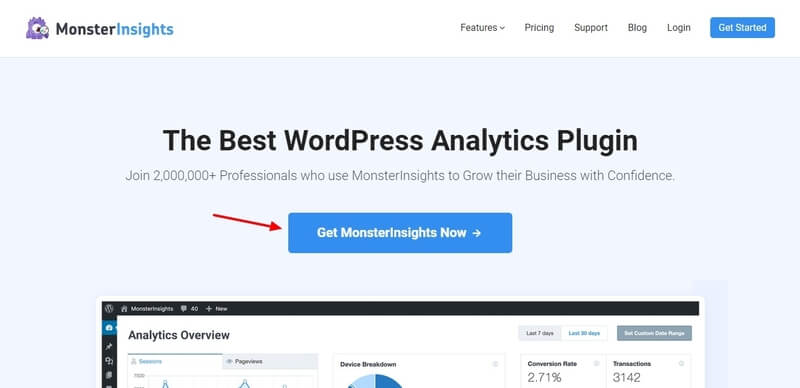
It comes with many useful features like analytics report on WordPress dashboard, real-time stats, affiliate links tracking, eCommerce tracking, and many more.
MonsterInsights helps you get a more important analytics report. You can access actionable analytics data without leaving your WordPress website.
Most Reviewed Google Analytics Plugin in WordPress
It is the highest-rated Google Analytics plugin in WordPress repository. If you search for the Google Analytics plugin, you will find MonsterInsights plugin with most reviews and downloads. See the image below showing the MonsterInsights plugin’s highest ratings.
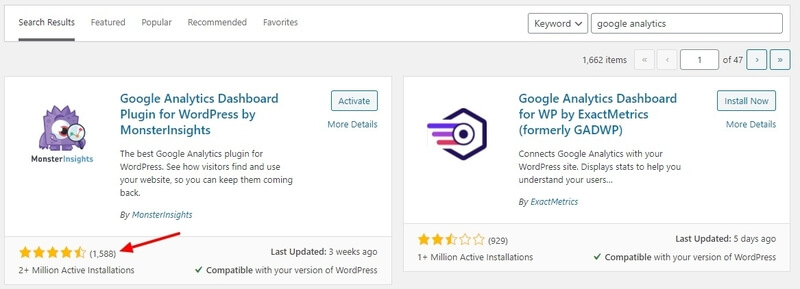
Many beginners just started their website find Google Analytics tool complicated to use. While MonsterInsights can help you easily track your traffic to optimize your website content.
It comes with all the essential tools to start campaigns and track URL clicks for more conversions.
Popular Features of MonsterInsights Plugin
MonsterInsights provides many useful features as compared to other Google analytics plugin. The most popular features of the plugin are given below:-
- Google Analytics Dashboard: You can find all your traffic analytics data right on your WordPress dashboard.
- Real-Time Stats: Analyse your post and pages traffic with the real-time stats data of your website. You can view all your traffic stats as it happens.
- Enhanced Ecommerce Tracking: Track your product sales and revenue of your business. Optimize your products to grow your business with confidence.
- Page-Level Analytics: Check all your posts and pages reports to analyze individual data. It helps you to optimize content and increase traffic for individual posts and pages.
- EU Compliance: Automatically make your website compliant with various privacy regulations like GDPR, CCPA(US), PECR(UK), and PIPEDA(Canada).
- Affiliate Links and Outbound Links Tracking: If you are doing affiliate marketing on your website, it would be the best thing for you to track affiliate links and other outbound links clicks. You can track which affiliate products generating more sales and from which page.
- Forms Tracking and Reports: Increase conversion rates by tracking all your WordPress forms for lead generation, contact, and registrations.
- Google Ads and Google AMP Tracking and Reports: Check and track your Adsense ads click to find the best position for ads placement.
- Behavior Tracking and Reports: Find out the behavior of your visitors. See what people are searching for on your website. Tack the clicks and the referred sources.
- Integration with Various plugins: You can integrate MonsterInsights with Woocommerce, Easy Digital Downloads, WPForms, Pretty Links, ThirstyAffiliates, memberpress, and many more.
MonsterInsights Lite: Google Analytics with FREE Version of Plugin
MonsterInsights Lite is the FREE version of the plugin with all the basic features. You can track all your important traffic data and analyze them with useful reports.
First of all, you have to install the MonsterInsights Plugin.
After that, go to Insights >> Settings of your WordPress dashboard menu option.
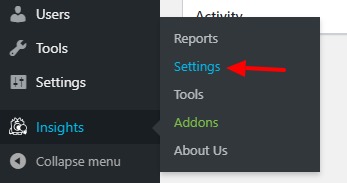
It opens the page where you can set up your Monstersights plugin and connect with Google Analytics. You can find various tabs there like General, Engagement, eCommerce(premium), Publisher, Conversions(premium), and Advanced.
Let’s configure your plugin with the various setting options given below.
Properly Configure MonsterInsights Using Setup Wizard
Before you start making settings for your plugin, you have to first connect MonsterInsights with Google Analytics. To connect, you can either use the ‘Connect MonsterInsights’ button or ‘Launch Setup Wizard’.
The second button is the preferred way to fastly and property setup your plugin. So, let’s start by clicking on the ‘Launch Setup Wizard’ button.
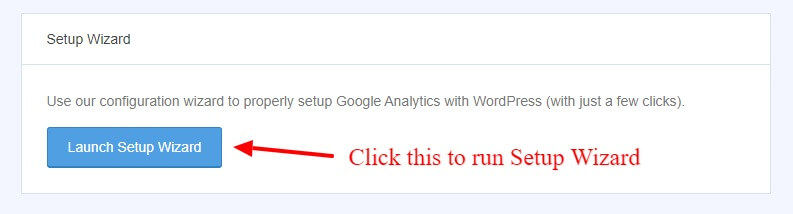
It opens a setup wizard page where you have to select your website category. There are three options you have to select. Choose the category best describes your website to start.
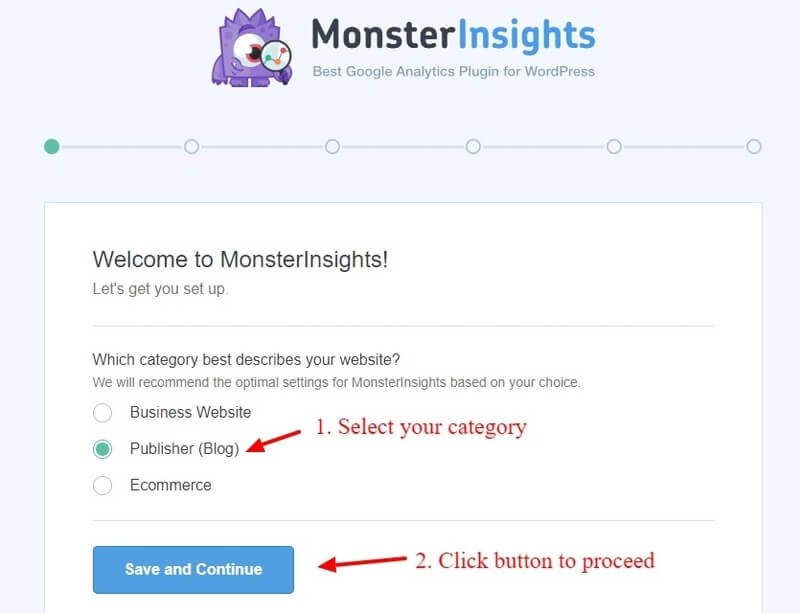
Now, its time to connect your MonsterInsights plugin with Google Analytics. Click on the ‘Connect MonsterInsights’ button. This will takes you to the MonsteInsight plugin website to connect to an analytics account.
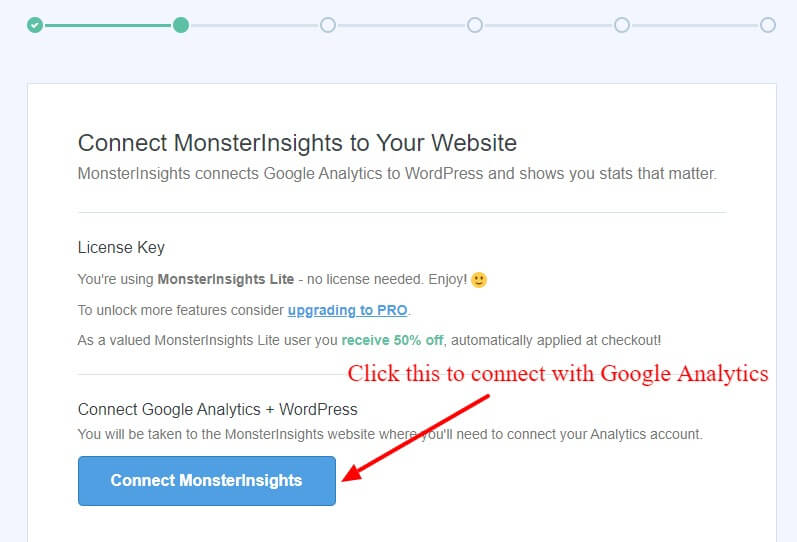
You have to log in to your Google Analytics account with your username and password. After login, MonsterInsights wants to access your Google Analytics account. This is required to fetch your website data from Google Analytics.
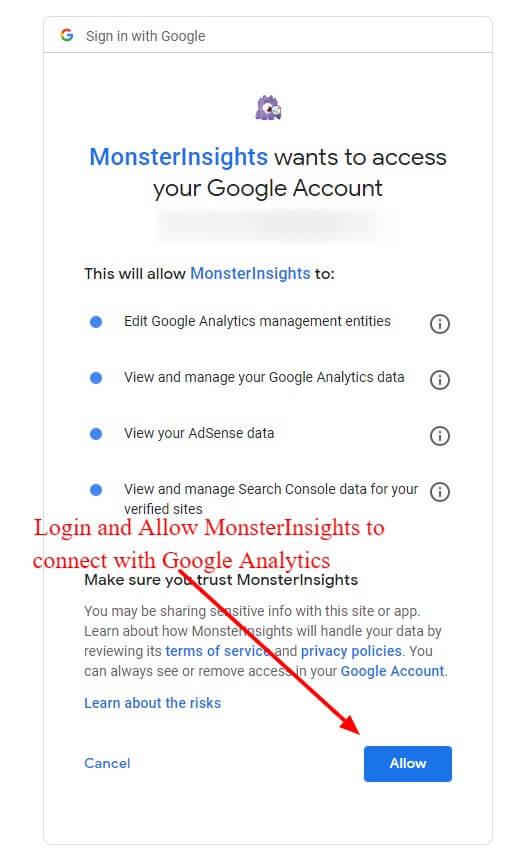
After login, you have to click the ‘Allow’ button to allow MonsterInsights to connect with Google Analytics.
It opens a list of profiles where you have to select your website profile. Choose your profile to allow MonsterInsights to use for reports.
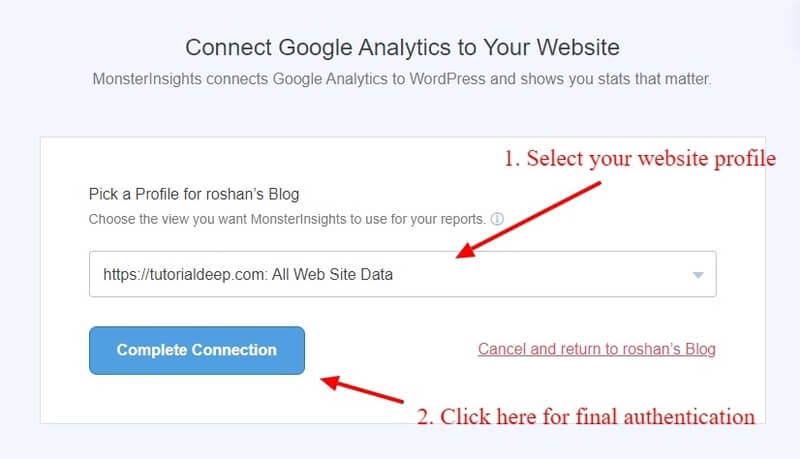
Click the ‘Complete Connection’ button to finally connect your website with Google Analytics.
You can now proceed to setup useful settings for the proper configuration of the plugin. MonsterInsights provides some recommended settings which you can change as per your requirements.
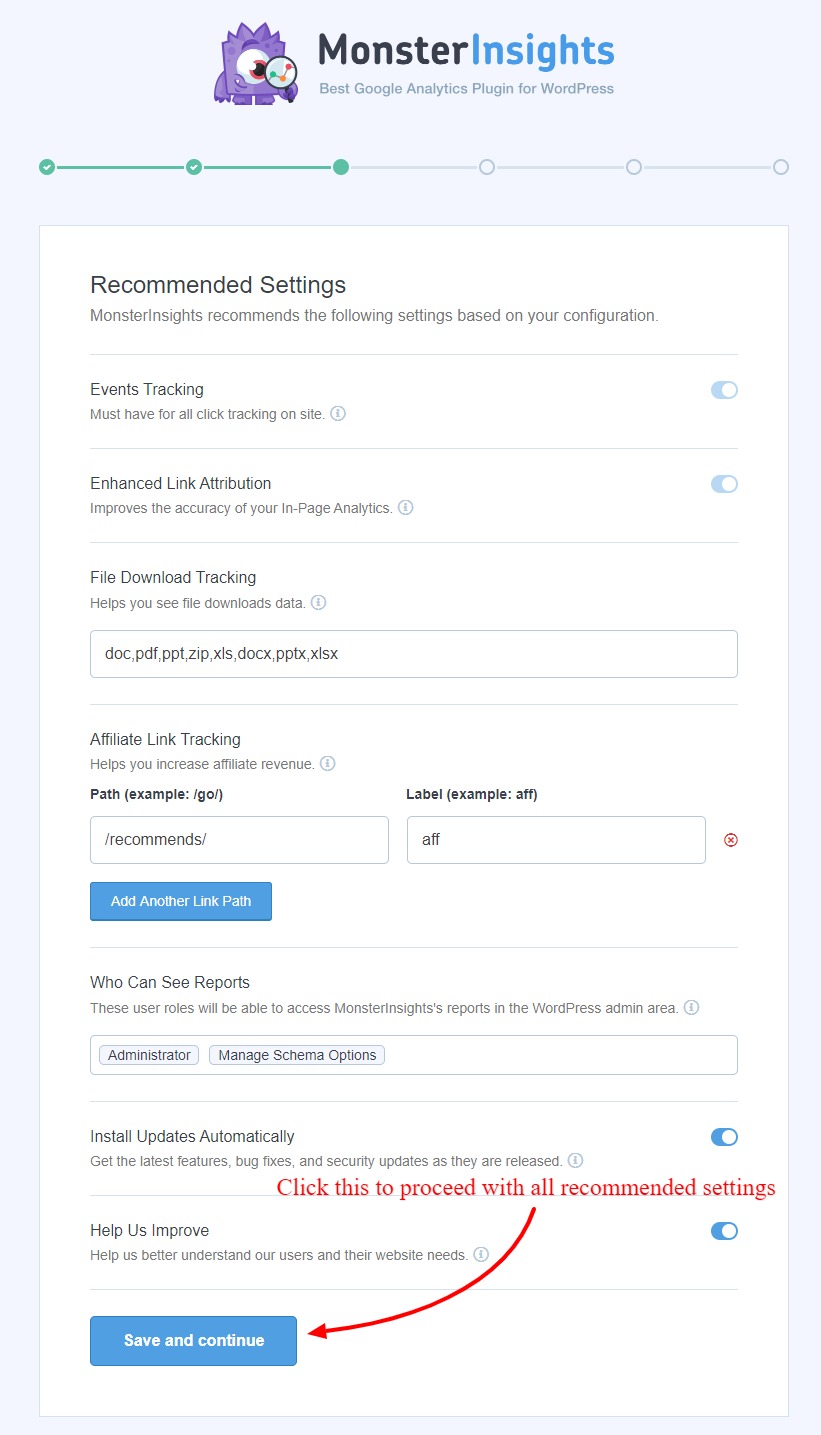
After you are done with all the recommended useful settings, click the ‘Save and Continue’ button to proceed further.
On the next page, you will find different add-ons for more insights. These all are the MonsterInsights Pro plugin addons to add more tracking features to your website.
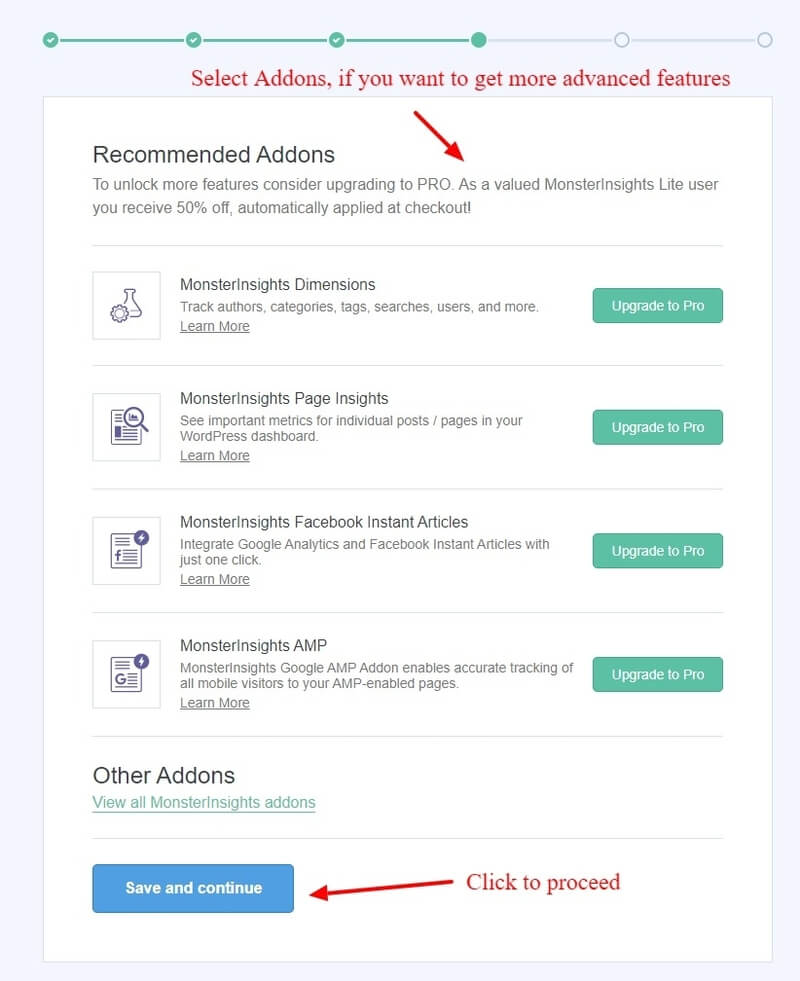
The above add-ons are useful to grow your business with more confidence. If you want to use the free version of the plugin, you can leave them and click the ‘Save and continue’ button.
You have done with all the settings to properly configure MonsterInsights for WordPress.
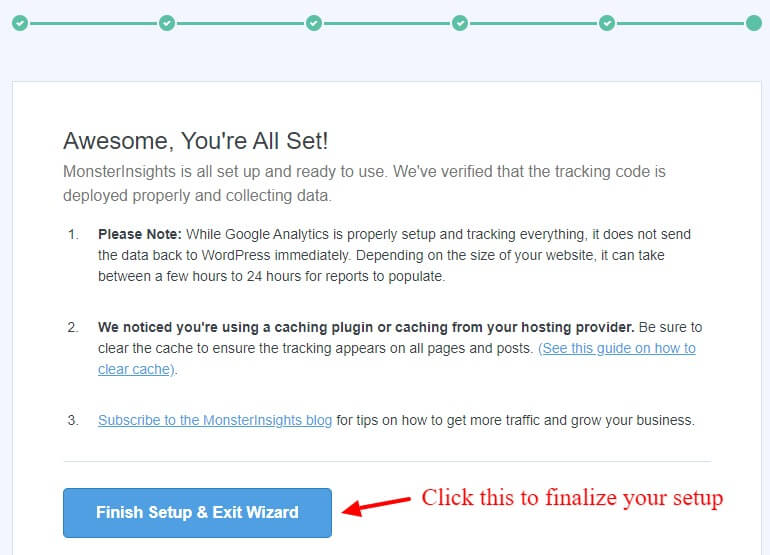
The MonsterInsights setup wizard is completed with all the settings. Now, click the ‘Finish Setup & Exit Wizard’ button to exit from the MonsterInsights setup wizard.
Now, let’s make some other settings useful for your traffic analysis.
Engagement Settings
If you want to track user engagement on your website, you can use this setting. The free version provides you Demographics, Link Attribution, Cross Domain Tracking, and File downloads tracking. Let’s check each setting option below.
Demographics
To get analytics data for remarketing and advertising, you can enable this setting on MonsterInsights. However, this setting is not recommended for beginners. The usage of this function may be affected by privacy and cookie laws around the world.
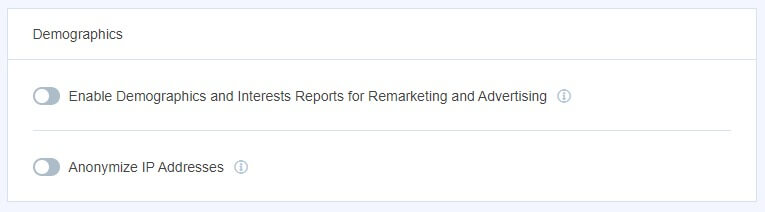
If you want to use this feature, you have to enable this on both MonsterInsights and Google Analytics. First of all, enable it on MonsterInsights above.
After that, login to your Google Analytics accounts to also enable demographics. Open the Google Analytics dashboard menu option Audience >> Demographics >> Overview.
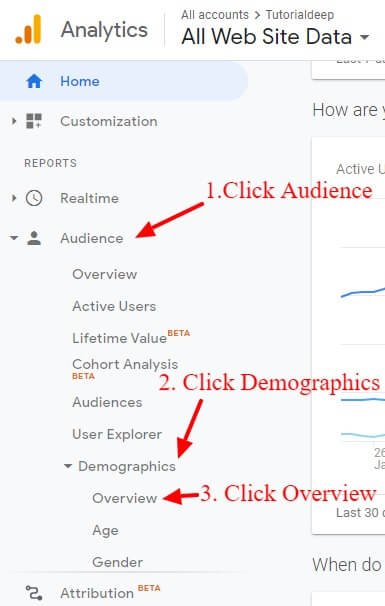
A page will open where you can find the ‘Enable’ button there. You have to click the ‘Enable’ button to enable demographics on Google Analytics.
See the image given below to enable the demographics.
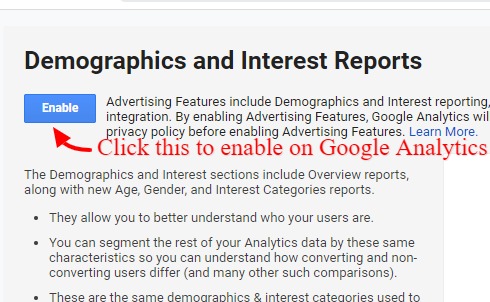
It displays a success message which is the confirmation that demographics enabled on Google Analytics. The success message is as given in the image below.
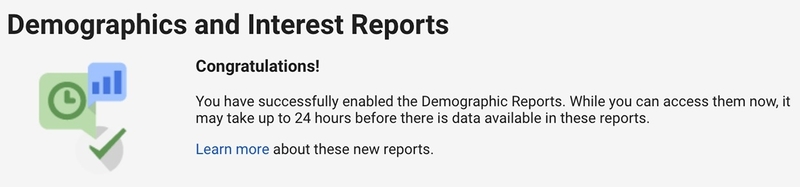
You are now all set for the Demographics in Engagement settings for remarketing and advertising.
Link Attribution
Suppose that you have more than one button on a single page for the same destination. You cannot identify which button gets you more clicks or generate more leads for conversion.
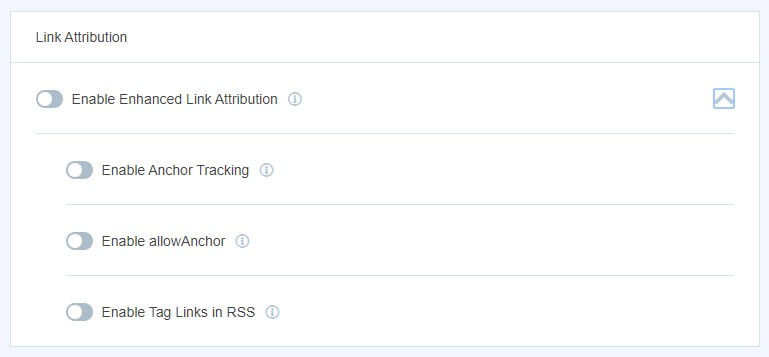
The Link Attribution is the tracking feature to track each button to get more conversions. You have to enable this feature and it starts showing clicks on a page.
Cross-Domain Tracking
Cross-domain tracking is useful to track the sessions across different domains as a single session. Your Google Analytics session spans across more than one domain, you can enable these features to track them.
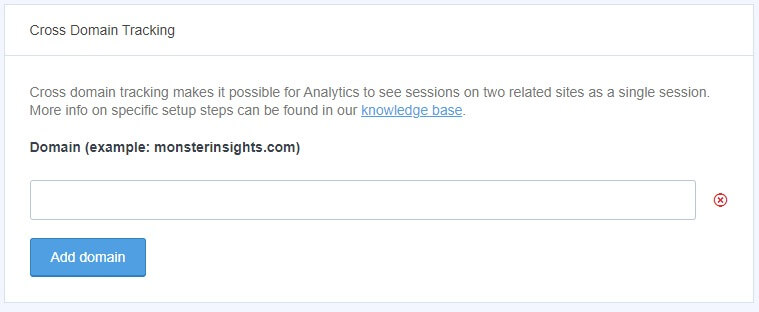
To enable this feature, you have to add the domain name in the input box above. You can add more than one domain name here.
Extension of Files to Track Downloads
To track the downloaded files on your website, you can use this feature. You can track any file format using this feature of the plugin.
![]()
Specify the comma-separated extensions of the files in the input box to track. MonsterInsights sends an event to Google Analytics for the above-specified file formats.
Publisher Settings
Affiliate Links Tracking
If you are an affiliate marketer, this feature can track all your affiliate link clicks. After analyzing each affiliate link, you can identify which link get more clicks for conversion.
![]()
If you are using plugins like ThirstyAffiliates to easily manage affiliate links in WordPress. MonsterInsights automatically add the affiliate links tracking paths as given in the image above. I am using Thirstyaffiliates plugin which uses the link with path /recommends/.
Advanced Settings in MonsterInsights Lite Version
Permissions
It is the advanced permission settings for users. You can control users to see reports, make settings, and track on Google Analytics.
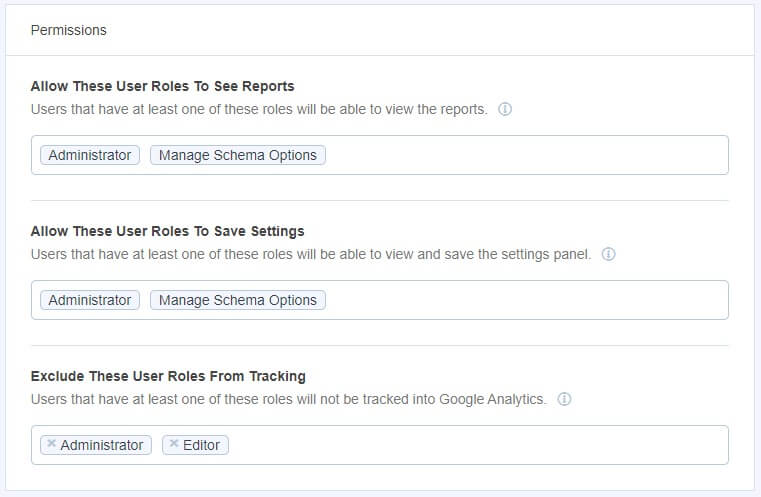
There are three multi-select boxes to assign user roles. You have to select each select box individually to assign roles to users. By default, the MonsterInsights plugin provides all the roles to the administrator.
If you have other users, you can use this feature to assign roles to them to track and see reports.
Custom Code
You can add custom code here to implement the pageviews in Google Analytics. However, it is not recommended for beginners and average users to use these features.
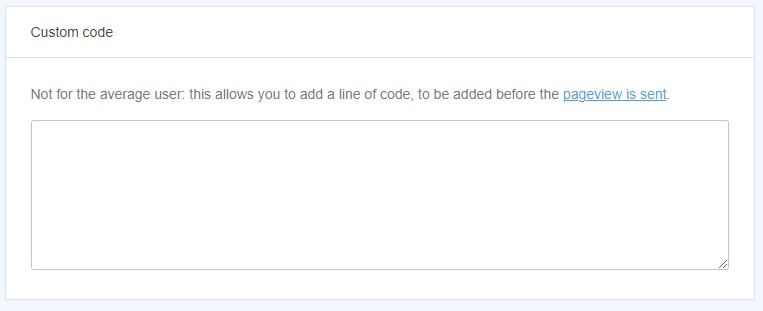
Reports
MonsterInsights displays the reports on reports page and dashboard widgets. This setting allows whether you want to check reports on reports page or dashboard or both of them.
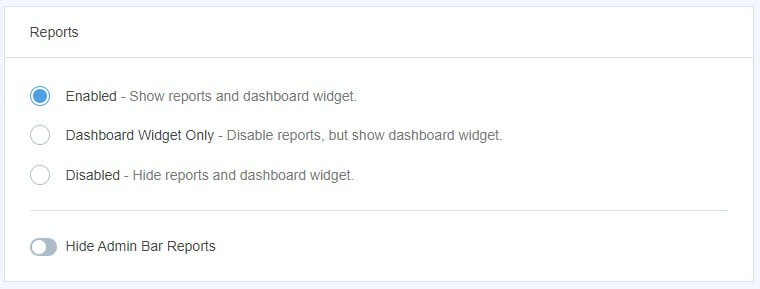
There are three setting options and you can select one option of your choice. You can also hide the reports showing under the admin bar at the top of your WordPress dashboard.
I recommend to choose the ‘Enabled’ option and hide admin bar reports. This adds a widget to the WordPress dashboard to display reports to check when logged-in.
Automatic Updates
MonsterInsights recommended getting the latest features, bug fixes, and security updates as released. It’s useful when you want to make your website secure and free from any bugs.
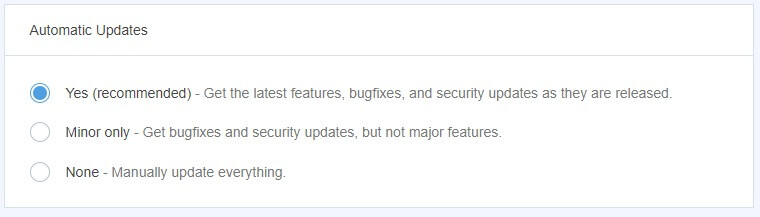
Miscellaneous
You can hide the critical notices and announcements of the plugin. However, this is not recommended to enable these settings. MonsterInsights provides you valuable information that helps to use the plugin efficiently.
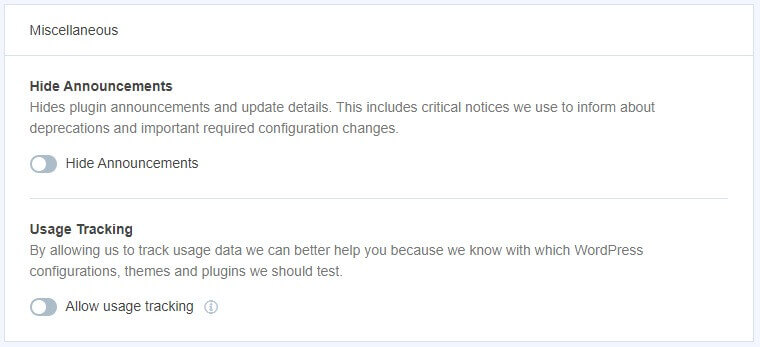
Analytics Reports in MonsterInsights Lite Version
MonsterInsights provides you reports on the dashboard and reports page.
Dashboard widgets for Overview Report
The plugin adds a widget to the WordPress dashboard to display the reports. You will find the reports on the dashboard as given in the image below.
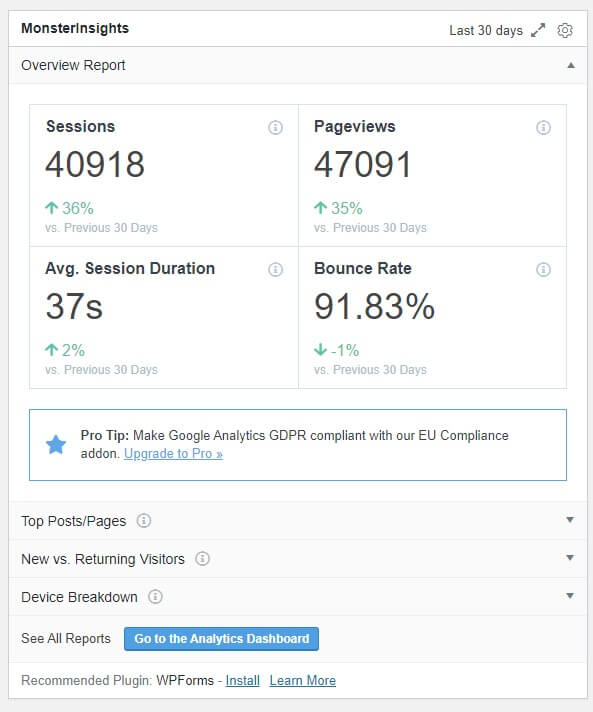
You can check the recent page views, sessions, and bounce rate of your website.
The other tabs Top Posts/Pages, New VS Returning Visitors, and Device Breakdown reports are the features of MonsterInsights premium addon.
Sessions/Pageviews Graph General Report
The above all are the reports on the WordPress dashboard. You can also check the reports on the reports page of the plugin. To check the reports, visit the dashboard menu option Insights >> Reports.
Here, you will find a graph that displays your website page views. See the image below showing the graph for the report.
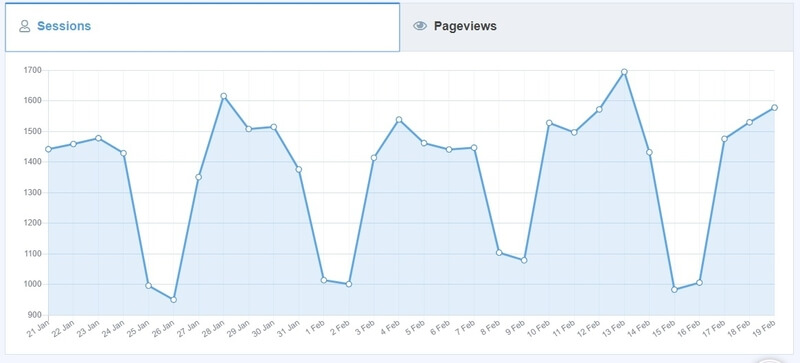
New VS Returning Visitors and Device Breakdown General Report
The new vs returning reports are useful to find the popularity of your website. You can improve your website content using this report to retain more visitors.
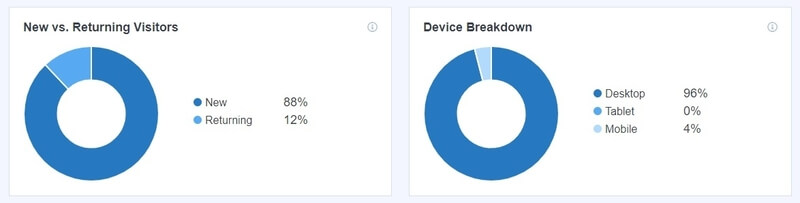
The report also displays the traffic on various devices like desktop, tablet, and mobile. See the report on Device Breakdown given in the image above.
Top 10 Countries and Referrals General Report
The report is useful when you want to check country-wise traffic on your website. You can find here the top 10 countries and referral websites.
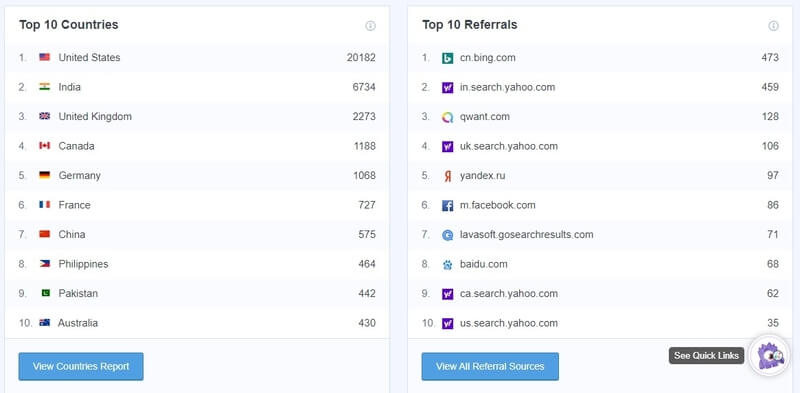
The above image showing the traffic reports top 10 countries and referrals. The report shows that our most traffic coming from the United States.
MoonsterInsights Tools
The MonsterInsights Tool is useful when you want to add custom campaign parameters to URL. It’s useful when you want to track URL on your emails and other outside sources.
To open the tools, you have to visit dashboard menu option Insights >> Tools.
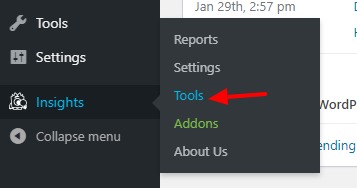
URL Builder
The URL builder requires some campaign terms to enter in the form as given below. After entering all the details, click the ‘Copy to clipboard’ button to copy the URL.
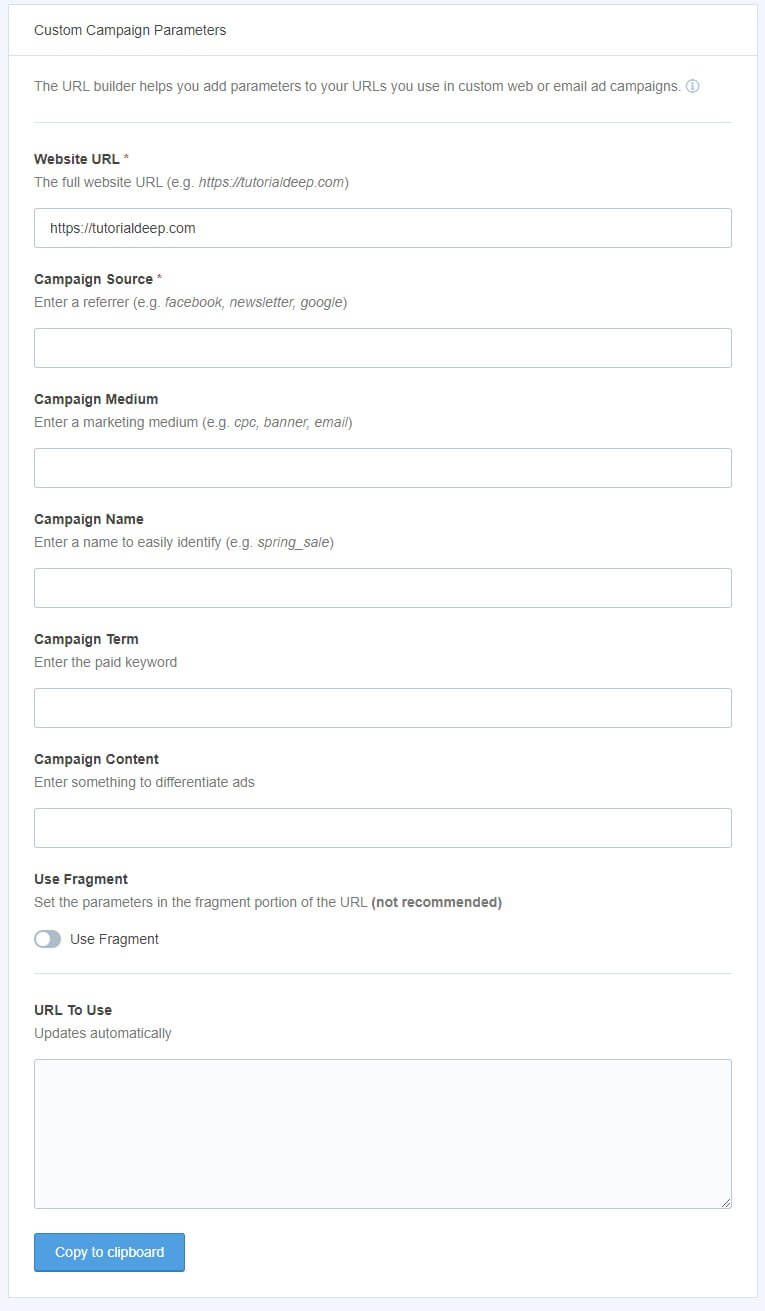
Import/Export Options
The import/export option is useful when you want to get settings from another MonsterInsights website. You have to upload the setting file and click the ‘Import Settings’ button.
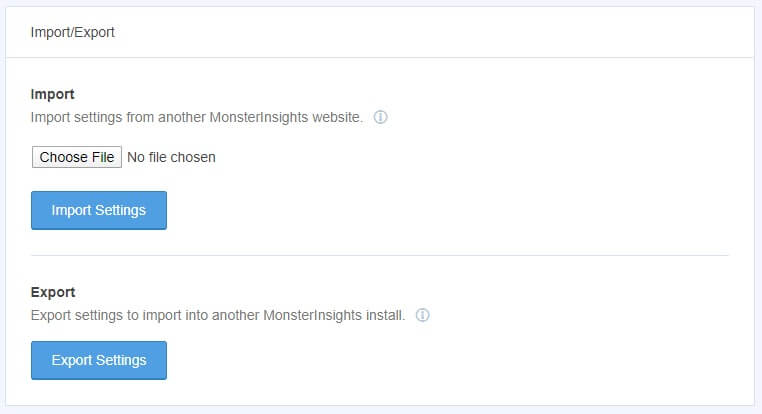
You can also export the MonsterInsight settings to import to another website.
MonsterInsights Premium Version: More Analytics with Advanced Features
If you want to get more advanced features like EU Compliance, Scroll Tracking, ECommerce Store Tracking, Google Ads Tracking, Forms Tracking, and Advanced reporting system. You have to upgrade the MonsterInsights plugin to its premium version.
The details of the features of MonsterInsights premium version is given below:-
100% Money-Back Guarantee If You Are Not Satisfied
They are very confident about their products and MonsterInsights advanced features. If you are not satisfied with the MonsterInsights premium version, they will happily refund 100% of your money with no questions asked. So, MonsterInsight’s premium version comes with a satisfaction guarantee. See the image below from the founder of the plugin.
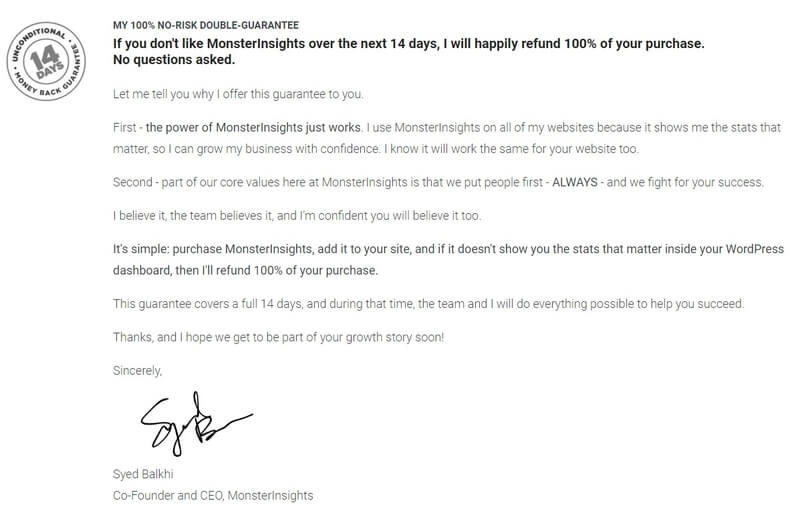
Advanced Engagement Settings
EU Compliance
You have to make your website analytics compliant with GDPR and privacy regulations. MonsterInsights comes with the addon to make your website EU compliant.
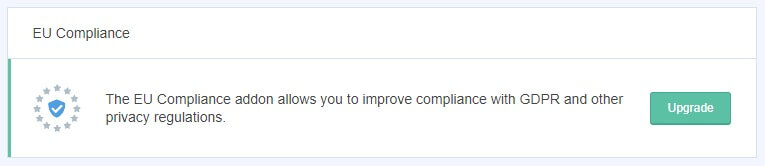
The addon automatically disabled demographics and interest reports, User id, and many more.
Scroll Tracking
It’s very useful to find the page scroll and the content reach of your visitors. This helps you to find the visitor’s interest and improve the quality of your content. It tracks how far your visitors scroll before they leave the page.
![]()
You can increase more conversions and easily grow your business to the peak. If you have an ECommerce website, it can boost your conversion.
Enhanced Ecommerce Tracking to Grow Your Business
You can increase the revenue of your eCommerce store using all the important store metrics. It provides you reports on the number of transactions, conversion rate, order value, and many more.
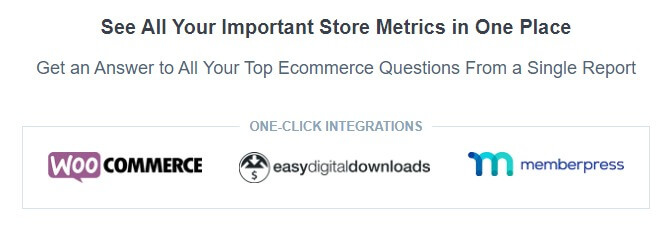
The tracking also provides reports on top conversion sources for your website. Focus more on creating more products without worrying about growth.
Advanced Publisher Settings
Google Ads Tracking
If you are using Google Adsense on your website to make money online. You can increase your revenue by tracking the clicks on ads of your website. It also helps you to find the best place for Ads placement to increase your revenue.
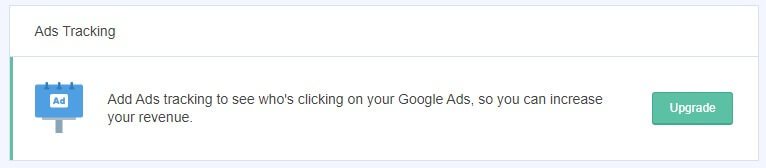
Optimize your Ads with MonsterInsights Ads tracking addon to generate the highest revenue.
Google AMP Page Tracking
If you have separate pages to display on mobile devices, you can use this addon to track them. You can track visitors visiting your website AMP pages.
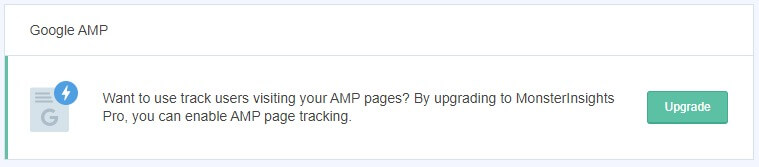
You have to enable this feature after you buy its premium version.
Facebook Instant Article
Track all your posts and pages you shared on Facebook using the Facebook instant article. After you add the premium version, you have to enable these features on MonsterInsights.
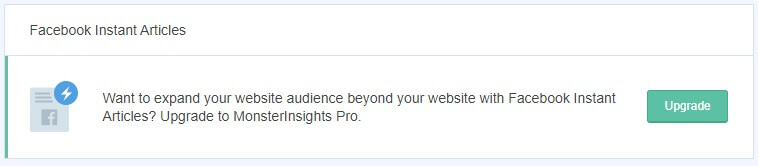
MonsterInsights track Facebook Instant Article on Google Analytics. You can easily find which works best for you that help you to grow more audience.
Advanced Conversion Settings
Forms Tracking
With MonsterInsight’s premium version, you can track all your form submissions, leads, and conversions. MonsterInsights can integrate with almost all the best form builder plugins like WPForms, contact form 7, and other form plugins.
![]()
You have to just enable this feature in MonsterInsights to start tracking forms.
Google Optimize
If you want to check what works best for you, you should perform A/B testing on Google optimize. You have to first create a Google optimize account to use this on MonsteInsights.
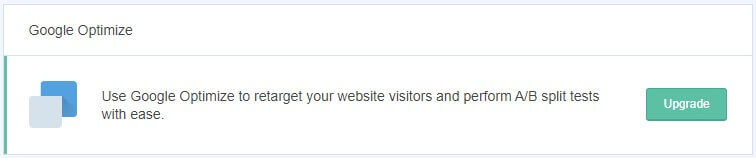
You can improve user experience and increase conversions using the A/B testing on MonsterInsights.
Custom Dimensions
The Custom Dimensions helps you to track the most popular author of your website. You can also track the performance of categories, tags, and post types to get more traffic.
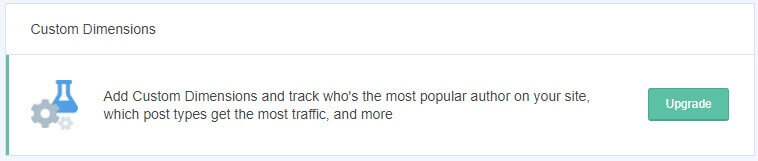
Find which author, posts and custom post types generate more traffic for your website. Improve the performance of your content with these features.
More Advanced Reporting System
- Publishers Reports: Analyse and optimize your content for more traffic and higher conversions. Focus more on content by analyzing your visitor’s interests.
- Search Console Report: Find your search keyword terms to optimize your content for more clicks. Improve SEO and Click-Through-Ratio and focus more on what’s working for you.
- Ecommerce Reports: Get important metrics of your online store like total revenue, conversion rate, average order value, top products, top referrals and many more.
- Dimension Reports: Track all your custom data like popular category, popular authors, best focus keyword, posts type score and many more.
- Form Reports: Track your forms and find which one is performing better. Optimize your forms with real-time data to improve conversion rates.
- Real-Time Reports: See your Real-Time traffic sources and visitor’s activity on WordPress. Track the progress of your marketing efforts and product launches as it happens.
Pricing Options For MonsterInsights Plugin
If you want to buy the MonsterInsights premium version, it starts from $99. There are three different plans to purchase MonsterInsights premium addon. Out of which MonsterInsights PRO is worth to buy and value for money offer for you. It’s the best plan to get everything you need to track your website with all the features.
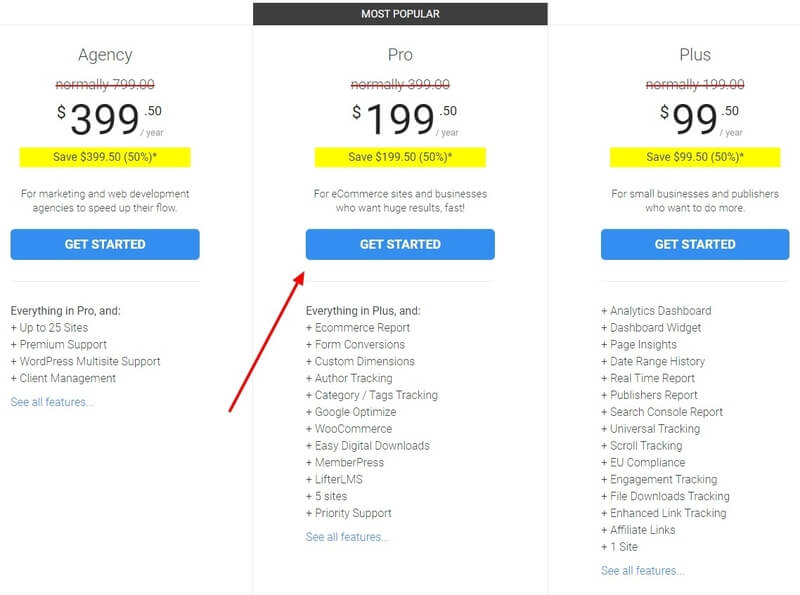
The Bottom Line Is
MonsterInsights is the most popular and highest rated WordPress plugin in the market. If you are a beginner, you need a plugin to easily track all your website traffic to get more conversions.
Google Analytics is free software from Google to track your website traffic. Beginners cannot easily analyze their website traffic using Google Analytics. MonsterInsights makes it easy for them to easily track and analyze website traffic.
You can get Google Analytics data on WordPress dashboard, real-time stats, Enhanced eCommerce tracking, page-level analytics, affiliate links and outbound link tracking, forms tracking, Google Ads tracking, and many more.
In addition to this, it can also integrate with Woocommerce, Easy Digital Downloads, WPForms, Pretty Links, ThirstyAffiliates, Memberpress, and various other plugins.
Visit MonsterInsights Site For More Details
I hope you find this MonsterInsights Review helpful to decide your best Google Analytics plugin. If you have any queries regarding this post, please comment below.
Are you using the MonsterInsights plugin on your website? leave a comment below.
