Are you looking for the best accounting software for your online business? In this FreshBooks review, you will learn all about one of the best accounting software for your financial transactions.
FreshBooks is the most trusted all-in-one small business invoicing and accounting solution. You can improve your revenue by using the best accounting software for your business.
Accounting software can help you to manage financial operations, create & send invoices, collect payments online, manage expenses, time management, and report to analyze your performance.
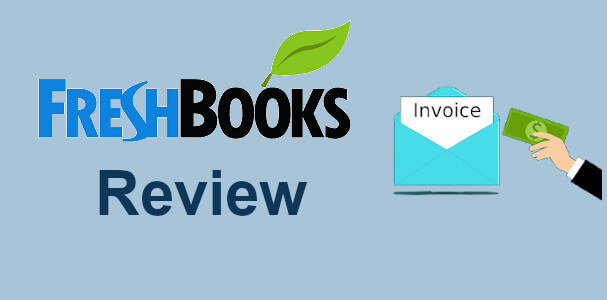
Let’s find out more about FreshBooks features, pricing, and pros & cons in this FreshBooks review:-
Affiliate Disclosure: At Tutorialdeep, we believe in transparency for our users. In this blog, there are some referral links. If you signup with these links we will earn some commission with no extra cost to you. We recommend these links because these are our trusted brands.
FreshBooks: A Complete Accounting Software For Small Businesses
With more than 24 million users in 160+ countries, FreshBooks is the most trusted and popular accounting solution for all types of businesses online. It is a #1 accounting software specially built for small to large size online business owners. You can grow your business easily with this online accounting software that comes with powerful features.

FreshBooks is the top accounting software using by the top internet marketers like Pat Flynn and Roman Mars. It comes with many essential features like invoicing, project management, expense management, estimations, time tracking, payment collection through credit cards, report generation, and many more.
The automated invoice can be easily created and send automatically to your customers. Organizing your expenses in a single platform and take followup of your clients in FreshBooks. Generate recurring invoices with just a few setting options. Save your valuable time and increase your revenue.
You can collect credit card payment in any currency from your customers using FreshBooks. In addition to this, you can even automatically bill customer’s credit cards that save your time and keep your life simple.
Signup FreshBooks For FREE Trial (No Credit Card Required)
To create a FREE account on FreshBooks, open the FreshBooks homepage.
On the homepage, you have to enter your email id and password as indicated below. After that, click the ‘Get Started’ button to start creating your free FreshBooks account.
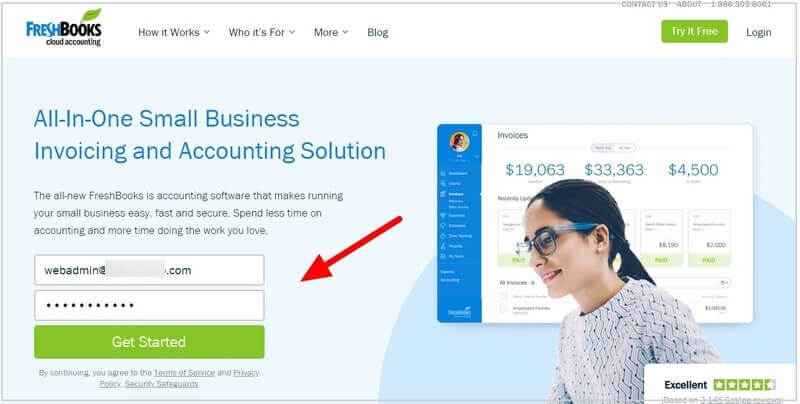
You will get a page where it’s showing as below that you need to verify your email id. This is required to keep your financial information secure and safe in FreshBooks.
Login to your email account and click the verification link to verify your account.
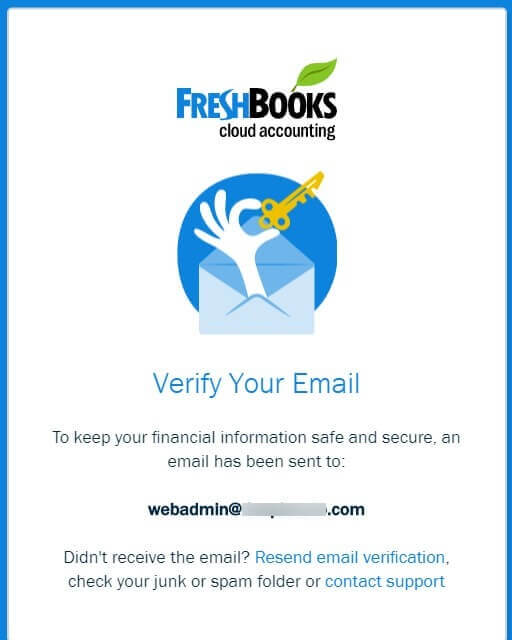
After that, enter your business details to customize your FreshBooks account accordingly. Select your business, enter your revenue, and select your currency for the account as showing in the example image below.
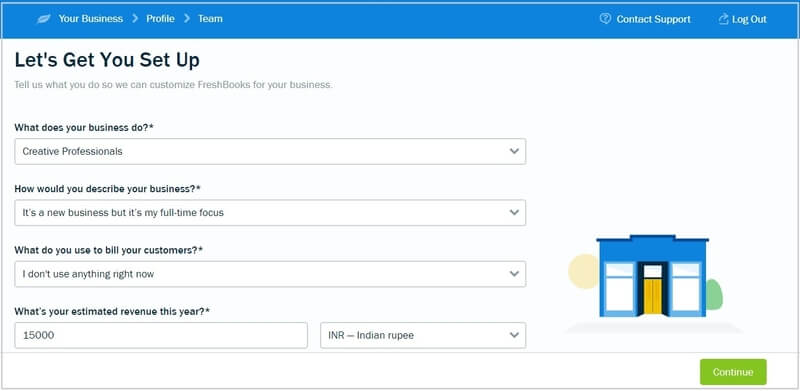
Enter your name and company information to display on invoices, estimations, and others where the details are required to appear.
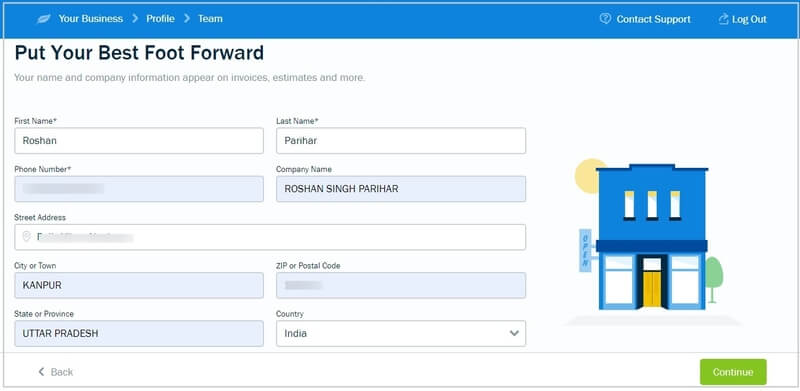
Select the size of your team member in your company. Click on the required size of your company from the list of buttons as showing below.
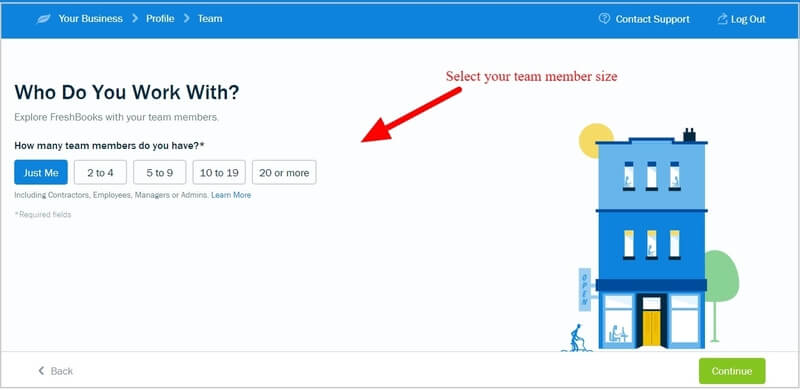
To FreshBooks to reach more business like you, enter the service from where you know about the FreshBooks. If you don’t know what to enter, just enter ‘Google’ as showing in the image below.
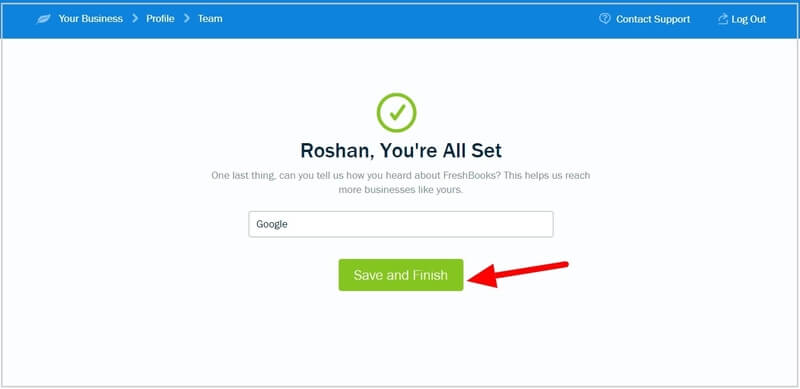
Now, you are all set for the FREE FreshBooks account and it will take you to the dashboard whose first appearance is as showing below.
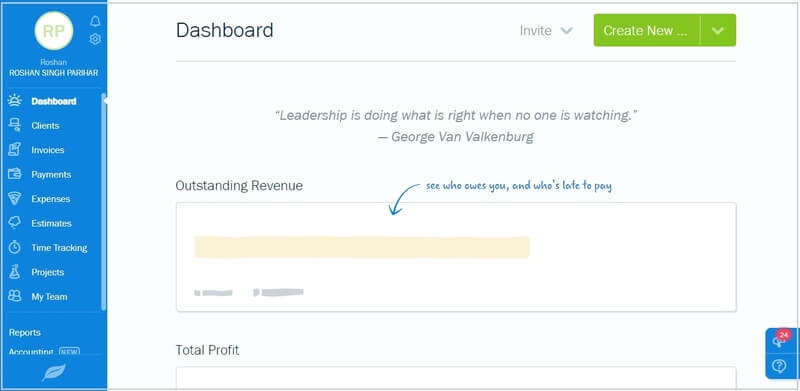
Let’s find out more about FreshBooks accounting and use its features in the below section.
Create Invoice, Add Payment Method, Clients, Expenses, and more in FreshBooks
There are many accounting solutions in FreshBooks, let’s find out them in details in this FreshBooks review below:-
Add Clients
To add your clients to FreshBooks, you have to click the ‘Client’ menu option on the dashboard. After that, click the ‘New Client’ button to start adding clients.
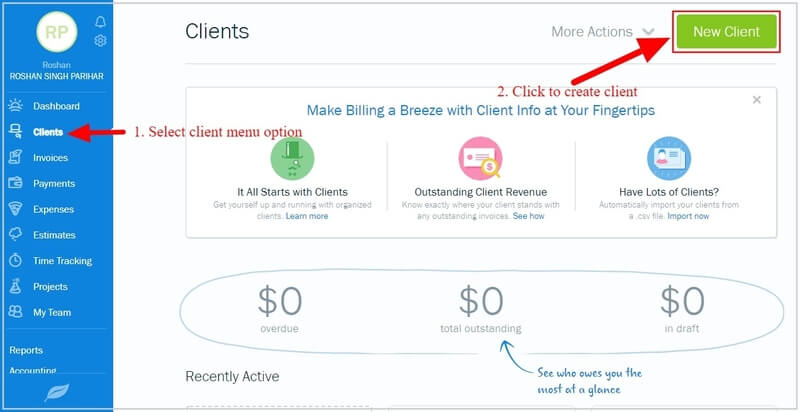
A form will open where you have to enter your client name, company, email, phone, and address. Click the ‘Save’ button to complete adding your client.
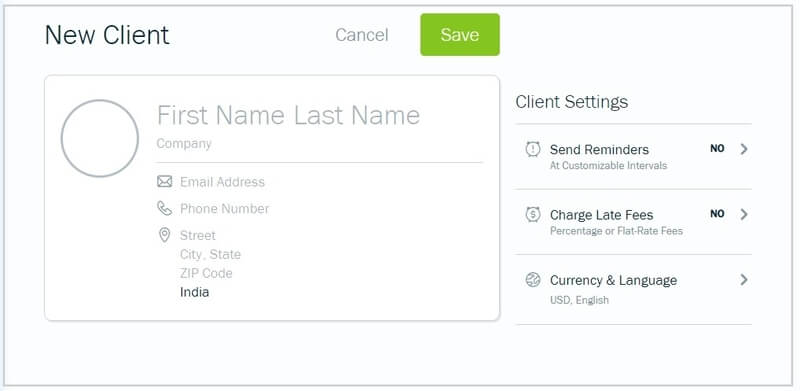
How to Create Invoice in FreshBooks
To create an invoice for your clients, go to the dashboard and click the ‘Create New’ button as showing in the image below.
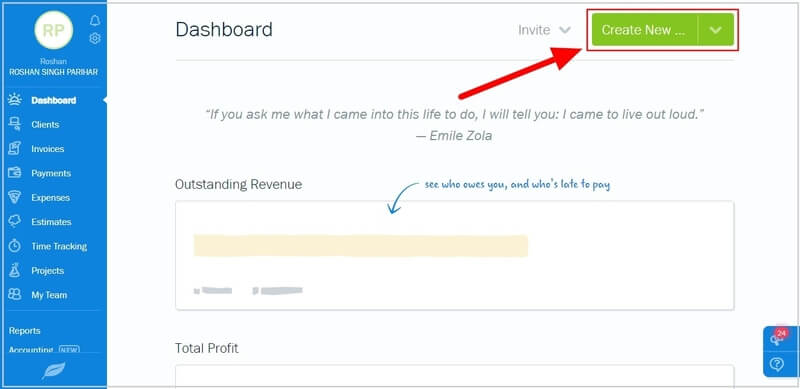
A menu will open where you will find the various options as showing below. You have to select the ‘Invoice’ option to start creating your invoice.
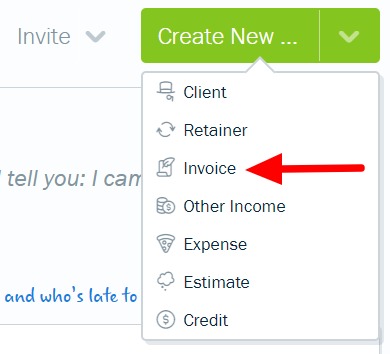
An invoice creation page will open where you need to add your invoice details to send to your client. Select your company logo, add client, enter a due amount, description for the invoice, and other details.
Once you are satisfied with the invoice content, you can click ‘Save’ to save your invoice. You can also click the ‘Send’ button to immediately send the invoice to your client.
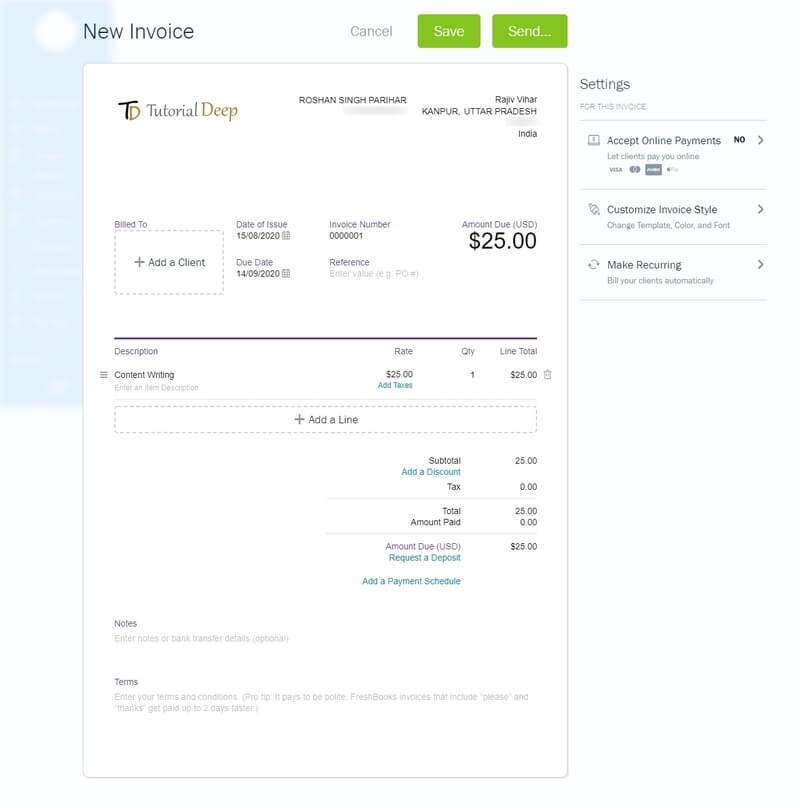
Add Payment Methods in FreshBooks
You can add a payment method to easily receive payments from your clients. To add payment methods, you need to click the setting icon () on your dashboard as indicated below.
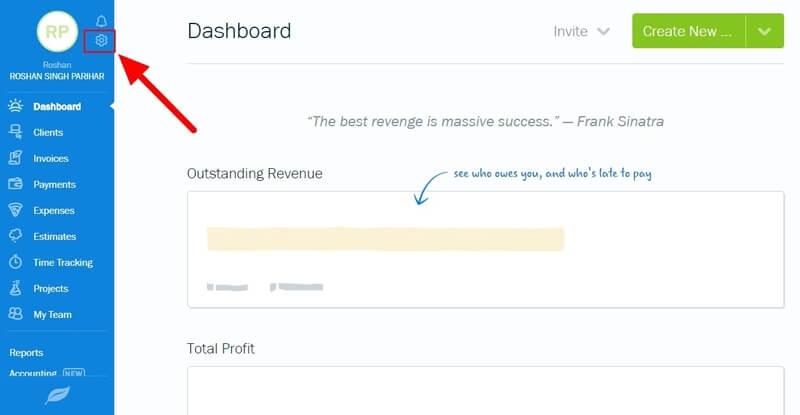
A list of options will open where you have to select the ‘Accept Online Payments’ option.
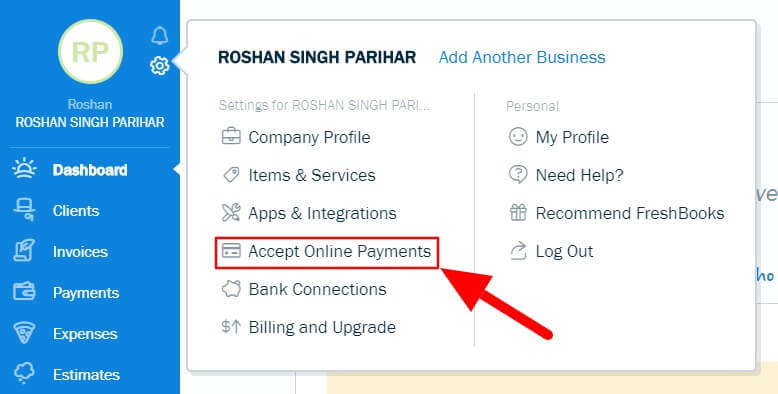
Here, you can connect your Stripe account with FreshBooks to start accepting payment online from your clients on FreshBooks. Click the ‘Connect with Stripe’ button to authorize login to your Stripe account to add to FreshBooks.
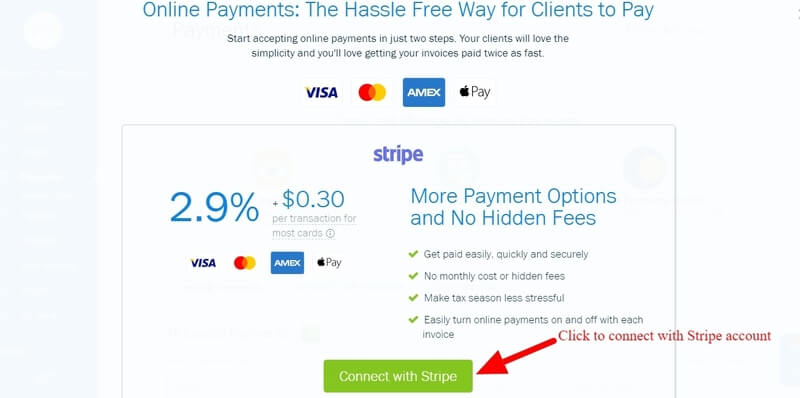
Expenses in FreshBooks
You can add expenses or add your bank account to check its expenses on FreshBooks. To start using the Expenses features of FreshBooks, click on the ‘Expense menu option as indicated below in the image.
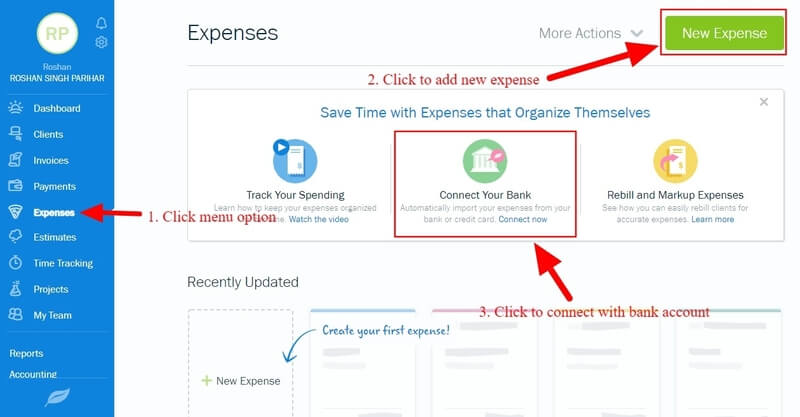
On the expense page, click the ‘New Expense’ green button to open the new expense form. Enter the details of your expenses to add it to your FreshBooks account.
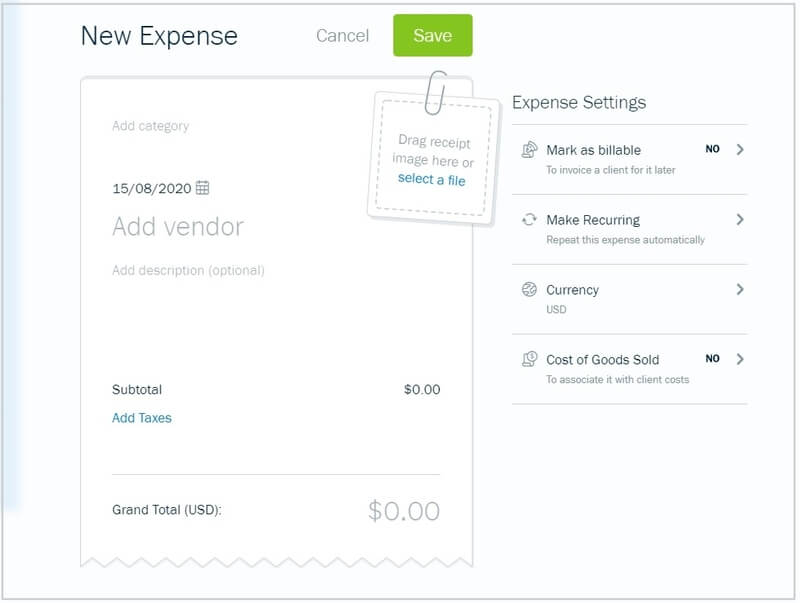
You can also add your bank accounts to check the expenses from your bank accounts directly on FreshBooks. Click the ‘Connect Your Bank’ option as indicated in the image above.
A page will open where you can find the list of banks as showing below. You can select and connect with your bank account to start checking your expenses on FreshBooks.
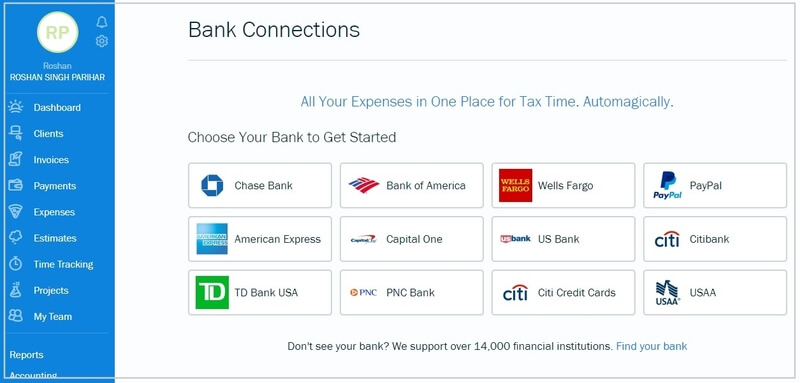
Track Time in FreshBooks
To start tracking your time, click on the FreshBooks dashboard menu option ‘Time Tracking’. Here, you can add a project, your services, and enter the time log to start tracking the time in FreshBooks.
![]()
Project Management in FreshBooks
To add projects in FreshBooks, visit on the FreshBooks dashboard menu option ‘Projects’ as indicated below. A page will open where you have to click on the ‘Create New’ button.
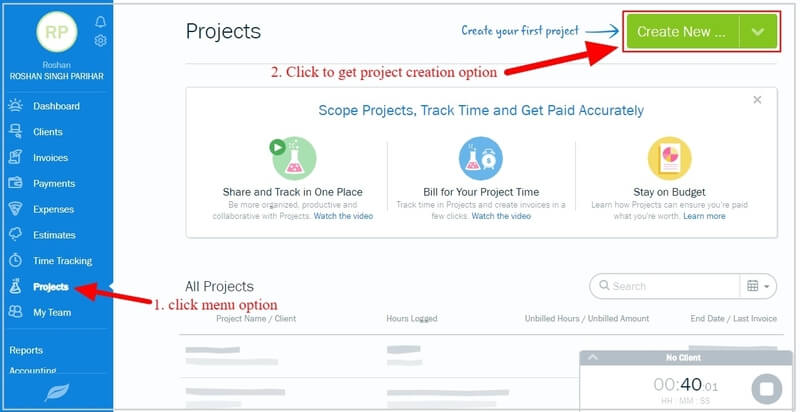
You will get two options to create your project. Select your preferred option to create a project on FreshBooks. You can create flat-rate projects and hourly rate projects.
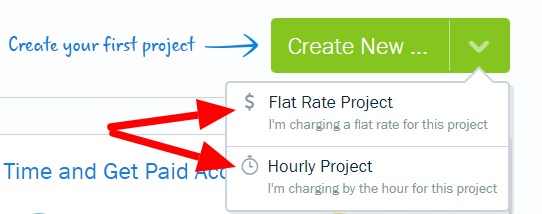
It will open a project creation form to fill details about your project, services, hourly rate, and end time. Enter all the details and click on the ‘Save’ button to complete adding your projects.
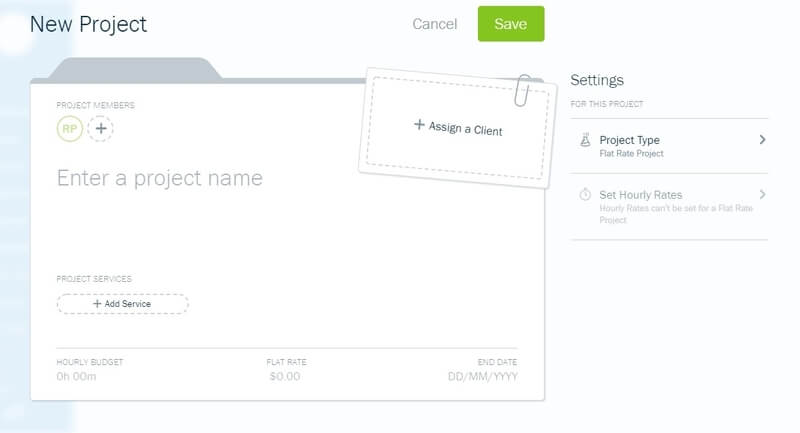
Invite Team Member to Collaborate in FreshBooks
You can collaborate with your team members in FreshBooks by adding them to your FreshBooks account. To add your team members, go to the dashboard menu option ‘My Team’.
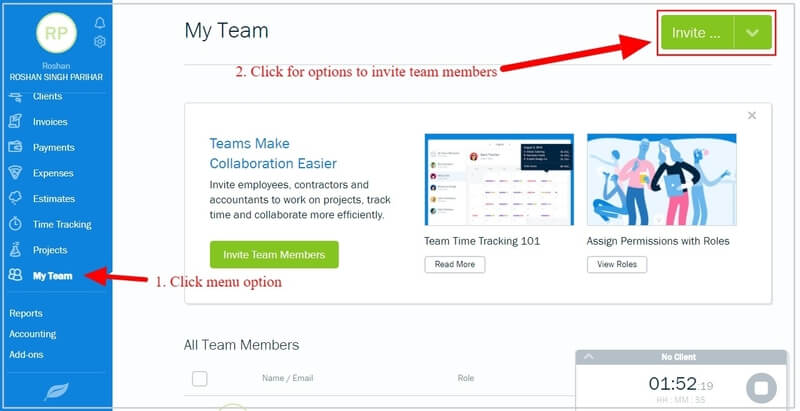
A page will open where you have to click the ‘Invite’ green button as indicated in the image above.
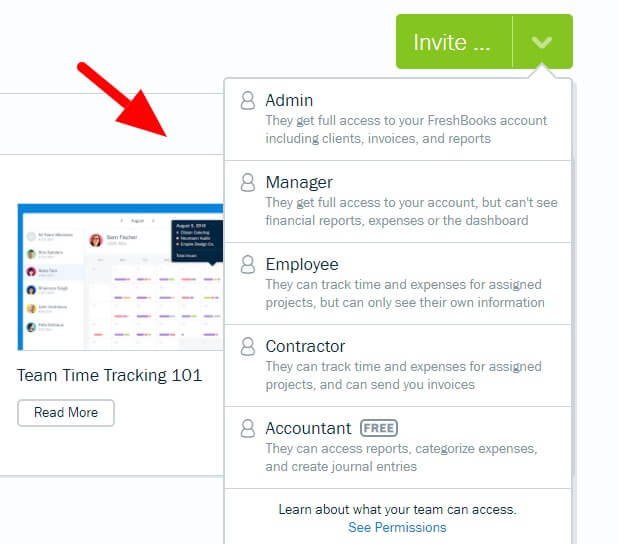
You will get menu options to invite your team members like admin, manager, employee, contractor, and accountant.
Select your option to invite as your team member in FreshBooks. A form will open where you have to enter your name and email of the team member.
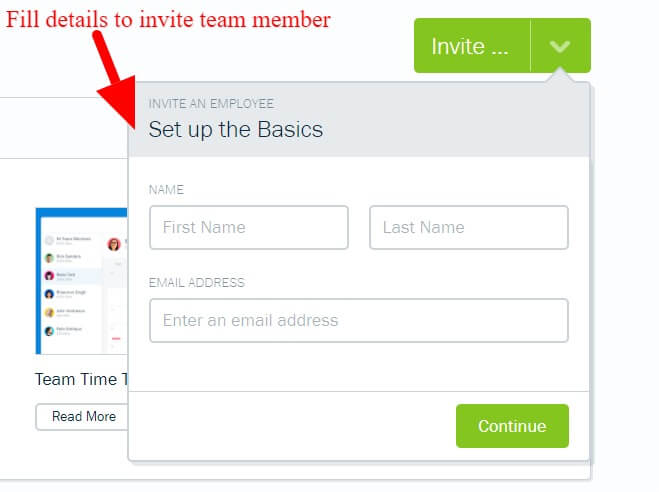
Now, click the ‘Send Invitation’ button as indicated below to invite and add your team member in FreshBooks.
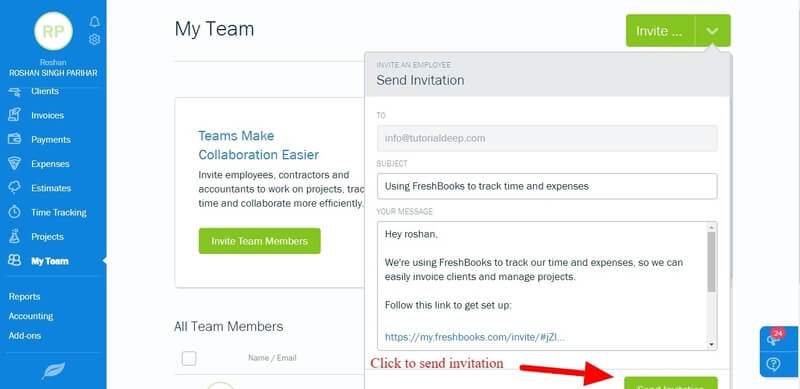
Features of FreshBooks Accounting Software
In this FreshBooks review, you can find its best features given below in detail:-
Time Tracking: Track the time of your financial transactions and increase your earning potential.
Unlimited Invoices and Estimates: Create a beautiful looking invoice for your customers to get paid.
Accept Online Credit Card Payments: Get credit card payment online in any currency.
Automatically Import Bank Account Expense: Import your bank account expenses direct to FreshBooks software.
Automatically Send Payment Reminders: Generate and send automatic reminders for payment and save your time.
Charge Late Fees for Overdue Invoices: You can even charge late fees from your customers if they make any delay.
Accounting Reports: Get regular reports of your financial operations in this single platform.
Schedule Recurring Invoices: Create schedulings to send regular invoices to your customers.
Send Proposals: Create simple proposals and send them to your regular or new customers in just a few minutes.
Multi-currency Support: It supports multi-currency payment to get payments from any country clients.
Mobile Access: FreshBooks mobile app gives the flexibility to work from anywhere or anyplace.
If these sounds appealing, get its free trial for 30 days with no credit card required and run your business from anywhere you want.
FreshBooks Pricing
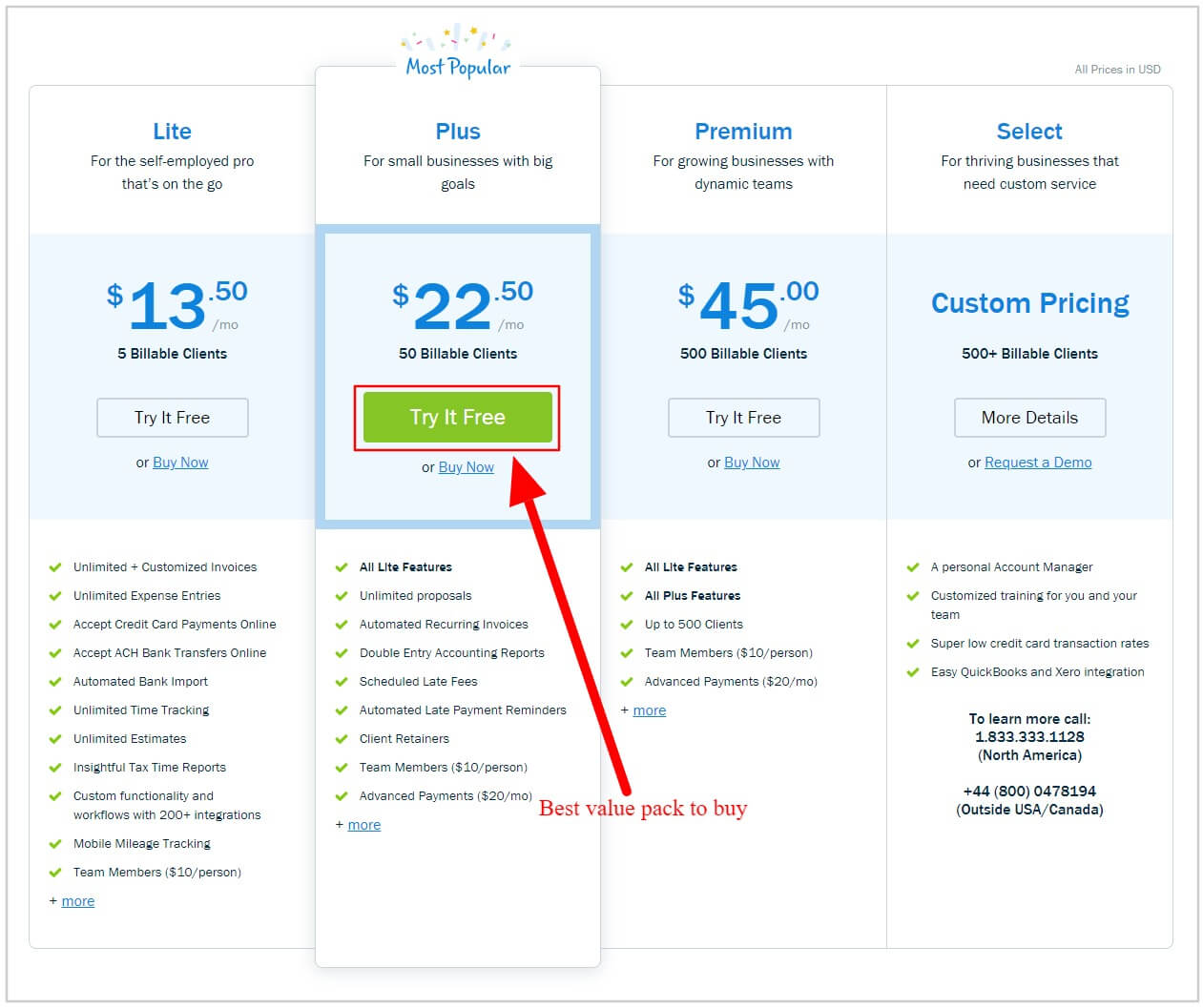
There are three pricing options in FreshBooks as given below:-
- Lite: $15/month (Monthly billing) or $13.50/month (Yearly Billing) For up to 5 billable clients
- Plus: $25/month (Monthly billing) or $22.50/month (Yearly Billing) For up to 50 billable clients
- Premium: $50/month (Monthly billing) or $45/month (Yearly Billing) For up to 500 billable clients
In this FreshBooks review, I recommend you to get FreshBooks ‘Plus’ plan as it comes with all the essential features you are looking in accounting software.
Conclusion: FreshBooks Review
FreshBooks cloud accounting software is the #1 choice for all types of businesses and freelancers. 24,000,000 users worldwide trust FreshBooks that describes its popularity among professionals.
It is a beautifully designed tool that helps you easily create your invoice, accept payments online, and keep track of your expenses to improve your performance and revenue.
Whether you are self-employed or running an agency, FreshBooks is for everyone that saves your valuable time to focus more on clients and your business.
➔ Click Here to Get FreshBooks FREE for 30 days (No credit card required)
You may also like to read:
I hope, you like this post of FreshBooks review. If you have any query regarding this post, please comment below.
Also, tell me, how useful is FreshBooks for you and your professional life.
