Learn why the contact form is not showing in WordPress. How to solve the problem of not showing with the tested solutions given here?
Contact forms are the most essential part of the business to collect customers’ data online. Showing it on your WordPress website contact us page help customers to reach you.
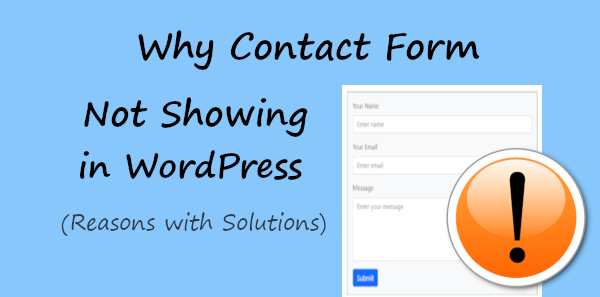
WordPress comes with many popular plugins to add a contact form to your website. Installing the best plugin does not ensure showing one on your WordPress website.
There can be many reasons why it’s not showing on your WordPress website. After trying and testing many plugins to add contact forms, I have solved many problems and want to share them with you to help you save time.
In this post, you will get the reasons and the solutions that already helped me and can also help you show the contact form on your WordPress website.
So, let’s get started.
Why Contact Form Not Showing in WordPress (Reasons with Solutions)
There can be many reasons why it’s not showing or working on your WordPress website. Here are the main reasons for solutions:
Reason 1: Invalid Plugin Settings That Will Not Work
Solution: The invalid plugin settings like not enabling the plugin to activate the form, wrong form fields shortcode address, domain-specific email address not given in ‘From’ address, etc.
These settings restrict the form to display on your WordPress website. Go through each setting one by one again to check whether you have enabled the plugin or not. Also, check the other required settings plugin require to display the forms.
Each plugin is different and you need to know the exact required settings to display the form. It’s not possible for us to cover each plugin’s settings here and the process to create one for your website. However, to help you understand the settings, I have covered the setup process of Contact Form 7 with the link given below.
Read the full guide here➜ How to Use Contact Form 7 Plugin in WordPress the Right Way
You can read the above post to understand the settings and can make the exact settings on your plugin configurations. It can be possible that you are using other plugins. However, after learning the required settings in the above URL, you also make the same settings on any other plugins.
Reason 2: Contact Form 7 Plugin Not Sending Emails
Solution: When all the plugin settings are made correctly, you can check your contact form showing on your website page. However, it can be possible that when you submit the form, the receiver not received the emails with the form entries.
There can be many reasons behind that like the hosting provider does not provide email services, a port block on your server, emails reaching to spam inbox, and invalid plugin settings.
You need to find the exact reason why the plugin not sending emails. The proper debugging and testing are required in this case to make sending emails to the recipient inbox.
It’s not possible to cover every reason for not sending emails. That’s why I have covered it in the other post whose link is given below. The post is dedicated to Contact Form 7 plugin. However, it also works for other plugins as the reasons are the same for all plugins.
Read the full guide here➜ Contact Form 7 Not Sending Emails in WordPress [Solved]
Reason 3: Design Break on My Website Contact Us Page
Solution: It can be possible that the plugin can break your front-end design. In that case, the plugin will not work with your current WordPress theme. The theme design file conflict with the contact form plugin.
You can contact the plugin provider that your plugin broke your website using the theme. Also, mention the theme name and send a question on the plugin support page. You will get the support part of the plugin in the plugin repository of WordPress.
If you are using a premium theme on your WordPress website, you can also consider getting support from your theme provider. Tell the theme developer that the contact form plugin breaks the design of the installed theme.
When the contact form plugin still breaks your website design, it is recommended to start using the best online form builder. Everything of online form builders will work from outside of your website. It also does not give extra load to your website to send emails, check form entries, and make form settings.
When using online form builders, you can easily collect emails sent directly from online form builders. You can also check entries directly on the form builder website and find your customer data from there.
Everything will work from outside of your website ensuring it’s correctly working on your website. I recommend JotForm to my readers to create a contact form for your WordPress website.
You just have to create forms, make some settings, and paste the embed code on your website. Your contact form is ready to work on your website without breaking your website design.
Read the full guide here➜ How to Build Contact Form in JotForm Online Form Builder
Reason 4: Contact Form Plugin JS Conflict with Other Plugins
Solution: When your contact form is not showing on your WordPress website page, you should first open the page where you have added the form. After that, right-click your mouse and click the last option ‘Inspect’. Now, go to the ‘Console’ tab to check if there are any errors present or not.
If there are some errors present in the ‘Console’ tab, you need to Google to find the solutions. It can be possible that your plugin JS conflict with other plugins on your WordPress website.
When you installed the plugin it conflicts with other plugins, You can switch to other best contact form plugins options like WPForms and Formidable Forms that give no conflicts.
Plugins give extra load to your website to create a contact form. After you create the contact form, it also requires other plugins to see entries, send emails, and download entries in excel format.
If you don’t want to slow down your website with plugin loads, you can consider creating contact forms on your website without a plugin. I have created a dedicated post whose link is given below to create contact forms without plugins in WordPress.
Read the full guide here➜ How to Create Contact Form in WordPress (Without Plugin)
If you have any other problems, please let us know by commenting below. I will add the problem with a solution in this post.
