Have you ever thought of creating a table of content to your WordPress posts and pages? jump sections of post or page content, add table of content to posts and pages of your website.
What is Table of Content in WordPress?
A table of content is the list of heading text in a hierarchical manner. It contains the headings with the links to each section heading to easily navigate through each section of your content.
This is the easiest way of showing the heading of each section in the content of your posts and pages. If the users visit any page or posts of your website, they can easily visit or jump to each section with just one click.
A table of content also contains the overall structure of your single page content. It’s easy for the user to understand the whole content by just using the table of content.
Why You Should Prefer Adding Table of Content in WordPress Posts and Page
Suppose, you are creating long blog posts and want to create a large size content. The content contains 1000’s of words with may headings. Now, how you can create a structured content with easily identifiable areas.
By creating a table of content for your posts and pages, you can make it easy for your users to understand the overall content in one look. You can define each section in one part and allow users to jump to that part with one click.
The list of benefits to adding a table of content to your WordPress posts and pages is given below.
Create List of Headings in a Content: You can create a list of headings which displays the overall sections of your post or page in one block. Create the list of headings in the sequence of h1, h2, h3…h6. Show headings with sub-headings and other parts of a section of posts and pages.
Easily Navigate Through Each Section: The created table of content also contains the links to each section of content. The user can click the required section to visit and read the required information fastly. Google also displays the table of content links to jump to the section director for the posts or page.
Create Overall Structure of Content: The overall structure of the page or posts can be displayed easily in just small block content. It can explain the overall blog content and you can easily identify what the post is the usefulness of post.
How to Add Table of Content in WordPress Posts and Pages
WordPress comes with many useful and easy plugins to create a table of content for your posts and pages. However, the best plugin of our tested and still using is Easy Table of Content. The plugin is written and coded by Steven A. Zahm and plugin is open source. Means, anyone can contribute to this plugin and make it available and updated for the WordPress users and WordPress community.
Install and activate the Easy Table of the Content plugin. If you don’t know WordPress plugin installation, you can read our post based on how to install WordPress plugin.
Settings of Easy Add Table of Content to posts, page and custom posts types
There are various settings in this plugin to add table of content in WordPress posts and pages.
Grammarly: The World Top Grammar Checker Tool, Plagiarism Checker Tool and Proofreader Tool
Best Grammar Checker Built for students and online business professionals to create error free blog posts, emails, facebook chats, whatsapp chats and many more.
try it free for lifetime
In the General setting, you can enable support for your posts and pages whether it is the default post type or custom post type. After enabling the support, you can automatically insert the table of content using by click on the checkbox for posts and pages.
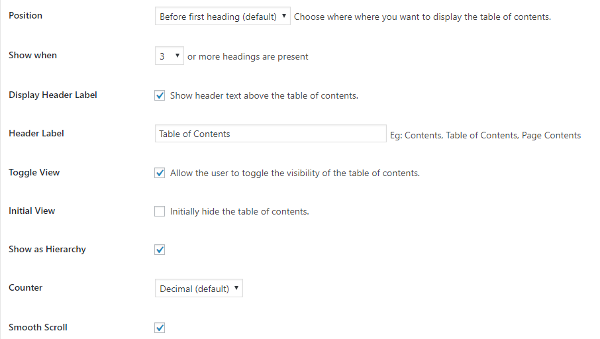
After that, there is an option to add the ‘Before first heading’, After first heading or to the top or bottom of the post content. Specify the number of headings after which you want to display the table of content. Enable option whether you want to make a table of content initially hidden or visible.
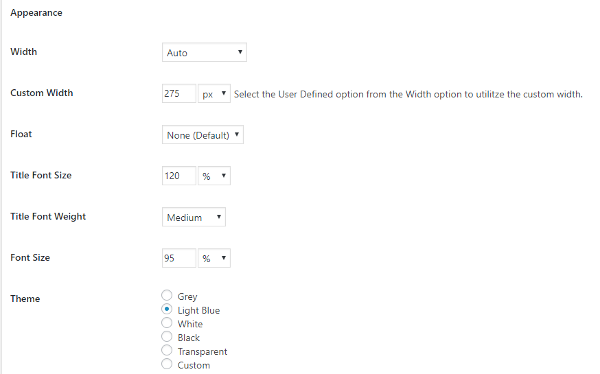
The appearance of the overall table of content can be changed using the appearance section of the setting of the easy table of content plugin. Here, you can change width, font size and theme of the table of content.
In addition to this, there are also several custom options to change the overall appearance of the table of content as per your requirement.
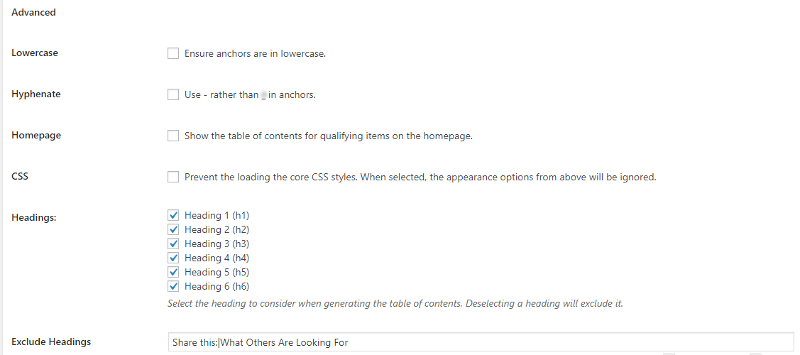
You can also make advanced settings like showing only the select headings. In addition to this, you can also exclude the exact headings which you don’t want to display in the table of content.
Add table of content WordPress widget to the Sidebar
After you install the easy table of the content plugin, it also creates a WordPress widget in the widget area under the menu Appearance>>Widgets. You can drag and drop this widget to the required sidebar.
It automatically displays the table of content for the current page or posts in the sidebar section of the posts. This is easy to display a table of the content system of this plugin.
You may also like below useful plugins
- Create Sticky Sidebar WordPress Widget
- Auto Share Old Blog Post to Social Media WordPress Plugin
- Switch Custom Posts Types in WordPress
- Stop Accidentally Publish Posts in WordPress
- 6 Best Related Posts Plugin in WordPress
- 6 Best Coupon Plugins in WordPress
Hope, you like this post and it solves your problem of adding a table of content to your posts and pages. If you are using other plugins to add table of content, please comment below.
If you have any other questions regarding this post, please tell us by commenting below.
