Do you know how to add new pages for your WordPress website? Pages are the static content of the website. You have to create the page to tell about the details of your website, your information, and other information of the website.
In this post, you will learn about creating, updating, and deleting the page of your WordPress site. So, let’s start by adding the pages to your website.
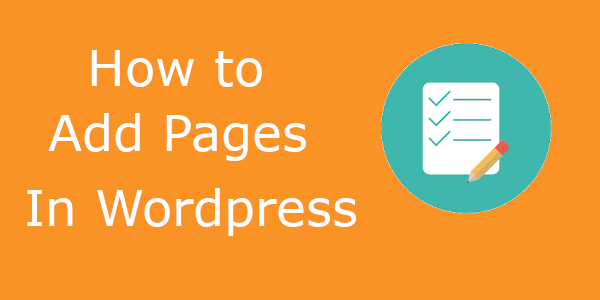
How to Add New Pages Using Old Classic Editor
To add new pages to your website, you have to login to the WordPress admin dashboard. Now, go to the dashboard menu option Pages >> Add New.

WordPress latest version comes with Gutenberg Editor which may be difficult for beginners to use. We recommend you install the Classic Editor to get the screen as given below.

Add the title of the page in the input box as given in the image below. WordPress automatically creates the permalink for the page which you can modify by using the ‘Edit’ link.

Affiliate Disclosure: At Tutorialdeep, we believe in transparency for our users. In this blog, there are some referral links. If you signup with these links we will earn some commission with no extra cost to you. We recommend these links because these are our trusted brands.
Place the content of the page in the textarea box as given below. We recommend you to install the FREE Grammarly grammar checker tool on your browser to eliminating English writing mistakes. It helps you to checks grammar, spelling, and punctuation of the content while writing online on WordPress Editor. You can write better content by using the Grammarly tool on your browser.

Add some images to your page to make it attractive. You have to click the ‘Add Media’ button as given below to add media images to your content.

Before publishing the content, you should save it as a draft to make further modifications. After you confirm that the page is ready to publish, you can use the Publish button.

If you have different custom page templates you have designed to add pages, you can select them from the dropdown given as below. Otherwise, you can leave it as it is selected below.

The featured image is the main image of the page to display on the homepage. You can add the image by clicking the link ‘Set Featured Image’.

After you completed everything, you can finalize the page to publish on your website. You have to click the ‘Publish’ button to finally publish the page.

Update Pages in WordPress
To update the page, you have to visit Pages >> All Pages as indicated in the image below.

A page will open which contains the list of pages to check. To edit the page, you have to hover over the page to get the ‘edit’ link. Click the ‘edit’ link to open the page to edit for modifications.

After you completed modifying the content of the page, you have to click the ‘Update’ button to save the page.

Delete Pages in WordPress
To delete the pages, you have to go to the menu option Pages >> All Pages. It opens the list of the pages to check. To delete the required page, you have to hover over the page to get the ‘Trash’ link. It deletes the page from the list of pages.

I hope you like this post on how to add pages in WordPress. If you have any queries regarding the tutorial, please comment below.
Also tell me, what other methods you are using to add your pages by commenting below.
