In this tutorial, learn what is columns and rows that make a cell in Microsoft Excel. You will also learn to add new rows and columns. After the addition, if you like to delete them, you can follow the rule given in this tutorial.
Columns and rows are the main building blocks of Excel. If you want to create data in Microsoft Excel, you have to learn about the rows and columns first.
So, let’s start learning them with the tutorial given below.
Columns in Microsoft Excel
Columns are the vertical downward placed in the excel sheet. If you check the columns at the top from where it originates. You can find that they are arranged in alphabetical order from A to XFD. The alphabets are capitalized and placed in a sequential manner.
Check the below image showing the columns in the excel sheet. The column starts from the alphabet letter A.
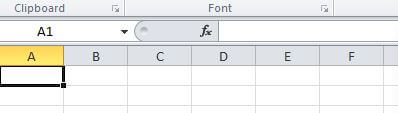
After the column alphabet reaches Z, it starts again from A followed A to Z again. The last column of the excel sheet is XFD.
Rows in Microsoft Excel
Rows are placed towards horizontally in the sheet of excel. If you check the rows to the left side of the sheet from where it originates. You can identify it from the numbers arranged in a sequence from 1 to 1048576.
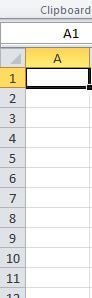
See the image given above showing the starting rows of a new sheet in excel. The rows are starts from numeric 1 in the sheet.
The cell is a Combination of Columns and Rows in Excel
A cell is the intersection of rows and columns in an excel sheet. You can use the cells in Microsoft Excel to place your data for manipulation. The data can be anything you want to organize in the tabular form.
The below image showing the cell which is the combination of column A and row 1. If you want to identify the cell, you can say that it is an A1 cell of the excel sheet.

You can place data in any cell of the Microsoft Excel sheet. If you want to place data in a single cell, you can put any number of data in the single cell as per requirement.
In the Microsft Excel sheet, there are numerous cells.
Insert New Column to the Left in Microsoft Excel
While entering data in the excel sheet, you may require to insert an additional column inside the tabular data. Well, you can insert as many columns as you want.
To add a new column in the excel sheet, you have to go to the column where you want to add a new column to the left side. A new column will be inserted only to the left side of the required column.
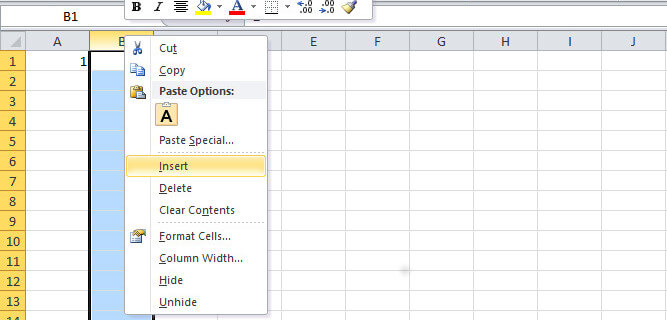
See the image given above, showing the menu options when right clicks the mouse on the column. Select the “insert” option given on the menu list. This will add a new column to the left side of the selected column.
If you want to learn more methods to add new column in Excel sheet, you have to read our post on how to insert new columns in Excel.
Add New Row to the Top in Microsoft Excel
In addition to the above, you can also add a new row to the excel sheet on your tabular data. You can add the row to the top of the selected row.
You have to go to the row where you want to add the new row to the top. Now, click the right button of your mouse to see the menu as given below.
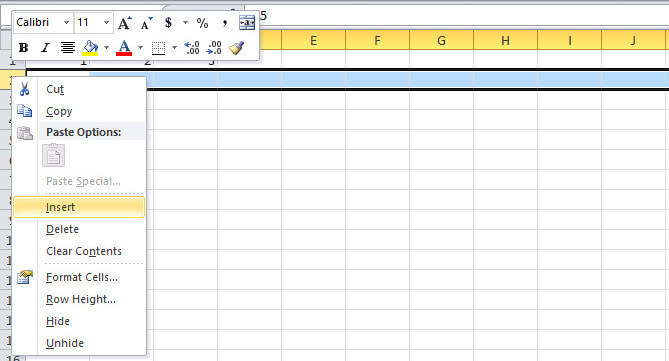
Select the “insert” option given on the menu. This will add a new row to the top of the selected row in the excel sheet.
If you want to learn more methods to add new row in Excel sheet, you have to read our post on how to add new row in Excel.
Delete Existing Rows and Columns in MS Excel
In addition to above all methods of adding rows and columns in the Microsoft Excel sheet. You can also delete the unwanted row or columns from the excel sheet.
To delete the row or cell, you have to open the same menu as you have opened in the above section. now, click the “delete” option given on the menu. This will remove the unwanted selected rows or columns from the excel sheet.
If you want to learn more methods to delete selected row in excel. You can check our post based on How To Delete Selected Rows In Excel Using Keyboard.
Reference
