Last Updated on April 12, 2021 by Roshan Parihar
If you have decided to register the .com domain name for your online presence. Then, you are at the right place to buy your domain in just 6 easy steps. In the end, you will also get a discount coupon to buy your domain at the very lowest price.
Rules to Choose Domain Name Before You Register .COM Domain
To choose a domain name for your global business. You have to follow the rules given below:
- Always use .com extension for your global presence. It is search engine friendly and most recognized extension for any domain. Other domain names like .net or .click are not the trustworthy domain for online branding.
- A domain name should be unique and not matching with other domains.
- Do not use hyphens, numbers and other symbols as these look ugly for your online branding. If you are planning to buy domain name don’t make this mistake.
- Include keyword related to the niche for which you are going to buy the domain. Niche related keyword in the domain name are rank higher. It is also useful to get the targetted audience for your online business or blog.
If you want to learn more about these rules, you may like to read the post of how to choose the domain name(6 rules to follow).
Step-By-Step Guide To Register .COM Domain Name With 6 Easy Steps
After you have decided the domain name with the above-given rules. You are now in a position to follow the below steps to register your domain. So, let’s start describing each steps one-by-one with screenshots. After the end these steps, you will also get a discount coupon to get your domain at the very cheapest price.
Step 1: Check Domain Name Availability
Before you buy any domain name, you have to first find that the domain is available or not. To check the availability of your domain name, enter it in the below input box and press the search button.
The below input box is the widget of Namecheap domain name provider at the very cheapest price. You can also buy the domain name with the below widget. The widget takes you to the Namecheap website where you can buy your chosen domain name with below steps.
So, let’s find the domain name availability with the below widget.
One more thing you should know that if the domain is not available, you have to find another domain name with the above-given rules. Follow this process until you have found your chosen domain name availability.
Step 2: Add Domain to The Cart
If you have decided to Register .COM Domain for your available domain name. You can proceed further to buy domain by adding it to the shopping cart. Click the button ‘add to cart’ as given in the image below.
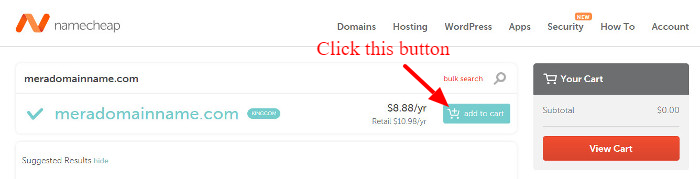
It adds the domain to the shopping cart from where you can check out and complete the purchasing process.
Step 3: Visit Shopping Cart
To check your added domain to the shopping, you can visit shopping by clicking the button ‘view cart’.
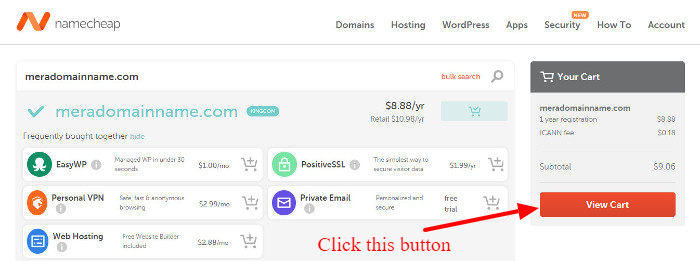
Step 4: Give Order Confirmation in The Shopping Cart
The shopping cart shows the added domain with the cost of the domain. You can also check that if the domain is for 1 year or more. Click the dropdown given with ‘1 year’ to select more years.
In addition to this, you will also get free whois guard for your domain. The Namecheap domain name provide gives domain name with whois protection. This is the recommended features for every domain name for privacy protection.
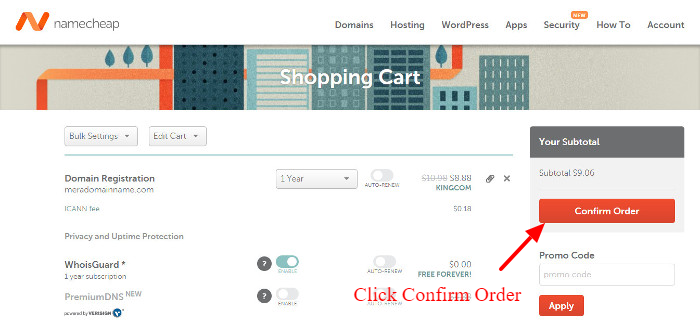
Here, you can also add the discount coupon code to get a domain name at a discounted price. Go to the end of this post to get the discount coupon code to buy a domain at the very cheapest price. Put the coupon code at the ‘Promo Code’ section and click the ‘Apply’ button to apply the coupon.
Now, click the ‘Confirm Order’ button to confirm your order in the shopping cart.
Step 5: Create Your Account
After completing above all steps, you have to create your account on Namecheap. Creating your account includes filling your username, password, confirm password, first name, last name, and email address.
If you have completed filling all the details, click the button ‘Create Account and Continue‘ to create your account on Namecheap.
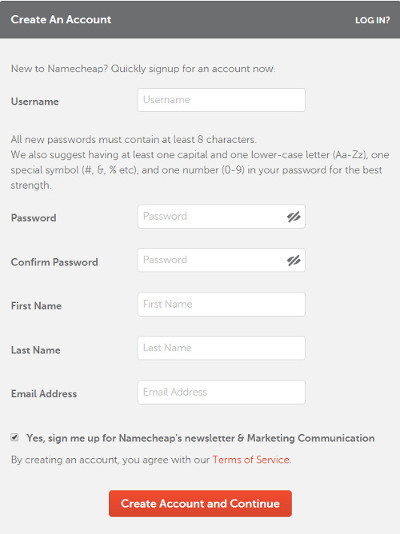
Step 6: Final Step: Pay For Your Domain
This is the last step to complete buying your domain name. In this step, you have to pay for your domain name with the discount coupon. If you have not received the coupon code for the discount. You have to read the below-given section of a discount coupon to buy the domain at the very cheapest cost.
Coupon Code To Buy Domain Name at Discounted Price
If you are still not satisfied with the price. Here is a discount coupon which gives you a discount of 46%. To use this coupon, you have to click the below-given coupon. This applies the coupon code to your added domain to buy the domain at the very lowest price.
You can also copy the coupon code given below. Just put enter the code on the promo code option given in the shopping cart above.
[wpcd_coupon id=25441]
This discount coupon code is only available for the Tutorialdeep visitors. To use this coupon and get a discount, you have to click only the above-given link or use the above
Hope, you like this post of how to register .com domain name. If you have any query regarding the tutorial, please comment below.
