What is WordPress Widgets
WordPress widgets are the rectangular shaped blocks which are the part of a team to provide more control to the users. These widgets make your theme easy to design and develop with the drag and drop features.
Almost all the themes support widgets with the given widget areas where you drag and drop the widgets.
The widget can be easily placed at any specified part of your website. There are some widget ready areas like header, footer, and sidebar. The footer is the most common part in themes to place the widget in three, four and five columns.
To get WordPress widgets Go to Appearance>>Widgets to open the widget list page.
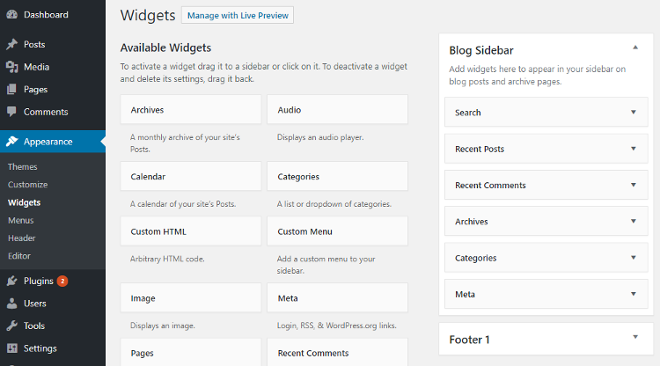
The homepage can be also a widgets part of your website where you can put widgets like a search box, social like buttons, Google maps and much more. You can also place categories of your posts, recent post with thumbnails.
However, you are not limited to only these widgets, you can add extra widgets on the installation of many useful WordPress plugins. The plugins can add extra functionality WordPress widgets to your website. In addition to this, a plugin can add some new widgets, you can use to drag and drop to widget ready areas and design and develop your website.
How to use Widgets in WordPress
To know how to use widgets, Go to Appearance>>Widgets in the WordPress dashboard. There are many widgets available in that widget area. Use the widgets you want and drag-n-drop into the widget ready area where you want to display the widgets.
If the widget you want in not available in the list, you can add it by installing the widget specific plugin.
What are the types of WordPress widgets
There are three types of widgets you can use in the WordPress. These are given below:
Default WordPress Widgets
These are the widgets which are available by default to the users. You don’t need to add any plugin or use any theme to add them. On installation of WordPress, you got those widgets already present in the widget list area.
These widgets are like text, custom menus, categories, tags, search, etc. You don’t need to register them manually and use them. Drag-n-drop them to widget ready area and your widgets are ready to display in the frontend.
Plugin Specific Widgets
These are the WordPress widgets which are you will get after you install the widget specific plugins. The plugin adds a WordPress widget. In addition to the widgets, the plugin also adds some settings menu to open the plugin settings page and make required settings.
Affiliate Disclosure: At Tutorialdeep, we believe in transparency for our users. In this blog, there are some referral links. If you signup with these links we will earn some commission with no extra cost to you. We recommend these links because these are our trusted brands.
Theme Specific Widgets
A theme specific widget is a widget you will get after you install the new theme. You can consider them as a theme specific widget. Genesis theme by studio press provides the more widgets for the design and development of your website.
Add and Delete widgets in WordPress widgets ready area
This is the main part on how to use widgets. The widgets are the part of WordPress which you can use to develop a powerful website. The website looks beautiful with many features you have added using the widgets. The widgets are the easiest way to add and remove some content part from the footer, header, and sidebar.
Removing and adding the WordPress widget is like pouring water in a glass. This is easiest and the fastest way to get add extra functionality to any part of your website with just drag-n-drop features.
How to Add WordPress Widgets
To add a widgets to any part of the website, you need to drag-n-drop the widget to the specified part of the website.
There are three methods on how to use widgets and add to your widget ready areas like a sidebar.
First method: Drag-n-Drop
To learn how to use widgets in wordpress, you should know drag-n-drop process. In this method, you need to drag-n-drop the widget to the required widget ready area. click and grab the widget and drag into the sidebar widget ready area and drop it to the required position like first, second, third etc.
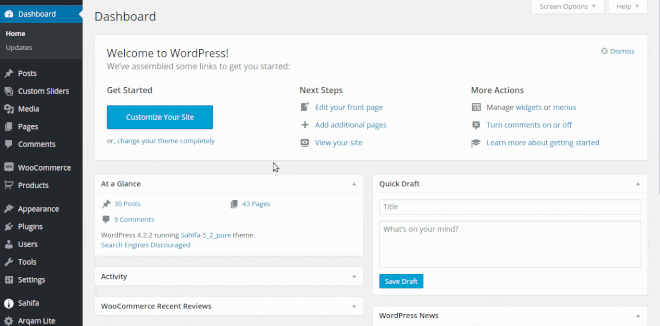
By repeating this process for other required widgets, you can add as many widgets as you want. After you added the widgets to the widget ready area, you can do positioning of the added widget to get the correct design for front end view.
Second method: Click-n-add widget
Click the available widgets you want to use from the list. A popup will appear containing the list of the available sidebar widget ready area. Select the required widget ready sidebar area, where you want to add the widget and click the ‘Add widget‘ button. This will add the widgets to the place where you want it to be.
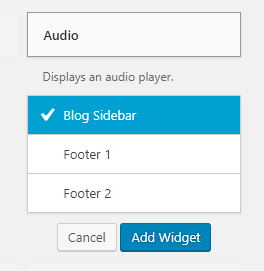
After you have added the widgets, you can do positioning to provide them in the correct position.
Third method: Add widget using Customizer live preview
This is what on how to use widgets in WordPress with live preview. Open the customizer live preview and click the widgets. Now click on the sidebar to add the widgets to it.
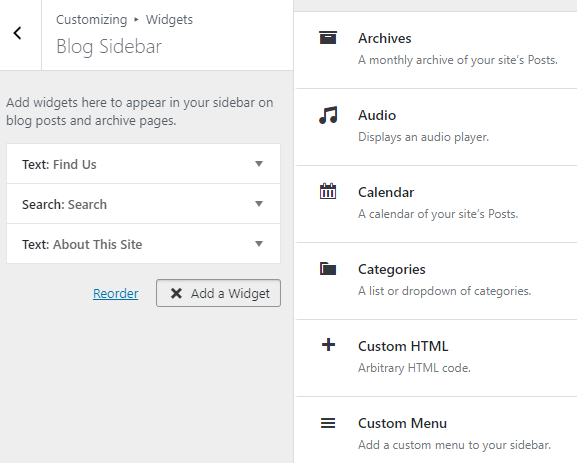
This is the live preview method where you can check your changes live. You can also notice one thing here that it does not display all the sidebars to use.
You can use this method to add widgets to your sidebar. However, this method is not the recommended one, because it does not display all the sidebars to place the widgets.
Delete WordPress Widgets
To delete the widget from the sidebars, you need to click the delete link given in the respected widget.
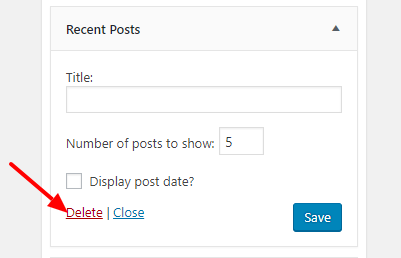
After you click the delete link, the widget will get disappeared from the sidebars widget ready area list.
How to get more WordPress widgets
There are many default widgets already available you can see after you install WordPress. However, you can get more widgets with few process or methods. These methods are given below:
By using the new plugin
This is the method where you need to install the plugin with the required features to design and develop a website. There are many pre coded plugins which provide you many useful widgets.
The indicated widgets are the plugin added widgets.
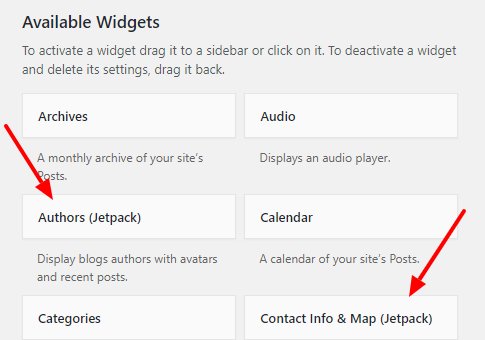
The plugin is the easiest way to get more widgets for your WordPress theme. However, not all the plugins add the widgets to your theme. You need to check the documentation before adding the theme. If you find the plugin will give you the required featured widget, you can install and activate the plugin.
After you added the plugin and found the widget you can follow the add widget methods to add them to the required sidebar widget ready area.
By using the new theme
There are many themes available today, which provides you some extra widgets which can fulfill all your functionality requirements. Genesis Framework theme provided by the studio press contains pre developed and well-functioned widgets which you can use to add many features to your website.
Custom code the new widget
Sometimes you need more functionality for your website theme. For this, you need to do some custom coding to register new widgets. Custom coding is not the part of this post.
You must also read:
Hope, this guide helpful to you. If you want some help. you can email at [email protected].
Feel free to comment below for any query.
What are the plugins you are using to add extra widgets to your website? Let me know by commenting below
