The jQuery addClass() method can be used to add single or multiple classes to the selected element. It’s useful when you want to add or change the property of the selected element.
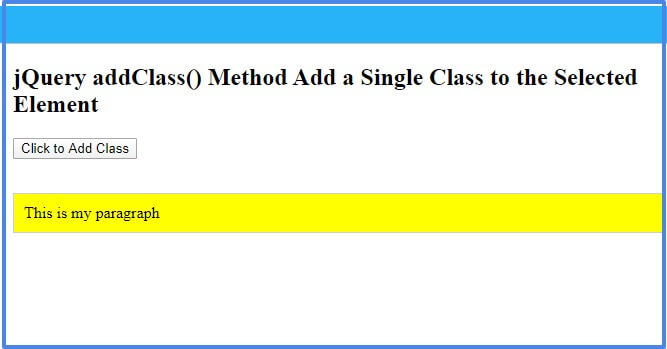
Syntax of addClass() Method
The syntax of this method is given below:-
Description of the Parameters
The description of the parameters are given below.
| Parameter Name | Description |
|---|---|
| selector | Specify the selector to select the elements and add the class. You can use the tag name, class name, or id of the elements to select. |
| className | It is the name of the class you want to add to the element. It can be single or multiple with spaces. |
| index | An index returns the position of the selected element. |
| current_class | It returns the current class name of the selected element. |
| oldclassName | Specify the old class-name already present in the element to replace it with the new one. |
| newclassName | Specify the new class name to replace the old class name. |
jQuery addClass() Method Add a Class to the Element
If you want to add a single class to the selected element, you have to use the method as given in the example below. The example contains a button and a paragraph.
Example
|
1 2 3 4 5 6 7 8 9 10 11 12 13 14 15 16 |
<script> $(document).ready(function(){ $('.myaddclassbtn').click(function(){ $("p").addClass("myparafirst"); }); }); </script> <style> .myparafirst{ background:yellow; padding:10px; border:1px solid #ccc; } </style> <button type="button" class="myaddclassbtn">Click to Add Class</button><br><br> <p>This is my paragraph</p> |
Output
This is my paragraph
When you click the button given above, it adds a class to the selected element. The added class contains some CSS properties which automatically added when it adds a class.
Add More Than One Class Using the Method
You can also add more than one class to the selected element. Specify multiple class names with spaces. The below example add two classes to the element which also applies the CSS as well.
Example
|
1 2 3 4 5 6 7 8 9 10 11 12 13 14 15 16 17 18 |
<script> $(document).ready(function(){ $('.myaddmulticlassbtn').click(function(){ $("p").addClass("paraone paratwo"); }); }); </script> <style> .paraone{ padding:10px; border:1px solid #ccc; } .paratwo{ background:orange; } </style> <button type="button" class="myaddmulticlassbtn">Click to Add Multiple Classes</button><br><br> <p>This is my paragraph</p> |
Output
This is my paragraph
You have to click the button given above to add the multiple classes to the selected element. The two added classes apply padding, border and background color to the element.
How to Replace Class Using jQuery removeClass() and addClass() Method
The method is also useful when you want to replace the class for the selected element. You have to use the jQuery removeClass() method in addition with the jQuery addClass() method. The below example replaces the old class with the new class.
Example
|
1 2 3 4 5 6 7 8 9 10 11 12 13 14 15 16 17 18 19 20 21 22 23 |
<script> $(document).ready(function(){ $('.replaceclassbtn').click(function(){ $("p").removeClass("myoldpara").addClass("mynewpara"); }); }); </script> <style> .myoldpara{ background:green; padding:10px; border:1px solid #ccc; color:#fff; } .mynewpara{ background:pink; padding:15px; border:1px solid #ccc; color:red; } </style> <button type="button" class="replaceclassbtn">Click to Replace Class</button><br><br> <p class="myoldpara">This is my paragraph</p> |
Output
This is my paragraph
Click the button given above to replace the class with the new one. The newly added class add a different background color and text color to the element.
You may also like to read
I hope you like this tutorial on jQuery addClass() method. If you have any queries regarding the tutorial, please comment below.
References
