WordPress contact form email not sending is the most common question among WordPress users. Send emails to the customers is the most essential part of websites running a business online.
If you are running a product-selling website, without sending emails you can’t expect follow-ups to convert the audience into customers.
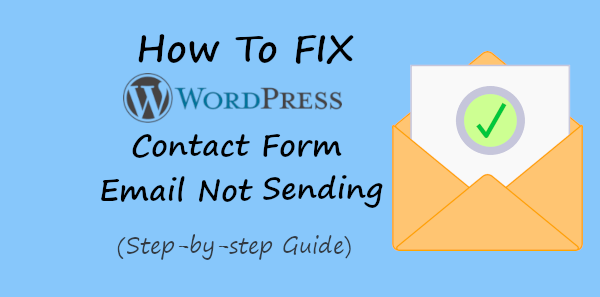
Whenever your audience fills out the contact form on your website, you may want to receive notifications to make communication with them via email. When your contact form not sending emails, your audience is not able to contact you. You can’t expect communication with them.
In this post, you will find how to identify your WordPress website not sending emails. Also, you will many fixes and solutions to help you resolve WordPress contact form emails not sending.
So, let’s get started.
How to Fix WordPress Contact Form Email Not Sending (Step-by-step)
Step 1: Find Why WordPress Contact Form Email Not Sending?
Here are the main reasons why the WordPress contact form email not sending:-
1. Emails are Marked as Spam
Before you check anything on why the WordPress contact form email not sending, ask the recipient to check their email spam inbox. It can be possible that your emails are treated as spam and will reach to spam inbox.
When your website is new and you are not a regular email sender, your emails will be treated as spam as you are the trusted sender of emails. So, before moving any further analysis, check the spam inbox if the recipient received emails.
If this is the main reason then ask your subscribers to whitelist your emails by adding your email address to their contact list. For example: if your subscribers using Gmail, you can ask them to add your email address to their Gmail contact list.
When the emails are not present in the recipient both main and spam inbox, you can move further to check for other reasons as solutions given below.
2. Hosting Provider Does Not Provide Email Services
Many hosting providers do not provide email services to send emails from your website. You need to find out whether your hosting provider provides email services or not.
If your hosting provider does not provide email services, you won’t be able to send emails from your WordPress website. When you have already purchased hosting that does not provide email service, you need not worry about whether your website can send emails or not.
You still can send emails from your WordPress website by integrating SMTP services. To integrate SMTP services on your WordPress website, you can follow the step-by-step process given below.
Integrate SMTP by following the step-by-step process given below to solve this problem.
3. Contact Form is Not Configured Properly
It can be possible that your contact form settings are not configured properly on your WordPress website. Cross-check the recipient email address who wants to receive emails.
Check whether you are using your domain-specific email address in the from email address or not. It is important to use an email address as domain-specific. This helps find an identity that the email is triggered from your domain. Without proper identification, your emails may get blocked to send.
The reply to email address should be the person who fills out the contact form on your website. This way the recipient can easily reply after receiving the emails.
Step 2: Identify Whether WordPress Emails Are Triggered or Not
To identify whether your WordPress emails are triggering from your WordPress website or not, I recommend our users use the WP Logging plugin. It is useful to find all the sent emails from your WordPress website.
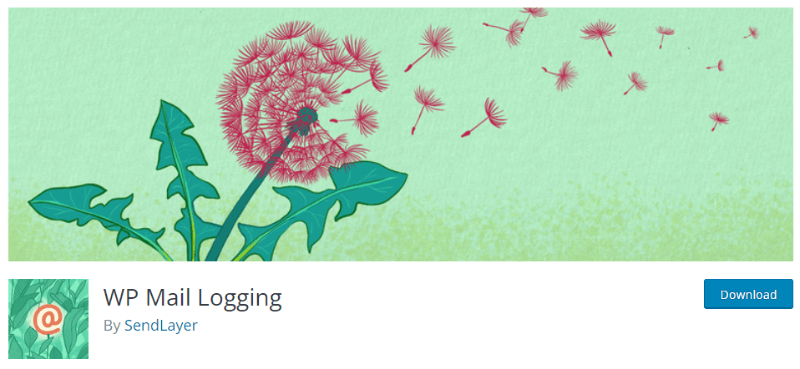
After you install the plugin on your WordPress website, you have to visit your WordPress website dashboard menu option Tools >> WP Mail Log.
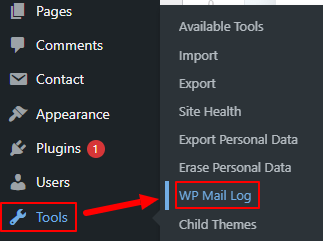
You will be taken to the page where you will have to open the ‘Email Log’ tab to get the list of emails as shown below. These are the emails that are triggered from your WordPress website.
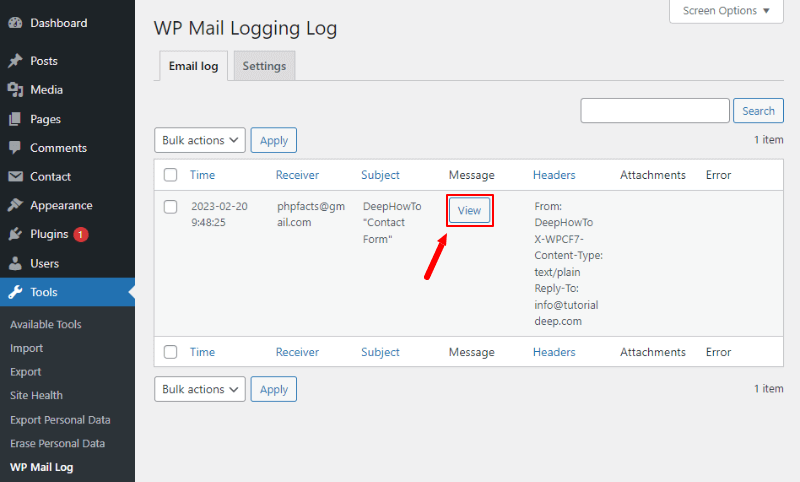
If you want to get the details of the sent emails, you can click the ‘View’ button as indicated in the image above. You will get the details of the email as shown in the image below.
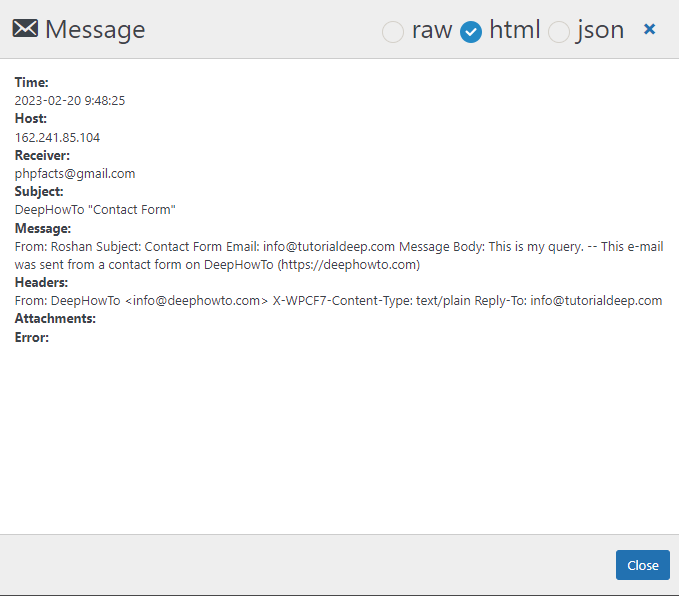
The details show the time of the sent email, Email receiver, Subject, Message, Header, Attachments if any, and the Errors on why it’s not sent to the receiver.
So, it’s a very useful plugin to easily identify the sent emails from your WordPress website.
Step 3: Install SMTP to Fix WordPress Contact Form Email Not Sending
When you send an email, the email will trigger from your website to reach the receiver’s inbox. The email should be authenticated and come from the website that sends the email. If it’s not authenticated from where it coming, it will not reach to receiver’s inbox.
All the information of the email sender like sender name, sender email, and Sender Origin are visible at the receiver’s end. If the email fails to authenticate the origin where it comes from, it will reach spam or be blocked from delivery.
The main solution for WordPress email not sending is to install the SMTP plugin that can add a mailer feature to your website. It also authenticates the emails and solves all the issues with your WordPress emails not sending.
After installing the SMTP plugin, you can easily integrate SMTP services into your WordPress website to send emails.
I recommend our readers use the WP Mail SMTP plugin to easily add an SMTP service in just a few easy steps.
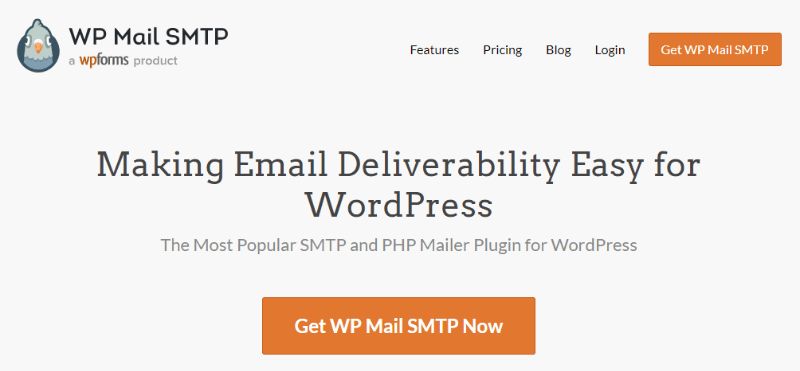
Install and Activate WP Mail SMTP Plugin
You have to first install the WP Mail SMTP plugin on your WordPress website. To install the plugin, login to your WordPress website dashboard and visit the menu option Plugins >> Add New
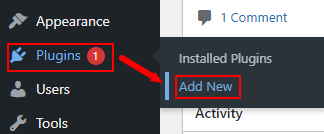
You will get a page where you can either upload the plugin or search and install the plugin. Let’s search and install the plugin.
To find the plugin, enter the keyword ‘WP Mail SMTP’ in the input box as indicated below. After that, click outside anywhere to search working. You will get the WP Mail SMTP plugin with the ‘Install Now’ button as shown in the image below.
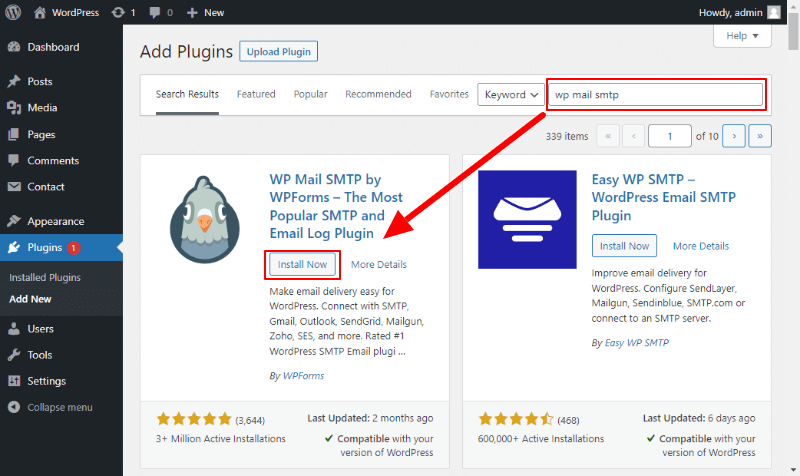
After the installation of the plugin, click the ‘Activate’ button to activate the plugin and make its features work on your website.
Integrate WordPress with Gmail SMTP to Send Emails
This tutorial teaches you how to integrate Gmail SMTP on your WordPress website using WP Mail SMTP. However, there are many other best options like Sendinblue, Sendlayer, etc.
To set up the Gmail SMTP, you have to select the ‘Google/Gmail’ option as indicated below. After that, click the ‘Save and Continue’ button to proceed further.
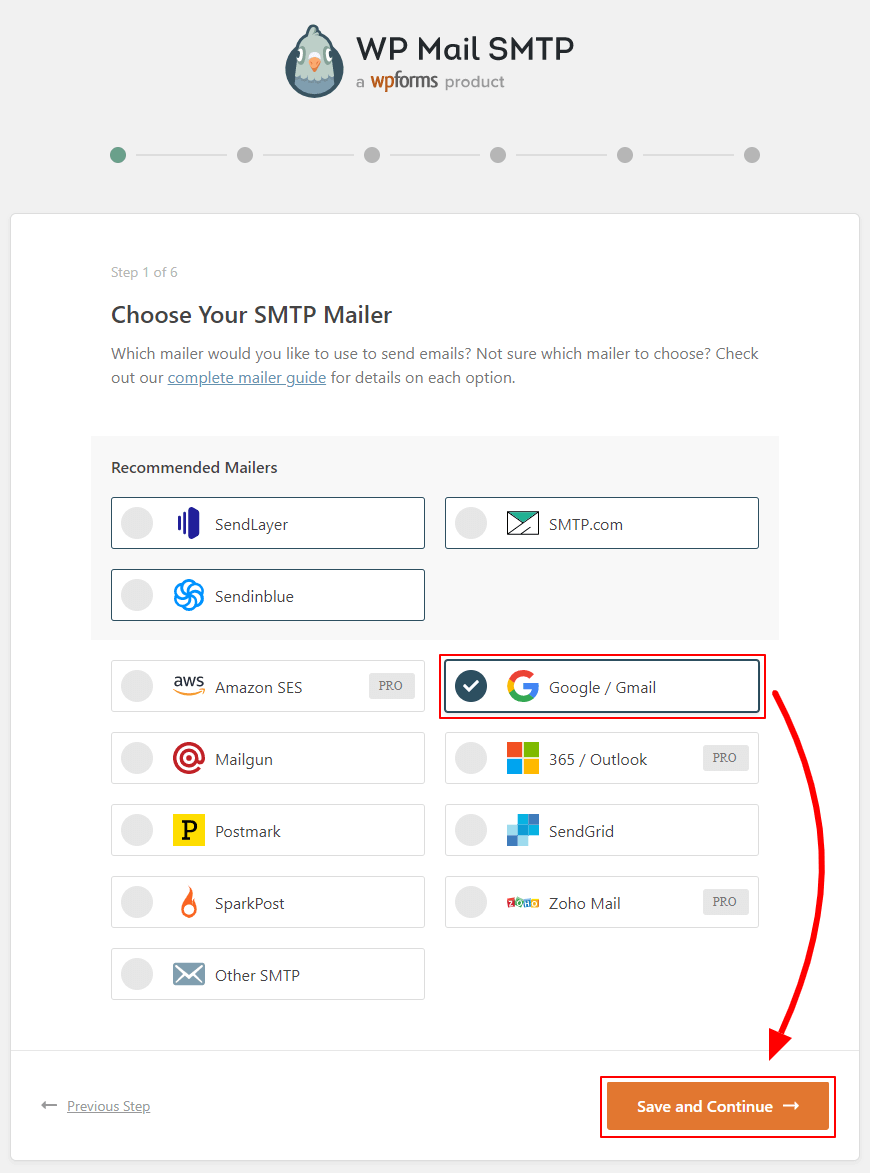
Next, you will get a message that you can send a low number of emails and cannot send a high volume of emails. However, you can send up to 500 emails/day which is more than enough for a contact for any type of website.
So, click the ‘I Understand, Continue’ button to move further.
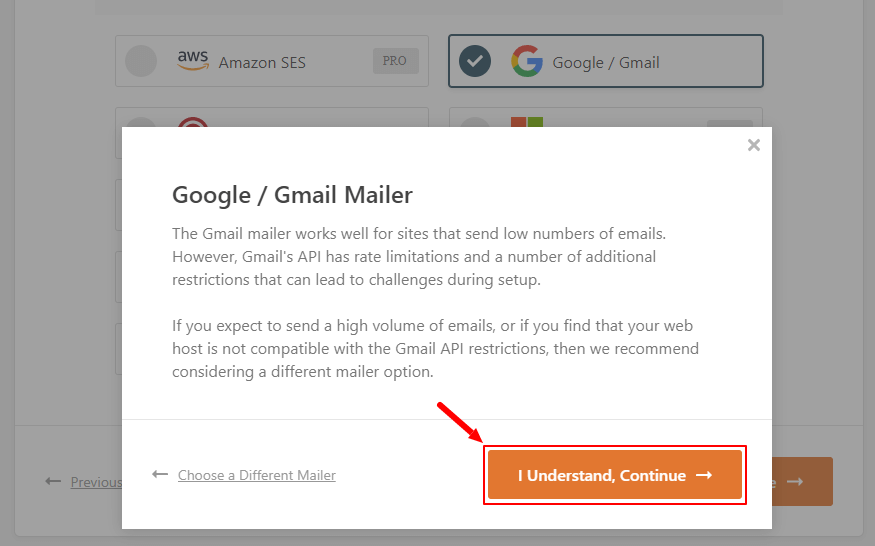
Create Google Cloud API and Enter Keys for Authorization
To set up Gmail SMTP, you need to create Google Cloud API to get the ‘Client ID’ and ‘Client Secret’. The plugin developer already created a tutorial on this whose link is given below. Read the document carefully to get your Client ID and Client Secret.
Read this ->Developer Documentation tutorial
After you get your Client ID and Client Secret, enter them in the indicated place in the image below. Now, click the ‘Connect to Google’ button.
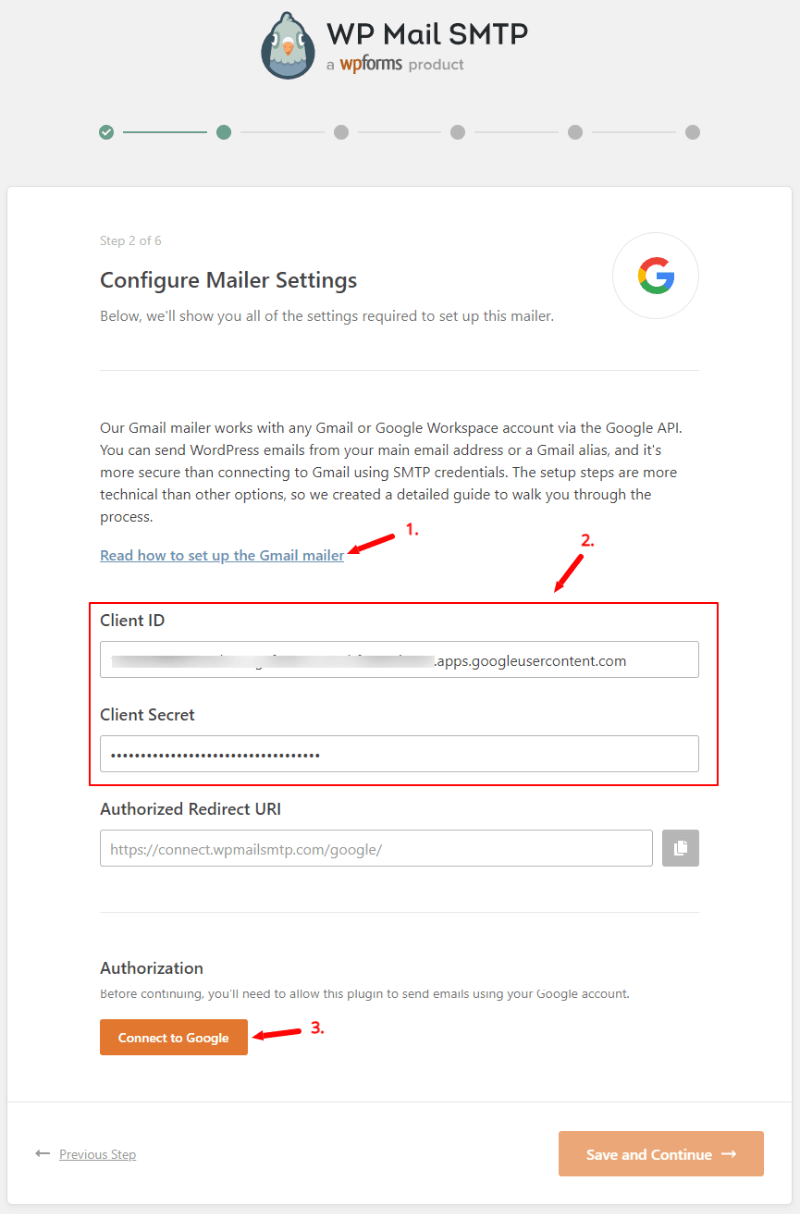
Login to your Gmail account where you have created the Google Cloud API. Click the advanced link as indicated in the image below. Again, click the ‘Go to wpmailsmtp.com(unsafe)’ link.
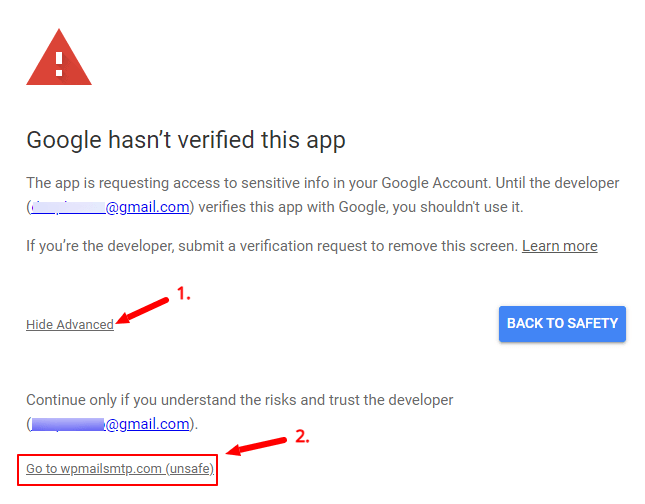
Allow wpmailsmtp.com to access your Google account by clicking on the ‘Continue’ button to authorize it.
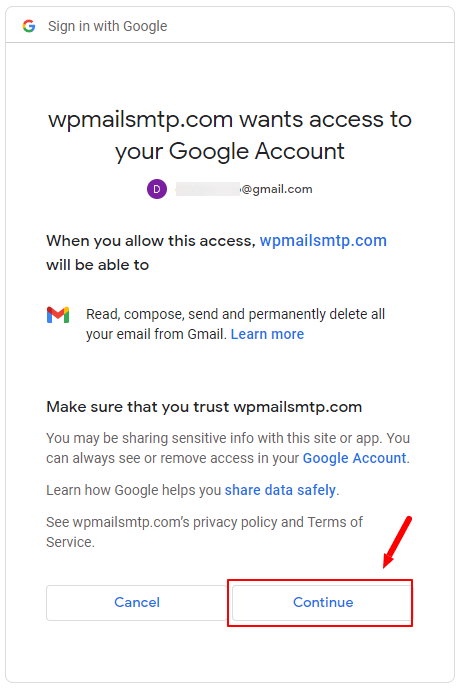
You will get the success message of authorization that you have successfully linked your current site with Google Project API.
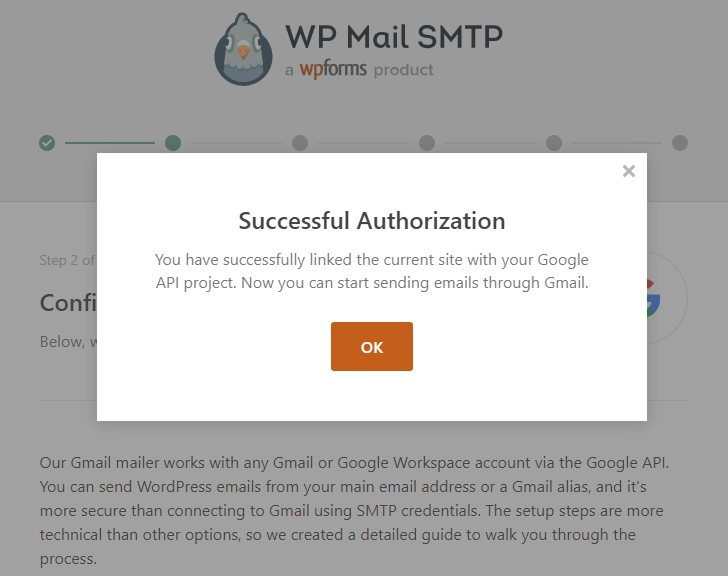
It will also show you the connection with authorization as shown in the image below. You can set the ‘From Name’ and the ‘From Email’ to send with Gmail SMTP.
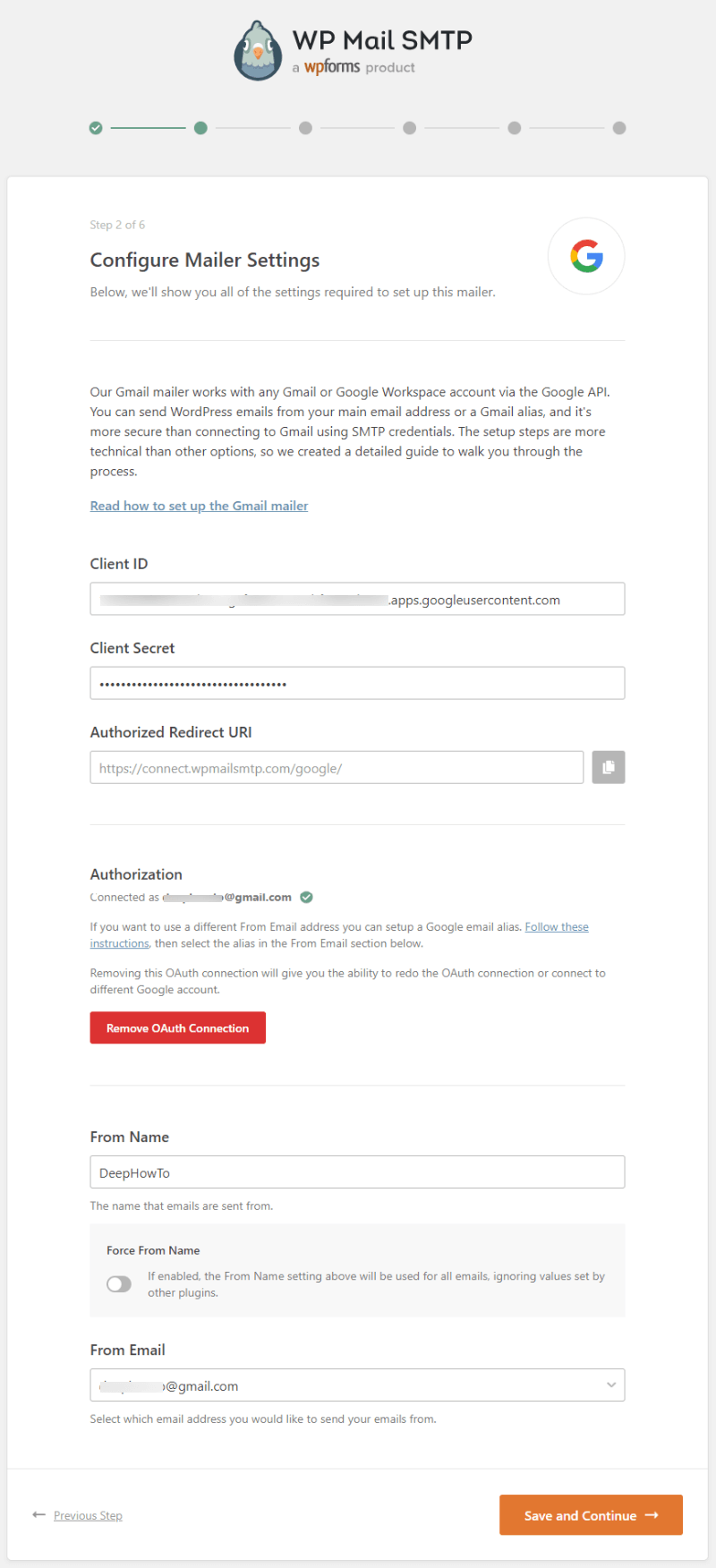
Also, set up what features you want with the connection of SMTP on your WordPress website. Click the ‘Save and Continue’ button and skip all the next steps.
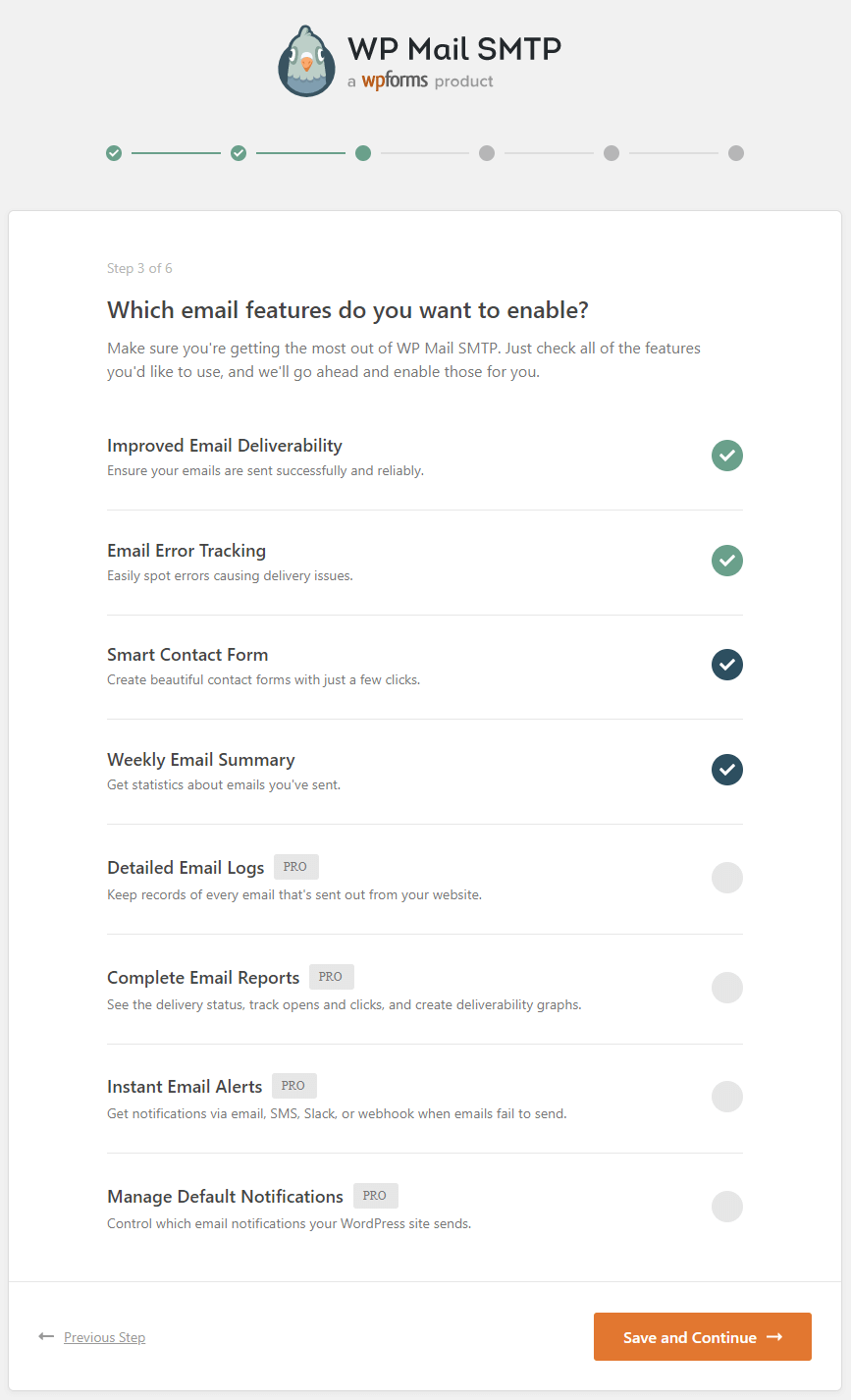
You are all set!
Send Test Emails to Check Gmail SMTP Working
Now, you can test the emails on your website to check if it’s working with SMTP. To test the emails, go to the WordPress dashboard menu option WP Mail SMTP >> Settings.
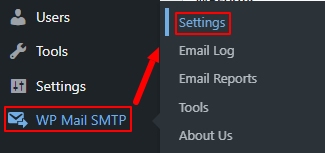
You will get the settings page of the WP Mail SMTP plugin. Here, you have to open the ‘Email Test’ tab. Now, enter your email id where you want to get the test email. After that, click the ‘Send Email’ button to send the test email.

If all is done correctly, you will get the success email sent the successful message as shown in the image below.
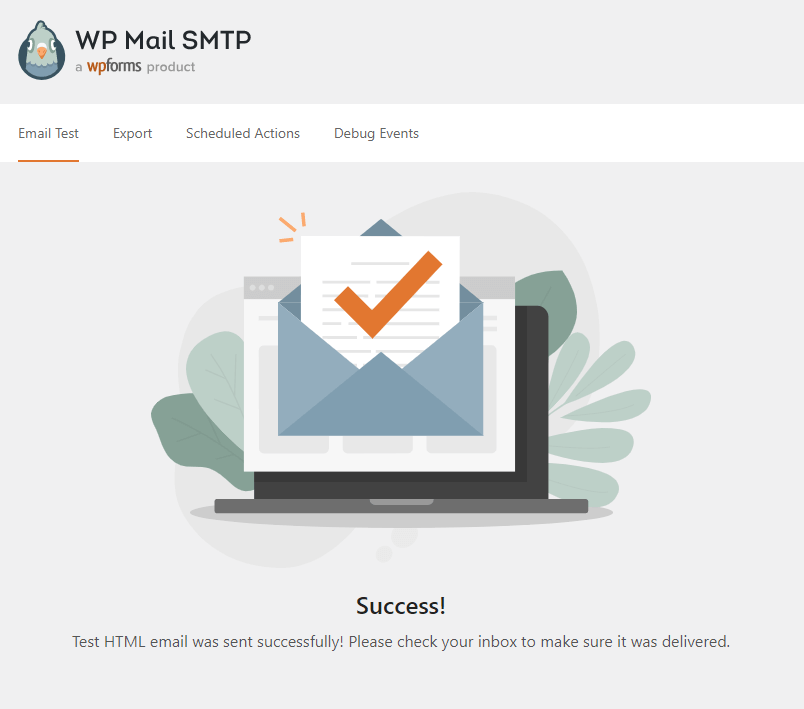
The test email format you will receive is as shown in the image below. It is an indication that your SMTP starts working on your WordPress website. You are all set to send email notifications to your users and customers.
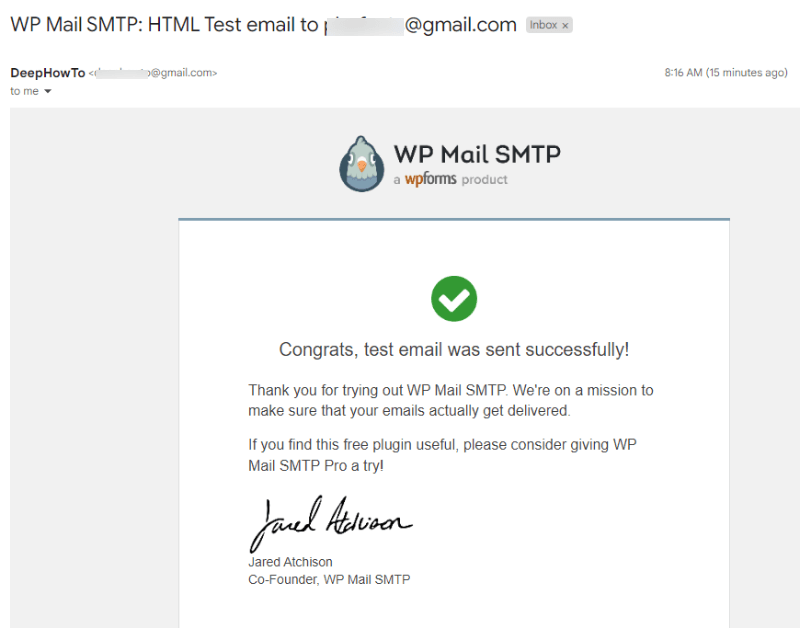
If you are still experiencing some problems with sending emails with WP Mail SMTP. It means that you have not properly set up the plugin or entered the wrong keys. There can be many problems with this. Maybe you have not properly followed the above steps.
It is highly recommended to read the plugin developer documentation guide and its frequently asked questions to solve problems with integration.
If you have any queries regarding this post, please comment below. I will reply to help you and solve all your problems. So, feel free to contact me by commenting below.
